kvm虚拟化之kvm虚拟机克隆
kvm虚拟机的克隆分为两种情况,本文也就通过以下两种情况进行克隆,克隆虚拟机为OEL5.8X64。
(1) KVM主机本机虚拟机直接克隆。
(2) 通过复制配置文件与磁盘文件的虚拟机复制克隆(适用于异机的静态迁移)。
1. 本机虚拟机直接克隆
(1) 查看虚拟机配置文件
[root@node1 ~]# cat /etc/libvirt/qemu/oeltest01.xml <!--
WARNING: THIS IS AN AUTO-GENERATED FILE. CHANGES TO IT ARE LIKELY TO BE
OVERWRITTEN AND LOST. Changes to this xml configuration should be made using:
virsh edit oeltest01
or other application using the libvirt API.
-->
<domain type='kvm'>
<name>oeltest01</name>
<uuid>8f2bb4a7-c7ed-32aa--9fb05923269d</uuid>
<memory unit='KiB'></memory>
<currentMemory unit='KiB'></currentMemory>
<vcpu placement='static'></vcpu>
<os>
<type arch='x86_64' machine='rhel6.4.0'>hvm</type>
<boot dev='hd'/>
</os>
<features>
<acpi/>
<apic/>
<pae/>
</features>
<clock offset='utc'/>
<on_poweroff>destroy</on_poweroff>
<on_reboot>restart</on_reboot>
<on_crash>restart</on_crash>
<devices>
<emulator>/usr/libexec/qemu-kvm</emulator>
<disk type='file' device='disk'>
<driver name='qemu' type='raw' cache='none'/>
<source file='/data/test01.img'/>
<target dev='hda' bus='ide'/>
<address type='drive' controller='' bus='' target='' unit=''/>
</disk>
<disk type='block' device='cdrom'>
<driver name='qemu' type='raw'/>
<target dev='hdc' bus='ide'/>
<readonly/>
<address type='drive' controller='' bus='' target='' unit=''/>
</disk>
<controller type='usb' index=''>
<address type='pci' domain='0x0000' bus='0x00' slot='0x01' function='0x2'/>
</controller>
<controller type='ide' index=''>
<address type='pci' domain='0x0000' bus='0x00' slot='0x01' function='0x1'/>
</controller>
<interface type='bridge'>
<mac address='52:54:00:82:39:01'/>
<source bridge='br0'/>
<model type='virtio'/>
<address type='pci' domain='0x0000' bus='0x00' slot='0x03' function='0x0'/>
</interface>
<serial type='pty'>
<target port=''/>
</serial>
<console type='pty'>
<target type='serial' port=''/>
</console>
<input type='tablet' bus='usb'/>
<input type='mouse' bus='ps2'/>
<graphics type='vnc' port='' autoport='no' listen='0.0.0.0'>
<listen type='address' address='0.0.0.0'/>
</graphics>
<video>
<model type='cirrus' vram='' heads=''/>
<address type='pci' domain='0x0000' bus='0x00' slot='0x02' function='0x0'/>
</video>
<memballoon model='virtio'>
<address type='pci' domain='0x0000' bus='0x00' slot='0x04' function='0x0'/>
</memballoon>
</devices>
</domain>
虚拟机磁盘文件: /data/test01.img
虚拟机名称:oeltest01
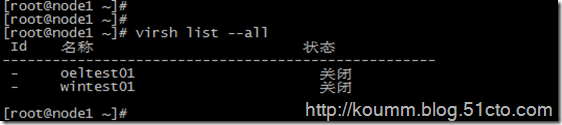
(2) 开始克隆
# virt-clone -o oeltest01 -n oeltest02 -f /data/test02.img
说明:以oeltest01做为源,克隆oeltest01虚拟机,并创建名称为oeltest02虚拟机,使用磁盘文件/data/test02.img
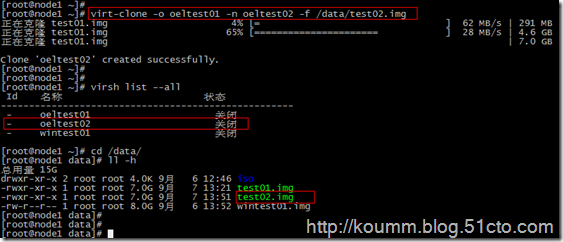
(3) 启动虚拟机并配置主机名,IP地址等
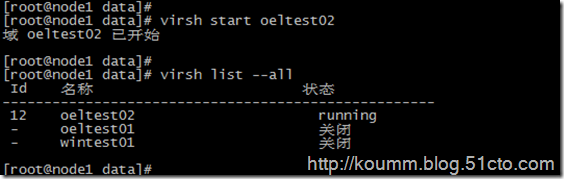
[root@node1 data]# virsh console oeltest02
连接到域 oeltest02 Escape character is ^]
Found volume group "vg" using metadata type lvm2
logical volume(s) in volume group "vg" now active
Welcome to Oracle Linux Oracle Linux Server release 5.8
Press 'I' to enter interactive startup.
Starting udev: [ OK ]
Loading default keymap (us): [ OK ]
Setting hostname test01: [ OK ]
Setting up Logical Volume Management: logical volume(s) in volume group "vg" now active
[ OK ]
Checking filesystems
Checking all file systems.
[/sbin/fsck.ext3 () -- /] fsck.ext3 -a /dev/vg/root
/dev/vg/root: clean, / files, / blocks
[/sbin/fsck.ext3 () -- /boot] fsck.ext3 -a /dev/hda1
/boot: clean, / files, / blocks
[ OK ]
Remounting root filesystem in read-write mode: [ OK ]
Mounting local filesystems: [ OK ]
Enabling local filesystem quotas: [ OK ]
Enabling /etc/fstab swaps: [ OK ]
INIT: Entering runlevel:
Entering non-interactive startup
Applying Intel CPU microcode update: [ OK ]
Starting background readahead: [ OK ]
Checking for hardware changes [ OK ]
[ OK ] iSCSI daemon: [ OK ]
[ OK ]
Bringing up loopback interface: [ OK ]
Bringing up interface eth0:
Determining IP information for eth0... done.
[ OK ]
Starting auditd: [ OK ]
Starting system logger: [ OK ]
Starting kernel logger: [ OK ]
Starting irqbalance: [ OK ]
iscsid (pid ) is running...
Setting up iSCSI targets: iscsiadm: No records found
[ OK ]
Starting portmap: [ OK ]
Starting NFS statd: [ OK ]
Starting RPC idmapd: [ OK ]
Starting system message bus: [ OK ]
Starting o2cb: [ OK ]
[ OK ] Bluetooth services:[ OK ]
Mounting other filesystems: [ OK ]
Starting PC/SC smart card daemon (pcscd): [ OK ]
Starting acpi daemon: [ OK ]
Starting HAL daemon: [ OK ]
Starting hidd: [ OK ]
Starting monitoring for VG vg: logical volume(s) in volume group "vg" monitored
[ OK ]
Starting autofs: Loading autofs4: [ OK ]
Starting automount: [ OK ]
[ OK ]
Starting hpiod: [ OK ]
Starting hpssd: [ OK ]
Starting sshd: [ OK ]
Starting cups: [ OK ]
Starting xinetd: [ OK ]
Starting console mouse services: [ OK ]
Starting crond: [ OK ]
Starting xfs: [ OK ]
Starting anacron: [ OK ]
[ OK ] atd: [ OK ]
Starting background readahead: [ OK ]
Starting yum-updatesd: [ OK ]
Starting Avahi daemon... [ OK ]
Starting smartd: hdc: drive_cmd: status=0x41 { DriveReady Error }
hdc: drive_cmd: error=0x04 { AbortedCommand }
ide: failed opcode was: 0xec
[ OK ]
Oracle Linux Server release 5.8
Kernel 2.6.-.el5 on an x86_64
test01 login: mtrr: type mismatch for f0000000, old: uncachable new: write-combining
mtrr: type mismatch for f0000000, old: uncachable new: write-combining
Oracle Linux Server release 5.8
Kernel 2.6.-.el5 on an x86_64
test01 login:
Oracle Linux Server release 5.8
Kernel 2.6.-.el5 on an x86_64
test01 login: root
Password:
Last login: Sat Sep :: on ttyS0
[root@test01 ~]#
[root@test01 ~]#
[root@test01 ~]# () 修改主机名,IP地址等 # vi /etc/hosts # Do not remove the following line, or various programs
# that require network functionality will fail.
127.0.0.1 test02 localhost.localdomain localhost
:: localhost6.localdomain6 localhost6 # vi /etc/sysconfig/network NETWORKING=yes
NETWORKING_IPV6=no
HOSTNAME=test02
GATEWAY=192.168.233.2 修改IP地址 # vi /etc/sysconfig/network-script/ifcfg-eth0 # Virtio Network Device
DEVICE=eth0
BOOTPROTO=static
ONBOOT=yes
HWADDR=::::bd:2b
IPADDR=192.168.233.142
NETMASK=255.255.255.0 [root@test01 ~]# service network restart
Shutting down interface eth0: [ OK ]
Shutting down loopback interface: [ OK ]
Bringing up loopback interface: [ OK ]
Bringing up interface eth0: [ OK ]
[root@test01 ~]#
2. 复制配置文件与磁盘文件克隆
(1) 导入kvm虚拟机配置文件
这里采用oeltest01做为模板,进行克隆。
# virsh shutdown oeltest01
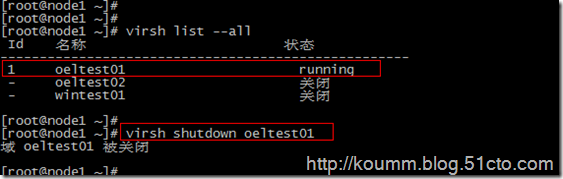
# virsh dumpxml oeltest01 > /etc/libvirt/qemu/oeltest03.xml
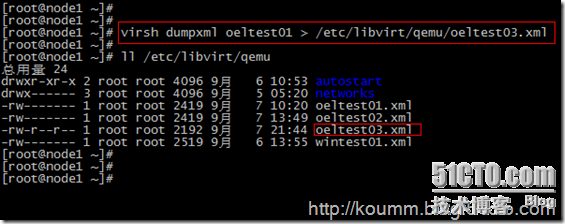
(2) 复制kvm虚拟机磁盘文件
本系列文章都是采用虚拟磁盘文件进行测试,没有使用lvm卷。
通过查看配置文件:虚拟磁盘位置<source file='/data/test01.img'/>
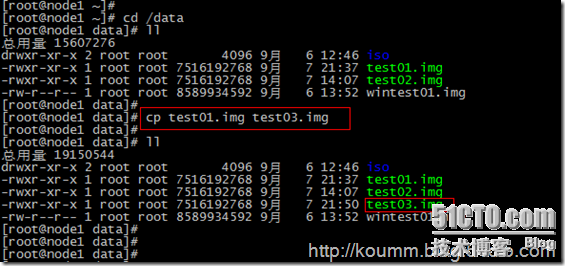
(3) 直接编辑修改配置文件
修改name,uuid,disk位置,vnc端口
此时还是将该配置文件注册进来,无法通过virsh edit进行编辑。
[root@node1 data]# vi /etc/libvirt/qemu/oeltest03.xml
<domain type='kvm'>
<name>oeltest03</name>
<uuid>8f2bb4a7-c7ed-32aa--9fb05923260d</uuid>
<memory unit='KiB'></memory>
<currentMemory unit='KiB'></currentMemory>
<vcpu placement='static'></vcpu>
<os>
<type arch='x86_64' machine='rhel6.4.0'>hvm</type>
<boot dev='hd'/>
</os>
<features>
<acpi/>
<apic/>
<pae/>
</features>
<clock offset='utc'/>
<on_poweroff>destroy</on_poweroff>
<on_reboot>restart</on_reboot>
<on_crash>restart</on_crash>
<devices>
<emulator>/usr/libexec/qemu-kvm</emulator>
<disk type='file' device='disk'>
<driver name='qemu' type='raw' cache='none'/>
<source file='/data/test03.img'/>
<target dev='hda' bus='ide'/>
<address type='drive' controller='' bus='' target='' unit=''/>
</disk>
<disk type='block' device='cdrom'>
<driver name='qemu' type='raw'/>
<target dev='hdc' bus='ide'/>
<readonly/>
<address type='drive' controller='' bus='' target='' unit=''/>
</disk>
<controller type='usb' index=''>
<address type='pci' domain='0x0000' bus='0x00' slot='0x01' function='0x2'/>
</controller>
<controller type='ide' index=''>
<address type='pci' domain='0x0000' bus='0x00' slot='0x01' function='0x1'/>
</controller>
<interface type='bridge'>
<mac address='52:54:00:82:39:01'/>
<source bridge='br0'/>
<model type='virtio'/>
<address type='pci' domain='0x0000' bus='0x00' slot='0x03' function='0x0'/>
</interface>
<serial type='pty'>
<target port=''/>
</serial>
<console type='pty'>
<target type='serial' port=''/>
</console>
<input type='tablet' bus='usb'/>
<input type='mouse' bus='ps2'/>
<graphics type='vnc' port='' autoport='no' listen='0.0.0.0'>
<listen type='address' address='0.0.0.0'/>
</graphics>
<video>
<model type='cirrus' vram='' heads=''/>
<address type='pci' domain='0x0000' bus='0x00' slot='0x02' function='0x0'/>
</video>
<memballoon model='virtio'>
<address type='pci' domain='0x0000' bus='0x00' slot='0x04' function='0x0'/>
</memballoon>
</devices>
</domain>
(4) 定义新虚拟机配置文件
[root@node1 data]# virsh define /etc/libvirt/qemu/oeltest03.xml
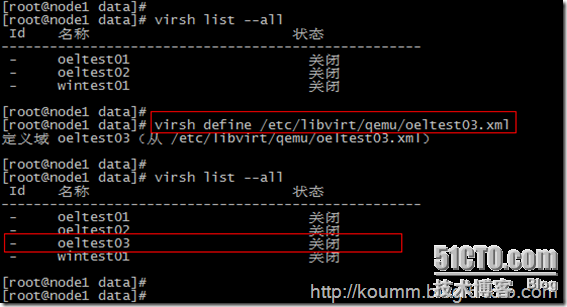
启动虚拟机
[root@node1 data]# virsh start oeltest03
域 oeltest03 已开始
(5) 登录虚拟机进行主机名,IP等修改
[root@node1 data]# virsh console oeltest03
连接到域 oeltest03
Escape character is ^] Oracle Linux Server release 5.8
Kernel 2.6.-.el5 on an x86_64 test01 login: mtrr: type mismatch for f0000000, old: uncachable new: write-combining
mtrr: type mismatch for f0000000, old: uncachable new: write-combining Oracle Linux Server release 5.8
Kernel 2.6.-.el5 on an x86_64 test01 login: root
Password:
Last login: Sat Sep :: on ttyS0 [root@test01 ~]#
[root@test01 ~]# 修改主机名 # vi /etc/hosts # Do not remove the following line, or various programs
# that require network functionality will fail.
127.0.0.1 test03 localhost.localdomain localhost
:: localhost6.localdomain6 localhost6 # vi /etc/sysconfig/network NETWORKING=yes
NETWORKING_IPV6=no
HOSTNAME=test03
GATEWAY=192.168.233.2 修改IP地址 # vi /etc/sysconfig/network-script/ifcfg-eth0 # Virtio Network Device
DEVICE=eth0
BOOTPROTO=static
ONBOOT=yes
HWADDR=::::bd:3b
IPADDR=192.168.233.143
NETMASK=255.255.255.0 service network restart
Shutting down interface eth0: [ OK ]
Shutting down loopback interface: [ OK ]
Bringing up loopback interface: [ OK ]
Bringing up interface eth0: [ OK ]
本文到此通过两种方式进行kvm虚拟机克隆,其实各有用处。
再次说明:本文克隆的虚拟机是oel5.8,如果克隆的虚拟机是RHEL/CentOS/OEL6.x操作系统,还需要修改/etc/udev/rules.d/70-persistent-net.rules文件。
kvm虚拟化之kvm虚拟机克隆的更多相关文章
- kvm虚拟化之kvm虚拟机快照备份
kvm虚拟机默认使用raw格式的镜像格式,性能最好,速度最快,它的缺点就是不支持一些新的功能,如支持镜像,zlib磁盘压缩,AES加密等. 要使用镜像功能,磁盘格式必须为qcow2.下面开始kvm ...
- kvm虚拟化之kvm虚拟机vnc配置
本文是通过vnc方式访问虚拟主机上的KVM虚拟机. 这里的通过vnc方式访问虚拟机不是在kvm虚拟机安装配置vnc服务器,通过虚拟主机的IP地址与端口进行访问,kvm虚拟化对vnc的支持相对来说 ...
- KVM虚拟化之windows虚拟机性能调整
通过KVM安装WindowsXP/2003/7/2008操作系统后,由于默认的磁盘驱动(IDE)性能与网卡驱动(RTL8139100M)的性能都极其低下,需要调整,通过加载Redhatvirtio驱动 ...
- kvm虚拟化安装及虚拟机创建
1.开启虚拟化(VMware虚拟机为例),安装centos7操作系统. 2.查看CPU是否开启虚拟化 #zgrep "vmx" /proc/cpuinfo 3.配置yum源,通过 ...
- KVM虚拟化(KVM简介和KVM安装)
KVM 虚拟化架构分类 寄居虚拟化架构:指在宿主操作系统之上安装和运行虚拟化程序,依赖于宿主操作系统对设备的支持和物理资源的管理. 裸金属虚拟化架构:指直接在硬件上面安装虚拟化软件,再在其上安装操作系 ...
- CentOS7.1 KVM虚拟化之linux虚拟机安装(2)
一.上传ISO文件到/data/iso下 这里使用CentOS-5.5-i386-bin-DVD.iso 二.安装CentOS5.5 CentOS7.1 安装KVM虚拟机默认磁盘格式为qcow2(推荐 ...
- Kvm虚拟化安装与虚拟机创建
1. 验证CPU是否支持KVM:如果结果中有vmx(Intel)或svm(AMD)字样,就说明CPU的支持的. egrep '(vmx|svm)' /proc/cpuinfo 2. 关闭SELinux ...
- kvm虚拟化之kvm虚拟机控制台登陆
vm虚拟机能否像xen虚拟机一样通过virsh console 一样采用字符界面进行linux虚拟机控制台呢,答案是肯定的,默认情况下该命令是不起作用的,需要修改相关文件才能实现. 1. 配置方法如下 ...
- kvm虚拟化学习笔记(三)之windows kvm虚拟机安装
KVM虚拟化学习笔记系列文章列表----------------------------------------kvm虚拟化学习笔记(一)之kvm虚拟化环境安装http://koumm.blog.51 ...
随机推荐
- 微信图片反防盗链 用js不太成熟的解决方式 仅供参考
$("#imgDiv img").each(function () { var img = $(this); var img_src = img.attr("src&qu ...
- 关于fastjson的一些知识
今天被问到了一些有关fastjson的知识,问了fastjson内部的实现机制,笔者只是用过fastjson这个包,还真没了解过它的机制等. 下去后搜索了一些有关fastjson的知识,希望能对自己和 ...
- $_SERVER['HTTP_REFERER']
$_SERVER['HTTP_REFERER']//获取前一个页面的url地址
- AutoComplete的extraParams动态传递参数
AutoComplete可利用extraParams传递参数,如 extraParams:{para1:'参数1',para2:'参数2'} 但是,如需动态取值作为参数值时却无法达到期望目的,可改为配 ...
- CMDB小练习
为什么要用CMDB? 因为公司之前统计资产信息用的是excel表格,随着业务的增加和信息的变更,这个表格变得越来越乱,所以我们就想着编写出一套自动管理资产信息的系统,实现自动管理资产信息 三种方案? ...
- [GO]channel实现数据交互
package main import ( "fmt" "time" ) func main() { ch := make(chan string)//创建ch ...
- TCP协议三次握手连接四次握手断开和DOS攻击
转载:http://blog.csdn.net/fw0124/article/details/7452695 TCP连接的状态图 TCP建立连接的三次握手过程,以及关闭连接的四次握手过程 贴一个tel ...
- zuluCryt cli howto
1.解锁卷的命令. zuluCrypt-cli -o -d /dev/sdc1 -m blabla -e ro -f /home/keyFile zuluCrypt-cli -o -d /dev/sd ...
- 编写高质量代码改善C#程序的157个建议——建议120:为程序集指定强名称
建议120:为程序集指定强名称 虽然强名称在设计之初有防止被未授权的第三方软件非法执行程序的作用,但是因为它的破解方法并不难,所以现在强名称更多的意义在于它可以避免出现“DLL HELL”现象. “D ...
- ArcGIS API for Javascript 图层切换渐变效果实现
在一个WebGIS系统中往往要实现图形的切换,比如业务图层的切换,以及底图的切换等等,可以通过控制图层的可见性来实现.比如通过设置图层的opacity .visible来控制,前几天有网友聊天的时候提 ...
