three.js运动
<!DOCTYPE html> <html> <head>
<title>Example 01.04 - Materials, light and animation</title>
<script type="text/javascript" src="../libs/three.js"></script>
<script type="text/javascript" src="../libs/jquery-1.9.0.js"></script>
<script type="text/javascript" src="../libs/stats.js"></script>
<style>
body{
/* set margin to 0 and overflow to hidden, to go fullscreen */
margin: 0;
overflow: hidden;
}
</style>
</head>
<body> <div id="Stats-output">
</div>
<!-- Div which will hold the Output -->
<div id="WebGL-output">
</div> <!-- Javascript code that runs our Three.js examples -->
<script type="text/javascript"> // once everything is loaded, we run our Three.js stuff.
$(function () { var stats = initStats(); // create a scene, that will hold all our elements such as objects, cameras and lights.
var scene = new THREE.Scene(); // create a camera, which defines where we're looking at.
var camera = new THREE.PerspectiveCamera(45, window.innerWidth / window.innerHeight, 0.1, 1000); // create a render and set the size
var renderer = new THREE.WebGLRenderer(); renderer.setClearColorHex(0xEEEEEE, 1.0);
renderer.setSize(window.innerWidth, window.innerHeight);
renderer.shadowMapEnabled = true; // create the ground plane
var planeGeometry = new THREE.PlaneGeometry(60,20,1,1);
var planeMaterial = new THREE.MeshLambertMaterial({color: 0xffffff});
var plane = new THREE.Mesh(planeGeometry,planeMaterial);
plane.receiveShadow = true; // rotate and position the plane
plane.rotation.x=-0.5*Math.PI;
plane.position.x=15
plane.position.y=0
plane.position.z=0 // add the plane to the scene
scene.add(plane); // create a cube
var cubeGeometry = new THREE.CubeGeometry(4,4,4);
var cubeMaterial = new THREE.MeshLambertMaterial({color: 0xff0000});
var cube = new THREE.Mesh(cubeGeometry, cubeMaterial);
cube.castShadow = true; // position the cube
cube.position.x=-4;
cube.position.y=3;
cube.position.z=0; // add the cube to the scene
scene.add(cube); var sphereGeometry = new THREE.SphereGeometry(4,20,20);
var sphereMaterial = new THREE.MeshLambertMaterial({color: 0x7777ff});
var sphere = new THREE.Mesh(sphereGeometry,sphereMaterial); // position the sphere
sphere.position.x=20;
sphere.position.y=0;
sphere.position.z=2;
sphere.castShadow=true; // add the sphere to the scene
scene.add(sphere); // position and point the camera to the center of the scene
camera.position.x = -30;
camera.position.y = 40;
camera.position.z = 30;
camera.lookAt(scene.position); // add subtle ambient lighting
var ambientLight = new THREE.AmbientLight(0x0c0c0c);
scene.add(ambientLight); // add spotlight for the shadows
var spotLight = new THREE.SpotLight( 0xffffff );
spotLight.position.set( -40, 60, -10 );
spotLight.castShadow = true;
scene.add( spotLight ); // add the output of the renderer to the html element
$("#WebGL-output").append(renderer.domElement); // call the render function
var step=0;
render(); function render() {
stats.update();//拓展render()函数
// rotate the cube around its axes 绕坐标轴转动的红色方块
cube.rotation.x += 0.02;
cube.rotation.y += 0.02;
cube.rotation.z += 0.02; // bounce the sphere up and down 球体弹跳
step+=0.04;//step+=0.04定义了球体弹跳的速度
sphere.position.x = 20+( 10*(Math.cos(step)));//Math.cos()和Math.sin()函数通过使用step变量帮我们创建了平滑的轨迹
sphere.position.y = 2 +( 10*Math.abs(Math.sin(step))); // render using requestAnimationFrame
requestAnimationFrame(render);//调用requestAnimationFrame()方法使得动画能持续进行
renderer.render(scene, camera);//调用renderScene()来启动动画
} function initStats() { var stats = new Stats(); stats.setMode(0); // 0: fps, 1: ms // Align top-left
stats.domElement.style.position = 'absolute';
stats.domElement.style.left = '0px';
stats.domElement.style.top = '0px'; $("#Stats-output").append( stats.domElement ); return stats;
}
}); </script>
</body>
</html>
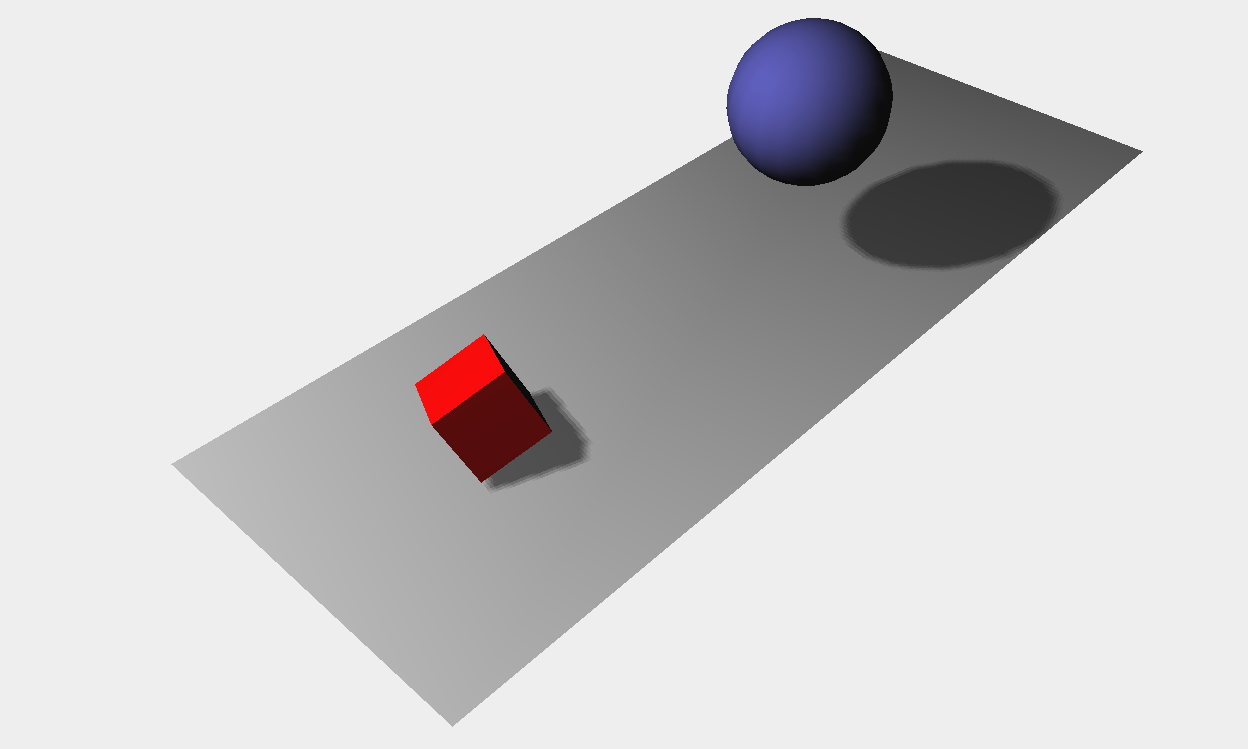
控制运动
<!DOCTYPE html> <html> <head>
<title>Example 01.05 - Control gui</title>
<script type="text/javascript" src="../libs/three.js"></script>
<script type="text/javascript" src="../libs/jquery-1.9.0.js"></script>
<script type="text/javascript" src="../libs/stats.js"></script><!--渲染出一个小图形来显示来自动画的每秒的帧数(FPS)-->
<script type="text/javascript" src="../libs/dat.gui.js"></script><!--用户界面组件来修改代码中的参数-->
<style>
body{
/* set margin to 0 and overflow to hidden, to go fullscreen */
margin: 0;
overflow: hidden;
}
</style>
</head>
<body> <div id="Stats-output"><!--增加一个<div>元素用来呈现统计画面-->
</div>
<!-- Div which will hold the Output -->
<div id="WebGL-output">
</div> <!-- Javascript code that runs our Three.js examples -->
<script type="text/javascript"> // once everything is loaded, we run our Three.js stuff.
$(function () {//在匿名函数的一开始调用该函数,使场景有了统计的功能 var stats = initStats(); // create a scene, that will hold all our elements such as objects, cameras and lights.
var scene = new THREE.Scene(); // create a camera, which defines where we're looking at.
var camera = new THREE.PerspectiveCamera(45, window.innerWidth / window.innerHeight, 0.1, 1000); // create a render and set the size
var renderer = new THREE.WebGLRenderer(); renderer.setClearColorHex(0xEEEEEE, 1.0);
renderer.setSize(window.innerWidth, window.innerHeight);
renderer.shadowMapEnabled = true; // create the ground plane
var planeGeometry = new THREE.PlaneGeometry(60,20,1,1);
var planeMaterial = new THREE.MeshLambertMaterial({color: 0xffffff});
var plane = new THREE.Mesh(planeGeometry,planeMaterial);
plane.receiveShadow = true; // rotate and position the plane
plane.rotation.x=-0.5*Math.PI;
plane.position.x=15
plane.position.y=0
plane.position.z=0 // add the plane to the scene
scene.add(plane); // create a cube
var cubeGeometry = new THREE.CubeGeometry(4,4,4);
var cubeMaterial = new THREE.MeshLambertMaterial({color: 0xff0000});
var cube = new THREE.Mesh(cubeGeometry, cubeMaterial);
cube.castShadow = true; // position the cube
cube.position.x=-4;
cube.position.y=3;
cube.position.z=0; // add the cube to the scene
scene.add(cube); var sphereGeometry = new THREE.SphereGeometry(4,20,20);
var sphereMaterial = new THREE.MeshLambertMaterial({color: 0x7777ff});
var sphere = new THREE.Mesh(sphereGeometry,sphereMaterial); // position the sphere
sphere.position.x=20;
sphere.position.y=0;
sphere.position.z=2;
sphere.castShadow=true; // add the sphere to the scene
scene.add(sphere); // position and point the camera to the center of the scene
camera.position.x = -30;
camera.position.y = 40;
camera.position.z = 30;
camera.lookAt(scene.position); // add subtle ambient lighting
var ambientLight = new THREE.AmbientLight(0x0c0c0c);
scene.add(ambientLight); // add spotlight for the shadows
var spotLight = new THREE.SpotLight( 0xffffff );
spotLight.position.set( -40, 60, -10 );
spotLight.castShadow = true;
scene.add( spotLight ); // add the output of the renderer to the html element
$("#WebGL-output").append(renderer.domElement); // call the render function
var step=0; var controls = new function() {
this.rotationSpeed = 0.02;//控制立方体的旋转
this.bouncingSpeed = 0.03;//控制球的弹跳速度
} var gui = new dat.GUI();//当我们通过dat.GUI改变变量的值,它会立即影响到我们创建的物体的旋转和弹跳速度
gui.add(controls, 'rotationSpeed',0,0.5);//取值范围0-0.5
gui.add(controls, 'bouncingSpeed',0,0.5); render(); function render() {
stats.update();//在render函数里调用stats.update()方法
// rotate the cube around its axes
cube.rotation.x += controls.rotationSpeed;
cube.rotation.y += controls.rotationSpeed;
cube.rotation.z += controls.rotationSpeed; // bounce the sphere up and down
step+=controls.bouncingSpeed;
sphere.position.x = 20+( 10*(Math.cos(step)));
sphere.position.y = 2 +( 10*Math.abs(Math.sin(step))); // render using requestAnimationFrame
requestAnimationFrame(render);
renderer.render(scene, camera);
} function initStats() {//初始化统计对象 var stats = new Stats(); stats.setMode(0); // 如果设置为0,监测fps, 设置为1监测渲染时间 ms // Align top-left
stats.domElement.style.position = 'absolute';
stats.domElement.style.left = '0px';
stats.domElement.style.top = '0px'; $("#Stats-output").append( stats.domElement ); return stats;
}
}); </script>
</body>
</html>

three.js运动的更多相关文章
- 带无缝滚动的轮播图(含JS运动框架)
今天学习了一下轮播图的写作,想到前一阵学过的无缝滚动得思想,所以就把轮播与滚动结合了一下.不过我的代码的神逻辑我自己都不敢恭维,在没网没参照的情况下,只能硬着头皮往下写,希望跟大家共勉吧. js运动框 ...
- js运动框架之一条乱跑的虫子
克隆与运动框架的联合应用 效果:点击元素块后,元素块开始随机的向任何方向移动,并附带一堆颜色随机的"尾巴".每个方向运动3秒后改变方向,同时笑脸变哭脸. 如图所示: 朝某个方向运动 ...
- JS运动从入门到兴奋1
hello,我是沐晴,一个充满了才华,却靠了照骗走江湖的前端妹子.在这个充满PS的年代,这你们都信,哈哈,废话不多说,今天要分享的是关注JS运动的知识.楼主一直认为,不管学习什么,核心思想才是王道,掌 ...
- 关于js运动的一些总结
js运动实现,有两种.一种是速度版,另一种是时间版. 速度版是通过对速度的加减乘除,得出元素的运动数据.时间版是通过对时间进行Tween公式运算,得出元素的运动数据. 速度版运动优点:容易在运动过程中 ...
- JS运动学习笔记 -- 任意值的运动框架(高/宽度,背景颜色,文本内容,透明度等)
<!DOCTYPE html> <html lang="en"> <head> <meta charset="UTF-8&quo ...
- js运动动画
原文:js运动动画 今天简单的学了一下js运动动画,再此感谢慕课网的这位老师http://www.imooc.com/view/167,讲的很不错. 下面是我整理出来的结果. 知识点一:速度动画. 1 ...
- 第八节 JS运动基础
运动基础 让Div运动起来 速度——物体运动的快慢 运动中的Bug 不会停止 速度取某些值会无法停止 到达位置后再点击还会运动 重复点击速度加快 匀速运动(速度不变) 运动框架及应用: 运动框架: 在 ...
- JS运动 - 无缝滚动和缓动动画
JS运动 - 无缝滚动和缓动动画 无缝滚动原理:首先先复制两张图片(第一张和第二张)放到最后面;ul绝对定位,如果ul的left值大于等于4张图片的宽度,就应该快速复原为0. html <!DO ...
- 解析JS运动
解析JS运动 物体运动原理:通过改变物体的位置,而发生移动变化. 任何运动都是相对的,就像物理中的运动公式:s(要达到的)=s0(当前的样式值)+vt. 方法: 1.运动的物体使用绝对定位 ...
- move.js运动插件
move.js 运动插件是一款针对元素动画效果的插件.可以运用此插件制作出各类元素效果. 插件GitHub地址:https://github.com/visionmedia/move.js 下面整理学 ...
随机推荐
- Android笔记:获取屏幕信息
像素密度(dpi) float xdpi = getResources().getDisplayMetrics().xdpi;float ydpi = getResources().getDispla ...
- HTML 表格垂直对齐方式
HTML表格标记教程(25):行的垂直对齐属性VALIGN在垂直方向上,可以设定行的对齐方式,分别有居上.居中.居下3种.基本语法<TR VALIGN="TOP">&l ...
- September 20th 2016 Week 39th Tuesday
Failure is not fatal, but failure to change might be. 失败并不致命,但无法改变却可能是致命的. I need change, but it see ...
- google关于ssh key的解释(转)转的google的wiki的
SSH keys (简体中文) SSH 密钥对可以让您方便的登录到 SSH 服务器,而无需输入密码.由于您无需发送您的密码到网络中,SSH 密钥对被认为是更加安全的方式.再加上使用密码短语 ( ...
- linux下U盘文件只读的解决办法
. 在终端运行如下命令 tail -f /var/log/syslog . 插入有只读文件系统故障的U盘 . 观察命令行输出 输出局部如下: Jul :: cslouis-pc kernel: [15 ...
- Mysql 基于BinaryLog的复制
.Mysql Master将更新[Update]和变化[Change]作为事件[events]写入Binary log.Mysql slaves 被配置为读取Binary log from maste ...
- XMPP框架下微信项目总结(8)图片发送
前言:“图片”发送和“聊天文本”都是通过模块发起的成为:“消息模块”(反正传递的都是字符串) 发送原理: 1 current客户端获取本地图片 2 xmpp发送“字符串”(为什么是字符串?1: ...
- JQ 全选设定与设置选中
复选数据框 <!DOCTYPE html PUBLIC "-//W3C//DTD XHTML 1.0 Transitional//EN" "http://www.w ...
- uploadify文件批量上传
uploadify能够时间文件的批量上传,JS文件包下载地址,使用说明可以参考官网文档(http://www.uploadify.com/documentation/) 使用方法如下代码: $(&qu ...
- Myeclipse的web工程和Eclipse互相转换
eclipse的web工程转myeclipse的web工程1.原eclipse工程叫netschool 2.在myeclipse中新建一个工程叫netschool 并在新建的时修改 web root ...
