201771010113 李婷华 《面向对象程序设计(java)》
一.理论知识部分
设计模式(Design pattern)是设计者一种流行的思考设计问题的方法,是一套被反复使用,多数人知晓的,经过分类编目的,代码设计经验的总结。使用设计模式是为了可重用代码、让代码更容易被他人理解、保证代码可靠性。每一个模式描述了一个不断重复发生的设计问题,以及该问题的核心解决方案
模型-视图-控制器设计模式(Model –ViewController )是Java EE平台下创建 Web 应用程序 的重要设计模式。
MVC设计模式 – Model(模型):是程序中用于处理程序数据逻辑的部分,通常模型负责在数据库中存取数据。– View(视图):是程序中处理数据显示的部分,通常视图依据模型存取的数据创建。 – Controller(控制器):是程序中处理用户交互的部分。通常控制器负责从视图读取数据,控制用户输入,并向模型发送数据。
MVC模式可应用于Java的GUI组件设计中。MVC模式GUI组件设计的唯一的模式,还有很多设计的模式(设计方法)。
Java组件有内容、外观、行为三个主要元素;这三个主要元素与模型—视图—控制器模式的 三部件的对应关系为:内容——控制器(作用:处理用户输入) 外观——视图(作用:显示内容)行为——模型(作用:存储内容)
布局管理器是一组类。实现 java.awt.LayoutManager 接口;决定容器中组件的位置和大小
Java.awt包中定义了5种布局管理类,每一种布局管理类对应一种布局策略。每个容器都有与之相关的默认布局管理器。当一个容器选定一种布局策略时,它应该创建该 策略对应的布局管理器对象,并将此对象设置为 自己的布局管理器。
5种布局管理器:(1)FlowLayout:流布局(Applet和Panel的默认布局管理器) (2)BorderLayout:边框布局( Window、Frame和Dialog的默认布局管理器)(3)GridLayout:网格布局(4)GridBagLayout: 网格组布局(5)CardLayout :卡片布局
FlowLayout Manager 组件采用从左到右,从上到下逐行摆放。
GridBagLayout不需要组件的尺寸一致,容许组件扩展到多行、多列。
文本输入
(1)文本域(JTextField) : 用于获取单行文本输入。
(2)文本区(JTextArea)组件可让用户输入多行文 本。生成JTextArea组件对象时,可以指定文本 区的行数和列数: textArea = new JTextArea(8, 40);
(3)文本区与文本域的异同相同之处: 文本域和文本区组件都可用于获取文本输入。
不同之处: 文本域只能接受单行文本的输入; 文本区能够接受多行文本的输入。
(4)文本区JTextArea的常用API:Java.swing. JTextArea 1.2 – JTextArea(int rows, int cols)
构造一个rows行cols列的文本区对象 – JTextArea(String text,int rows, int cols)
用初始文本构造一个文本区对象 – void setRows(int rows)
设置文本域使用的行数 – void append(String newText)
将给定文本附加到文本区中已有文本的后面 – void setLineWrap(boolean wrap)
打开或关闭换行
(5)标签组件:标签是容纳文本的组件。它们没有任何修饰(如没有边界 ),也不响应用户输入。
标签的常用用途之一就是标识组件,例如标识文本域。
二.实验部分
1、实验目的与要求
(1) 掌握GUI布局管理器用法;
(2) 掌握各类Java Swing组件用途及常用API;
2、实验内容和步骤
实验1: 导入第12章示例程序,测试程序并进行组内讨论。
测试程序1
l 在elipse IDE中运行教材479页程序12-1,结合运行结果理解程序;
l 掌握各种布局管理器的用法;
l 理解GUI界面中事件处理技术的用途。
l 在布局管理应用代码处添加注释;
package calculator; import java.awt.*;
import javax.swing.*; /**
* @version 1.34 2015-06-12
* @author Cay Horstmann
*/
public class Calculator
{
public static void main(String[] args)
{
EventQueue.invokeLater(() -> {
CalculatorFrame frame = new CalculatorFrame();
frame.setTitle("Calculator");
frame.setDefaultCloseOperation(JFrame.EXIT_ON_CLOSE);
frame.setVisible(true);
});
}
}
Calculator
package calculator; import javax.swing.*; /**
* A frame with a calculator panel.
*/
public class CalculatorFrame extends JFrame
{
public CalculatorFrame()
{
add(new CalculatorPanel());
pack();
}
}
CalculatorFrame
package calculator; import java.awt.*;
import java.awt.event.*;
import javax.swing.*; /**
* A panel with calculator buttons and a result display.
*/
public class CalculatorPanel extends JPanel
{
private JButton display;
private JPanel panel;
private double result;
private String lastCommand;
private boolean start; public CalculatorPanel()//生产GUI的组件写在构造器中
{
setLayout(new BorderLayout()); result = 0;
lastCommand = "=";
start = true; // add the display display = new JButton("0");//初始化的Label值,完成计算结果的显示内容
display.setEnabled(false);//定义为flase,计算结果不能更改,仅具有显示功能
add(display, BorderLayout.NORTH);//显示在最上方 ActionListener insert = new InsertAction();
ActionListener command = new CommandAction(); // add the buttons in a 4 x 4 grid panel = new JPanel();//panel是一个容器组件
panel.setLayout(new GridLayout(4, 4));//设置一个4*4的网格布局管理器 addButton("0", insert);//
addButton("1", insert);
addButton("2", insert);
addButton("/", command); addButton("3", insert);
addButton("4", insert);
addButton("5", insert);
addButton("*", command); addButton("6", insert);
addButton("7", insert);
addButton("8", insert);
addButton("-", command); addButton("9", insert);
addButton(".", insert);
addButton("=", command);
addButton("+", command); add(panel, BorderLayout.CENTER); /*JButton b1=new JButton("验证");
add(b1,BorderLayout.SOUTH); JButton bl=new JButton("验证 1");
add(bl,BorderLayout.WEST);
JButton br=new JButton("验证2");
add(br,BorderLayout.EAST);*/ } /**
* Adds a button to the center panel.
* @param label the button label
* @param listener the button listener
*/
private void addButton(String label, ActionListener listener)
{
JButton button = new JButton(label);
button.addActionListener(listener);//将一个监听器添加到按钮中
panel.add(button);//将button添加到panel组件上
} /**
* This action inserts the button action string to the end of the display text.
*/
private class InsertAction implements ActionListener//实现了一个监听器接口
{
public void actionPerformed(ActionEvent event)
{
String input = event.getActionCommand();
if (start)
{
display.setText("");
start = false;
}
display.setText(display.getText() + input);
}
} /**
* This action executes the command that the button action string denotes.
*/
private class CommandAction implements ActionListener
{
public void actionPerformed(ActionEvent event)
{
String command = event.getActionCommand();//发出动作上的label if (start)
{
if (command.equals("-"))
{
display.setText(command);//setTest在display上显示“-”
start = false;
}
else lastCommand = command;
}
else
{
calculate(Double.parseDouble(display.getText()));//通过parseDouble转换成数字
lastCommand = command;
start = true;
}
}
} /**
* Carries out the pending calculation.
* @param x the value to be accumulated with the prior result.
*/
public void calculate(double x)
{
if (lastCommand.equals("+")) result += x;
else if (lastCommand.equals("-")) result -= x;
else if (lastCommand.equals("*")) result *= x;
else if (lastCommand.equals("/")) result /= x;
else if (lastCommand.equals("=")) result = x;
display.setText("" + result);//进行字符串的转换
}
}
CalculatorPanel

测试程序2
l 在elipse IDE中调试运行教材486页程序12-2,结合运行结果理解程序;
l 掌握各种文本组件的用法;
l 记录示例代码阅读理解中存在的问题与疑惑。
package text; import java.awt.*;
import javax.swing.*; /**
* @version 1.41 2015-06-12
* @author Cay Horstmann
*/
public class TextComponentTest
{
public static void main(String[] args)
{
EventQueue.invokeLater(() -> {
JFrame frame = new TextComponentFrame();//生成 TextComponentFrame类的GUI界面对象
frame.setTitle("TextComponentTest");
frame.setDefaultCloseOperation(JFrame.EXIT_ON_CLOSE);//关闭界面的按钮操作
frame.setVisible(true);//使结果可见
});
}
}
TextComponentTest
package text; import java.awt.BorderLayout;
import java.awt.GridLayout; import javax.swing.JButton;
import javax.swing.JFrame;
import javax.swing.JLabel;
import javax.swing.JPanel;
import javax.swing.JPasswordField;
import javax.swing.JScrollPane;
import javax.swing.JTextArea;
import javax.swing.JTextField;
import javax.swing.SwingConstants; /**
* A frame with sample text components.
*/
public class TextComponentFrame extends JFrame
{ //定义网格的行数、列数
public static final int TEXTAREA_ROWS = 8;
public static final int TEXTAREA_COLUMNS = 20; public TextComponentFrame()
{
JTextField textField = new JTextField();//创建一个新的文本域
JPasswordField passwordField = new JPasswordField(); JPanel northPanel = new JPanel();//构造一个JPanel组件
northPanel.setLayout(new GridLayout(2, 2));//设置布局管理器
northPanel.add(new JLabel("User name: ", SwingConstants.RIGHT));//指定右对齐标签
northPanel.add(textField);
northPanel.add(new JLabel("Password: ", SwingConstants.RIGHT));
northPanel.add(passwordField); add(northPanel, BorderLayout.NORTH);//add方法 JTextArea textArea = new JTextArea(TEXTAREA_ROWS, TEXTAREA_COLUMNS);
JScrollPane scrollPane = new JScrollPane(textArea); add(scrollPane, BorderLayout.CENTER); // add button to append text into the text area JPanel southPanel = new JPanel(); JButton insertButton = new JButton("Insert");
southPanel.add(insertButton);
insertButton.addActionListener(event ->
textArea.append("User name: " + textField.getText() + " Password: "
+ new String(passwordField.getPassword()) + "\n")); add(southPanel, BorderLayout.SOUTH);
pack();
}
}
TextComponentFrame

测试程序3
l 在elipse IDE中调试运行教材489页程序12-3,结合运行结果理解程序;
l 掌握复选框组件的用法;
l 记录示例代码阅读理解中存在的问题与疑惑。
package checkBox; import java.awt.*;
import javax.swing.*; /**
* @version 1.34 2015-06-12
* @author Cay Horstmann
*/
public class CheckBoxTest
{
public static void main(String[] args)
{
EventQueue.invokeLater(() -> {
JFrame frame = new CheckBoxFrame();
frame.setTitle("CheckBoxTest");
frame.setDefaultCloseOperation(JFrame.EXIT_ON_CLOSE);
frame.setVisible(true);
});
}
}
CheckBoxTest
package checkBox; import java.awt.*;
import java.awt.event.*;
import javax.swing.*; /**
* A frame with a sample text label and check boxes for selecting font attributes.
*/
public class CheckBoxFrame extends JFrame
{
private JLabel label;
private JCheckBox bold;
private JCheckBox italic;
private static final int FONTSIZE = 24; public CheckBoxFrame()
{
// 添加示例文本标签 label = new JLabel("The quick brown fox jumps over the lazy dog.");
label.setFont(new Font("Serif", Font.BOLD, FONTSIZE));
add(label, BorderLayout.CENTER); // 字体属性
// 复选框状态的标签 ActionListener listener = event -> {
int mode = 0;
if (bold.isSelected()) mode += Font.BOLD;
if (italic.isSelected()) mode += Font.ITALIC;
label.setFont(new Font("Serif", mode, FONTSIZE));
}; // 添加复选框 JPanel buttonPanel = new JPanel(); bold = new JCheckBox("Bold");
bold.addActionListener(listener);
bold.setSelected(true);
buttonPanel.add(bold); italic = new JCheckBox("Italic");
italic.addActionListener(listener);
buttonPanel.add(italic); add(buttonPanel, BorderLayout.SOUTH);
pack();
}
}
CheckBoxFrame
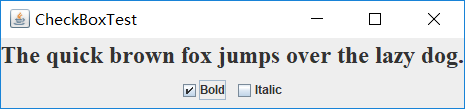
测试程序4
l 在elipse IDE中调试运行教材491页程序12-4,运行结果理解程序;
l 掌握单选按钮组件的用法;
l 记录示例代码阅读理解中存在的问题与疑惑。
package radioButton; import java.awt.*;
import javax.swing.*; /**
* @version 1.34 2015-06-12
* @author Cay Horstmann
*/
public class RadioButtonTest
{
public static void main(String[] args)
{
EventQueue.invokeLater(() -> {
JFrame frame = new RadioButtonFrame();
frame.setTitle("RadioButtonTest");
frame.setDefaultCloseOperation(JFrame.EXIT_ON_CLOSE);
frame.setVisible(true);
});
}
}
RadioButtonTest
package radioButton; import java.awt.*;
import java.awt.event.*;
import javax.swing.*; /**
* A frame with a sample text label and radio buttons for selecting font sizes.
*/
public class RadioButtonFrame extends JFrame//单选按钮
{ //定义四个私有属性
private JPanel buttonPanel;
private ButtonGroup group;
private JLabel label;
private static final int DEFAULT_SIZE = 36; public RadioButtonFrame()
{
// add the sample text label label = new JLabel("The quick brown fox jumps over the lazy dog.");
label.setFont(new Font("Serif", Font.PLAIN, DEFAULT_SIZE));//设置新字体
add(label, BorderLayout.CENTER); // add the radio buttons buttonPanel = new JPanel();
group = new ButtonGroup();
//添加单选框按钮
addRadioButton("Small", 8);
addRadioButton("Medium", 12);
addRadioButton("Large", 18);
addRadioButton("Extra large", 36); add(buttonPanel, BorderLayout.SOUTH);
pack();//调整窗口的大小
} /**
* Adds a radio button that sets the font size of the sample text.
* @param name the string to appear on the button
* @param size the font size that this button sets
*/
public void addRadioButton(String name, int size)
{
boolean selected = size == DEFAULT_SIZE;//布尔类型,大小的定义
JRadioButton button = new JRadioButton(name, selected);
group.add(button);
buttonPanel.add(button); // this listener sets the label font size
//这个监听器设置标签字体大小 ActionListener listener = event -> label.setFont(new Font("Serif", Font.PLAIN, size));//表明新的字体,大小 button.addActionListener(listener);
}
}
RadioButtonFrame

测试程序5
l 在elipse IDE中调试运行教材494页程序12-5,结合运行结果理解程序;
l 掌握边框的用法;
l 记录示例代码阅读理解中存在的问题与疑惑。
package border; import java.awt.*;
import javax.swing.*; /**
* @version 1.34 2015-06-13
* @author Cay Horstmann
*/
public class BorderTest
{
public static void main(String[] args)
{
EventQueue.invokeLater(() -> {
JFrame frame = new BorderFrame();
frame.setTitle("BorderTest");
frame.setDefaultCloseOperation(JFrame.EXIT_ON_CLOSE);
frame.setVisible(true);
});
}
}
BorderTest
package border; import java.awt.*;
import javax.swing.*;
import javax.swing.border.*; /**
* A frame with radio buttons to pick a border style.
*/
public class BorderFrame extends JFrame
{
private JPanel demoPanel;
private JPanel buttonPanel;
private ButtonGroup group; public BorderFrame()
{
demoPanel = new JPanel();
buttonPanel = new JPanel();
group = new ButtonGroup(); //设置不同的边框类型按钮,共六种(提供标准 Border 对象的工厂类)
addRadioButton("Lowered bevel", BorderFactory.createLoweredBevelBorder());
addRadioButton("Raised bevel", BorderFactory.createRaisedBevelBorder());
addRadioButton("Etched", BorderFactory.createEtchedBorder());
addRadioButton("Line", BorderFactory.createLineBorder(Color.BLUE));
addRadioButton("Matte", BorderFactory.createMatteBorder(10, 10, 10, 10, Color.BLUE));
addRadioButton("Empty", BorderFactory.createEmptyBorder()); Border etched = BorderFactory.createEtchedBorder();
Border titled = BorderFactory.createTitledBorder(etched, "Border types");
buttonPanel.setBorder(titled); setLayout(new GridLayout(2, 1));
add(buttonPanel);
add(demoPanel);
pack();
} public void addRadioButton(String buttonName, Border b)
{
JRadioButton button = new JRadioButton(buttonName);
button.addActionListener(event -> demoPanel.setBorder(b));
group.add(button);
buttonPanel.add(button);
}
}
BorderFrame

测试程序6
l 在elipse IDE中调试运行教材498页程序12-6,结合运行结果理解程序;
l 掌握组合框组件的用法;
l 记录示例代码阅读理解中存在的问题与疑惑。
package comboBox; import java.awt.*;
import javax.swing.*; /**
* @version 1.35 2015-06-12
* @author Cay Horstmann
*/
public class ComboBoxTest
{
public static void main(String[] args)
{ EventQueue.invokeLater(() -> { JFrame frame = new ComboBoxFrame(); frame.setTitle("ComboBoxTest"); frame.setDefaultCloseOperation(JFrame.EXIT_ON_CLOSE); frame.setVisible(true);
});
}
}
ComboBoxTest
package comboBox; import java.awt.BorderLayout;
import java.awt.Font; import javax.swing.JComboBox;
import javax.swing.JFrame;
import javax.swing.JLabel;
import javax.swing.JPanel; /**
* A frame with a sample text label and a combo box for selecting font faces.
*/
public class ComboBoxFrame extends JFrame
{
private JComboBox<String> faceCombo;//定义组合框面
private JLabel label;//定义标签
private static final int DEFAULT_SIZE = 24; public ComboBoxFrame()
{
// add the sample text label label = new JLabel("The quick brown fox jumps over the lazy dog.");
label.setFont(new Font("Serif", Font.PLAIN, DEFAULT_SIZE));//设置组件的字体
add(label, BorderLayout.CENTER); // make a combo box and add face names
//调用addItem方法添加选项
faceCombo = new JComboBox<>();
faceCombo.addItem("Serif");
faceCombo.addItem("SansSerif");
faceCombo.addItem("Monospaced");
faceCombo.addItem("Dialog");
faceCombo.addItem("DialogInput"); // the combo box listener changes the label font to the selected face name faceCombo.addActionListener(event ->//组合框产生一个动作事件
label.setFont(
new Font(faceCombo.getItemAt(faceCombo.getSelectedIndex()),
Font.PLAIN, DEFAULT_SIZE))); // add combo box to a panel at the frame's southern border JPanel comboPanel = new JPanel();
comboPanel.add(faceCombo);
add(comboPanel, BorderLayout.SOUTH);
pack();
}
}
ComboBoxFrame
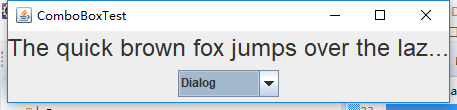
测试程序7
l 在elipse IDE中调试运行教材501页程序12-7,结合运行结果理解程序;
l 掌握滑动条组件的用法;
l 记录示例代码阅读理解中存在的问题与疑惑。
package slider; import java.awt.*;
import javax.swing.*; /**
* @version 1.15 2015-06-12
* @author Cay Horstmann
*/
public class SliderTest
{
public static void main(String[] args)
{
EventQueue.invokeLater(() -> {
SliderFrame frame = new SliderFrame();
frame.setTitle("SliderTest");
frame.setDefaultCloseOperation(JFrame.EXIT_ON_CLOSE);
frame.setVisible(true);
});
}
}
SliderTest
package slider; import java.awt.*;
import java.util.*;
import javax.swing.*;
import javax.swing.event.*; /**
* A frame with many sliders and a text field to show slider values.
*/
public class SliderFrame extends JFrame {
private JPanel sliderPanel;
private JTextField textField;
private ChangeListener listener; public SliderFrame() {
sliderPanel = new JPanel();
sliderPanel.setLayout(new GridBagLayout()); // common listener for all sliders
listener = event -> {
// update text field when the slider value changes
JSlider source = (JSlider) event.getSource();
textField.setText("" + source.getValue());
}; // add a plain slider JSlider slider = new JSlider();
addSlider(slider, "Plain"); // add a slider with major and minor ticks slider = new JSlider();
slider.setPaintTicks(true);
slider.setMajorTickSpacing(20);
slider.setMinorTickSpacing(5);
addSlider(slider, "Ticks"); // add a slider that snaps to ticks slider = new JSlider();
slider.setPaintTicks(true);
slider.setSnapToTicks(true);
slider.setMajorTickSpacing(20);
slider.setMinorTickSpacing(5);
addSlider(slider, "Snap to ticks"); // add a slider with no track slider = new JSlider();
slider.setPaintTicks(true);
slider.setMajorTickSpacing(20);
slider.setMinorTickSpacing(5);
slider.setPaintTrack(false);
addSlider(slider, "No track"); // add an inverted slider slider = new JSlider();
slider.setPaintTicks(true);
slider.setMajorTickSpacing(20);
slider.setMinorTickSpacing(5);
slider.setInverted(true);
addSlider(slider, "Inverted"); // add a slider with numeric labels slider = new JSlider();
slider.setPaintTicks(true);
slider.setPaintLabels(true);
slider.setMajorTickSpacing(20);
slider.setMinorTickSpacing(5);
addSlider(slider, "Labels"); // add a slider with alphabetic labels slider = new JSlider();
slider.setPaintLabels(true);
slider.setPaintTicks(true);
slider.setMajorTickSpacing(20);
slider.setMinorTickSpacing(5); Dictionary<Integer, Component> labelTable = new Hashtable<>();
labelTable.put(0, new JLabel("A"));
labelTable.put(20, new JLabel("B"));
labelTable.put(40, new JLabel("C"));
labelTable.put(60, new JLabel("D"));
labelTable.put(80, new JLabel("E"));
labelTable.put(100, new JLabel("F")); slider.setLabelTable(labelTable);
addSlider(slider, "Custom labels"); // add a slider with icon labels slider = new JSlider();
slider.setPaintTicks(true);// 显示标记
slider.setPaintLabels(true);// 确定是否在滑块上绘制标签
slider.setSnapToTicks(true);// 最靠近用户放置滑块处的刻度标记的值
slider.setMajorTickSpacing(20);// 大标尺标记
slider.setMinorTickSpacing(20);// 小标尺标记 labelTable = new Hashtable<Integer, Component>(); // add card images labelTable.put(0, new JLabel(new ImageIcon("nine.gif")));
labelTable.put(20, new JLabel(new ImageIcon("ten.gif")));
labelTable.put(40, new JLabel(new ImageIcon("jack.gif")));
labelTable.put(60, new JLabel(new ImageIcon("queen.gif")));
labelTable.put(80, new JLabel(new ImageIcon("king.gif")));
labelTable.put(100, new JLabel(new ImageIcon("ace.gif"))); slider.setLabelTable(labelTable);
addSlider(slider, "Icon labels"); // add the text field that displays the slider value textField = new JTextField();
add(sliderPanel, BorderLayout.CENTER);
add(textField, BorderLayout.SOUTH);
pack();
} /**
* Adds a slider to the slider panel and hooks up the listener
*
* @param s the slider
* @param description the slider description
*/
public void addSlider(JSlider s, String description) {
s.addChangeListener(listener);
JPanel panel = new JPanel();
panel.add(s);
panel.add(new JLabel(description));
panel.setAlignmentX(Component.LEFT_ALIGNMENT);
GridBagConstraints gbc = new GridBagConstraints();
gbc.gridy = sliderPanel.getComponentCount();
gbc.anchor = GridBagConstraints.WEST;
sliderPanel.add(panel, gbc);
}
}
SliderFrame

测试程序8
l 在elipse IDE中调试运行教材512页程序12-8,结合运行结果理解程序;
l 掌握菜单的创建、菜单事件监听器、复选框和单选按钮菜单项、弹出菜单以及快捷键和加速器的用法。
l 记录示例代码阅读理解中存在的问题与疑惑。
package menu; import java.awt.*;
import javax.swing.*; /**
* @version 1.24 2012-06-12
* @author Cay Horstmann
*/
public class MenuTest
{
public static void main(String[] args)
{
EventQueue.invokeLater(() -> {
JFrame frame = new MenuFrame();
frame.setTitle("MenuTest");
frame.setDefaultCloseOperation(JFrame.EXIT_ON_CLOSE);
frame.setVisible(true);
});
}
}
MenuTest
package menu; import java.awt.event.*;
import javax.swing.*; /**
* A frame with a sample menu bar.
*/
public class MenuFrame extends JFrame
{
private static final int DEFAULT_WIDTH = 300;
private static final int DEFAULT_HEIGHT = 200;
private Action saveAction;
private Action saveAsAction;
private JCheckBoxMenuItem readonlyItem;
private JPopupMenu popup; /**
* A sample action that prints the action name to System.out
*/
class TestAction extends AbstractAction
{
public TestAction(String name)
{
super(name);
} public void actionPerformed(ActionEvent event)
{
System.out.println(getValue(Action.NAME) + " selected.");
}
} public MenuFrame()
{
setSize(DEFAULT_WIDTH, DEFAULT_HEIGHT); JMenu fileMenu = new JMenu("File");
fileMenu.add(new TestAction("New")); //演示加速器 JMenuItem openItem = fileMenu.add(new TestAction("Open"));
openItem.setAccelerator(KeyStroke.getKeyStroke("ctrl O")); fileMenu.addSeparator(); saveAction = new TestAction("Save");
JMenuItem saveItem = fileMenu.add(saveAction);
saveItem.setAccelerator(KeyStroke.getKeyStroke("ctrl S")); saveAsAction = new TestAction("Save As");
fileMenu.add(saveAsAction);
fileMenu.addSeparator(); fileMenu.add(new AbstractAction("Exit")
{
public void actionPerformed(ActionEvent event)
{
System.exit(0);
}
}); //演示复选框和单选按钮菜单 readonlyItem = new JCheckBoxMenuItem("Read-only");
readonlyItem.addActionListener(new ActionListener()
{
public void actionPerformed(ActionEvent event)
{
boolean saveOk = !readonlyItem.isSelected();
saveAction.setEnabled(saveOk);
saveAsAction.setEnabled(saveOk);
}
}); ButtonGroup group = new ButtonGroup(); JRadioButtonMenuItem insertItem = new JRadioButtonMenuItem("Insert");
insertItem.setSelected(true);
JRadioButtonMenuItem overtypeItem = new JRadioButtonMenuItem("Overtype"); group.add(insertItem);
group.add(overtypeItem); //演示图标 Action cutAction = new TestAction("Cut");
cutAction.putValue(Action.SMALL_ICON, new ImageIcon("cut.gif"));
Action copyAction = new TestAction("Copy");
copyAction.putValue(Action.SMALL_ICON, new ImageIcon("copy.gif"));
Action pasteAction = new TestAction("Paste");
pasteAction.putValue(Action.SMALL_ICON, new ImageIcon("paste.gif")); JMenu editMenu = new JMenu("Edit");
editMenu.add(cutAction);
editMenu.add(copyAction);
editMenu.add(pasteAction); // 演示嵌套菜单 JMenu optionMenu = new JMenu("Options"); optionMenu.add(readonlyItem);
optionMenu.addSeparator();
optionMenu.add(insertItem);
optionMenu.add(overtypeItem); editMenu.addSeparator();
editMenu.add(optionMenu); // 说明助记符 JMenu helpMenu = new JMenu("Help");
helpMenu.setMnemonic('H'); JMenuItem indexItem = new JMenuItem("Index");
indexItem.setMnemonic('I');
helpMenu.add(indexItem); //您还可以向操作添加助记符键
Action aboutAction = new TestAction("About");
aboutAction.putValue(Action.MNEMONIC_KEY, new Integer('A'));
helpMenu.add(aboutAction); // 将所有顶级菜单添加到菜单栏 JMenuBar menuBar = new JMenuBar();
setJMenuBar(menuBar); menuBar.add(fileMenu);
menuBar.add(editMenu);
menuBar.add(helpMenu); // 显示弹出窗口 popup = new JPopupMenu();
popup.add(cutAction);
popup.add(copyAction);
popup.add(pasteAction); JPanel panel = new JPanel();
panel.setComponentPopupMenu(popup);
add(panel);
}
MenuFrame
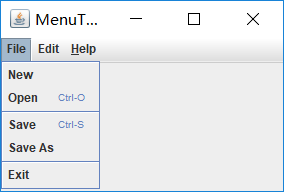
测试程序9
l 在elipse IDE中调试运行教材517页程序12-9,结合运行结果理解程序;
l 掌握工具栏和工具提示的用法;
l 记录示例代码阅读理解中存在的问题与疑惑。
package toolBar; import java.awt.*;
import javax.swing.*; /**
* @version 1.14 2015-06-12
* @author Cay Horstmann
*/
public class ToolBarTest
{
public static void main(String[] args)
{
EventQueue.invokeLater(() -> {
ToolBarFrame frame = new ToolBarFrame();
frame.setTitle("ToolBarTest");
frame.setDefaultCloseOperation(JFrame.EXIT_ON_CLOSE);
frame.setVisible(true);
});
}
}
ToolBarTest
package toolBar; import java.awt.*;
import java.awt.event.*;
import javax.swing.*; /**
* A frame with a toolbar and menu for color changes.
*/
public class ToolBarFrame extends JFrame
{ //定义两个私有属性
private static final int DEFAULT_WIDTH = 300;
private static final int DEFAULT_HEIGHT = 200;
private JPanel panel; public ToolBarFrame() //定义工具提示类
{
setSize(DEFAULT_WIDTH, DEFAULT_HEIGHT); // add a panel for color change panel = new JPanel();//创建新的JPanel
add(panel, BorderLayout.CENTER); // set up actions
//建立动作 Action blueAction = new ColorAction("Blue", new ImageIcon("blue-ball.gif"), Color.BLUE);
Action yellowAction = new ColorAction("Yellow", new ImageIcon("yellow-ball.gif"),
Color.YELLOW);
Action redAction = new ColorAction("Red", new ImageIcon("red-ball.gif"), Color.RED); Action exitAction = new AbstractAction("Exit", new ImageIcon("exit.gif"))
{
public void actionPerformed(ActionEvent event)
{
System.exit(0);
}
};
exitAction.putValue(Action.SHORT_DESCRIPTION, "Exit"); // populate toolbar JToolBar bar = new JToolBar();
bar.add(blueAction);//用Action对象填充工具栏
bar.add(yellowAction);
bar.add(redAction);
bar.addSeparator();//用分隔符将按钮分组
bar.add(exitAction);
add(bar, BorderLayout.NORTH); // populate menu JMenu menu = new JMenu("Color");//显示颜色的菜单
menu.add(yellowAction);//在菜单添加颜色动作
menu.add(blueAction);
menu.add(redAction);
menu.add(exitAction);
JMenuBar menuBar = new JMenuBar();
menuBar.add(menu);
setJMenuBar(menuBar);
} /**
* The color action sets the background of the frame to a given color.
*/
class ColorAction extends AbstractAction
{
public ColorAction(String name, Icon icon, Color c)
{
putValue(Action.NAME, name);//动作名称,显示在按钮和菜单
putValue(Action.SMALL_ICON, icon);//存储小图标的地方;显示在按钮、菜单项或工具栏中
putValue(Action.SHORT_DESCRIPTION, name + " background");
putValue("Color", c);
} public void actionPerformed(ActionEvent event)
{
Color c = (Color) getValue("Color");
panel.setBackground(c);
}
}
}
ToolBarFrame
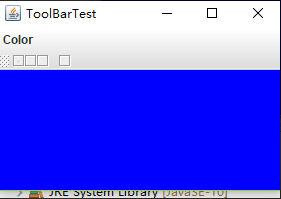
测试程序10
l 在elipse IDE中调试运行教材524页程序12-10、12-11,结合运行结果理解程序,了解GridbagLayout的用法。
l 在elipse IDE中调试运行教材533页程序12-12,结合程序运行结果理解程序,了解GroupLayout的用法。
l 记录示例代码阅读理解中存在的问题与疑惑。
package gridbag; import java.awt.EventQueue; import javax.swing.JFrame; /**
* @version 1.35 2015-06-12
* @author Cay Horstmann
*/
public class GridBagLayoutTest {
public static void main(String[] args) {
EventQueue.invokeLater(() -> {
JFrame frame = new FontFrame();
frame.setTitle("GridBagLayoutTest");
frame.setDefaultCloseOperation(JFrame.EXIT_ON_CLOSE);
frame.setVisible(true);
});
}
}
GridBagLayoutTest
package gridbag; import java.awt.Font;
import java.awt.GridBagLayout;
import java.awt.event.ActionListener; import javax.swing.BorderFactory;
import javax.swing.JCheckBox;
import javax.swing.JComboBox;
import javax.swing.JFrame;
import javax.swing.JLabel;
import javax.swing.JTextArea; /**
* A frame that uses a grid bag layout to arrange font selection components.
*/
public class FontFrame extends JFrame
{
public static final int TEXT_ROWS = 10;
public static final int TEXT_COLUMNS = 20; private JComboBox<String> face;
private JComboBox<Integer> size;
private JCheckBox bold;
private JCheckBox italic;
private JTextArea sample; public FontFrame()
{
GridBagLayout layout = new GridBagLayout();
setLayout(layout); ActionListener listener = event -> updateSample(); // 构建组件 JLabel faceLabel = new JLabel("Face: "); face = new JComboBox<>(new String[] { "Serif", "SansSerif", "Monospaced",
"Dialog", "DialogInput" }); face.addActionListener(listener); JLabel sizeLabel = new JLabel("Size: "); size = new JComboBox<>(new Integer[] { 8, 10, 12, 15, 18, 24, 36, 48 }); size.addActionListener(listener); bold = new JCheckBox("Bold");
bold.addActionListener(listener); italic = new JCheckBox("Italic");
italic.addActionListener(listener); sample = new JTextArea(TEXT_ROWS, TEXT_COLUMNS);
sample.setText("The quick brown fox jumps over the lazy dog");
sample.setEditable(false);
sample.setLineWrap(true);
sample.setBorder(BorderFactory.createEtchedBorder()); // 使用GBC便利类向网格添加组件 add(faceLabel, new GBC(0, 0).setAnchor(GBC.EAST));
add(face, new GBC(1, 0).setFill(GBC.HORIZONTAL).setWeight(100, 0)
.setInsets(1));
add(sizeLabel, new GBC(0, 1).setAnchor(GBC.EAST));
add(size, new GBC(1, 1).setFill(GBC.HORIZONTAL).setWeight(100, 0)
.setInsets(1));
add(bold, new GBC(0, 2, 2, 1).setAnchor(GBC.CENTER).setWeight(100, 100));
add(italic, new GBC(0, 3, 2, 1).setAnchor(GBC.CENTER).setWeight(100, 100));
add(sample, new GBC(2, 0, 1, 4).setFill(GBC.BOTH).setWeight(100, 100));
pack();
updateSample();
} public void updateSample()
{
String fontFace = (String) face.getSelectedItem();
int fontStyle = (bold.isSelected() ? Font.BOLD : 0)
+ (italic.isSelected() ? Font.ITALIC : 0);
int fontSize = size.getItemAt(size.getSelectedIndex());
Font font = new Font(fontFace, fontStyle, fontSize);
sample.setFont(font);
sample.repaint();
}
FontFrame
package gridbag; import java.awt.*; /**
* This class simplifies the use of the GridBagConstraints class.
*
* @version 1.01 2004-05-06
* @author Cay Horstmann
*/
public class GBC extends GridBagConstraints {
/**
* Constructs a GBC with a given gridx and gridy position and all other grid bag
* constraint values set to the default.
*
* @param gridx the gridx position
* @param gridy the gridy position
*/
public GBC(int gridx, int gridy) {
this.gridx = gridx;
this.gridy = gridy;
} /**
* Constructs a GBC with given gridx, gridy, gridwidth, gridheight and all other
* grid bag constraint values set to the default.
*
* @param gridx the gridx position
* @param gridy the gridy position
* @param gridwidth the cell span in x-direction
* @param gridheight the cell span in y-direction
*/
public GBC(int gridx, int gridy, int gridwidth, int gridheight) {
this.gridx = gridx;
this.gridy = gridy;
this.gridwidth = gridwidth;
this.gridheight = gridheight;
} /**
* Sets the anchor.
*
* @param anchor the anchor value
* @return this object for further modification
*/
public GBC setAnchor(int anchor) {
this.anchor = anchor;
return this;
} /**
* Sets the fill direction.
*
* @param fill the fill direction
* @return this object for further modification
*/
public GBC setFill(int fill) {
this.fill = fill;
return this;
} /**
* Sets the cell weights.
*
* @param weightx the cell weight in x-direction
* @param weighty the cell weight in y-direction
* @return this object for further modification
*/
public GBC setWeight(double weightx, double weighty) {
this.weightx = weightx;
this.weighty = weighty;
return this;
} /**
* Sets the insets of this cell.
*
* @param distance the spacing to use in all directions
* @return this object for further modification
*/
public GBC setInsets(int distance) {
this.insets = new Insets(distance, distance, distance, distance);
return this;
} /**
* Sets the insets of this cell.
*
* @param top the spacing to use on top
* @param left the spacing to use to the left
* @param bottom the spacing to use on the bottom
* @param right the spacing to use to the right
* @return this object for further modification
*/
public GBC setInsets(int top, int left, int bottom, int right) {
this.insets = new Insets(top, left, bottom, right);
return this;
} /**
* Sets the internal padding
*
* @param ipadx the internal padding in x-direction
* @param ipady the internal padding in y-direction
* @return this object for further modification
*/
public GBC setIpad(int ipadx, int ipady) {
this.ipadx = ipadx;
this.ipady = ipady;
return this;
}
}
GBC

package groupLayout; import java.awt.EventQueue; import javax.swing.JFrame; /**
* @version 1.01 2015-06-12
* @author Cay Horstmann
*/
public class GroupLayoutTest {
public static void main(String[] args) {
EventQueue.invokeLater(() -> {
JFrame frame = new FontFrame();
frame.setTitle("GroupLayoutTest");
frame.setDefaultCloseOperation(JFrame.EXIT_ON_CLOSE);
frame.setVisible(true);
});
}
}
GroupLayoutTest
package groupLayout; import java.awt.Font;
import java.awt.event.ActionListener; import javax.swing.BorderFactory;
import javax.swing.GroupLayout;
import javax.swing.JCheckBox;
import javax.swing.JComboBox;
import javax.swing.JFrame;
import javax.swing.JLabel;
import javax.swing.JScrollPane;
import javax.swing.JTextArea;
import javax.swing.LayoutStyle;
import javax.swing.SwingConstants; /**
* A frame that uses a group layout to arrange font selection components.
*/
public class FontFrame extends JFrame {
public static final int TEXT_ROWS = 10;
public static final int TEXT_COLUMNS = 20; private JComboBox<String> face;
private JComboBox<Integer> size;
private JCheckBox bold;
private JCheckBox italic;
private JScrollPane pane;
private JTextArea sample; public FontFrame() {
ActionListener listener = event -> updateSample(); // construct components JLabel faceLabel = new JLabel("Face: "); face = new JComboBox<>(new String[] { "Serif", "SansSerif", "Monospaced", "Dialog", "DialogInput" }); face.addActionListener(listener); JLabel sizeLabel = new JLabel("Size: "); size = new JComboBox<>(new Integer[] { 8, 10, 12, 15, 18, 24, 36, 48 }); size.addActionListener(listener); bold = new JCheckBox("Bold");
bold.addActionListener(listener); italic = new JCheckBox("Italic");
italic.addActionListener(listener); sample = new JTextArea(TEXT_ROWS, TEXT_COLUMNS);
sample.setText("The quick brown fox jumps over the lazy dog");
sample.setEditable(false);
sample.setLineWrap(true);
sample.setBorder(BorderFactory.createEtchedBorder()); pane = new JScrollPane(sample); GroupLayout layout = new GroupLayout(getContentPane());
setLayout(layout);
layout.setHorizontalGroup(layout.createParallelGroup(GroupLayout.Alignment.LEADING)
.addGroup(layout.createSequentialGroup().addContainerGap()
.addGroup(layout.createParallelGroup(GroupLayout.Alignment.LEADING)
.addGroup(GroupLayout.Alignment.TRAILING, layout.createSequentialGroup()
.addGroup(layout.createParallelGroup(GroupLayout.Alignment.TRAILING)
.addComponent(faceLabel).addComponent(sizeLabel))
.addPreferredGap(LayoutStyle.ComponentPlacement.RELATED)
.addGroup(layout.createParallelGroup(GroupLayout.Alignment.LEADING, false)
.addComponent(size).addComponent(face)))
.addComponent(italic).addComponent(bold))
.addPreferredGap(LayoutStyle.ComponentPlacement.RELATED).addComponent(pane).addContainerGap())); layout.linkSize(SwingConstants.HORIZONTAL, new java.awt.Component[] { face, size }); layout.setVerticalGroup(layout.createParallelGroup(GroupLayout.Alignment.LEADING)
.addGroup(layout.createSequentialGroup().addContainerGap()
.addGroup(layout.createParallelGroup(GroupLayout.Alignment.LEADING)
.addComponent(pane, GroupLayout.Alignment.TRAILING)
.addGroup(layout.createSequentialGroup()
.addGroup(layout.createParallelGroup(GroupLayout.Alignment.BASELINE)
.addComponent(face).addComponent(faceLabel))
.addPreferredGap(LayoutStyle.ComponentPlacement.RELATED)
.addGroup(layout.createParallelGroup(GroupLayout.Alignment.BASELINE)
.addComponent(size).addComponent(sizeLabel))
.addPreferredGap(LayoutStyle.ComponentPlacement.RELATED)
.addComponent(italic, GroupLayout.DEFAULT_SIZE, GroupLayout.DEFAULT_SIZE,
Short.MAX_VALUE)
.addPreferredGap(LayoutStyle.ComponentPlacement.RELATED).addComponent(bold,
GroupLayout.DEFAULT_SIZE, GroupLayout.DEFAULT_SIZE, Short.MAX_VALUE)))
.addContainerGap()));
pack();
} public void updateSample() {
String fontFace = (String) face.getSelectedItem();
int fontStyle = (bold.isSelected() ? Font.BOLD : 0) + (italic.isSelected() ? Font.ITALIC : 0);
int fontSize = size.getItemAt(size.getSelectedIndex());
Font font = new Font(fontFace, fontStyle, fontSize);
sample.setFont(font);
sample.repaint();
}
}
FontFrame
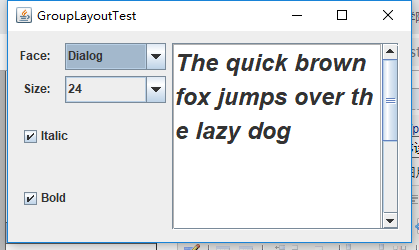
测试程序11
l 在elipse IDE中调试运行教材539页程序12-13、12-14,结合运行结果理解程序;
l 掌握定制布局管理器的用法。
l 记录示例代码阅读理解中存在的问题与疑惑。
package circleLayout; import java.awt.*;
import javax.swing.*; /**
* @version 1.33 2015-06-12
* @author Cay Horstmann
*/
public class CircleLayoutTest {
public static void main(String[] args) {
EventQueue.invokeLater(() -> {
JFrame frame = new CircleLayoutFrame();
frame.setTitle("CircleLayoutTest");
frame.setDefaultCloseOperation(JFrame.EXIT_ON_CLOSE);
frame.setVisible(true);
});
}
}
CircleLayoutTest
package circleLayout; import javax.swing.*; /**
* A frame that shows buttons arranged along a circle.
*/
public class CircleLayoutFrame extends JFrame {
public CircleLayoutFrame() {
setLayout(new CircleLayout());
add(new JButton("Yellow"));
add(new JButton("Blue"));
add(new JButton("Red"));
add(new JButton("Green"));
add(new JButton("Orange"));
add(new JButton("Fuchsia"));
add(new JButton("Indigo"));
pack();
}
}
CircleLayoutFrame
package circleLayout; import java.awt.*; /**
* A layout manager that lays out components along a circle.
*/
public class CircleLayout implements LayoutManager {
private int minWidth = 0;
private int minHeight = 0;
private int preferredWidth = 0;
private int preferredHeight = 0;
private boolean sizesSet = false;
private int maxComponentWidth = 0;
private int maxComponentHeight = 0; public void addLayoutComponent(String name, Component comp) {
} public void removeLayoutComponent(Component comp) {
} public void setSizes(Container parent) {
if (sizesSet)
return;
int n = parent.getComponentCount(); preferredWidth = 0;
preferredHeight = 0;
minWidth = 0;
minHeight = 0;
maxComponentWidth = 0;
maxComponentHeight = 0; // compute the maximum component widths and heights
// and set the preferred size to the sum of the component sizes.
for (int i = 0; i < n; i++) {
Component c = parent.getComponent(i);
if (c.isVisible()) {
Dimension d = c.getPreferredSize();
maxComponentWidth = Math.max(maxComponentWidth, d.width);
maxComponentHeight = Math.max(maxComponentHeight, d.height);
preferredWidth += d.width;
preferredHeight += d.height;
}
}
minWidth = preferredWidth / 2;
minHeight = preferredHeight / 2;
sizesSet = true;
} public Dimension preferredLayoutSize(Container parent) {
setSizes(parent);
Insets insets = parent.getInsets();
int width = preferredWidth + insets.left + insets.right;
int height = preferredHeight + insets.top + insets.bottom;
return new Dimension(width, height);
} public Dimension minimumLayoutSize(Container parent) {
setSizes(parent);
Insets insets = parent.getInsets();
int width = minWidth + insets.left + insets.right;
int height = minHeight + insets.top + insets.bottom;
return new Dimension(width, height);
} public void layoutContainer(Container parent) {
setSizes(parent); // compute center of the circle Insets insets = parent.getInsets();
int containerWidth = parent.getSize().width - insets.left - insets.right;
int containerHeight = parent.getSize().height - insets.top - insets.bottom; int xcenter = insets.left + containerWidth / 2;
int ycenter = insets.top + containerHeight / 2; // compute radius of the circle int xradius = (containerWidth - maxComponentWidth) / 2;
int yradius = (containerHeight - maxComponentHeight) / 2;
int radius = Math.min(xradius, yradius); // lay out components along the circle int n = parent.getComponentCount();
for (int i = 0; i < n; i++) {
Component c = parent.getComponent(i);
if (c.isVisible()) {
double angle = 2 * Math.PI * i / n; // center point of component
int x = xcenter + (int) (Math.cos(angle) * radius);
int y = ycenter + (int) (Math.sin(angle) * radius); // move component so that its center is (x, y)
// and its size is its preferred size
Dimension d = c.getPreferredSize();
c.setBounds(x - d.width / 2, y - d.height / 2, d.width, d.height);
}
}
}
}
CircleLayout
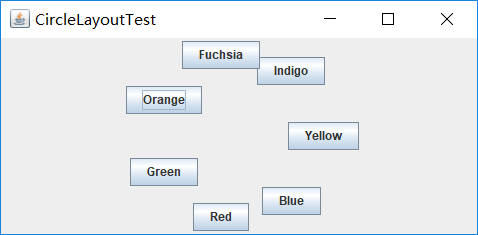
测试程序12
l 在elipse IDE中调试运行教材544页程序12-15、12-16,结合运行结果理解程序;
l 掌握选项对话框的用法。
l 记录示例代码阅读理解中存在的问题与疑惑。
package optionDialog; import java.awt.*;
import javax.swing.*; /**
* @version 1.34 2015-06-12
* @author Cay Horstmann
*/
public class OptionDialogTest {
public static void main(String[] args) {
EventQueue.invokeLater(() -> {
JFrame frame = new OptionDialogFrame();
frame.setTitle("OptionDialogTest");
frame.setDefaultCloseOperation(JFrame.EXIT_ON_CLOSE);
frame.setVisible(true);
});
}
}
OptionDialogTest
package optionDialog; import java.awt.*;
import java.awt.event.*;
import java.awt.geom.*;
import java.util.*;
import javax.swing.*; /**
* A frame that contains settings for selecting various option dialogs.
*/
public class OptionDialogFrame extends JFrame {
private ButtonPanel typePanel;
private ButtonPanel messagePanel;
private ButtonPanel messageTypePanel;
private ButtonPanel optionTypePanel;
private ButtonPanel optionsPanel;
private ButtonPanel inputPanel;
private String messageString = "Message";
private Icon messageIcon = new ImageIcon("blue-ball.gif");
private Object messageObject = new Date();
private Component messageComponent = new SampleComponent(); public OptionDialogFrame() {
JPanel gridPanel = new JPanel();
gridPanel.setLayout(new GridLayout(2, 3));//创建2行3列的网格布局 typePanel = new ButtonPanel("Type", "Message", "Confirm", "Option", "Input");
messageTypePanel = new ButtonPanel("Message Type", "ERROR_MESSAGE", "INFORMATION_MESSAGE", "WARNING_MESSAGE",
"QUESTION_MESSAGE", "PLAIN_MESSAGE");
messagePanel = new ButtonPanel("Message", "String", "Icon", "Component", "Other", "Object[]");
optionTypePanel = new ButtonPanel("Confirm", "DEFAULT_OPTION", "YES_NO_OPTION", "YES_NO_CANCEL_OPTION",
"OK_CANCEL_OPTION");
optionsPanel = new ButtonPanel("Option", "String[]", "Icon[]", "Object[]");
inputPanel = new ButtonPanel("Input", "Text field", "Combo box"); gridPanel.add(typePanel);
gridPanel.add(messageTypePanel);
gridPanel.add(messagePanel);
gridPanel.add(optionTypePanel);
gridPanel.add(optionsPanel);
gridPanel.add(inputPanel);//添加按钮 // add a panel with a Show button JPanel showPanel = new JPanel();
JButton showButton = new JButton("Show");//创建一个带"Show"的按钮。
showButton.addActionListener(new ShowAction());
showPanel.add(showButton); add(gridPanel, BorderLayout.CENTER);//中间区域的布局约束(容器中央)。
add(showPanel, BorderLayout.SOUTH);//南区域的布局约束(容器底部)。
pack();
} /**
* Gets the currently selected message.
*
* @return a string, icon, component, or object array, depending on the Message
* panel selection
*/
public Object getMessage() {
String s = messagePanel.getSelection();
if (s.equals("String"))//将此字符串与指定的对象比较
return messageString;
else if (s.equals("Icon"))
return messageIcon;
else if (s.equals("Component"))
return messageComponent;
else if (s.equals("Object[]"))
return new Object[] { messageString, messageIcon, messageComponent, messageObject };
else if (s.equals("Other"))
return messageObject;
else
return null;
} /**
* Gets the currently selected options.
*
* @return an array of strings, icons, or objects, depending on the Option panel
* selection
*/
public Object[] getOptions() {
String s = optionsPanel.getSelection();
if (s.equals("String[]"))
return new String[] { "Yellow", "Blue", "Red" };
else if (s.equals("Icon[]"))
return new Icon[] { new ImageIcon("yellow-ball.gif"), new ImageIcon("blue-ball.gif"),
new ImageIcon("red-ball.gif") };
else if (s.equals("Object[]"))
return new Object[] { messageString, messageIcon, messageComponent, messageObject };
else
return null;
} /**
* Gets the selected message or option type
*
* @param panel the Message Type or Confirm panel
* @return the selected XXX_MESSAGE or XXX_OPTION constant from the JOptionPane
* class
*/
public int getType(ButtonPanel panel) {
String s = panel.getSelection();
try {
return JOptionPane.class.getField(s).getInt(null);
} catch (Exception e) {
return -1;
}
} /**
* The action listener for the Show button shows a Confirm, Input, Message, or
* Option dialog depending on the Type panel selection.
*/
private class ShowAction implements ActionListener {
public void actionPerformed(ActionEvent event) {
if (typePanel.getSelection().equals("Confirm"))
JOptionPane.showConfirmDialog(OptionDialogFrame.this, getMessage(), "Title", getType(optionTypePanel),
getType(messageTypePanel));
else if (typePanel.getSelection().equals("Input")) {
if (inputPanel.getSelection().equals("Text field"))
JOptionPane.showInputDialog(OptionDialogFrame.this, getMessage(), "Title",
getType(messageTypePanel));
else
JOptionPane.showInputDialog(OptionDialogFrame.this, getMessage(), "Title",
getType(messageTypePanel), null, new String[] { "Yellow", "Blue", "Red" }, "Blue");
} else if (typePanel.getSelection().equals("Message"))
JOptionPane.showMessageDialog(OptionDialogFrame.this, getMessage(), "Title", getType(messageTypePanel));
else if (typePanel.getSelection().equals("Option"))
JOptionPane.showOptionDialog(OptionDialogFrame.this, getMessage(), "Title", getType(optionTypePanel),
getType(messageTypePanel), null, getOptions(), getOptions()[0]);
}
}
} /**
* A component with a painted surface
*/ class SampleComponent extends JComponent {
public void paintComponent(Graphics g) {
Graphics2D g2 = (Graphics2D) g;
Rectangle2D rect = new Rectangle2D.Double(0, 0, getWidth() - 1, getHeight() - 1);//根据指定的 double 坐标构造和初始化 Rectangle2D
g2.setPaint(Color.YELLOW);
g2.fill(rect);
g2.setPaint(Color.BLUE);
g2.draw(rect);
} public Dimension getPreferredSize() {
return new Dimension(10, 10);//构造一个 Dimension,并将其初始化为指定宽度和高度。
}
}
OptionDialogFrame
package optionDialog; import javax.swing.*; /**
* A panel with radio buttons inside a titled border.
*/
public class ButtonPanel extends JPanel {
private ButtonGroup group; /**
* Constructs a button panel.
*
* @param title the title shown in the border
* @param options an array of radio button labels
*/
public ButtonPanel(String title, String... options) {
setBorder(BorderFactory.createTitledBorder(BorderFactory.createEtchedBorder(), title));//设置组件的边框,向现有边框添加一个标题
setLayout(new BoxLayout(this, BoxLayout.Y_AXIS));//从上到下垂直布置组件
group = new ButtonGroup(); // make one radio button for each option
for (String option : options) {
JRadioButton b = new JRadioButton(option);//创建一个具有指定文本的状态为未选择的单选按钮
b.setActionCommand(option);//设置此按钮的动作命令
add(b);
group.add(b);//将按钮添加到组中
b.setSelected(option == options[0]);//设置按钮的状态
}
} /**
* Gets the currently selected option.
*
* @return the label of the currently selected radio button.
*/
public String getSelection() {
return group.getSelection().getActionCommand();//返回该按钮的动作命令字符串
}
}
ButtonPanel
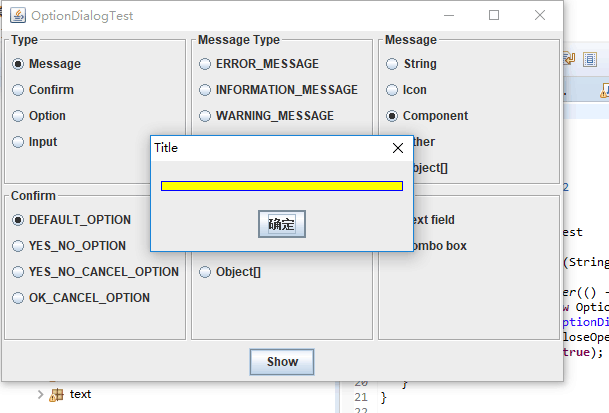
测试程序13
l 在elipse IDE中调试运行教材552页程序12-17、12-18,结合运行结果理解程序;
l 掌握对话框的创建方法;
l 记录示例代码阅读理解中存在的问题与疑惑。
第十三小组负责的部分
package dialog; import java.awt.*;
import javax.swing.*; /**
* @version 1.34 2012-06-12
* @author Cay Horstmann
*/
public class DialogTest
{
public static void main(String[] args)
{
EventQueue.invokeLater(() -> {
JFrame frame = new DialogFrame();
frame.setTitle("DialogTest");
frame.setDefaultCloseOperation(JFrame.EXIT_ON_CLOSE);
frame.setVisible(true);
});
}
}
DialogTest
package dialog; import javax.swing.JFrame;
import javax.swing.JMenu;
import javax.swing.JMenuBar;
import javax.swing.JMenuItem; /**
* A frame with a menu whose File->About action shows a dialog.
*/
public class DialogFrame extends JFrame
{
private static final int DEFAULT_WIDTH = 300;
private static final int DEFAULT_HEIGHT = 200;
private AboutDialog dialog; public DialogFrame()
{
setSize(DEFAULT_WIDTH, DEFAULT_HEIGHT); // Construct a File menu. JMenuBar menuBar = new JMenuBar();//菜单栏的实现
setJMenuBar(menuBar);//设置此窗体的菜单栏
JMenu fileMenu = new JMenu("File");//菜单的该实现是一个包含 JMenuItem 的弹出窗口,用户选择 JMenuBar 上的项时会显示该 JMenuItem。
menuBar.add(fileMenu);//将指定的菜单追加到菜单栏的末尾 // Add About and Exit menu items. // The About item shows the About dialog. JMenuItem aboutItem = new JMenuItem("About");//菜单中的项的实现
aboutItem.addActionListener(event -> {
if (dialog == null) // first time
dialog = new AboutDialog(DialogFrame.this);
dialog.setVisible(true); // 设置是否可见
});
fileMenu.add(aboutItem);//将某个菜单项追加到此菜单的末尾。返回添加的菜单项 // The Exit item exits the program. JMenuItem exitItem = new JMenuItem("Exit");
exitItem.addActionListener(event -> System.exit(0));
fileMenu.add(exitItem);
}
}
DialogFrame
package dialog; import java.awt.BorderLayout; import javax.swing.JButton;
import javax.swing.JDialog;
import javax.swing.JFrame;
import javax.swing.JLabel;
import javax.swing.JPanel; /**
* A sample modal dialog that displays a message and waits for the user to click the OK button.
*/
public class AboutDialog extends JDialog
{
//创建一个具有指定标题、所有者 Frame 和模式的对话框。如果 owner 为 null,则一个共享的、隐藏的窗体将被设置为该对话框的所有者。
public AboutDialog(JFrame owner)
{
super(owner, "About DialogTest", true); // add HTML label to center
//将指定的组件添加到此容器的尾部
add(
new JLabel(
"<html><h1><i>Core Java</i></h1><hr>By Cay Horstmann</html>"),
BorderLayout.CENTER); // OK button closes the dialog JButton ok = new JButton("OK");//创建一个新的按钮
ok.addActionListener(event -> setVisible(false)); // add OK button to southern border JPanel panel = new JPanel();
panel.add(ok);
add(panel, BorderLayout.SOUTH);//边框布局,显示在下边 pack();
}
}
AboutDialog
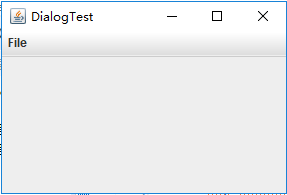
点击File会出现About和Exit
点击About后出现如下界面
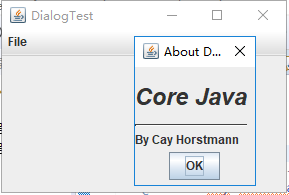
点击Exit后,程序退出
测试程序14
l 在elipse IDE中调试运行教材556页程序12-19、12-20,结合运行结果理解程序;
l 掌握对话框的数据交换用法;
l 记录示例代码阅读理解中存在的问题与疑惑。
package dataExchange; import java.awt.*;
import javax.swing.*; /**
* @version 1.34 2015-06-12
* @author Cay Horstmann
*/
public class DataExchangeTest {
public static void main(String[] args) {
EventQueue.invokeLater(() -> {
JFrame frame = new DataExchangeFrame();
frame.setTitle("DataExchangeTest");
frame.setDefaultCloseOperation(JFrame.EXIT_ON_CLOSE);
frame.setVisible(true);
});
}
}
DataExchangeTest
package dataExchange; /**
* A user has a name and password. For security reasons, the password is stored
* as a char[], not a String.
*/
public class User {
private String name;
private char[] password; public User(String aName, char[] aPassword) {
name = aName;
password = aPassword;
} public String getName() {
return name;
} public char[] getPassword() {
return password;
} public void setName(String aName) {
name = aName;
} public void setPassword(char[] aPassword) {
password = aPassword;
}
}
User
package dataExchange; import java.awt.*;
import java.awt.event.*;
import javax.swing.*; /**
* A frame with a menu whose File->Connect action shows a password dialog.
*/
public class DataExchangeFrame extends JFrame {
public static final int TEXT_ROWS = 20;
public static final int TEXT_COLUMNS = 40;
private PasswordChooser dialog = null;
private JTextArea textArea; public DataExchangeFrame() {
// construct a File menu JMenuBar mbar = new JMenuBar();
setJMenuBar(mbar);
JMenu fileMenu = new JMenu("File");
mbar.add(fileMenu); // add Connect and Exit menu items JMenuItem connectItem = new JMenuItem("Connect");
connectItem.addActionListener(new ConnectAction());
fileMenu.add(connectItem); // The Exit item exits the program JMenuItem exitItem = new JMenuItem("Exit");
exitItem.addActionListener(event -> System.exit(0));
fileMenu.add(exitItem); textArea = new JTextArea(TEXT_ROWS, TEXT_COLUMNS);
add(new JScrollPane(textArea), BorderLayout.CENTER);
pack();
} /**
* The Connect action pops up the password dialog.
*/
private class ConnectAction implements ActionListener {
public void actionPerformed(ActionEvent event) {
// if first time, construct dialog if (dialog == null)
dialog = new PasswordChooser(); // set default values
dialog.setUser(new User("yourname", null)); // pop up dialog
if (dialog.showDialog(DataExchangeFrame.this, "Connect")) {
// if accepted, retrieve user input
User u = dialog.getUser();
textArea.append("user name = " + u.getName() + ", password = " + (new String(u.getPassword())) + "\n");
}
}
}
}
DataExchangeFrame
package dataExchange; import java.awt.BorderLayout;
import java.awt.Component;
import java.awt.Frame;
import java.awt.GridLayout; import javax.swing.JButton;
import javax.swing.JDialog;
import javax.swing.JLabel;
import javax.swing.JPanel;
import javax.swing.JPasswordField;
import javax.swing.JTextField;
import javax.swing.SwingUtilities; /**
* A password chooser that is shown inside a dialog
*/
public class PasswordChooser extends JPanel {
private JTextField username;
private JPasswordField password;
private JButton okButton;
private boolean ok;
private JDialog dialog; public PasswordChooser() {
setLayout(new BorderLayout()); // construct a panel with user name and password fields JPanel panel = new JPanel();
panel.setLayout(new GridLayout(2, 2));
panel.add(new JLabel("User name:"));
panel.add(username = new JTextField(""));
panel.add(new JLabel("Password:"));
panel.add(password = new JPasswordField(""));
add(panel, BorderLayout.CENTER); // create Ok and Cancel buttons that terminate the dialog okButton = new JButton("Ok");
okButton.addActionListener(event -> {
ok = true;
dialog.setVisible(false);
}); JButton cancelButton = new JButton("Cancel");
cancelButton.addActionListener(event -> dialog.setVisible(false)); // add buttons to southern border JPanel buttonPanel = new JPanel();
buttonPanel.add(okButton);
buttonPanel.add(cancelButton);
add(buttonPanel, BorderLayout.SOUTH);
} /**
* Sets the dialog defaults.
*
* @param u the default user information
*/
public void setUser(User u) {
username.setText(u.getName());
} /**
* Gets the dialog entries.
*
* @return a User object whose state represents the dialog entries
*/
public User getUser() {
return new User(username.getText(), password.getPassword());
} /**
* Show the chooser panel in a dialog
*
* @param parent a component in the owner frame or null
* @param title the dialog window title
*/
public boolean showDialog(Component parent, String title) {
ok = false; // locate the owner frame Frame owner = null;
if (parent instanceof Frame)
owner = (Frame) parent;
else
owner = (Frame) SwingUtilities.getAncestorOfClass(Frame.class, parent); // if first time, or if owner has changed, make new dialog if (dialog == null || dialog.getOwner() != owner) {
dialog = new JDialog(owner, true);
dialog.add(this);
dialog.getRootPane().setDefaultButton(okButton);
dialog.pack();
} // set title and show dialog dialog.setTitle(title);
dialog.setVisible(true);
return ok;
}
}
PasswordChooser
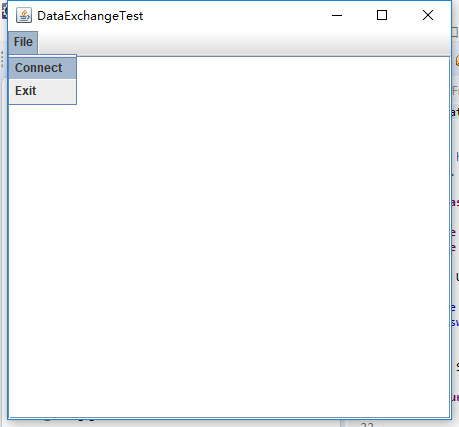
测试程序15
l 在elipse IDE中调试运行教材556页程序12-21、12-2212-23,结合程序运行结果理解程序;
l 掌握文件对话框的用法;
l 记录示例代码阅读理解中存在的问题与疑惑。
package fileChooser; import java.awt.*;
import javax.swing.*; /**
* @version 1.25 2015-06-12
* @author Cay Horstmann
*/
public class FileChooserTest {
public static void main(String[] args) {
EventQueue.invokeLater(() -> {
JFrame frame = new ImageViewerFrame();
frame.setTitle("FileChooserTest");
frame.setDefaultCloseOperation(JFrame.EXIT_ON_CLOSE);
frame.setVisible(true);
});
}
}
FileChooserTest
package fileChooser; import java.io.*;
import javax.swing.*;
import javax.swing.filechooser.*;
import javax.swing.filechooser.FileFilter; /**
* A file view that displays an icon for all files that match a file filter.
*/
public class FileIconView extends FileView {
private FileFilter filter;
private Icon icon; /**
* Constructs a FileIconView.
*
* @param aFilter a file filter--all files that this filter accepts will be
* shown with the icon.
* @param anIcon--the icon shown with all accepted files.
*/
public FileIconView(FileFilter aFilter, Icon anIcon) {
filter = aFilter;
icon = anIcon;
} public Icon getIcon(File f) {
if (!f.isDirectory() && filter.accept(f))
return icon;
else
return null;
}
}
FileIconView
package fileChooser; import java.awt.*;
import java.io.*; import javax.swing.*; /**
* A file chooser accessory that previews images.
*/
public class ImagePreviewer extends JLabel {
/**
* Constructs an ImagePreviewer.
*
* @param chooser the file chooser whose property changes trigger an image
* change in this previewer
*/
public ImagePreviewer(JFileChooser chooser) {
setPreferredSize(new Dimension(100, 100));
setBorder(BorderFactory.createEtchedBorder()); chooser.addPropertyChangeListener(event -> {
if (event.getPropertyName() == JFileChooser.SELECTED_FILE_CHANGED_PROPERTY) {
// the user has selected a new file
File f = (File) event.getNewValue();
if (f == null) {
setIcon(null);
return;
} // read the image into an icon
ImageIcon icon = new ImageIcon(f.getPath()); // if the icon is too large to fit, scale it
if (icon.getIconWidth() > getWidth())
icon = new ImageIcon(icon.getImage().getScaledInstance(getWidth(), -1, Image.SCALE_DEFAULT)); setIcon(icon);
}
});
}
}
ImagePreviewer
package fileChooser; import java.io.*; import javax.swing.*;
import javax.swing.filechooser.*;
import javax.swing.filechooser.FileFilter; /**
* A frame that has a menu for loading an image and a display area for the
* loaded image.
*/
public class ImageViewerFrame extends JFrame {
private static final int DEFAULT_WIDTH = 300;
private static final int DEFAULT_HEIGHT = 400;
private JLabel label;
private JFileChooser chooser; public ImageViewerFrame() {
setSize(DEFAULT_WIDTH, DEFAULT_HEIGHT); // set up menu bar
JMenuBar menuBar = new JMenuBar();
setJMenuBar(menuBar); JMenu menu = new JMenu("File");
menuBar.add(menu); JMenuItem openItem = new JMenuItem("Open");
menu.add(openItem);
openItem.addActionListener(event -> {
chooser.setCurrentDirectory(new File(".")); // show file chooser dialog
int result = chooser.showOpenDialog(ImageViewerFrame.this); // if image file accepted, set it as icon of the label
if (result == JFileChooser.APPROVE_OPTION) {
String name = chooser.getSelectedFile().getPath();
label.setIcon(new ImageIcon(name));
pack();
}
}); JMenuItem exitItem = new JMenuItem("Exit");
menu.add(exitItem);
exitItem.addActionListener(event -> System.exit(0)); // use a label to display the images
label = new JLabel();
add(label); // set up file chooser
chooser = new JFileChooser(); // accept all image files ending with .jpg, .jpeg, .gif
FileFilter filter = new FileNameExtensionFilter("Image files", "jpg", "jpeg", "gif");
chooser.setFileFilter(filter); chooser.setAccessory(new ImagePreviewer(chooser)); chooser.setFileView(new FileIconView(filter, new ImageIcon("palette.gif")));
}
}
ImageViewerFrame

测试程序16
l 在elipse IDE中调试运行教材570页程序12-24,结合运行结果理解程序;
l 了解颜色选择器的用法。
l 记录示例代码阅读理解中存在的问题与疑惑。
package colorChooser; import java.awt.*;
import javax.swing.*; /**
* @version 1.04 2015-06-12
* @author Cay Horstmann
*/
public class ColorChooserTest {
public static void main(String[] args) {
EventQueue.invokeLater(() -> {
JFrame frame = new ColorChooserFrame();
frame.setTitle("ColorChooserTest");
frame.setDefaultCloseOperation(JFrame.EXIT_ON_CLOSE);
frame.setVisible(true);
});
}
}
ColorChooserTest
package colorChooser; import javax.swing.*; /**
* A frame with a color chooser panel
*/
public class ColorChooserFrame extends JFrame {
private static final int DEFAULT_WIDTH = 300;
private static final int DEFAULT_HEIGHT = 200; public ColorChooserFrame() {
setSize(DEFAULT_WIDTH, DEFAULT_HEIGHT); // add color chooser panel to frame ColorChooserPanel panel = new ColorChooserPanel();
add(panel);
}
}
ColorChooserFrame
package colorChooser; import java.awt.Color;
import java.awt.Frame;
import java.awt.event.ActionEvent;
import java.awt.event.ActionListener; import javax.swing.JButton;
import javax.swing.JColorChooser;
import javax.swing.JDialog;
import javax.swing.JPanel; /**
* A panel with buttons to pop up three types of color choosers
*/
public class ColorChooserPanel extends JPanel {
public ColorChooserPanel() {
JButton modalButton = new JButton("Modal");
modalButton.addActionListener(new ModalListener());
add(modalButton); JButton modelessButton = new JButton("Modeless");
modelessButton.addActionListener(new ModelessListener());
add(modelessButton); JButton immediateButton = new JButton("Immediate");
immediateButton.addActionListener(new ImmediateListener());
add(immediateButton);
} /**
* This listener pops up a modal color chooser
*/
private class ModalListener implements ActionListener {
public void actionPerformed(ActionEvent event) {
Color defaultColor = getBackground();
Color selected = JColorChooser.showDialog(ColorChooserPanel.this, "Set background", defaultColor);
if (selected != null)
setBackground(selected);
}
} /**
* This listener pops up a modeless color chooser. The panel color is changed
* when the user clicks the OK button.
*/
private class ModelessListener implements ActionListener {
private JDialog dialog;
private JColorChooser chooser; public ModelessListener() {
chooser = new JColorChooser();
dialog = JColorChooser.createDialog(ColorChooserPanel.this, "Background Color", false /* not modal */,
chooser, event -> setBackground(chooser.getColor()), null /* no Cancel button listener */);
} public void actionPerformed(ActionEvent event) {
chooser.setColor(getBackground());
dialog.setVisible(true);
}
} /**
* This listener pops up a modeless color chooser. The panel color is changed
* immediately when the user picks a new color.
*/
private class ImmediateListener implements ActionListener {
private JDialog dialog;
private JColorChooser chooser; public ImmediateListener() {
chooser = new JColorChooser();
chooser.getSelectionModel().addChangeListener(event -> setBackground(chooser.getColor())); dialog = new JDialog((Frame) null, false /* not modal */);
dialog.add(chooser);
dialog.pack();
} public void actionPerformed(ActionEvent event) {
chooser.setColor(getBackground());
dialog.setVisible(true);
}
}
}
ColorChooserPanel
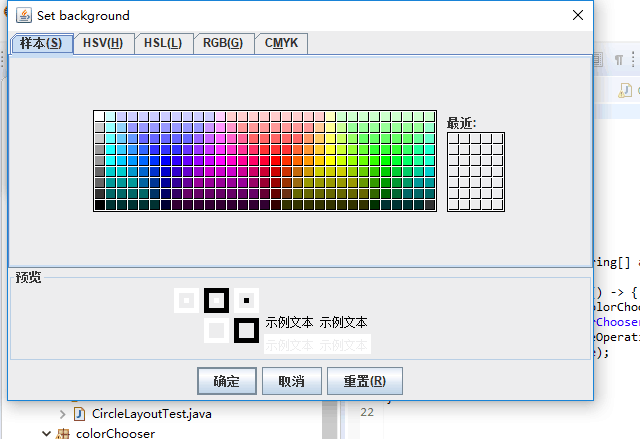
实验2:组内讨论反思本组负责程序,理解程序总体结构,梳理程序GUI设计中应用的相关组件,整理相关组件的API,对程序中组件应用的相关代码添加注释。
实验3:组间协同学习:在本班课程QQ群内,各位同学对实验1中存在的问题进行提问,提问时注明实验1中的测试程序编号,负责对应程序的小组需及时对群内提问进行回答。
3.实验总结:
本章的学习容量还是比较多的,就示例程序来说有十几个,在分组学习的情况下,学习相对轻松了不少,简单的来说,这种分小组学习的方式还是不错的。在本周的学习中,我学到了5中布局管理器:流式布局管理器、边框布局管理器、网格布局管理器、网格组布局管理器、卡片布局管理器。
201771010113 李婷华 《面向对象程序设计(java)》的更多相关文章
- 201771010113 李婷华 《面向java对象程序设计(Java)》第四章学习总结
一. 理论知识部分 第四章 对象与类 本章主要讲述面向对象程序设计.如何创建标准Java类库中的类对象.如何编写自己的类. 1.面向对象程序设计的几个主要概念: 抽象数据类型.类和对象.封装.类层次( ...
- 201771010118马昕璐《面向对象程序设计java》第八周学习总结
第一部分:理论知识学习部分 1.接口 在Java程序设计语言中,接口不是类,而是对类的一组需求描述,由常量和一组抽象方法组成.Java为了克服单继承的缺点,Java使用了接口,一个类可以实现一个或多个 ...
- 201771010134杨其菊《面向对象程序设计java》第十周学习总结
第8章泛型程序设计学习总结 第一部分:理论知识 主要内容: 什么是泛型程序设计 泛型类的声明及实例化的方法 泛型方法的定义 ...
- 201771010134杨其菊《面向对象程序设计java》第九周学习总结
第九周学习总结 第一部分:理论知识 异常.断言和调试.日志 1.捕获 ...
- 201771010134杨其菊《面向对象程序设计java》第八周学习总结
第八周学习总结 第一部分:理论知识 一.接口.lambda和内部类: Comparator与comparable接口: 1.comparable接口的方法是compareTo,只有一个参数:comp ...
- 201571030332 扎西平措 《面向对象程序设计Java》第八周学习总结
<面向对象程序设计Java>第八周学习总结 项目 内容 这个作业属于哪个课程 https://www.cnblogs.com/nwnu-daizh/ 这个作业的要求在哪里 https: ...
- 201771010113 李婷华《面向对象程序设计(Java)》第十二周总结
一.理论知识部分 1.Java的抽象口工具箱( Abstract WindowToolkit, AWT)包含在java.awt包中,它提供了许多用来设计GUI的组件类和容器类. 2.AWT库处理用户界 ...
- 201771010113 李婷华 《面向对象程序设计(java)》第七周学习总结
一.理论知识学习部分 1.动态绑定:又称为运行时绑定.程序在运行时会自动选择调用哪个方法. 2.静态绑定:如果方法是private.static.final修饰的,或者是构造器,那么编译器能准确地判断 ...
- 201771010118 马昕璐《面向对象程序设计java》第十二周学习总结
第一部分:理论知识学习部分 用户界面:用户与计算机系统(各种程序)交互的接口 图形用户界面:以图形方式呈现的用户界面 AET:Java 的抽象窗口工具箱包含在java.awt包中,它提供了许多用来设计 ...
- 201771010134杨其菊《面向对象程序设计java》第十二周学习总结
第十二周学习总结 第一部分:理论知识 内容概要: AWT与Swing简介:框架的创建:图形程序设计: 显示图像: 1.AWT组件: 2.Swing 组件层次关系 3 .AWT与Swing的关系:大部分 ...
随机推荐
- linux下的信号量PV操作进阶之路
一.同步和互斥机制 信号量 互斥锁 同步:指多个任务按照约定的先后次序相互配合来完成一件事情. 比如读线程等待写线程写完之后再去读. 二.信号量-P/V操作 P(s)含义: if(信号量>0) ...
- paddlehub Test on win10
conda 构建虚拟环境 1)虚拟环境下安装paddlepaddle 1.7 2)pip install paddlehub 3)添加环境变量hub_home,以免模型把c盘撑爆 4)下载的模型在.p ...
- stand up meeting 12/3/2015
part 组员 今日工作 工作耗时/h 明日计划 工作耗时/h UI 冯晓云 初始化弹窗的弹出位置并捕捉弹窗区域内的鼠标控制事件,初步解决弹窗的拖拽功能: 6 UWP对控件的支持各种看不懂,属性 ...
- 你知道什么是 GitHub Action 么?
本文是 GitHub Action 的入门教程,如您已有相关使用经验可以直接关掉. GitHub Action 是 GitHub 于 2018 年 10 月推出的一个 CI\CD 服务. 之前一直都是 ...
- Mac剪切板中的PNG保存到文件swift
SwiftGG 教程大全 中文翻译 命令行工具开发教程 Line Programs on macOS Tutorial swift4,较详细 Swift基础中需要注意的点 NSPasteboard M ...
- tensorflow1.0 数据队列FIFOQueue的使用
import tensorflow as tf #模拟一下同步先处理数据,然后才能取数据训练 #tensorflow当中,运行操作有依赖性 #1.首先定义队列 Q = tf.FIFOQueue(3,t ...
- HTML之前端组成、标签
详情见:https://www.cnblogs.com/liwenzhou/p/7988087.html https://www.cnblogs.com/zhangguosheng1121/p/109 ...
- vue中使用echarts 制作某市各个街道镇的地图
我要制作的是青州的各街道镇的地图,于是我上网搜,很感谢这篇文章的作者给的提点和帮助https://www.jianshu.com/p/7337c2f56876 现在我把自己的制作过程做个整理,以山东省 ...
- java redis面试专题(附答案)
1.什么是Redis?简述它的优缺点? Redis的全称是:Remote Dictionary.Server,本质上是一个Key-Value类型的内存数据库,很像 memcached,整个数据库统统加 ...
- Visual Studio 2015 + Windows 2012 R2, c++/cli Array::Sort() 抛出异常
在Windows7上编译就是正常. 可见Windows2012 R2缺少了一些东西. 另外,有一个现象一样,但原因不一样的 https://stackoverflow.com/questions/46 ...
