1_ZedBoard开发板测试
启动
- 将SD卡插入电脑进行格式化
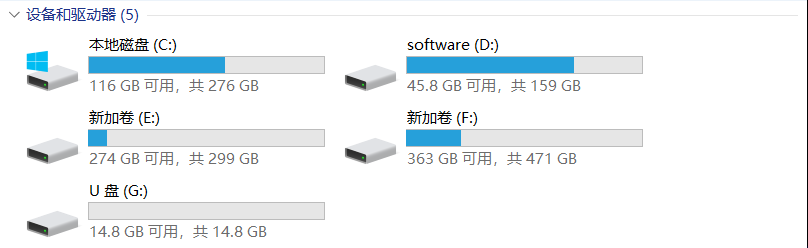
格式化时,要将SD卡格式化为FAT32文件系统。**块大小格式化为4096字节时后面会出现无法启动的情况,可以先复现一下这个错误。块大小我选择4096字节。**
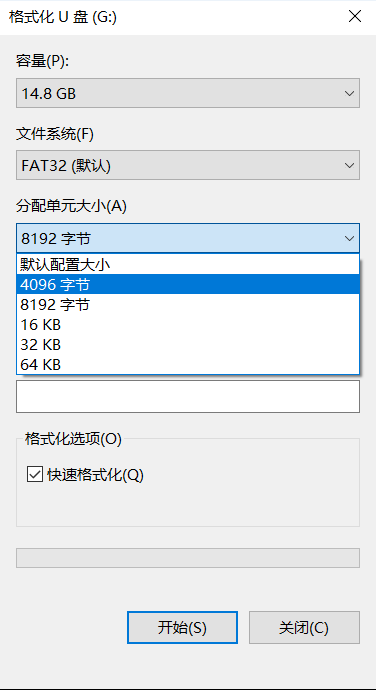
2. 然后将ZedBoard_OOB_Design文件夹下sd_image文件夹内的文件拷贝进格式化后的SD卡里。
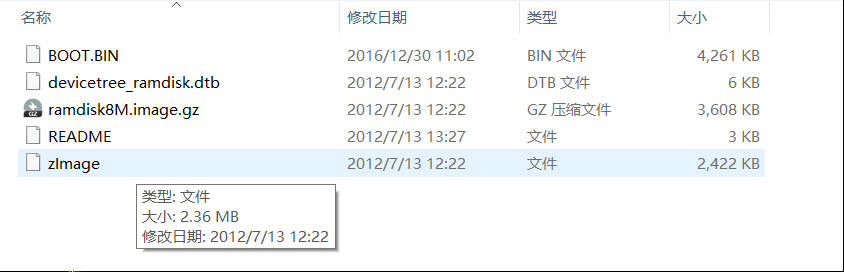
3. zedboard开发板断电,插上SD卡,将电源线和USB转uart线接好,先不加电。然后打开设备管理器,查看分配好的串口号。
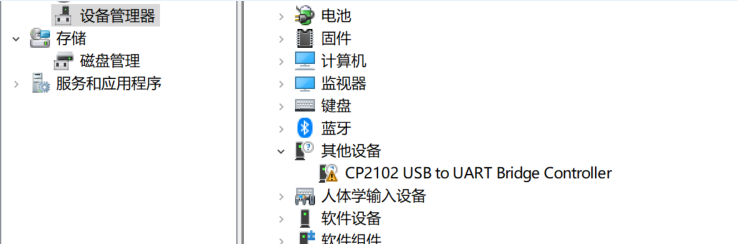
突然发现驱动还没安装,好吧,先安装驱动。找到CP2102的驱动,安装之。
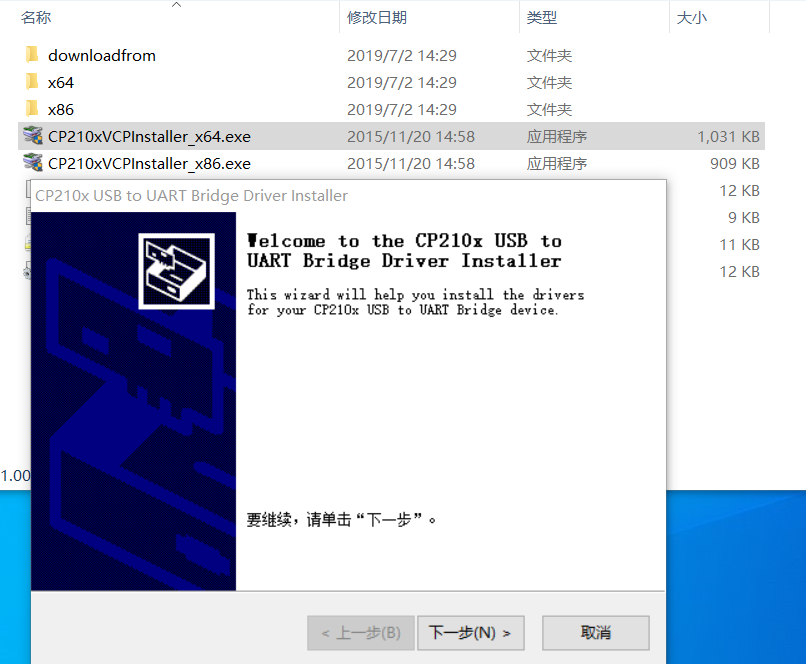
一路next就行了,然后更新设备管理器,发现出现了串口号。
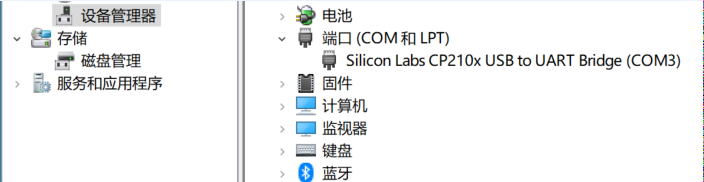
4. 打开Putty软件,选择使用serial(串口)登录,配置好串口号和波特率就行了,串口号设置COM3,波特率为115200.
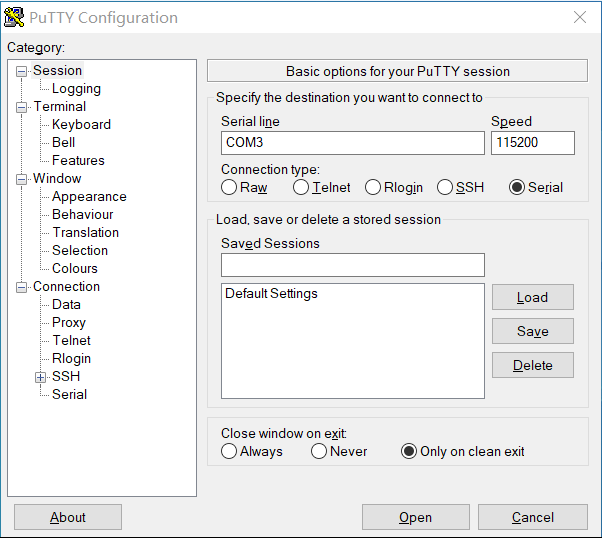
5. 设置好后,点open,然后zedboard打开开关。
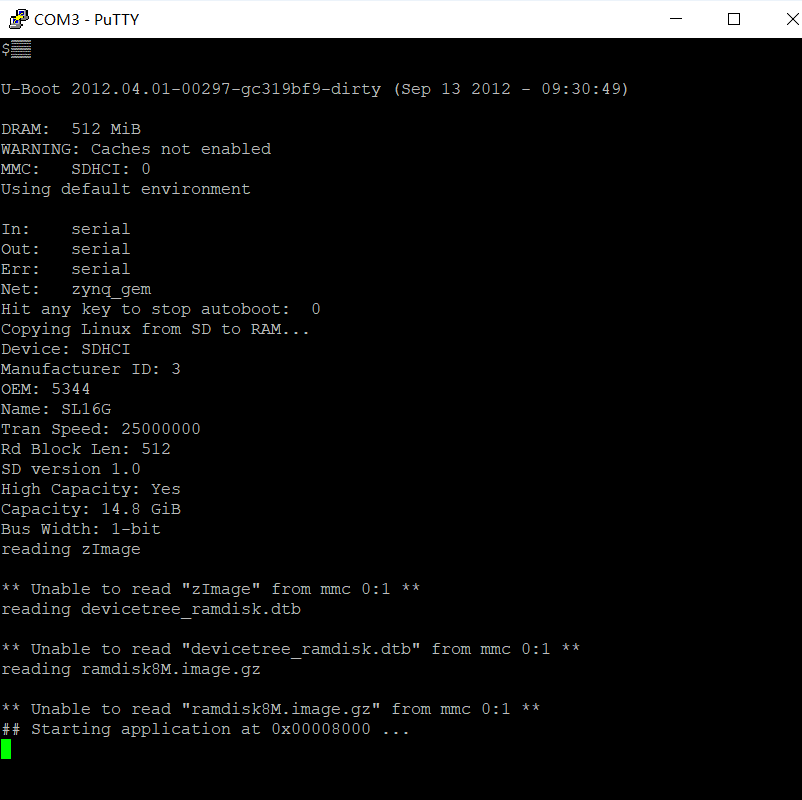
然后就会发现出现无法从分区中读取文件,进而导致启动失败的情况。按下PS-RST按钮复位一下,还是这种情况。
**下面测试另一种情况,将SD卡格式化时,块大小设置为8192,重复上述步骤,可以看到能正常启动。**
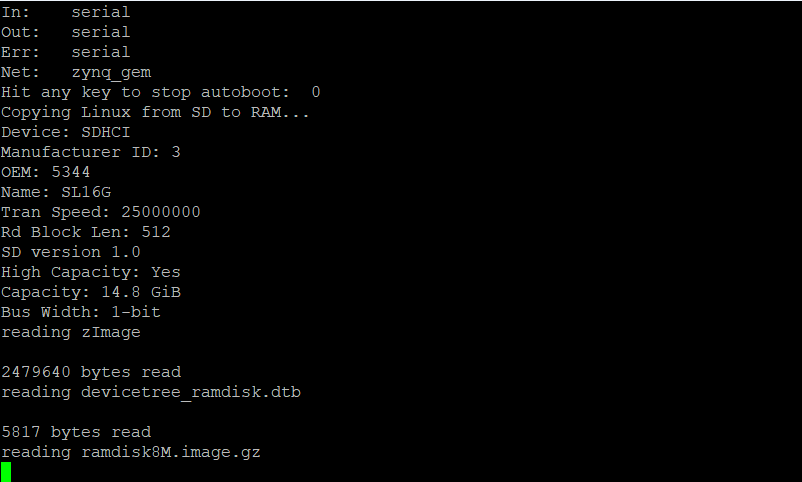
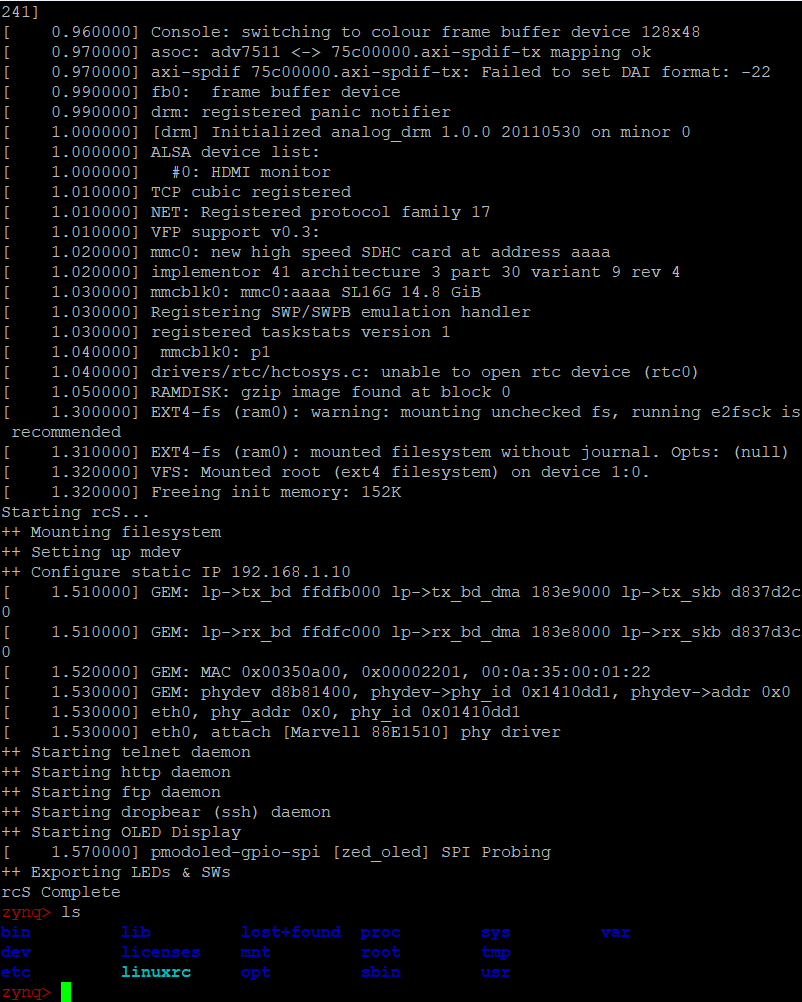
接下来就和终端操作Linux别无二致了,只不过这是通过串口进行的。
测试发现,格式化时,块大小设置上只要大于等于8192字节都可以启动成功,至于为什么4096字节的块大小无法启动,我也很纳闷。
测试
- 启动后,即可进行测试,首先测试以太网。用网线将zedboard和电脑直连,此时串口界面会提示以太网连接。

可以看出,这是一个千兆全速率的以太网连接,使用ifconfig工具查看网络信息,zedboard的IP为192.168.1.10
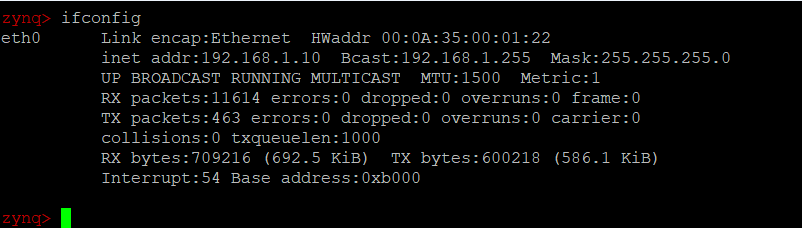
2. 接下来测试以太网的SSH,使用putty软件的SSH连接zedboard。
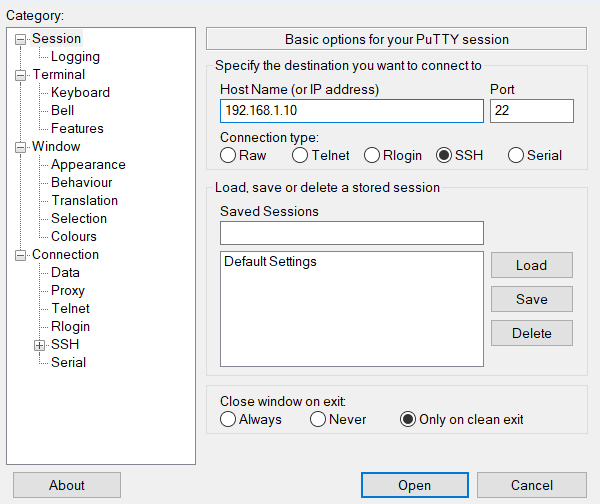
登录用户名为root,密码也为root。
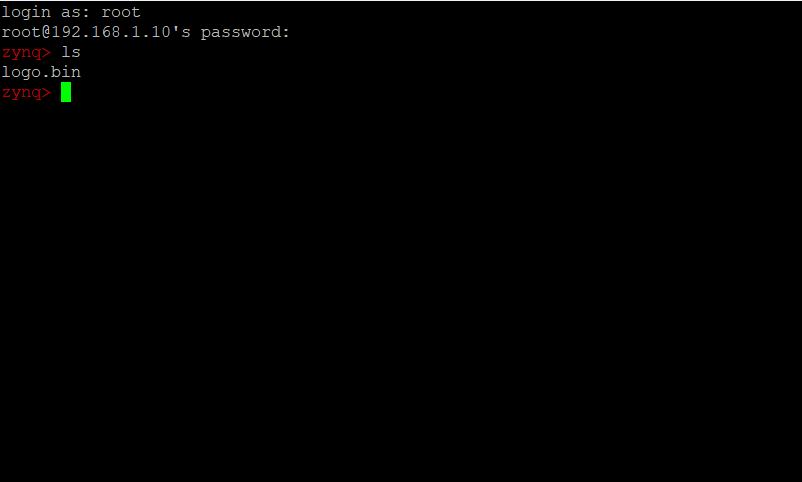
3. 接下来测试FTP,打开文件管理器,输入FTP地址,即可看到zedboard板上Linux的文件目录,可以上传和下载文件。

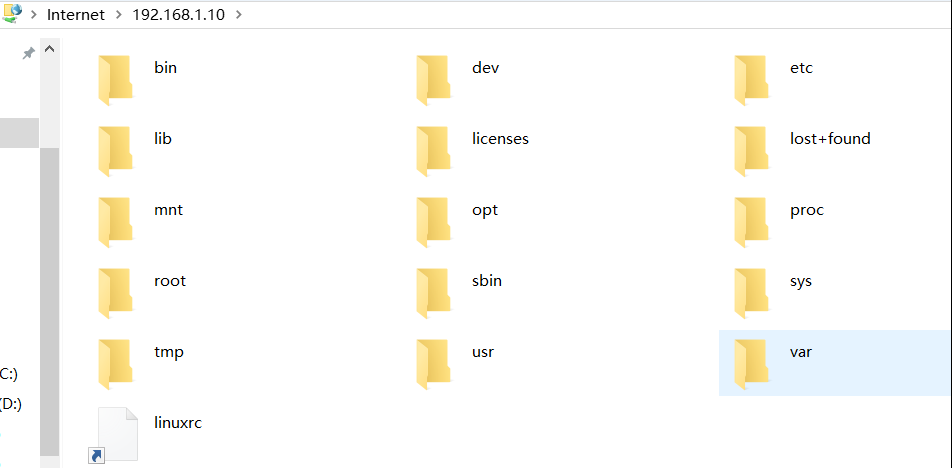
4. 接下来测试HTTP,打开浏览器,输入http://192.168.1.10,即可打开zedboard内置的http服务器主页。
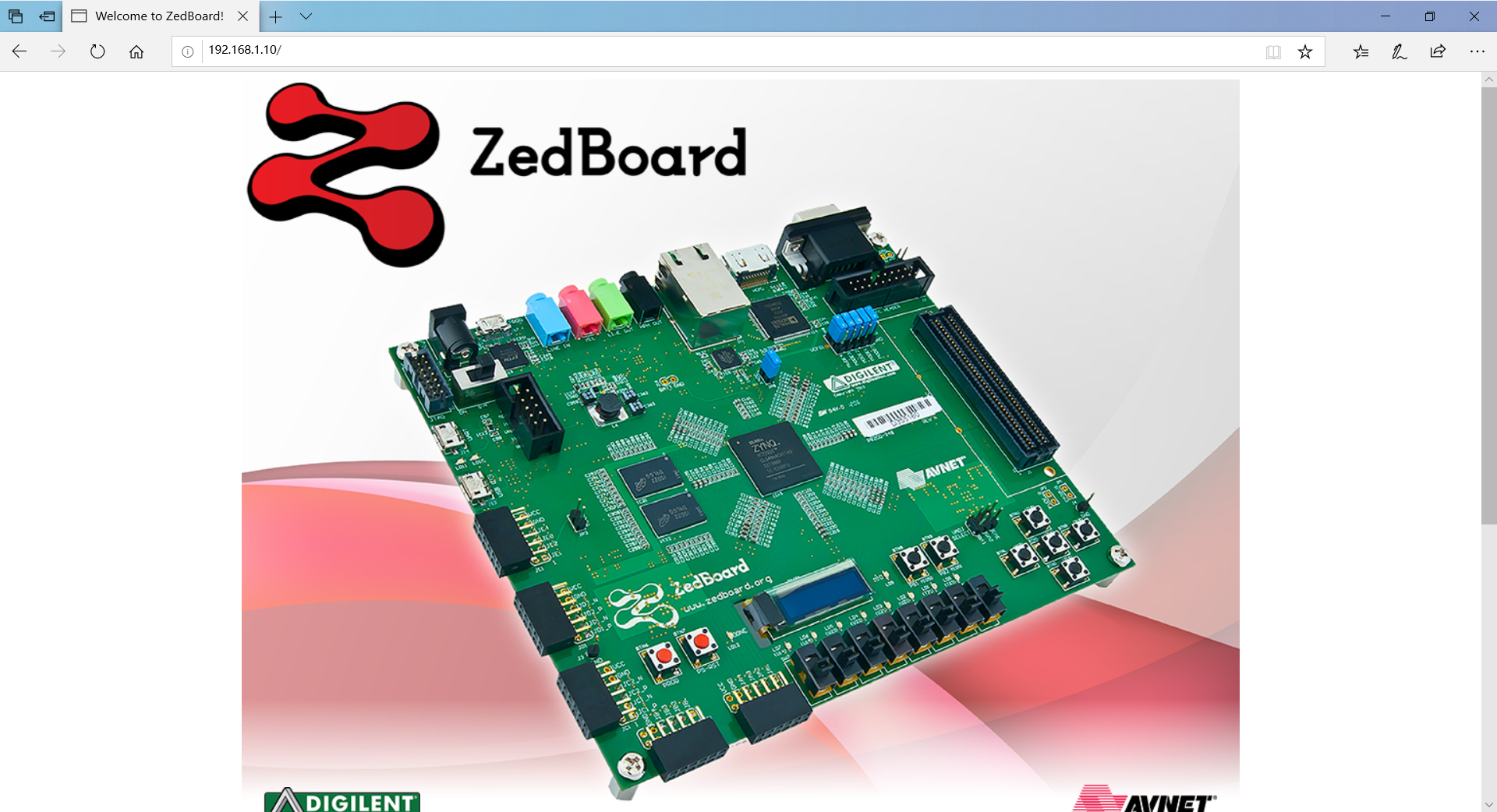
5. 测试USB-OTG。将USB-OTG线插入zedboard上的USB-OTG的microUSB接口,然后OTG线上插入一个U盘,在Linux中查看U盘。
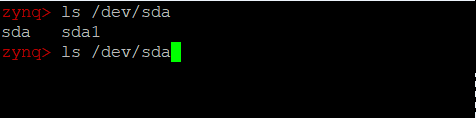
可以看到有一个sda1设备,进一步确定是否是U盘。
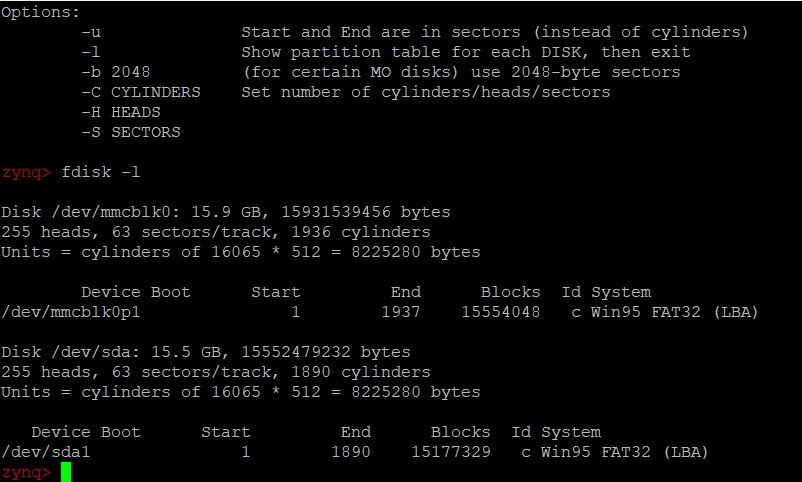
可以看到有两个16G的设备,其中mmcblk0是本机的SD卡,而sda1则是U盘,挂载之。

挂载后即可读写U盘中的文件。
6. 测试VGA和HDMI,这个就不放图了,从网上找了一张图,VGA会显示两只小企鹅,HDMI会显示色带,DIGILENT的logo会在屏幕上弹弹弹弹弹。

7. 测试在Linux中读取拨码开关的状态。
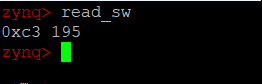
此时拨码开关的状态为0xc3,即二进制的1100_0011,十进制的195,与实际情况一致。
8. 在Linux中设置LED灯的状态。
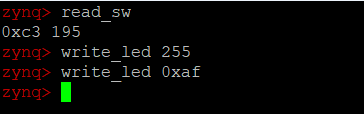
Write_led 255即设置8个LED全亮,十进制255对应二进制1111_1111,0xaf类似,只是用十六进制表示而已。
9. 测试OLED,在zedboard上有一个OLED显示屏,就是下图中的显示屏,启动后OLED显示屏上显示的是DIGILENT的logo,此处就不放图了。

结语
其实所有的测试内容都在zedboard文档内,该文档在第一步往SD卡里复制文件时就可以发现,在文件夹sd_image里。
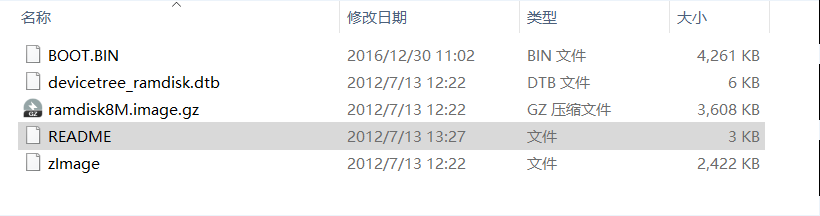
上图的README文档即是测试指导文档。
文档内容如下:
```
------------------------------------------------
*** ZED DEMONSTRATION IMAGE ***
------------------------------------------------
*this document is meant to be viewed as a monospaced font
The files on this SD card may be used to boot a simple Linux image with
functionality that demonstrates the basic capabilities of the ZED board.
To boot this image, first insert the SD card into the ZED board, and
ensure that the jumpers are set as follows:
MIO 6: set to GND
MIO 5: set to 3V3
MIO 4: set to 3V3
MIO 3: set to GND
MIO 2: set to GND
VADJ Select: Set to 1V8
JP6: shorted
JP2: shorted
All other jumpers should be left unshorted.
Attach a computer running a terminal emulator to the UART port with a
USB micro cable. Configure the terminal emulator as follows:
Baud : 115200
8 data bits
1 stop bit
no parity
Attach a 12 V power supply to the ZED board and power it on. Connect to
the appropriate COM port in the terminal emulator. The boot process
should finish in about a minute. You will know boot-up has completed
when pressing return at the terminal presents you with a red "zynq>"
prompt.
When you are done using Linux, you should run the command:
poweroff
and then switch off the ZED board.
- FEATURES *
USB-OTG: To use USB devices with the ZED board, first connect a hub
to the USB-OTG port. USB devices attached to this hub can then be
accessed in Linux. USB thumbdrives attached in this manner can be
mounted with read/write access.
ETHERNET: After boot-up a dropbear ssh server, fttpd FTP server, and
a httpd HTTP server will be running. Refer to the documentation on
these servers if you are interested in using them. A default website
is hosted on the httpd server that can be reached at the static IP:
192.168.1.10.
VGA: A test pattern is output on the VGA connector by the programmable
logic.
SWITCHES/LEDS: Scripts are included for writing to the LEDs and reading
the state of the switches. To read the state of the switches, run the
command:
read_sw
It will return the state of the switches as both hexadecimal and decimal.
A script for changing the state of the LEDs is also included. To turn all
8 LEDs on, run one of the following two commands:
write_led 255
write_led 0xFF
LD9 is used to indicate read/write activity on the SD card.
OLED DISPLAY: A default image is displayed on the OLED after Linux
has finished booting. In order to prolong the life of the OLED display,
the manufacturer suggests that a specific powerdown sequence be used.
Running the poweroff command before switching the ZED board off will
ensure that this procedure is correctly followed.
最后最后,记得关机下电之前使用poweroff指令关机。<center><p>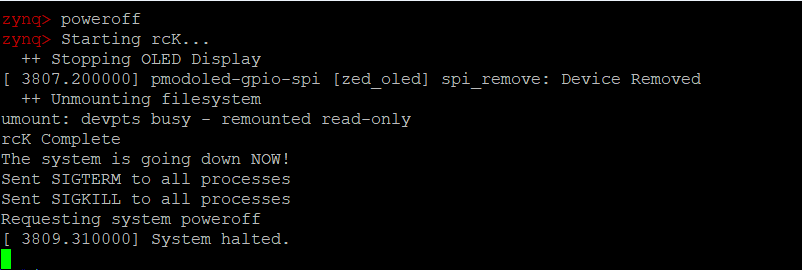</p></center>然后愉快收工。
1_ZedBoard开发板测试的更多相关文章
- 第五章 搭建S3C6410开发板测试环境
开发板是开发和学习嵌入式技术的主要设备.在这章中介绍了S3C6410开发板,它是三星公司推出的一款低功耗.高性价比的RISC处理器.安装串口调试工具:minicom.它的安装步骤:第1步:检测当前系统 ...
- 2-51单片机WIFI学习(开发板测试远程通信详细介绍)
前一篇链接(最后有APP安装包下载地址) http://www.cnblogs.com/yangfengwu/p/8720148.html 由于自己别的贴片的板子还没到,所以用自己的8266最小系统板 ...
- 创龙OMAPL138开发板测试(1)
1. 里面的DSP内核是否能单独使用?先测试一个LED灯的例程先,仿真器连接上开发板,显示有C6748和PRU还有ARM9.对了,板子的拨码开关要01111,是DEBUG模式才可以. 2. 下载一下. ...
- 华天正real210开发板测试-第1篇
1. 网上买的real210二手开发板,今天刚到测试一下 2. 启动方式,不过目前唯一的问题是没有开发资料,然后给原厂发了份邮件要资料,原厂爽快的给了,必须给华天正这服务态度点个赞啊 3. 调到nan ...
- ARM——操作系统—最小操作系统-开发板测试
怀着激动的心情,打算弄到硬件上试试. 折腾了一整天.终于运行起来了. 需要设置IBRD和CR,以及寄存器. 希望大家也能顺利完成自己的开发板实验. 我畅想了一下,目前所有带串口的嵌入式ARM设备,都应 ...
- 天嵌IMX6开发板测试-第一篇
1.看下开发板介绍 品牌: 天嵌 CPU型号: NXP i.MX6Q 架构: Cortex_A9 主频: *1GHz 内存: 2GB DDR3 存储: 8GB eMMC FLA(64GB可扩) 2. ...
- 开发板测试-Wi-Fi
一,下载STM32程序 1,方式一,串口下载(其他下载方式在最后补充) ①调整拨动开关位置 → 短接BOOT0和3.3V → 复位STM32 ②打开下载软件,下载程序 去掉短接 ③测试 {data:s ...
- 开发板测试-GPRS
注意事项: 经过测试,为了使STM32和Air202的串口稳定通信,需要更改 以前电路感觉应该是三极管控制极4.7K电阻太大,又因为开关速度快,然后开关的时候导致不足以让三极管处于全部导通状态,所以电 ...
- 创龙DSP6748开发板上电测试-第一篇
1. 创龙DSP6748开发板测试.2980元的售价很高,我估计新的1200元比较合适,当然创龙定价是按照供需关系的.仿真器XDS100V2卖598元,真是狮子大张口. 2. 上电是5V-2A的电源. ...
随机推荐
- 201871010111-刘佳华《面向对象程序设计(java)》第十周学习总结
201871010111-刘佳华<面向对象程序设计(java)>第十周学习总结 实验八 异常.断言与日志 实验时间 2019-11-1 1.实验目的与要求 (1) 掌握java异常处理技术 ...
- linux shell脚本命令
sort命令 sort #按照字典序排序 sort -n #以数值来排序,避免10比2小的情况 sort -k #如果文件有多列,指定排序的列 sort -r #逆序排列 uniq 命令 sort t ...
- 接口测试中GET和POST两种基本HTTP请求方法的区别
面试时,可以回答(一般答前4条就行): GET参数通过url传递,POST放在request body中 GET请求在url中传递的参数是有长度限制的,而POST没有 GET比POST更不安全,因为参 ...
- MySQL学习笔记2——DML
DML(数据操作语言,它是对表记录的操作(增,删,改)!) 1.插入数据 *INSERT INTO 表名(列名1,列名2,...) VALUES(列值1,列值2,...); >在表名后给出要插入 ...
- eclipse 错误日志地址
我们用eclipse插件的时候,有时插件会报错误,那么这些错误日志在哪儿放着呢? 这些错误日志的存放位置是:“你的workspace名称\.metadata\.log”,如果我们的eclipse报错了 ...
- Luogu P5416 [CTSC2016]时空旅行
第一次写线段树分治的题目,没想到是道这么毒的题233 首先发现题目里的\((x,y,z,c)\)就是在放屁,只有\((x,c)\)是有用的 因此我们可以把题意转化为,在某一个时间节点上,求出所有元素的 ...
- 重构与模式 (Joshua Kerievsky 著)
第1章 本书的写作缘由 第2章 重构 第3章 模式 第4章 代码坏味 第5章 模式导向的重构目录 第6章 创建 第7章 简化 第8章 泛化 第9章 保护 第10章 聚集操作 第11章 实用重构 参考文 ...
- MySQL实战45讲学习笔记:第三十六讲
一.引子 今天是大年三十,在开始我们今天的学习之前,我要先和你道一声春节快乐! 在上一篇文章中,我们在优化 join 查询的时候使用到了临时表.当时,我们是这么用的: create temporary ...
- 基于web公交查询系统----管理员公交站点管理页面实现
主要用到内容:vue,coreui bootstrap框架,Ajax,springmvc搭建的接口,css之类的都是顺手拈来的简单的界面设计 网页代码: <!DOCTYPE html> & ...
- Vue.js 源码分析(二十八) 高级应用 transition组件 详解
transition组件可以给任何元素和组件添加进入/离开过渡,但只能给单个组件实行过渡效果(多个元素可以用transition-group组件,下一节再讲),调用该内置组件时,可以传入如下特性: n ...
