Android之布局
Android中的布局分为六种,分别是相对布局、线性布局、表格布局、网格布局、帧布局、绝对布局,良好的布局设计对UI界面至关重要,下面先来看看先相对布局。
相对布局(RelativeLayout):
在Eclipse中开发Android程序时,默认采用的就是相对布局。相对布局通常有两种形式,一种是相对于容器而言的,一种是相对于控件而言的,为了能准确定位布局中的控件,相对布局提供了很多属性。
android:layout_centerHrizontal 水平居中
android:layout_centerVertical 垂直居中
android:layout_centerInparent 相对于父元素完全居中 android:layout_alignParentBottom 贴紧父元素的下边缘
android:layout_alignParentLeft 贴紧父元素的左边缘
android:layout_alignParentRight 贴紧父元素的右边缘
android:layout_alignParentTop 贴紧父元素的上边缘
android:layout_alignWithParentIfMissing 如果对应的兄弟元素找不到的话就以父元素做参照物
android:layout_below 在某元素的下方
android:layout_above 在某元素的的上方
android:layout_toLeftOf 在某元素的左边
android:layout_toRightOf 在某元素的右边 android:layout_alignTop 本元素的上边缘和某元素的的上边缘对齐
android:layout_alignLeft 本元素的左边缘和某元素的的左边缘对齐
android:layout_alignBottom 本元素的下边缘和某元素的的下边缘对齐
android:layout_alignRight 本元素的右边缘和某元素的的右边缘对齐 android:layout_marginBottom 离某元素底边缘的距离
android:layout_marginLeft 离某元素左边缘的距离
android:layout_marginRight 离某元素右边缘的距离
android:layout_marginTop 离某元素上边缘的距离
介绍的这些布局属性,我们经常会用到,下面来看看一个布局界面图感受数形结合感受一下:

线性布局(LinearLayout):
线性布局是Android中较为常用的布局方式,它使用<LinearLayout>标签表示。线性布局主要有两种形式,一种是水平线性布局,一种是垂直线性布局。


表格布局(TableLayout):
在表格布局TableLayout中,行数由TableRow对象控制的,即布局中有多少TableRow对象,就有多少行。每个TableRow中可以放置多个组件。列数由最宽的单元格决定,假如第一个TableRow有两个控件,第二个TableRow有三个控件,那这个TableLayout就有三列。在控件中通过android:layout_column属性指定具体的列数,该属性的值从“0”开始,表示第一列。下面看一个表格布局:
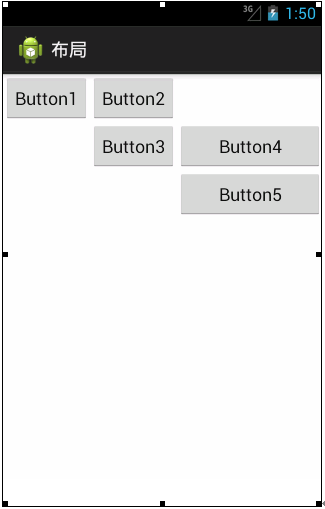
布局中有一个三行三列的表格,也就是有三个TableRow对象。下面看一下表格布局对应的代码:
<?xml version="1.0" encoding="utf-8"?>
<TableLayout xmlns:android="http://schemas.android.com/apk/res/android"
android:layout_width="fill_parent"
android:layout_height="fill_parent"
android:stretchColumns="2" >
<TableRow>
<Button
android:id="@+id/button1"
android:layout_width="wrap_content"
android:layout_height="wrap_content"
android:layout_column="0"
android:text="Button1" />
<Button
android:id="@+id/button2"
android:layout_width="wrap_content"
android:layout_height="wrap_content"
android:layout_column="1"
android:text="Button2" />
</TableRow>
<TableRow>
<Button
android:id="@+id/button3"
android:layout_width="wrap_content"
android:layout_height="wrap_content"
android:layout_column="1"
android:text="Button3" />
<Button
android:id="@+id/button4"
android:layout_width="wrap_content"
android:layout_height="wrap_content"
android:layout_column="1"
android:text="Button4" />
</TableRow>
<TableRow>
<Button
android:id="@+id/button5"
android:layout_width="wrap_content"
android:layout_height="wrap_content"
android:layout_column="2"
android:text="Button5" />
</TableRow>
</TableLayout>
网格布局(GirdLayout):
网格布局是Android4.0新增的布局,它实现了控件的交错显示,能够避免因布局嵌套对设备性能的影响,更利于自由布局的开发。网格布局用一组无限细的直线将绘图区域分成行、列和单元,并指定控件的显示区域和控件在该区域的显示方式,如图所示:

网格布局中的控件可以很整齐的排列,并且可以控制每个控件所占的行数和列数。下面看一下网格布局对应的代码:
<?xml version="1.0" encoding="utf-8"?>
<GridLayout xmlns:android="http://schemas.android.com/apk/res/android"
android:layout_width="wrap_content"
android:layout_height="wrap_content"
android:layout_gravity="center"
android:columnCount="4"
android:orientation="horizontal" >
<Button
android:layout_column="3"
android:text="/" />
<Button android:text="1" />
<Button android:text="2" />
<Button android:text="3" />
<Button android:text="*" />
<Button android:text="4" />
<Button android:text="5" />
<Button android:text="6" />
<Button android:text="-" />
<Button android:text="7" />
<Button android:text="8" />
<Button android:text="9" />
<Button
android:layout_gravity="fill"
android:layout_rowSpan="3"
android:text="+" />
<Button
android:layout_columnSpan="2"
android:layout_gravity="fill"
android:text="0" />
<Button android:text="00" />
<Button
android:layout_columnSpan="3"
android:layout_gravity="fill"
android:text="=" />
</GridLayout>
上述代码中,可以看到有很多个Button,个别的Button按钮中包含一些属性,如android:layout_column表示该按钮在第几列,android:layout_rowSpan表示该控件占用几行,android:layout_columnSpan表示该控件占用几列。
在这里要特别注意的是:由于GridLayout是Android4.0之后有的新功能,如果要在项目中使用这种布局,需要把SDK的最低版本指定为Android4.0(API14)以上,所以我们需要配置好SDK版本:
<uses-sdk
android:minSdkVersion="14"
android:targetSdkVersion="17" />
帧布局(FrameLayout):
帧布局是Android布局中最简单的一种,帧布局为每个加入其中的控件创建一个空白区域(称为一帧,每个控件占据一帧)。采用帧布局方式设计界面时,只能在屏幕左上角显示一个控件,如果添加多个控件,这些控件会按照顺序在屏幕的左上角重叠显示,且会透明显示之前控件的文本,如图所示:
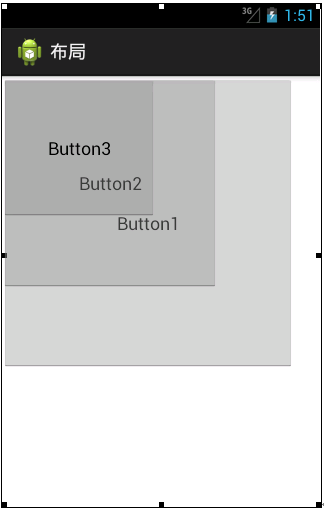
从图中可以看出,界面中添加了3个Button控件,Button1是最先添加的大按钮,Button2是接着添加的较小按钮,Button3是最后添加的小按钮,这三个控件叠加显示在屏幕的左上角。
下面看一下帧布局对应的代码,具体如下:
<?xml version="1.0" encoding="utf-8"?>
<FrameLayout xmlns:android="http://schemas.android.com/apk/res/android"
android:layout_width="match_parent"
android:layout_height="match_parent" >
<Button
android:id="@+id/button1"
android:layout_width="294dp"
android:layout_height="294dp"
android:text="Button1" />
<Button
android:id="@+id/button2"
android:layout_width="218dp"
android:layout_height="214dp"
android:text="Button2" />
<Button
android:id="@+id/button3"
android:layout_width="156dp"
android:layout_height="143dp"
android:text="Button3" />
</FrameLayout>
绝对布局(AbsoluteLayout):
绝对布局需要通过指定x、y坐标来控制每一个组件的位置,放入该布局的组件需要通过android:layout_x和android:layout_y两个属性指定其准确的坐标值,并显示在屏幕上,布局如图所示:

从图我们就可以看出,组件是以屏幕左上角为坐标原点,将Button1的坐标设置为(50,50),Button2的坐标设置为(200,150),根据这个坐标精确定位组件在屏幕中的位置,相对应的代码如下:
<?xml version="1.0" encoding="utf-8"?>
<AbsoluteLayout xmlns:android="http://schemas.android.com/apk/res/android"
android:layout_width="match_parent"
android:layout_height="match_parent" >
<Button
android:id="@+id/button2"
android:layout_width="wrap_content"
android:layout_height="wrap_content"
android:layout_x="50dp"
android:layout_y="50dp"
android:text="Button1" />
<Button
android:id="@+id/button1"
android:layout_width="wrap_content"
android:layout_height="wrap_content"
android:layout_x="200dp"
android:layout_y="150dp"
android:text="Button2" />
</AbsoluteLayout>
上述代码中,Button控件的android:layout_x属性表示该控件在X坐标的第50dp像素上,android:layout_y属性表示控件在Y坐标的第50dp象素上,Button2也是通过这两个属性设置的控件位置。
而我们需要注意的是,理论上绝对布局可以完成任何的布局设计,且灵活性很大,但是实际的工程应用中不提倡使用这种布局。因为使用这种布局不但需要精确计算每个组件的大小,而且当应用程序运行在不用屏幕的手机上产生的效果也不相同,因此,一般不推荐使用绝对布局。
Android之布局的更多相关文章
- 【腾讯Bugly干货分享】Android动态布局入门及NinePatchChunk解密
本文来自于腾讯bugly开发者社区,非经作者同意,请勿转载,原文地址:http://dev.qq.com/topic/57c7ff5d53bbcffd68c64411 作者:黄进——QQ音乐团队 摆脱 ...
- Xamarin.Android之布局文件智能提示问题
一.前言 看到有人问关于xamarin.android的布局没智能提示问题(VS 2015),当然,写布局这东西没提示这是一件相对痛苦的事 ,所以这里就提供一个解决的方案! 二.解决方案 想要智能提示 ...
- android—-线性布局
android五大布局之线性布局. 1.线性布局的特点:各个子元素彼此连接,中间不留空白 而今天我们要讲解的就是第一个布局,LinearLayout(线性布局),我们屏幕适配的使用 用的比较多的就是L ...
- Android基本布局
android基本布局有三种:LinearLayout,RelativeLayout,FrameLayout. 一.LinearLayout 1,这是一种垂直布局(或者水平布局),可以通过下面这一句来 ...
- android layout布局属性
参考:http://blog.csdn.net/msmile_my/article/details/9018775 第一类:属性值 true或者 false android:lay ...
- Android 学习第10课,Android的布局
Android的布局 线性布局
- Android 优化布局层次结构
前面介绍过使用HierarchyViewer和Android lint来优化我们的程序,这一篇算是总结性的,借助一个小例子来说用怎么优化应用布局.这个例子是android官网给出的,作者也当一把翻译. ...
- Android 五大布局
Android 五大布局: FrameLayout(框架布局),LinearLayout (线性布局),AbsoluteLayout(绝对布局),RelativeLayout(相对布局),Table ...
- Android界面布局基本知识简述
Android手机操作系统在模拟器中进行相关的编写,可以帮助我们实现各种功能需求.尤其是在界面的操作方面显得更为突出.在这里我们就可以对Android界面布局的相关操作来对这方面的知识进行一个深入的了 ...
- android的布局管理器
理论上通过setContentView(view)能够把一个view设置到activity中,但当你有很多个view控件的时候,就需要用android的布局管理器来管理view控件了. android ...
随机推荐
- twisted 安装时,安装顺序为 zope.interface ->twisted
最近想学 twisted ,就去下载 twisted 的windows版本,并且 安装.运行 twisted 例子后,发现出现了问题: ImportError: Twisted requires zo ...
- 译 - 第 1 章:EF入门
章节信息 Entity Framework 6 Recipes 第二版第一章: Chapter 1: Getting Started with Entity Framework ----------- ...
- strutx.xml中配置文件的讲解
Struts2框架的核心就是struts.xml文件了,该文件主要负责管理Struts的2的业务控制组件的核心内容.为了避免struts.xml的文件国 语庞大和臃肿,我们可以通过把一个struts. ...
- Mac下生成RSA密钥
MAC OS自带了OpenSSL,直接在命令行里使用OPENSSL就可以. 打开命令行工具,然后输入 openssl打开openssl,接着只要三句命令就可以搞定. 第一句命令生成1024位私钥: O ...
- Spring aop实现方式记录
原文地址:http://blog.csdn.net/moreevan/article/details/11977115 Spring提供了两种方式来生成代理对象: JDKProxy和Cglib,具体使 ...
- JQuery UI Widget Factory官方Demo
<!doctype html> <html lang="en"> <head> <meta charset="utf-8&quo ...
- codeforces Gym 100500C D.Hall of Fame 排序
Hall of Fame Time Limit: 20 Sec Memory Limit: 256 MB 题目连接 http://codeforces.com/gym/100500/attachmen ...
- C#类索引器的使用
索引器提供了一种可以让类被当作数组进行访问的方式.在C#中,类索引器是通过this的属性实现的.index.ToString("D2")将index转换成一个具有两个字符宽度的字符 ...
- Android游戏开发之主角的移动与地图的平滑滚动
人物移动地图的平滑滚动处理 玩过rpg游戏的朋友应该都知道RPG的游戏地图一般都比较大 今天我和大家分享一下在RPG游戏中如何来处理超出手机屏幕大小的游戏地图. 如图所示为程序效果动画图 地图滚动的原 ...
- 2.目录:疯子讲iOS课程
目录:疯子讲iOS课程 写这个目录让我纠结好几天,一是我在考虑要不要从Objective-c基础开始讲,是否要使用ARC的方式讲,二是本人的游戏这几天正在封测,时间也比较紧张.纠结于有些朋友可能还不了 ...
