队列工厂之(MSMQ)
最近vs2017神器正式版发布让人很是激动,vs2017支持了很多语言的开发,从前端-后端-底层的支持,堪称是工具中的神器;netcore我喜爱的架构之一也得到了大力的宣传,应群友的邀请将在队列工厂(msmq,redis,rabbitmq)一些列文章过后,继续增加.netcore方面的文章,只为.netcore发展更好贡献一份微弱的力量;本章内容分享的是队列(msmq,redis,rabbitmq)封装的队列工厂之MSMQ希望大家能够喜欢,也希望各位多多"扫码支持"和"推荐"谢谢!
» 创建队列工厂QueueReposity<T>
. 队列公共操作接口IQueue
. 配置文件操作类ConfClass<T>
. 非安全单例创建队列实例
» Win7和Server2008安装MSMQ支持
» MSMQ测试用例(服务端+客户端)
下面一步一个脚印的来分享:
» 创建队列工厂QueueReposity<T>
首先,因为这里需要统一封装几个常用的队列方式的用法,因此采用了简单工厂模式,所以有了QueueReposity<T>;
. 队列公共操作接口IQueue
工厂模式的特性创建实例,因为这里封装的都是队列,故而能提取出统一的规则来,因此定义了如下接口(这里没有考虑一些队列兼容的异步方法请忽略):
/// <summary>
/// 队列公共操作
/// </summary>
public interface IQueue : IDisposable
{
/// <summary>
/// 创建队列
/// </summary>
void Create(); /// <summary>
/// 总数
/// </summary>
/// <returns></returns>
int Total(); /// <summary>
/// 读取一个队列
/// </summary>
/// <returns></returns>
Message Read(); ///// <summary>
///// 读取多个队列
///// </summary>
///// <returns></returns>
//List<Message> ReadAll(); /// <summary>
/// 写入队列
/// </summary>
/// <returns></returns>
bool Write(string content, string name = "");
}
. 配置文件操作类ConfClass<T>
因为每个队列的都有自己的配置信息,因此封装了统一管理的配置文件读取类ConfClass<T>,来读取配置在同一个xml文件中的配置信息,如下封装了自定义配置文件的属性和读取方法:
#region 文件操作类
/// <summary>
/// 配置文件操作类
/// </summary>
/// <typeparam name="T"></typeparam>
public class ConfClass<T> where T : class,new()
{ public ConfClass() { var apiNodeName = this.GetType().Name;
Reader(apiNodeName);
} #region 单例模式 public static readonly object Singleton_Lock = new object(); /// <summary>
/// 单例对象
/// </summary>
private static T t = default(T); /// <summary>
/// 通过方法获取单例
/// </summary>
/// <param name="t"></param>
/// <returns></returns>
public static T GetInstance(T t)
{
t = t ?? new T();
return t;
} /// <summary>
/// 通过属性获取单例(在继承的时候使用)
/// </summary>
public static T Current
{
get
{
t = t ?? new T();
return t;
}
} #endregion #region 配置文件操作 #region 配置文件属性
/// <summary>
/// 配置文件地址
/// </summary>
//public string ConfPath = Path.Combine(AppDomain.CurrentDomain.BaseDirectory, "Conf", "ShenNiuApi.xml");
public string ConfPath = @"C:\Conf\ShenNiuApi.xml"; /// <summary>
/// 配置文件父节点名称
/// </summary>
public string ConfParentNodeName = "ShenNiuApi"; /// <summary>
/// 配置文件内容
/// </summary>
public string ConfContent { get; set; } /// <summary>
/// 配置文件文档doc对象
/// </summary>
public XmlDocument doc { get; set; } /// <summary>
/// 账号
/// </summary>
public string UserName { get; set; } /// <summary>
/// 密码
/// </summary>
public string UserPwd { get; set; } /// <summary>
/// 接口地址
/// </summary>
public string ApiUrl { get; set; } /// <summary>
/// 秘钥
/// </summary>
public string ApiKey { get; set; } #endregion public ConfClass(string ConfPath, string ConfParentNodeName="")
{ this.ConfPath = string.IsNullOrWhiteSpace(ConfPath) ? this.ConfPath : ConfPath;
this.ConfParentNodeName = string.IsNullOrWhiteSpace(ConfParentNodeName) ? this.ConfParentNodeName : ConfParentNodeName; var apiNodeName = this.GetType().Name;
Reader(apiNodeName);
} /// <summary>
/// 读取配置信息
/// </summary>
/// <param name="apiNodeName"></param>
public void Reader(string apiNodeName)
{
try
{
if (string.IsNullOrWhiteSpace(ConfPath) || string.IsNullOrWhiteSpace(ConfParentNodeName))
{
throw new Exception("配置文件地址或者配置文件父节点名称不能为空");
} if (!File.Exists(ConfPath)) { return; } //获取配置文件信息
using (StreamReader reader = new StreamReader(ConfPath))
{
this.ConfContent = reader.ReadToEndAsync().Result;
} if (string.IsNullOrWhiteSpace(this.ConfContent)) { return; } //加入doc中
this.doc = new XmlDocument();
this.doc.LoadXml(this.ConfContent); //解析
var parentNode = string.Format("{0}/{1}", this.ConfParentNodeName, apiNodeName);
var apiNode = this.doc.SelectSingleNode(parentNode);
if (apiNode == null) { throw new Exception("未能找到" + parentNode + "节点"); } this.UserName = apiNode.SelectSingleNode("UserName").InnerText;
this.UserPwd = apiNode.SelectSingleNode("UserPwd").InnerText;
this.ApiUrl = apiNode.SelectSingleNode("ApiUrl").InnerText;
this.ApiKey = apiNode.SelectSingleNode("ApiKey").InnerText;
}
catch (Exception ex)
{ throw new Exception("加载配置文件" + this.ConfPath + "异常:" + ex.Message);
}
}
#endregion
}
#endregion
这个配置文件的类主要运用在队列实例继承上,只要继承了默认就会读取响应的配置节点信息;配置xml文件默认存储的地址: C:\Conf\ShenNiuApi.xml ,最大父节点名称默认:ShenNiuApi,格式如下所示:
<ShenNiuApi>
<QMsmq>
<UserName></UserName>
<UserPwd></UserPwd>
<ApiUrl>.\Private$\MyMsmq</ApiUrl>
<ApiKey></ApiKey>
</QMsmq>
</ShenNiuApi>
. 非安全单例创建队列实例
由于工厂都是专门用来提供实例的存在,创建实例的模式也有很多这种,这里我选择的是非安全单例创建队列实例,所有在ConfClass类中默认加入了单例模式:
#region 单例模式
public static readonly object Singleton_Lock = new object();
/// <summary>
/// 单例对象
/// </summary>
private static T t = default(T);
/// <summary>
/// 通过方法获取单例
/// </summary>
/// <param name="t"></param>
/// <returns></returns>
public static T GetInstance(T t)
{
t = t ?? new T();
return t;
}
/// <summary>
/// 通过属性获取单例(在继承的时候使用)
/// </summary>
public static T Current
{
get
{
t = t ?? new T();
return t;
}
}
#endregion
因此这里所说的工厂模式通过泛型传递类型,再创建实例的具体代码只有这么点,简短精炼:
/// <summary>
/// 队列工厂
/// </summary>
public class QueueReposity<T> where T : class,IQueue, new()
{
public static IQueue Current
{
get
{
return PublicClass.ConfClass<T>.Current;
}
}
}
» Win7和Server2008安装MSMQ支持
上面分享的是队列工厂的结构,到这里就要开始我们的第一个MSMQ队列的安装和封装分享了;首先来看Win7测试环境上怎么安装MSMQ的支持:开始菜单-》控制面板-》程序和功能:

-》打开或关闭Windows功能-》勾选如图所示队列安装组件:

-》确定等待安装完成;到此win7安装msmq就完成了,因为msmq是系统默认的所以安装起来很方便,当然server2008也差不多,按照如下操作安装(这里我使用租的阿里云Server2008R2服务器为例):开始-》控制面板-》程序(下面的打开或关闭Window功能)->功能-》添加功能-》消息队列:
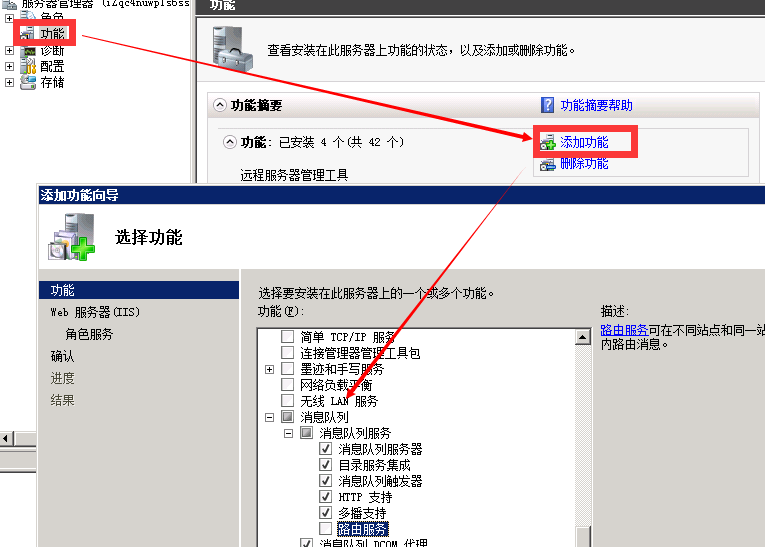
在server上安装的步骤基本没啥变化,是不是很简单;安装完成后这样你的电脑或服务器就支持msmq了,此刻的你是不是很兴奋,觉得又能学到新东西了呵呵;
» MSMQ测试用例(服务端+客户端)
首先,这里我用控制台程序做测试用例,我分为客户端和服务端,用服务端通过分装的插入队列方法插入数据,然后通过客户端读取队列信息,先来上个图撑撑场面吧:
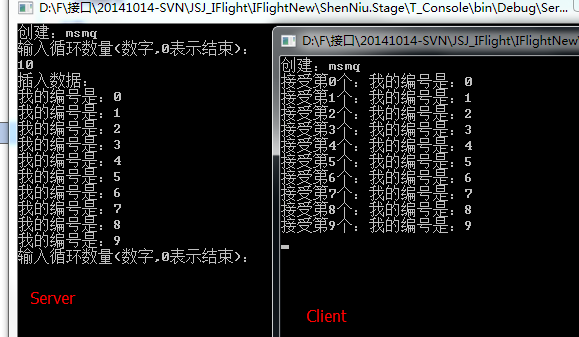
这里我创建了MSMQ的分装类 public class QMsmq : PublicClass.ConfClass<QMsmq>, IQueue 实现了队列接口IQueue和继承配置文件类ConfClass<QMsmq>,此时具体的方法体如下:
public class QMsmq : PublicClass.ConfClass<QMsmq>, IQueue
{ private MessageQueue _msmq = null; public void Create()
{
if (string.IsNullOrWhiteSpace(this.ApiUrl)) { throw new Exception("创建队列需要指定队列:地址"); } _msmq = MessageQueue.Exists(this.ApiUrl) ?
new MessageQueue(this.ApiUrl) :
_msmq ?? MessageQueue.Create(this.ApiUrl);
//设置数据格式
_msmq.Formatter = new XmlMessageFormatter(new Type[] { typeof(string) });
} public int Total()
{
if (_msmq == null) { throw new Exception("请先创建队列"); }
return _msmq.GetAllMessages().Length;
} public Message Read()
{
try
{
if (_msmq == null) { throw new Exception("请先创建队列"); } //60s超时
return _msmq.Receive(TimeSpan.FromSeconds());
}
catch (Exception ex)
{
throw new Exception(ex.Message);
}
} //public List<Message> ReadAll()
//{
// try
// {
// if (_msmq == null) { throw new Exception("请先创建队列"); } // var messages = _msmq.GetAllMessages();
// return messages.ToList();
// }
// catch (Exception ex)
// {
// throw new Exception(ex.Message);
// }
//} public bool Write(string content, string name = "")
{
try
{
if (_msmq == null) { throw new Exception("请先创建队列"); }
if (string.IsNullOrWhiteSpace(content)) { throw new Exception("填充内容不能为空"); } var message = new Message();
message.Body = content;
message.Label = name;
_msmq.Send(message);
return true;
}
catch (Exception ex)
{
throw new Exception(ex.Message);
}
} public void Dispose()
{
if (_msmq != null)
{
_msmq.Close();
_msmq.Dispose();
_msmq = null;
}
}
}
到这里我们的MSMQ简单封装代码已经完成了,咋们再来通过控制台调用下这个队列客户端代码:
class Program
{
static void Main(string[] args)
{
Client();
} /// <summary>
/// 客户端
/// </summary>
private static void Client()
{
//实例化QMsmq对象
var msmq = QueueReposity<QMsmq>.Current;
try
{
Console.WriteLine("创建:msmq");
msmq.Create(); while (true)
{
try
{
var result = msmq.Read();
Console.WriteLine(string.Format("接受第{0}个:{1}", result.Label, result.Body));
}
catch (Exception ex)
{ Console.WriteLine("异常信息:" + ex.Message); }
}
}
catch (Exception ex)
{
throw ex;
}
finally
{
Console.WriteLine("释放。");
msmq.Dispose();
}
}
}
这里能够看出客户端代码中使用MSMQ步骤主要有:QueueReposity<QMsmq>.Current工厂创建自定义队列实例-》Create()创建-》Read()读取-》Dispose()释放mq,流程还算清晰吧;如下服务端代码:
class Program
{
static void Main(string[] args)
{
Server();
} /// <summary>
/// 服务端
/// </summary>
private static void Server()
{
//实例化QMsmq对象
var msmq = QueueReposity<QMsmq>.Current; try
{
Console.WriteLine("创建:msmq");
msmq.Create(); var num = ;
do
{
Console.WriteLine("输入循环数量(数字,0表示结束):");
var readStr = Console.ReadLine();
num = string.IsNullOrWhiteSpace(readStr) ? : Convert.ToInt32(readStr); Console.WriteLine("插入数据:");
for (int i = ; i < num; i++)
{
var str = "我的编号是:" + i;
msmq.Write(str, i.ToString());
Console.WriteLine(str);
}
} while (num > );
}
catch (Exception ex)
{
}
finally
{
Console.WriteLine("释放。");
msmq.Dispose();
}
Console.ReadLine();
}
}
服务端的步骤几乎和客户端差不多,区别在于一个读取一个写入,服务端步骤:QueueReposity<QMsmq>.Current工厂创建自定义队列实例-》Create()创建-》Write()写入-》Dispose()释放mq;以上对MSMQ的代码分享和环境搭建讲解,希望能给您带来好的帮助,谢谢阅读;
队列工厂之(MSMQ)的更多相关文章
- 队列工厂之RabbitMQ
本次和大家分享的是RabbitMQ队列的用法,前一篇文章队列工厂之(MSMQ)中在描述的时候已经搭建了简单工厂,因此本章内容是在其之上扩充的子项不再过多讲解工厂的代码了:RabbitMQ应该是现在互联 ...
- 队列工厂之RedisMQ
本次和大家分享的是RedisMQ队列的用法,前两篇文章队列工厂之(MSMQ)和队列工厂之RabbitMQ分别简单介绍对应队列环境的搭建和常用方法的使用,加上本篇分享的RedisMQ那么就完成了咋们队列 ...
- 消息队列数量统计(MSMQ,Performance Counter)
微软消息队列服务MSMQ (Microsoft Message Queue),工作在在线或者离线场景,并提供异步编程功能.互联网和企业开发很多场景应用,例如电商的订单处理流程,这是因为客户端不需要等待 ...
- 消息队列工具类(MSMQ)
所要做的是简化msmq的调用代码以及做到可替代性,实现后,调用消息队列代码变为如下所示: QueueService srv = QueueService.Instance(); //检查存储DTO1的 ...
- Open Source
资源来源于http://www.cnblogs.com/Leo_wl/category/246424.html RabbitMQ 安装与使用 摘要: RabbitMQ 安装与使用 前言 吃多了拉就是队 ...
- RedisMQ
RedisMQ 本次和大家分享的是RedisMQ队列的用法,前两篇文章队列工厂之(MSMQ)和队列工厂之RabbitMQ分别简单介绍对应队列环境的搭建和常用方法的使用,加上本篇分享的RedisMQ那么 ...
- MSMQ队列学习记录
微软消息队列-MicroSoft Message Queue(MSMQ) 使用感受:简单. 一.windows安装MSMQ服务 控制面板->控制面板->所有控制面板项->程序和功能- ...
- MSMQ队列的简单使用
微软消息队列-MicroSoft Message Queue(MSMQ) 使用感受:简单. 一.windows安装MSMQ服务 控制面板->控制面板->所有控制面板项->程序和功能- ...
- 微软消息队列-MicroSoft Message Queue(MSMQ)队列的C#使用
目录 定义的接口 接口实现 建立队列工厂 写入队列 获取消息 什么是MSMQ Message Queuing(MSMQ) 是微软开发的消息中间件,可应用于程序内部或程序之间的异步通信.主要的机制是:消 ...
随机推荐
- Servlet进阶API
对于每个Servlet的设置信息,web容器会为其生成一个ServletConfig作为代表对象,可以从该对象取得Servlet初始参数,以及代表整个web应用程序的ServletContext对象. ...
- C#多线程-volatile、lock关键字
volatile是C#中最简单的一种同步关键字,其意义是针对程序中一些敏感数据,不允许多线程同时访问,保证数据在任何访问时刻,最多有一个线程访问,以保证数据的完整性,虽与java中的synchroni ...
- 数据库基础-INDEX
http://m.oschina.net/blog/10314 一.引言 对数据库索引的关注从未淡出我的们的讨论,那么数据库索引是什么样的?聚集索引与非聚集索引有什么不同?希望本文对各位同仁有一定的帮 ...
- 数组的map方法
map方法 不支持IE6.7 .8 array1.map(fn) array1.map(fn[,thisArg]) 注意: fn 必须是函数,如果不是函数则会报错 TypeError: undefi ...
- 基于MAC OS 操作系统安装、配置mysql
$ sudo mv mysql-5.1.45-osx10.6-x86_64 /usr/local/mysql$ cd /usr/local$ sudo chown -R mysql:mysql mys ...
- Hadoop权威指南:数据完整性
Hadoop权威指南:数据完整性 [TOC] 常用的错误检测码是CRC-32(循环冗余校验) HDFS的数据完整性 HDFS会对写入的所有数据计算校验和,并在读取数据时验证校验和 datanode负责 ...
- 循环语句——do…while语句
一.do while语句结构 do { 执行语句 } while (条件表达式); 条件表达式必须是trur或false 二.do while语句特点 不论条件是否满足,都先执行一次执行语句 三.示例 ...
- 【4N魔方阵】
/* 4N魔方阵 */ #include<stdio.h> #include<stdlib.h> #define N 8 int main(void){ int i, j; ] ...
- java GUI简单记事本
代码: import java.awt.*; import java.awt.event.*; import java.io.*; class MyMenu { //定义该窗体所需的组件,方便其他函数 ...
- beautifulsoup 获取a(tag)的属性href
一开始使用使用attrs(“href”) 出现错误TypeError: 'dict' object is not callable 由于attrs字典类型 atrrs["href" ...
