gitlab的安装以及汉化
gitlab的安装
首先在网上下载好任意版本gitlab的rpm包
推荐下面的地址:
https://mirrors.tuna.tsinghua.edu.cn/gitlab-ce/yum/el7/gitlab-ce-8.8.5-ce.1.el7.x86_64.rpm
[root@linux-node1 ~]# rz -E
rz waiting to receive.
[root@linux-node1 ~]# ls
anaconda-ks.cfg gitlab-ce-8.8.-ce..el7.x86_64.rpm
[root@linux-node1 ~]# rpm -ivh gitlab-ce-8.8.-ce..el7.x86_64.rpm #安装
Preparing...################################# [%]
Updating / installing...
:gitlab-ce-8.8.-ce..el7 ################################# [%]
gitlab: Thank you for installing GitLab!
gitlab: To configure and start GitLab, RUN THE FOLLOWING COMMAND:
sudogitlab-ctl reconfigure #配置并启动gitlab
gitlab: GitLab should be reachable at http://linux-node1 默认的访问地址
gitlab: Otherwise configure GitLab for your system by editing /etc/gitlab/gitlab.rb file #gitlab的配置文件,修改之后需要重新gitlab-ctl reconfigure
gitlab: And running reconfigure again.
gitlab:
gitlab: For a comprehensive list of configuration options please see the Omnibus GitLab readme
gitlab: https://gitlab.com/gitlab-org/omnibus-gitlab/blob/master/README.md
gitlab:
It looks like GitLab has not been configured yet; skipping the upgrade script.
[root@linux-node1 ~]#
这里我先修改下配置文件
vim /etc/gitlab/gitlab.rb #修改配置文件
修改结果如下:
[root@linux-node1 ~]# grep -n "^[a-Z]" /etc/gitlab/gitlab.rb :external_url 'http://192.168.56.11' [root@linux-node1 ~]# gitlab-ctl reconfigure #配置并启动gitlab
打开浏览器输入http://192.168.56.11 #192.168.56.11我的本机ip
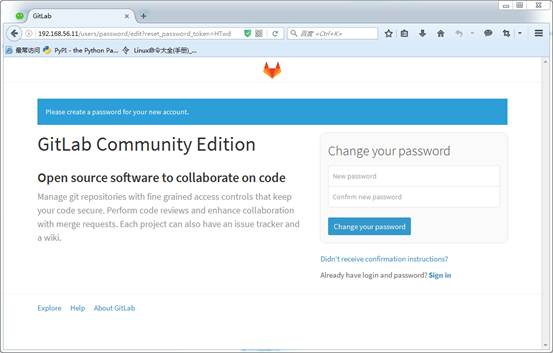
第一次登录要求设置root密码
登录成功之后,是这样的
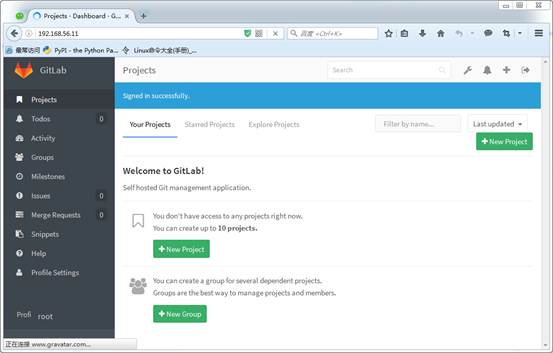
汉化:
[root@linux-node1 ~]# rz [root@linux-node1 ~]# ls anaconda-ks.cfggitlab-ce-8.8.-ce..el7.x86_64.rpmgitlabhq.tar.gz [root@linux-node1 ~]# tar xf gitlabhq.tar.gz [root@linux-node1 ~]# ls anaconda-ks.cfggitlab-ce-8.8.-ce..el7.x86_64.rpmgitlabhq gitlabhq.tar.gz
###关于这个也可以直接git clone git clone https://github.com/larryli/gitlabhq.git
[root@linux-node1 ~]# cp -r /opt/gitlab/embedded/service/gitlab-rails{,.ori}
[root@linux-node1 ~]# gitlab-ctl stop
ok: down: gitlab-workhorse: 1s, normally up
ok: down: logrotate: 0s, normally up
ok: down: nginx: 0s, normally up
ok: down: postgresql: 1s, normally up
ok: down: redis: 0s, normally up
ok: down: sidekiq: 0s, normally up
ok: down: unicorn: 0s, normally up
[root@linux-node1 ~]# \cp -rf /root/gitlabhq/* /opt/gitlab/embedded/service/gitlab-rails/
cp: cannot overwrite non-directory ‘/opt/gitlab/embedded/service/gitlab-rails/log’ with directory ‘/root/gitlabhq/log’
cp: cannot overwrite non-directory ‘/opt/gitlab/embedded/service/gitlab-rails/tmp’ with directory ‘/root/gitlabhq/tmp’
#这里的错误,忽略,因为之前已经设置gitlab的root密码了
[root@linux-node1 ~]# gitlab-ctl start ok: run: gitlab-workhorse: (pid ) 0s ok: run: logrotate: (pid ) 0s ok: run: nginx: (pid ) 1s ok: run: postgresql: (pid ) 0s ok: run: redis: (pid ) 1s ok: run: sidekiq: (pid ) 0s ok: run: unicorn: (pid ) 0s
汉化完成之后的效果
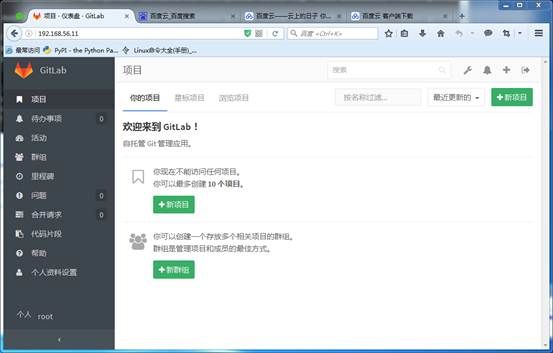
gitlab的安装以及汉化的更多相关文章
- GitLab 的安装及汉化
系统环境:CentOS7 切记:安装GitLab 时会自动安装GitLab自带的Nginx,为了避免冲突,部署环境时先不要安装Nginx. 官网安装及汉化安装 官网安装最新版GitLab:https: ...
- CentOS7系统下GitLab的安装、汉化、修改默认端口、开启发送邮箱
一.centos7.4 下安装及汉化 =============================================== 2017/11/12_第6次修改 ...
- gitlab 的安装、汉化、卸载
新机 dell服务器 2核4G 官网: https://about.gitlab.com/install/ 1.本次安装选择版本v10.8.4 wget https://mirrors.tuna.ts ...
- Gitlab安装以及汉化
Gitlab安装以及汉化 系统环境: CentOS 7.5 IP:192.168.1.2 关闭selinux.firewalld gitlab-ce-10.8.4 rpm包:下载地址 一.下载并安装g ...
- Linux-GitLab安装及汉化
gitlab 安装及汉化 GitLab简介: GitLab是一个用于仓库管理系统的开源项目.使用Git作为代码管理工具,并在此基础上搭建起来的Web服务.可通过Web界面进行访问公开的或者私人项目.它 ...
- Windows+Atlassian-Jira-6.0.4+MySql5.0安装破解汉化
Windows+Atlassian-Jira-6.0.4+MySql5.0安装破解汉化 一:整理的安装程序 例如以下图: 文件太大.上传不到csdn上.有须要的联系. 新增的百度云盘下载:链接: ...
- Eclipse的安装及汉化图解
Eclipse的安装及汉化图解 Eclipse的安装 有了JDK,你可以编译Java源码,运行Java程序,但是还没有代码编辑器,没有版本管理工具,也不能方便的管理工程文件,不能与团队协作.安装Ecl ...
- Confluence安装&破解&汉化
p.MsoNormal,li.MsoNormal,div.MsoNormal { margin: 0cm; margin-bottom: .0001pt; text-align: justify; f ...
- IntelliJ IDEA 2018.1.2 安装及汉化教程(附:下载地址)
附:安装包及汉化包下载地址 链接:https://pan.baidu.com/s/1ysxtVH_gnBm0QnnqB5mluQ 密码: 9pqd 1.安装步骤: 选择安装地址:可以默认.本人安装在 ...
随机推荐
- centos git版本服务器配置
在服务器上安装git及做些操作 - 执行命令 ` sudo yum install curl-devel expat-devel gettext-devel openssl-devel zlib-de ...
- hdu1839之二分+邻接表+Dijkstra+队列优化
Delay Constrained Maximum Capacity Path Time Limit: 10000/10000 MS (Java/Others) Memory Limit: 65 ...
- svn无法更新解决方案
1.删除C:\Documents and Settings\用户名\Application Data\Subversion\auth下的文件,删除svn登录信息. 2.将eclipse中 window ...
- myBatis性能优化【转】
官方doc文档 http://www.mybatis.org/mybatis-3/configuration.html#settings 最近测试发现个myBatis 有个比较严重的性能问题, 描述如 ...
- 【转】Spring 4.x实现Restful web service
http://my.oschina.net/yuyidi/blog/352909 首先我们还是跟之前一样,创建一个maven项目,不过因为Spring Restful web service是基于Sp ...
- ios8 关于UIAlertController 代替UIActionsheet
self.alertController=[UIAlertController alertControllerWithTitle:@"请选择\n\n\n\n\n\n\n\n\n\n\n\n\ ...
- SQL中使用WITH AS提高性能(二)
继上一节 对比两条查询,第一是用了with as 第二条语句没用with as 查看执行计划的效果 WITH vep AS ( SELECT package.OrderCode , RANK() OV ...
- RHCA442学习笔记-Unit10内存地址及分配
Unit 10 Memory Addressing and Allocation 内存地址及分配 学习目标: A. 虚拟地址与物理地 B. 调整内存地址分配 C. 解析内存溢出 10.1 O ...
- jsp中的包含 include标签和ejb的小知识点
<!-- 用inclue指令导入安全登录防护代码(静态包含) --> <!-- 静态包含:把被包含代码拷到当前类中形成一个新的类,执行.包含与被包含代码是合写在同一个类(servic ...
- c++匿名类—指针
1 摘自网上 2代码实例 #include <iostream> #include <list> #include <iterator> #include < ...
