css3基础-选择器+边框与圆角+背景与渐变
Css3选择器相关:
section > div直接子元素选择器
div + article相邻兄弟选择器(在元素之后出现)
div ~ article通用兄弟选择器(在元素之后出现)
属性选择器:
a[href] {
text-decoration: none;
}
a[href="#"] {
color: #f00;
}
/*包含two且属性值用空格分隔:*/
a[class~="two"] {
color: #ff0;
}
/*属性的第一个值以#开头:*/
a[href^="#"] {
color: #0f0;
}
/*以#结尾:*/
a[href$="#"] {
color: #00f;
}
/*包含#:*/
a[href*="#"] {
color: #0ff;
}
/*第一个属性值以#-开头:*/
a[href|="#"] {
color: #f0f;
}
UI元素伪类:
Input:disabled
Input:enabled
Input:checked
div:first-child匹配属于其父元素的第1个子元素且是div,计数时不分类型,显示时分类型
div:last-child匹配属于其父元素的最后1个子元素且是div,计数时不分类型,显示时分类型div:nth-child(2) 匹配属于其父元素的第n个子元素且是div,计数时不分类型,显示时分类型div:nth-lat-child(2) 匹配属于其父元素的第n个子元素且是div,计数时不分类型,显示时分类型
n匹配下标,从0开始计算:
li:nth-child(2n) 双数
li:nth-child(2n+1) 单数
li:nth-child(n+4)
li:nth-child(odd) 奇数,下标从1开始计算
li:nth-child(even) 偶数,下标从1开始计算
li:nth-last-child(3) 倒数第3个
article:only-child 属于父元素的唯一元素,且是article(没有任何其他子元素)
div:nth-of-type(2) 匹配属于其父元素的第2个子元素且是div,计数时分类型
div:nth-last-of-type(2)
div:first-of-type div:last-of-type
article:only-of-type 属于父元素的唯一article元素(可以有其他类型的子元素)
div:empty 没有子元素的div元素(包括文本也没有)
a:not(:last-of-type) 不是最后一个a子元素
id选择器权重大于属性选择器
.red > [class=”red”]
Css伪元素:
div::selection 文本被选中后的样式
::-moz-selection 火狐
Css3边框与圆角:
四个值按照顺时针方向来
Border-radius兼容性写法:
-webkit-border-radius: 50%;
-moz-border-radius: 50%;
-ms-border-radius: 50%;
-o-border-radius: 50%;
border-radius: 50%;
box-shadow水平偏移 垂直偏移 模糊 扩展 颜色 内部
box-shadow: 50px 30px 0px 0px yellow inset;
border-image-repeat:stretch(拉伸)/repeat(重复)/round(铺满)/initial/inherit
border-image-source: url("border.jpg");
border-image-slice: 50%;/*图像边界向内偏移*/
border-image-width: 50%;/*图像边界的宽度*/
border-image-outset: 2; /*在边框外部绘制*/
border-image-repeat: repeat;
css3背景与渐变:
背景绘制区域(显示范围)
background-clip: border-box;
background-clip: padding-box;
background-clip: content-box;
背景图像定位(起始位置,原点位置,与偏移搭配使用)
background-origin: border-box;
background-origin: padding-box;
background-origin: content-box;
background-position:10px 10px; /*与偏移搭配使用*/
background-size只写一个值,第二个默认是auto,根据比例等比缩放
background-size: contain; /*等比缩放到某一边达到容器边缘*/
background-size: cover;/*等比缩放填满容器*/
background-size: 800px 500px;
background-size: 800px;
background-size: 50% 50%;
background-size: 50%;
background-size: 100% 100%;
background-size: 100%;
background-image多重背景,前面的会覆盖后面的
background-image: url('bg2.png'), url('bg1.jpg');
demo:
<!DOCTYPE html>
<html>
<head>
<meta charset="UTF-8">
<title>background-image</title>
<style type="text/css">
div{
width:300px;
height:300px;
background:url(1.jpg) no-repeat center top,
url(2.jpg) no-repeat center 100px,
url(3.jpg) no-repeat center 200px;
margin:0 auto;
}
</style>
</head>
<body>
<div></div>
</body>
</html>
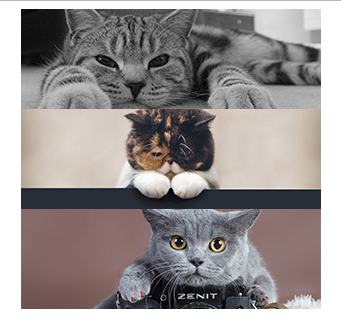
默认从上到下渐变:
div {
width: 800px; height: 500px;
background: -webkit-linear-gradient(red, blue);
background: -moz-linear-gradient(red, blue);
background: -o-linear-gradient(red, blue);
background: linear-gradient(red, blue);
}
从左到右渐变
div {
width: 800px; height: 500px;
background: -webkit-linear-gradient(left, red , blue);
background: -moz-linear-gradient(right, red, blue);
background: -o-linear-gradient(right, red, blue);
background: linear-gradient(to right, red , blue);
}
左上角开始的对角线渐变
div {
width: 800px; height: 500px;
background: -webkit-linear-gradient( left top, red, yellow, blue);
background: -moz-linear-gradient( right bottom, red, yellow, blue);
background: -o-linear-gradient( right bottom, red, yellow, blue);
background: linear-gradient(to right bottom, red, yellow, blue);
}
角度控制方向
角度渐变是水平线和渐变线之间的角度,0deg是从下到上,90度是从左到右
div {
width: 800px; height: 500px;
background: -webkit-linear-gradient(135deg, red, yellow, blue);
background: -moz-linear-gradient(135deg, red, yellow, blue);
background: -o-linear-gradient(135deg, red, yellow, blue);
background: linear-gradient(135deg, red, yellow, blue);
}
渐变具体位置控制
div {
width: 800px; height: 500px;
background: -webkit-linear-gradient(90deg, red 10%, orange 15%, yellow 20%, green 50%, blue 70%, indigo 80%, violet 100%);
background: -moz-linear-gradient(90deg, red 10%, orange 15%, yellow 20%, green 50%, blue 70%, indigo 80%, violet 100%);
background: -o-linear-gradient(90deg, red 10%, orange 15%, yellow 20%, green 50%, blue 70%, indigo 80%, violet 100%);
background: linear-gradient(90deg, red 10%, orange 15%, yellow 20%, green 50%, blue 70%, indigo 80%, violet 100%);
}
透明色渐变
div {
width: 800px; height: 500px;
background: -webkit-linear-gradient(90deg, rgba(255, 0, 0, 0), rgba(255, 0, 0, 1));
background: -moz-linear-gradient(90deg, rgba(255, 0, 0, 0), rgba(255, 0, 0, 1));
background: -o-linear-gradient(90deg, rgba(255, 0, 0, 0), rgba(255, 0, 0, 1));
background: linear-gradient(90deg, rgba(255, 0, 0, 0), rgba(255, 0, 0, 1));
}
重复渐变
div {
width: 800px; height: 500px;
background: -webkit-repeating-linear-gradient(90deg, red 0%, blue 10%, red 20%);
background: -moz-repeating-linear-gradient(90deg, red 0%, blue 10%, red 20%);
background: -o-repeating-linear-gradient(90deg, red 0%, blue 10%, red 20%);
background: repeating-linear-gradient(90deg, red 0%, blue 10%, red 20%);
}
径向渐变,从内到外
div {
width: 800px; height: 500px;
background: -webkit-radial-gradient(red, blue);
background: -moz-radial-gradient(red, blue);
background: -o-radial-gradient(red, blue);
background: radial-gradient(red, blue);
}
圆形渐变
div {
width: 800px; height: 500px;
background: -webkit-radial-gradient(circle, red, blue);
background: -moz-radial-gradient(circle, red, blue);
background: -o-radial-gradient(circle, red, blue);
background: radial-gradient(circle, red, blue);
}
椭圆形渐变
div {
width: 800px; height: 500px;
background: -webkit-radial-gradient(ellipse, red, blue);
background: -moz-radial-gradient(ellipse, red, blue);
background: -o-radial-gradient(ellipse, red, blue);
background: radial-gradient(ellipse, red, blue);
}
渐变从圆心到最近边
div.closest-side {
width: 300px; height: 200px; margin: 50px;
background: -webkit-radial-gradient(30% 70%, circle closest-side, red, blue);
background: -moz-radial-gradient(30% 70%, circle closest-side, red, blue);
background: -o-radial-gradient(30% 70%, circle closest-side, red, blue);
background: radial-gradient(30% 70%, circle closest-side, red, blue);
}
渐变从圆心到最远边
div.farthest-side {
width: 300px; height: 200px; margin: 50px;
background: -webkit-radial-gradient(30% 70%, farthest-side, red, blue);
background: -moz-radial-gradient(30% 70%, farthest-side, red, blue);
background: -o-radial-gradient(30% 70%, farthest-side, red, blue);
background: radial-gradient(30% 70%, farthest-side, red, blue);
}
渐变从圆心到最近角
div.closest-corner {
width: 300px; height: 200px; margin: 50px;
background: -webkit-radial-gradient(30% 70%, closest-corner, red, blue);
background: -moz-radial-gradient(30% 70%, closest-corner, red, blue);
background: -o-radial-gradient(30% 70%, closest-corner, red, blue);
background: radial-gradient(30% 70%, closest-corner, red, blue);
}
渐变从圆心到最远角
div.farthest-corner {
width: 300px; height: 200px; margin: 50px;
background: -webkit-radial-gradient(30% 70%, farthest-corner, red, blue);
background: -moz-radial-gradient(30% 70%, farthest-corner, red, blue);
background: -o-radial-gradient(30% 70%, farthest-corner, red, blue);
background: radial-gradient(30% 70%, farthest-corner, red, blue);
}
IE渐变从上到下
div {
width: 800px;
height: 500px;
filter: progid:DXImageTransform.Microsoft.gradient( startColorstr='#ff0000', endColorstr='#0000ff',GradientType=0 );
}
IE渐变从左到右
div {
width: 800px;
height: 500px;
filter: progid:DXImageTransform.Microsoft.gradient( startColorstr='#ff0000', endColorstr='#0000ff',GradientType=1 );
}
Demo:
<!DOCTYPE html>
<html lang="en">
<head>
<meta charset="UTF-8">
<title>线性渐变 - 特殊案例</title>
<style type="text/css">
div {
width: 800px; height: 500px; background: #abcdef; background-size: 50px 50px;
background-image:
-webkit-gradient(linear, 0 0, 100% 100%, color-stop(.25, #555), color-stop(.25, transparent), to(transparent)),
-webkit-gradient(linear, 0 100%, 100% 0, color-stop(.25, #555), color-stop(.25, transparent), to(transparent)),
-webkit-gradient(linear, 0 0, 100% 100%, color-stop(.75, transparent), color-stop(.75, #555)),
-webkit-gradient(linear, 0 100%, 100% 0, color-stop(.75, transparent), color-stop(.75, #555));
background-image:
-moz-linear-gradient(45deg, #555 25%, transparent 25%, transparent),
-moz-linear-gradient(-45deg, #555 25%, transparent 25%, transparent),
-moz-linear-gradient(45deg, transparent 75%, #555 75%),
-moz-linear-gradient(-45deg, transparent 75%, #555 75%);
background-image:
-o-linear-gradient(45deg, #555 25%, transparent 25%, transparent),
-o-linear-gradient(-45deg, #555 25%, transparent 25%, transparent),
-o-linear-gradient(45deg, transparent 75%, #555 75%),
-o-linear-gradient(-45deg, transparent 75%, #555 75%);
background-image:
linear-gradient(45deg, #555 25%, transparent 25%, transparent),
linear-gradient(-45deg, #555 25%, transparent 25%, transparent),
linear-gradient(45deg, transparent 75%, #555 75%),
linear-gradient(-45deg, transparent 75%, #555 75%);
}
</style>
</head>
<body>
<div></div>
</body>
</html>
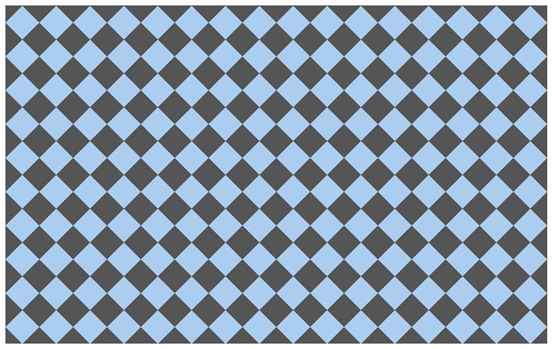
css3基础-选择器+边框与圆角+背景与渐变的更多相关文章
- 【Android UI】案例02 圆角边框、圆角背景的实现(shape)
本文主要分享圆角边框与圆角背景的实现方式.该方式的实现,须要了解shape的使用.该部分的具体介绍,请阅读博客http://blog.csdn.net/mahoking/article/details ...
- CSS3基础选择器
/*选择器分组:多个选择器使用同一个样式*/ h1,h2,a{ color: blue; } strong{ color: aquamarine; } /*选择器继承:body中未设置样式的会使用继承 ...
- CSS3——边框 圆角 背景 渐变 文本效果
边框 圆角边框 盒阴影 边界图片 圆角 CSS3 圆角制作器 指定每个角 背景 多重背景图像 大小 图像的定位 背景剪裁 渐变 线性渐变(Linear Gradients)- 向下/向上/向左/向右/ ...
- CSS入门(css简介与样式汇总、CSS的使用方式和特征、CSS基础选择器和复杂选择器、边框阴影)
一.CSS的作用 1.以统一的方式实现样式的定义 2.提高页面样式的可重用性和可维护性 3.实现了内容(HTML)和表示(CSS)的分离 HTML和CSS之间有什么关系? HTML:构建网页的结构 C ...
- CSS3入门之边框与背景
CSS3入门之边框与背景 *:first-child { margin-top: 0 !important; } body>*:last-child { margin-bottom: 0 !im ...
- 清除系统默认样式,文本样式,高级选择器(权重),边界圆角,a标签的四大伪类,背景图片
清除系统默认样式 大多系统预定义标签,有默认样式,不满足实际开发需求,反倒影响布局通常清除系统样式,利于开发 body,h1-h6,p,table { margin:; } ul { margin:; ...
- 盒子总结,文本属性操作,reset操作,高级选择器,高级选择器优先级,边界圆角(了解),a标签的四大伪类,背景图片操作,背景图片之精灵图
盒子总结 ''' block: 设置宽高 1.没有设置宽,宽自适应父级的宽(子级的border+padding+width=父级的width) 2.没有设置高,高由内容撑开 设置了宽高 一定采用设置的 ...
- 使用css3来实现边框圆角效果
经常看到别人的网站有个边框来修饰文字区域,类似圆角矩形把文字环绕起来,特别有感觉,于是就试着用图片边框来修饰,但是用图片过多会拉慢网页的加载速度,能不能使用css3来实现边框圆角效果呢?当然borde ...
- CSS3 基础(1)——选择器详解
CSS3选择器详解 一. 属性选择器 在CSS3中,追加了三个属性选择器分别为:[att*=val].[att^=val]和[att$=val],使得属性选择器有了通配符的概念. 选择器 示例 描述 ...
随机推荐
- CodeBlocks 断点调试
启动调试器 1. 一般,调试器的按钮可以在工具栏找到 如果没有,可以从view菜单项中调出 2. 设置断点 使用调试器时需要让程序在需要的位置中断,在启动调试器前设置断点如下,鼠标点击编辑器的左边即可 ...
- 一、Django学习之连接与建立数据库
连接MySQL数据库 配置文件 找到DATABASES对应的设置,修改为MySQL的配置即可 DATABASES = { 'default': { 'ENGINE': 'django.db.backe ...
- Owncloud - Can't write into config directory!
Owncloud - Can't write into config directory! Can't write into config directory! This can usually be ...
- sockaddr与sockaddr_in的关系
WIN7+VS2013 sockaddr // // Structure used to store most addresses. // typedef struct sockaddr { #if ...
- 视觉slam十四讲第七章课后习题6
版权声明:本文为博主原创文章,转载请注明出处: http://www.cnblogs.com/newneul/p/8545450.html 6.在PnP优化中,将第一个相机的观测也考虑进来,程序应如何 ...
- 康拓展开 & 逆康拓展开 知识总结(树状数组优化)
康拓展开 : 康拓展开,难道他是要飞翔吗?哈哈,当然不是了,康拓具体是哪位大叔,我也不清楚,重要的是 我们需要用到它后面的展开,提到展开,与数学相关的,肯定是一个式子或者一个数进行分解,即 展开. 到 ...
- MapReduce清洗数据进行可视化
继上篇第一阶段清洗数据并导入hive 本篇是剩下的两阶段 2.数据处理: ·统计最受欢迎的视频/文章的Top10访问次数 (video/article) ·按照地市统计最受欢迎的Top10课程 (ip ...
- 基于 Serverless Component 全栈解决方案 Ⅱ
虽然之前的文章 基于 Serverless Component 的全栈解决方案 介绍了如何借助 Serverless Component 快速搭建 Restful API 后端服务 和 Vue.js ...
- javascript获取一个字符串的长度(包含中文)
/* getStrLen(str):获取一个字符串的长度(包含中文) */ function getStrLen(str){ let len = 0, i, c; for (i = 0; i < ...
- ORB-SLAM2 论文&代码学习 —— 概览
转载请注明出处,谢谢 原创作者:MingruiYU 原创链接:https://www.cnblogs.com/MingruiYu/p/12347171.html *** 本文要点: ORB-SLAM2 ...
