Android--UI之ImageView
前言
这篇博客聊一聊在Android下ImageView的使用,在此篇博客中,会讲解到ImageView的一些属性的使用,以及ImageView展示图片的放大、缩小、旋转等操作。最后再讲解一下Android4.0项目中最常用的一个功能,从网络获取图片的示例。本文所有讲解均会附上示例代码,并在最后提供源码下载。
ImageView
ImageView,图像视图,直接继承自View类,它的主要功能是用于显示图片,实际上它不仅仅可以用来显示图片,任何Drawable对象都可以使用ImageView来显示。ImageView可以适用于任何布局中,并且Android为其提供了缩放和着色的一些操作。
ImageView的一些常用属性,并且这些属性都有与之对应的getter、setter方法:
- android:adjustViewBounds:设置ImageView是否调整自己的边界来保持所显示图片的长宽比。
- android:maxHeight:设置ImageView的最大高度。
- android:maxWidth:设置ImageView的最大宽度。
- android:scaleType:设置所显示的图片如何缩放或移动以适应ImageView的大小。
- android:src:设置ImageView所显示的Drawable对象的ID。
对于android:scaleType属性,因为关于图像在ImageView中的显示效果,所以有如下属性值可以选择:
- matrix:使用matrix方式进行缩放。
- fitXY:横向、纵向独立缩放,以适应该ImageView。
- fitStart:保持纵横比缩放图片,并且将图片放在ImageView的左上角。
- fitCenter:保持纵横比缩放图片,缩放完成后将图片放在ImageView的中央。
- fitEnd:保持纵横比缩放图片,缩放完成后将图片放在ImageView的右下角。
- center:把图片放在ImageView的中央,但是不进行任何缩放。
- centerCrop:保持纵横比缩放图片,以使图片能完全覆盖ImageView。
- centerInside:保持纵横比缩放图片,以使得ImageView能完全显示该图片。
图片基本显示
下面通过一个示例效果,来说明一下ImageView是如何显示图片的,再此示例中,需要使用到一个green.png的图片,需要放到Drawable文件夹下,关于Android的资源文件,以后再进行详解。
布局代码:

<?xml version="1.0" encoding="utf-8"?>
<LinearLayout xmlns:android="http://schemas.android.com/apk/res/android"
android:layout_width="match_parent"
android:layout_height="match_parent"
android:orientation="vertical" > <TextView
android:layout_width="match_parent"
android:layout_height="wrap_content"
android:text="scaleType:center,未缩放,在ImageView的中心" /> <ImageView
android:id="@+id/imageview1"
android:layout_width="200dp"
android:layout_height="100dp"
android:background="#F00"
android:scaleType="center"
android:src="@drawable/green" /> <TextView
android:layout_width="match_parent"
android:layout_height="wrap_content"
android:text="scaleType:fitCenter,按比例缩放" /> <ImageView
android:id="@+id/imageview2"
android:layout_width="300dp"
android:layout_height="200dp"
android:background="#FFF"
android:padding="10dp"
android:scaleType="fitCenter"
android:src="@drawable/green" /> </LinearLayout>

效果展示:
缩放与旋转图片
因为ImageView继承自View,所以在代码中设置其大小,可以使用View.setLayoutParams(new LinearLayout.LayoutParams(newWidth,newHeight))方法,这个方法可以直接设定View下的所有控件的外观大小,所以这里也适用于ImageView。
而对于ImageView的旋转,这里涉及到一个Matrix类的使用。它表示一个3x3的坐标变换矩阵,可以在这个矩阵内,对其进行变换、旋转操作,它需要通过构造函数显式的初始化之后才可以使用。
下面通过一个示例来说明一下图片的放大缩小与旋转的示例,在示例中会提供两个SeekBar,对于SeekBar如果不了解的话,可以参见我的另外一篇博客,Android—UI之Progress。这两个SeekBar一个设置ImageView显示图片的大小,另一个设置旋转的角度。对于图片大小,通过DisplayMetrics设置屏幕的宽度为图像的最大宽度,具体操作在注释中已经写明,这里不在累述。
布局代码:

<?xml version="1.0" encoding="utf-8"?>
<LinearLayout xmlns:android="http://schemas.android.com/apk/res/android"
android:layout_width="match_parent"
android:layout_height="match_parent"
android:orientation="vertical" > <ImageView
android:id="@+id/imageview3"
android:layout_width="200dp"
android:layout_height="150dp"
android:scaleType="fitCenter"
android:src="@drawable/green" /> <TextView
android:id="@+id/tv1"
android:layout_width="match_parent"
android:layout_height="wrap_content"
android:layout_marginTop="10dp"
android:text="图像宽度:240 图像高度:150" /> <SeekBar
android:id="@+id/sbSize"
android:layout_width="200dp"
android:layout_height="wrap_content"
android:layout_marginTop="10dp"
android:max="240"
android:progress="120" /> <TextView
android:id="@+id/tv2"
android:layout_width="match_parent"
android:layout_height="wrap_content"
android:layout_marginTop="10dp"
android:text="0°" /> <SeekBar
android:id="@+id/sbRotate"
android:layout_width="200dp"
android:layout_height="wrap_content"
android:layout_marginTop="10dp"
android:max="360" /> </LinearLayout>

实现代码:

package com.bgxt.imageviewdemo; import android.annotation.SuppressLint;
import android.app.Activity;
import android.graphics.Bitmap;
import android.graphics.BitmapFactory;
import android.graphics.Matrix;
import android.graphics.drawable.BitmapDrawable;
import android.os.Bundle;
import android.util.DisplayMetrics; import android.widget.ImageView;
import android.widget.LinearLayout;
import android.widget.SeekBar;
import android.widget.SeekBar.OnSeekBarChangeListener;
import android.widget.TextView; @SuppressLint("NewApi")
public class ChangeImageActivity extends Activity implements
OnSeekBarChangeListener {
private int minWidth = 80;
private ImageView imageView;
private TextView textview1, textview2;
Matrix matrix=new Matrix(); @Override
protected void onCreate(Bundle savedInstanceState) {
// TODO Auto-generated method stub
super.onCreate(savedInstanceState);
setContentView(R.layout.layout_changeimage); imageView = (ImageView) findViewById(R.id.imageview3);
SeekBar seekbar1 = (SeekBar) findViewById(R.id.sbSize);
SeekBar seekbar2 = (SeekBar) findViewById(R.id.sbRotate);
textview1 = (TextView) findViewById(R.id.tv1);
textview2 = (TextView) findViewById(R.id.tv2); //获取当前屏幕的尺寸,并设置图片放大的最大尺寸,不能超过屏幕尺寸
DisplayMetrics dm = new DisplayMetrics();
getWindowManager().getDefaultDisplay().getMetrics(dm);
seekbar1.setMax(dm.widthPixels - minWidth); seekbar1.setOnSeekBarChangeListener(this);
seekbar2.setOnSeekBarChangeListener(this);
} @Override
public void onProgressChanged(SeekBar seekBar, int progress,
boolean fromUser) {
if (seekBar.getId() == R.id.sbSize) {
//设置图片的大小
int newWidth=progress+minWidth;
int newHeight=(int)(newWidth*3/4);
imageView.setLayoutParams(new LinearLayout.LayoutParams(newWidth, newHeight));
textview1.setText("图像宽度:"+newWidth+"图像高度:"+newHeight);
} else if (seekBar.getId() == R.id.sbRotate){
//获取当前待旋转的图片
Bitmap bitmap=BitmapFactory.decodeResource(getResources(), R.drawable.green);
//设置旋转角度
matrix.setRotate(progress,30,60);
//通过待旋转的图片和角度生成新的图片
bitmap=Bitmap.createBitmap(bitmap,0,0,bitmap.getWidth(),bitmap.getHeight(),matrix,true);
//绑定图片到控件上
imageView.setImageBitmap(bitmap);
textview2.setText(progress+"°");
}
} @Override
public void onStartTrackingTouch(SeekBar seekBar) {
// TODO Auto-generated method stub } @Override
public void onStopTrackingTouch(SeekBar seekBar) {
// TODO Auto-generated method stub } }

效果展示:
从互联网获取图片
一个移动的平台开发,很多资源是不可能一直保存在本地的,更多实时性的东西,是需要直接通过网络及时获取的。这里通过一个从网上获取图片展示到ImageView的例子,来讲解一下这个功能的实现。
在Android4.0之后,增加了一些新特性,也增加了一些限制。其中有一个限制就是不能在主线程中访问网络,必须另开一条线程访问。但是这里又存在另外一个问题,在子线程中,无法直接操作UI控件的属性。如果你们使用的开发平台是Android4.0之下,就不存在这个问题,直接在主线程中访问网络操作UI控件即可。
我的解决方案就是,通过Thread类,进行多线程访问网络,再通过Handler类,进行消息传递。对于Thread类,是Java的知识,不再详细讲解,对于Handler类,这里简要说明一下。
在Android平台下,不允许Activity新启动的线程访问该Activity里的界面UI控件,这样就会导致新启动的线程无法动态改变界面UI控件的属性值。所以就需要借助Handler的消息传递机制来实现。Handler类的主要作用有两个:
- 在新启动的线程中发送消息。
- 在主线程中获取、处理消息。
上面描述的两个作用,发送消息好说,在需要的时候发送,那怎么确定什么时候接收消息呢?为了让主线程能接受并处理新启动的线程发送的消息,Android通过回调的方式来实现,开发人员只需要重写Handler类中处理消息的方法,handleMessage(Message)即可,其中Message封装了发送过来的消息。
Handler包含如下方法,用于实现发送和处理消息:
- void handleMessage(Message msg):处理消息的方法,用于被重写。
- final boolean hasMessage(int what):检查消息队列中是否包含what属性为指定值的消息。
- sendEmptyMessage(int what):立即发送空消息。
- final boolean sendEmptyMessageDelayed(int what,long delayMillis):指定delayMillis毫秒之后发送空消息。
- final boolean sendMessage(Message msg):立即发送消息。
- final boolean sendMessageDelayed(Message msg,long delayMillis):指定delayMillis毫秒之后发送消息。
Message封装了线程中传递的消息,如果对于一般的数据,Message提供了getData()和setData()方法来获取与设置数据,其中操作的数据是一个Bundle对象,这个Bundle对象提供一系列的getXxx()和setXxx()方法用于传递基本数据类型,对于基本数据类型,使用起来很简单,这里不再详细讲解。而对于复杂的数据类型,如一个对象的传递就要相对复杂一些。在Bundle中提供了两个方法,专门用来传递对象的,但是这两个方法也有相应的限制,需要实现特定的接口,当然,一些Android自带的类,其实已经实现了这两个接口中的某一个,可以直接使用。方法如下:
- putParcelable(String key,Parcelable value):需要传递的对象类实现Parcelable接口。
- pubSerializable(String key,Serializable value):需要传递的对象类实现Serializable接口。
还有另外一种方式在Message中传递对象,那就是使用Message自带的obj属性传值,它是一个Object类型,所以可以传递任意类型的对象,Message自带的有如下几个属性:
- int arg1:参数一,用于传递不复杂的数据,复杂数据使用setData()传递。
- int arg2:参数二,用于传递不复杂的数据,复杂数据使用setData()传递。
- Object obj:传递一个任意的对象。
- int what:定义的消息码,一般用于确定消息的来源。
下面这个示例,使用了两种方式获取传递消息,以一个随机数确定。在这个示例中,访问网络的代码会附上但是不会详解,如果对于Android中访问网络不熟悉的朋友,可以参见我另外一篇博客,Android--Http协议。
布局代码:

<?xml version="1.0" encoding="utf-8"?>
<LinearLayout xmlns:android="http://schemas.android.com/apk/res/android"
android:layout_width="match_parent"
android:layout_height="match_parent"
android:orientation="vertical" > <Button android:id="@+id/btnInternet" android:layout_width="wrap_content"
android:layout_height="wrap_content" android:text="下载网络图片"/>
<TextView android:id="@+id/tbMsgType" android:layout_width="match_parent"
android:layout_height="wrap_content"/>
<ImageView android:id="@+id/ivInternet" android:layout_width="wrap_content"
android:layout_height="wrap_content"/>
</LinearLayout>

实现代码:

package com.bgxt.imageviewdemo; import java.io.InputStream;
import java.net.HttpURLConnection;
import java.util.Random; import com.bgxt.httputils.HttpUtils; import android.app.Activity;
import android.graphics.Bitmap;
import android.graphics.BitmapFactory;
import android.os.Bundle;
import android.os.Handler;
import android.os.Message;
import android.view.View;
import android.widget.Button;
import android.widget.ImageView;
import android.widget.TextView;
import android.widget.Toast; public class InternetImageActivity extends Activity {
private Button btnInternet;
private ImageView ivInternet;
private TextView tvMsgType;
private Handler handler; @Override
protected void onCreate(Bundle savedInstanceState) {
// TODO Auto-generated method stub
super.onCreate(savedInstanceState);
setContentView(R.layout.activity_internetimage); btnInternet = (Button) findViewById(R.id.btnInternet);
ivInternet = (ImageView) findViewById(R.id.ivInternet);
tvMsgType = (TextView) findViewById(R.id.tbMsgType); // 定义一个handler,用于接收消息
handler = new Handler() {
@Override
public void handleMessage(Message msg) {
Bitmap bmp = null;
// 通过消息码确定使用什么方式传递图片信息
if (msg.what == 0) {
bmp = (Bitmap) msg.obj;
tvMsgType.setText("使用obj传递数据");
} else {
Bundle ble = msg.getData();
bmp = (Bitmap) ble.get("bmp");
tvMsgType.setText("使用Bundle传递数据");
}
// 设置图片到ImageView中
ivInternet.setImageBitmap(bmp);
}
}; btnInternet.setOnClickListener(new View.OnClickListener() {
@Override
public void onClick(View v) {
//清空之前获取的数据
tvMsgType.setText("");
ivInternet.setImageBitmap(null);
//定义一个线程类
new Thread() {
@Override
public void run() {
try {
//获取网络图片
InputStream inputStream = HttpUtils
.getImageViewInputStream();
Bitmap bitmap = BitmapFactory
.decodeStream(inputStream);
Message msg = new Message();
Random rd = new Random();
int ird = rd.nextInt(10);
//通过一个随机数,随机选择通过什么方式传递图片信息到消息中
if (ird / 2 == 0) {
msg.what = 0;
msg.obj = bitmap;
} else {
Bundle bun = new Bundle();
bun.putParcelable("bmp", bitmap);
msg.what = 1;
msg.setData(bun);
}
//发送消息
handler.sendMessage(msg);
} catch (Exception e) { }
}
}.start();
}
});
}
}

访问网络类,代码:

package com.bgxt.httputils; import java.io.IOException;
import java.io.InputStream;
import java.net.HttpURLConnection;
import java.net.URL; public class HttpUtils {
private final static String URL_PATH = "http://ww4.sinaimg.cn/bmiddle/9e58dccejw1e6xow22oc6j20c80gyaav.jpg"; public HttpUtils() {
} public static InputStream getImageViewInputStream() throws IOException {
InputStream inputStream = null;
URL url = new URL(URL_PATH);
if (url != null) {
HttpURLConnection httpURLConnection = (HttpURLConnection) url
.openConnection();
httpURLConnection.setConnectTimeout(3000);
httpURLConnection.setRequestMethod("GET");
httpURLConnection.setDoInput(true);
int response_code = httpURLConnection.getResponseCode();
if (response_code == 200) {
inputStream = httpURLConnection.getInputStream();
}
}
return inputStream;
}
}

效果展示:
总结
以上就讲解了ImageView的一些基本使用,对于Android项目而言,一般的用到更多的就是从网络获取图片的功能,所以这里着重讲解了一下。
请支持原创,尊重原创,转载请注明出处。谢谢。
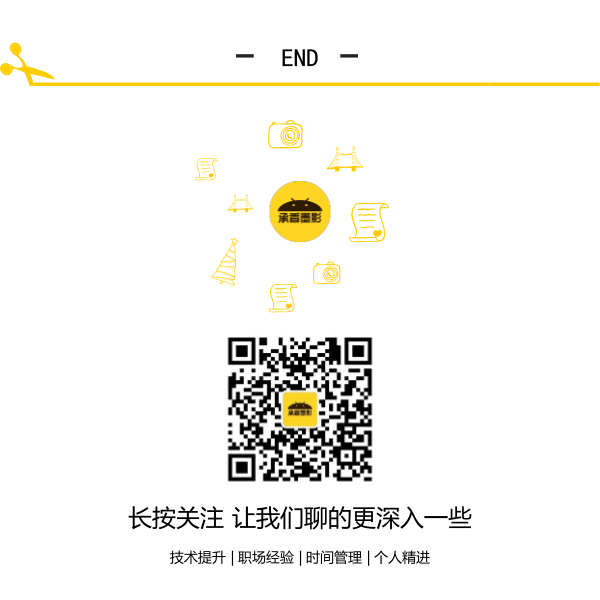
Android--UI之ImageView的更多相关文章
- Android UI系列-----ImageView的scaleType属性
这篇随笔将会简单的记录下ImageView这个控件的一些使用方法,以及其最重要的一个属性: scaleType ImageView这个控件是用来显示图片用的,例如我们可以通过下面这段xml配置来声明显 ...
- Android UI 绘制过程浅析(五)自定义View
前言 这已经是Android UI 绘制过程浅析系列文章的第五篇了,不出意外的话也是最后一篇.再次声明一下,这一系列文章,是我在拜读了csdn大牛郭霖的博客文章<带你一步步深入了解View> ...
- Android UI线程和非UI线程
Android UI线程和非UI线程 UI线程及Android的单线程模型原则 当应用启动,系统会创建一个主线程(main thread). 这个主线程负责向UI组件分发事件(包括绘制事件),也是在这 ...
- Android UI组件----ListView列表控件详解
[声明] 欢迎转载,但请保留文章原始出处→_→ 生命壹号:http://www.cnblogs.com/smyhvae/ 文章来源:http://www.cnblogs.com/smyhvae/p/3 ...
- 十二、Android UI开发专题(转)
http://dev.10086.cn/cmdn/bbs/viewthread.php?tid=18736&page=1#pid89255Android UI开发专题(一) 之界面设计 近期很 ...
- Android UI基础教程 目录
从csdn下载了这本英文版的书之后,又去京东搞了一个中文目录下来.对照着看. 话说,这本书绝对超值.有money的童鞋看完英文版记得去买中文版的~~ Android UI基础教程完整英文版 pdf+源 ...
- [转]Android UI:看看Google官方自定义带旋转动画的ImageView-----RotateImageView怎么写(附 图片淡入淡出效果)
http://blog.csdn.net/yanzi1225627/article/details/22439119 众所周知,想要让ImageView旋转的话,可以用setRotation()让其围 ...
- shape和selector是Android UI设计中经常用到的
shape和selector是Android UI设计中经常用到的,比如我们要自定义一个圆角Button,点击Button有些效果的变化,就要用到shape和selector.可以这样说,shape和 ...
- Android UI - 实现广告Banner旋转木马效果
Android UI - 实现广告Banner旋转木马效果 前言 本篇博客要分享的一个效果是实现广告Banner轮播效果,这个效果也比較常见,一些视频类应用就常常有,就拿360影视大全来举例吧: 用红 ...
- 【转】【Android UI设计与开发】第07期:底部菜单栏(二)Fragment的详细介绍和使用方法
原始地址:http://blog.csdn.net/yangyu20121224/article/category/1431917/1 由于TabActivity在Android4.0以后已经被完全弃 ...
随机推荐
- win10下使用powershell来获取文件MD5的命令
Get-FileHash 文件路径 -Algorithm MD5| Format-List
- 【转】Android总结篇系列:Activity生命周期
[转]Android总结篇系列:Activity生命周期 Android官方文档和其他不少资料都对Activity生命周期进行了详细介绍,在结合资料和项目开发过程中遇到的问题,本文将对Activity ...
- 从知乎首页用户操作入口学习到的CSS技巧 - 合理利用伪元素实现一些装饰样式
最近在模仿做一个静态的PC版知乎,在模仿的过程中,从知乎工程师的方法中学到了不少知识,比如CSS方面的,以下介绍一个今天学到的伪元素的技巧. 示例 DOM结构为: <div class=&quo ...
- Python几周学习内容小结
环境配置 学习python首先是要配置环境,我们选择了Anaconda. 什么是Anaconda:专注于数据分析的python发行版本. 为什么选择Anaconda:省事省心,分析利器 至于下载和安装 ...
- du
du -ah --max-depth=1 这个是我想要的结果 a表示显示目录下所有的文件和文件夹(不含子目录),h表示以人类能看懂的方式,max-depth表示目录的深度.
- xpath json操作符说明
XPath JSONPath Description / $ the root object/element . @ the current object/element / . or [] chil ...
- 87、代码适配IphoneX
一.APP在iphoneX运行后不能占满,上下都有多余的边 解决方法:把旧的image.xcassets中的LaunchImage删掉,重新创建并在Images.xcassets中为iPhone X添 ...
- Jmeter—关联【学习截图】
- mybatisGenerator代码生成器
使用mybatisGenerator可以生成实体类,Mapper接口以及对应xml文件.本文介绍如何使用. 可以直接从本人github下载,只需按照如下步骤即可: 1.导入项目至idea中,项目结构如 ...
- Redis Sentinel 配置文件
基础参考:https://www.cnblogs.com/wang-li/p/9955303.html 配置文件讲解 1.sentinel monitor # sentinel monitor < ...







