环境搭建文档——Windows下的Git搭建详解
Git是一个开源的分布式版本控制系统,可以有效、高速的处理从很小到非常大的项目版本管理。具体安装步骤如下:
第一步:先从官网下载最新版本的Git
官网地址:https://git-scm.com/downloads
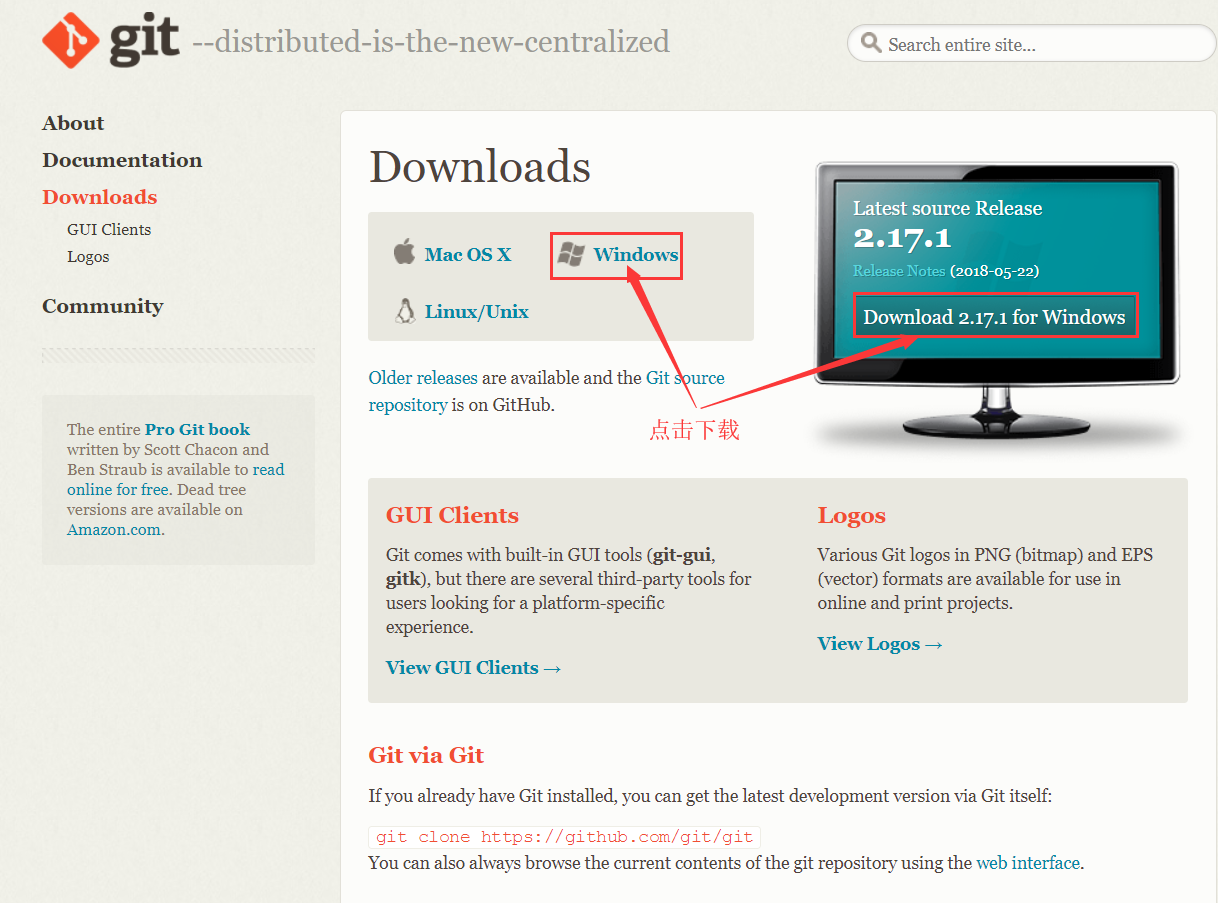
点击上图中表示的地方进行下载,得到Git-2.17.1.2-64-bit.exe文件。如果你的系统是32位的,可以通过如下方式下载:
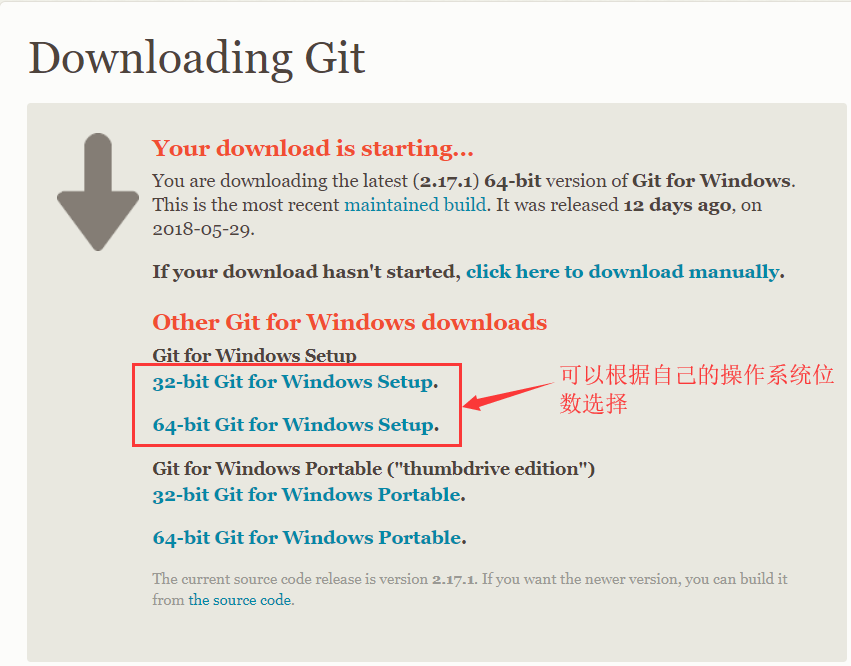
第二步:双击下载好的git安装包,弹出提示框,如下图:
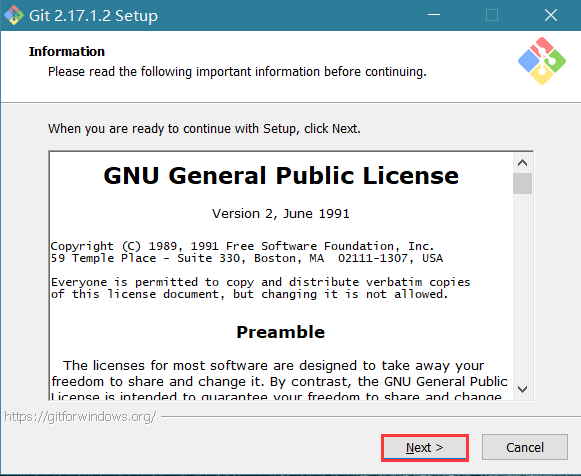
第三步: 直接点击“Next”进入下一步,选择安装路径,如下图:
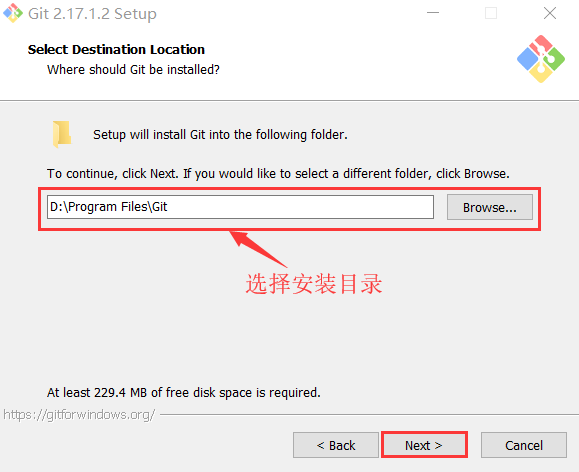
第四步:选择好安装路径后,点击“Next”进入下一步,弹出安装配置窗口,包括git命令行、git图形窗口等,如下图所示:
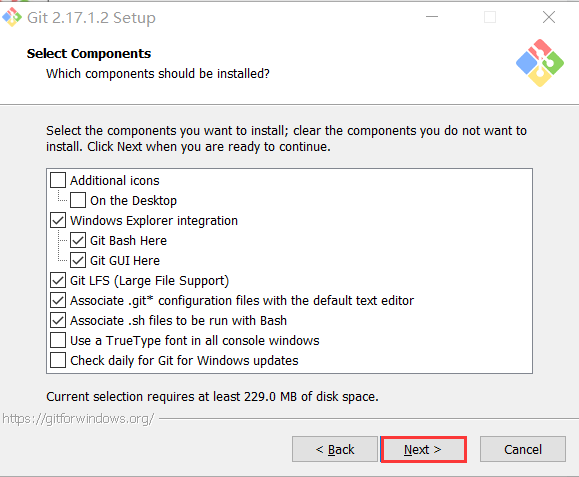
Additional icons 附加图标
On the Desktop 在桌面上
Windows Explorer integration Windows资源管理器集成鼠标右键菜单
Git Bash Here
Git GUI Here
Git LFS (Large File Support) 大文件支持
Associate .git* configuration files with the default text editor 将 .git 配置文件与默认文本编辑器相关联
Associate .sh files to be run with Bash 将.sh文件关联到Bash运行
Use a TrueType font in all console windows 在所有控制台窗口中使用TrueType字体
Check daily for Git for Windows updates 每天检查Git是否有Windows更新
第五步:按照上述默认配置,直接点击“Next”进入下一步,弹出“选择开始菜单文件夹”的窗口,如下图所示:
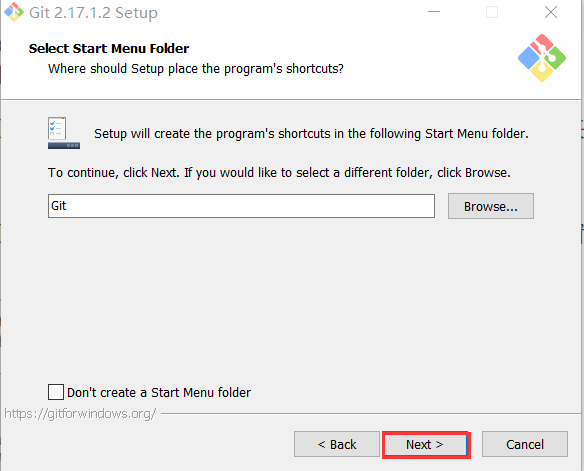
第六步:按照默认路径即可,直接点击“Next”,进入下一步,进入“选择Git使用的默认编辑器”窗口,如下图所示:
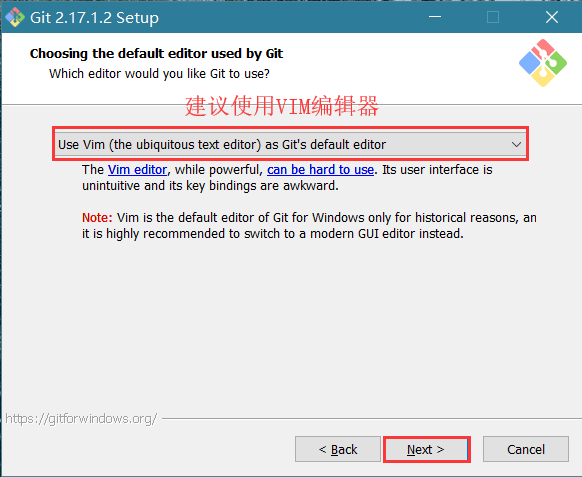
Use the Nano editor by default 默认使用 Nano 编辑器
Use Vim (The ubiquitous text editor) as Git's default editor 使用 Vim 作为 Git 的默认编辑器
Use Notepad++ as Git's default editor 使用 Notepad++ 作为 Git 的默认编辑器
Use Visual Studio Code as Git's default editor 使用 Visual Studio Code 作为Git 的默认编辑器
Use Visual Studio Code Insiders as Git's default editor 使用Visual Studio Code Insiders 作为 Git 的默认编辑器
第七步:点击“Next”,进入下一步,进入“调整Path环境变量”窗口,如下图所示:
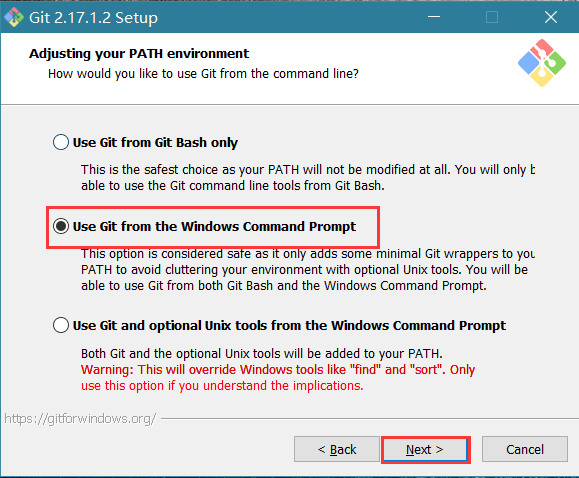
配置PATH环境
Use Git from Git Bash only
This is the safest choice as your PATH will not be modified at all.You will only be able to use the Git command line tools form Git Bash.
这是最安全的选择,因为您的PATH根本不会被修改。您只能使用 Git Bash 的 Git 命令行工具。
Use Git from the Windows Command Prompt
This option is considered safe as it only adds some minimal Git wrappers to your PATH to avoid cluttering your environment with optional Unix tools . You will be able to use Git from both Git Bash and the Windows Command Prompt.
这个选项被认为是安全的,因为它只向PATH添加一些最小的 Git包,以避免使用可选的Unix工具混淆环境。 您将能够从 Git Bash 和 Windows 命令提示符中使用 Git。
Use Git and optional Unix tools from the Windows Command Prompt
从Windows命令提示符使用Git和可选的Unix工具
Both Git and the optional Unix tools will be added to you PATH
Git和可选的Unix工具都将添加到您计算机的 PATH 中
Warning:This will override Windows tools like "find and sort".Only use this option if you understand the implications.
警告:这将覆盖Windows工具,如 “ find 和 sort ”。只有在了解其含义后才使用此选项。
第八步:选第二项,然后点击“Next”进入下一步,选择HTTPS传输后端,如下图所示:
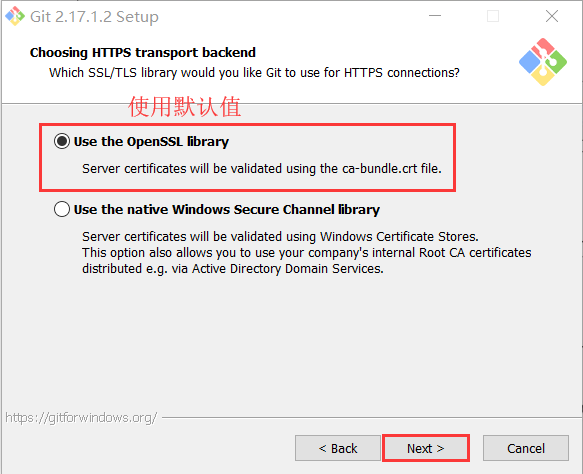
Use the OpenSSL library
使用 OpenSSL 库
Server certificates will be validated using the ca-bundle.crt file.
服务器证书将使用ca-bundle.crt文件进行验证。
Use the native Windows Secure Channel library
使用本地 Windows 安全通道库
Server certificates will be validated using Windows Certificate Stores.This option also allows you to use your company's internal Root CA certificates distributed e.g. via Active Directory Domain Services.
服务器证书将使用Windows证书存储验证。此选项还允许您使用公司的内部根CA证书,例如, 通过Active Directory Domain Services 。
第九步:选择"Use the OpenSSL library",点击“Next”进入下一步,配置行结束符,如下图所示:
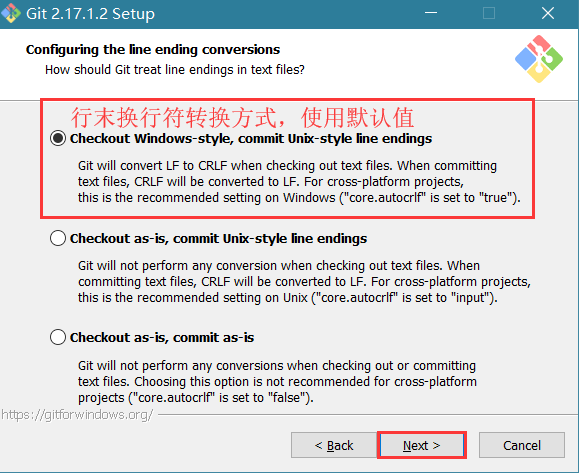
Checkout Windows-style,commit Unix-style line endings
Git will convert LF to CRLF when checking out text files.When committing text files,CRLF will be converted to LF .For cross-pltform projects,this is the recommended setting on Windows ("core.autocrlf" is set to "true")
在检出文本文件时,Git会将LF转换为CRLF。当提交文本文件时,CRLF将转换为LF。 对于跨平台项目,这是Windows上推荐的设置(“core.autocrlf”设置为“true”)
Checkout as-is , commit Unix-style line endings
Git will not perform any conversion when checking out text files. When committing text files, CRLF will be converted to LF. For cross-platform projects,this is the recommended setting on Unix ("core.autocrlf" is set to "input")
在检出文本文件时,Git不会执行任何转换。 提交文本文件时,CRLF将转换为LF。 对于跨平台项目,这是Unix上的推荐设置 (“core.autocrlf”设置为“input”)
Checkout as-is,commit as-is
Git will not perform any conversions when checking out or committing text files.Choosing this option is not recommended for cross-platform projects ("core.autocrlf"is set to "false")
在检出或提交文本文件时,Git不会执行任何转换。对于跨平台项目,不推荐使用此选项(“core.autocrlf”设置为“false”)
第十步:选择第一项,点击“Next”进入下一步,配置终端模拟器,如下图所示:
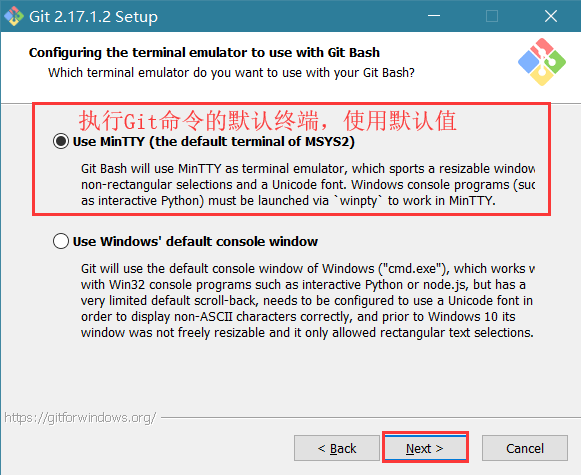
Use MinTTY (the default terminal of MSYS2)
Git Bash will use MinTTY as terminal emulator,which sports a resizable window,non-rectangular selections and a Unicode font. Windows console programs (such as interactive Python) must be launched via 'winpty' to work in MinTTY.
Git Bash将使用MinTTY作为终端模拟器,该模拟器具有可调整大小的窗口,非矩形选区和Unicode字体。 Windows控制台程序(如交互式Python)必须通过'winpty'启动才能在MinTTY中运行。
Use Windows' default console window
Git will use the default console window of Windows ("cmd.exe"),which works well with Win32 console programs such as interactive Python or node.js , but has a very limited default scroll-back,needs to be configured to use aUnicode font in order to display non-ASCII characters correctly,and prior to Windows 10 its windows was not freely resizable and it only allowed rectangular text selections.
Git将使用Windows的默认控制台窗口(“cmd.exe”),该窗口可以与Win32控制台程序(如交互式Python或node.js)一起使用,但默认的回滚非常有限,需要配置为使用unicode 字体以正确显示非ASCII字符,并且在Windows 10之前,其窗口不能自由调整大小,并且只允许矩形文本选择。
第十一步:选择第一项,直接点击“Next”进入下一步,配置额外选项,如下图所示:
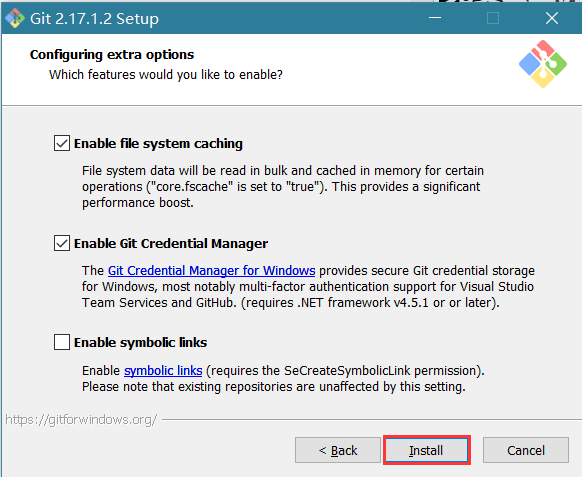
Enable file system caching
启用文件系统缓存
File system data will be read in bulk and cached in memory for certain operations ("core.fscache" is set to "true"). This provides a significant performance boost.
文件系统数据将被批量读取并缓存在内存中用于某些操作(“core.fscache”设置为“true”)。 这提供了显着的性能提升。
Enable Git Credential Manager
启用Git凭证管理器
The Git Credential Manager for Windows provides secure Git credential storage for Windows,most notably multi-factor authentication support for Visual Studio Team Services and GitHub. (requires .NET framework v4.5.1 or or later).
Windows的Git凭证管理器为Windows提供安全的Git凭证存储,最显着的是对Visual Studio Team Services和GitHub的多因素身份验证支持。 (需要.NET Framework v4.5.1或更高版本)。
Enable symbolic links
启用符号链接
Enable symbolic links (requires the SeCreateSymbolicLink permission).Please note that existing repositories are unaffected by this setting.
启用符号链接(需要SeCreateSymbolicLink权限)。请注意,现有存储库不受此设置的影响。
第十二步:使用默认配置,直接点击“Install”开始安装,如下图所示:

第十三步:安装完成
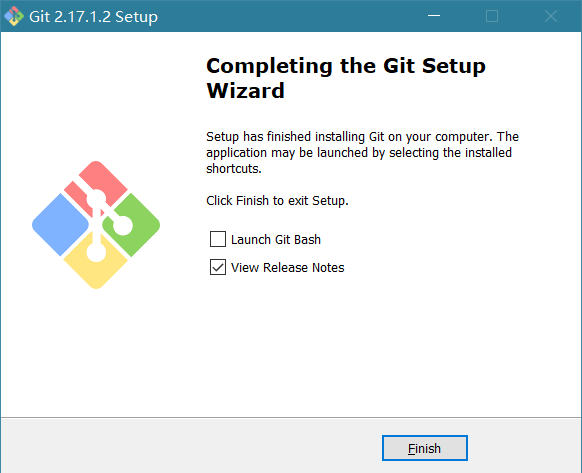
环境搭建文档——Windows下的Git搭建详解的更多相关文章
- 环境搭建文档——Windows下的Python3环境搭建
前言 背景介绍: 自己用Python开发了一些安卓性能自动化测试的脚本, 但是想要运行这些脚本的话, 本地需要Python的环境. 测试组的同事基本都没有安装Python环境, 于是乎, 我就想直接在 ...
- windows下的定时任务设置详解
windows下的定时任务设置详解 一.总结 一句话总结: 1.php.exe是什么? 就是php中自带的一个exe,不是我们写的,这个exe是可以执行其他的PHP的 二.windows下的定时任务设 ...
- (转)windows 下安装配置 Nginx 详解
windows 下安装配置 Nginx 详解 本文转自https://blog.csdn.net/kingscoming/article/details/79042874 nginx功能之一可以启动一 ...
- Windows下配置sphinx+reStructuredText详解
最近有朋友想在windows下做个人笔记,没有找到顺手的工具,问我有什么好的工具推荐.正好前两天在网上看到一款做文档的利器sphinx+reStructText,当时在ubuntu下搭了下环境试了试, ...
- elasticsearch最全详细使用教程:入门、索引管理、映射详解、索引别名、分词器、文档管理、路由、搜索详解
一.快速入门1. 查看集群的健康状况http://localhost:9200/_cat http://localhost:9200/_cat/health?v 说明:v是用来要求在结果中返回表头 状 ...
- PDF文档工具:pdfFactory快照功能详解
pdfFactory的快照功能,是通过一种类似截图的方式,将文档中的内容,如标题.图片.段落.文字等进行剪切的功能.剪切后的内容会转化为文本框的形式,我们可以对其进行加边框.旋转等编辑处理,但不能对其 ...
- ElasticSearch 文档(document)内部机制详解
1.数据路由 1.1 文档存储怎么路由到相应分片? 一个文档,最终会落在主分片的一个分片上,到底应该在哪一个分片?这就是数据路由. 1.2 路由算法 shard = hash(routing) % n ...
- windows下安装Mysql—图文详解
mysql安装过程及注意事项: 1.1. 下载: 我下载的是64位系统的zip包: 下载地址:https://dev.mysql.com/downloads/mysql/ 下载zip的包: 下载后解压 ...
- windows下安装Mysql(图文详解)
博客园 | 首页 | 新随笔 | 联系 | 订阅 | 管理 mysql安装过程及注意事项: 1.1. 下载: 我下载的是64位系统的zip包: 下载地址:https://dev.mysql.com ...
随机推荐
- SQL Server 与MySQL中排序规则与字符集相关知识的一点总结
字符集&&排序规则 字符集是针对不同语言的字符编码的集合,比如UTF-8字符集,GBK字符集,GB2312字符集等等,不同的字符集使用不同的规则给字符进行编码排序规则则是在特定字符集的 ...
- Hibernate Search集与lucene分词查询
lucene分词查询参考信息:https://blog.csdn.net/dm_vincent/article/details/40707857
- 这可能是史上最全的windows10装ubuntu双系统教程
一. 先搞清楚自己电脑的类型: A MBR传统bios+单硬盘 B MBR传统bios+双硬盘(SSD固态硬盘+机械硬盘) C UEFI新式bios+单硬盘 D UEFI新式bios+双硬盘( ...
- 模型压缩,模型减枝,tf.nn.zero_fraction,统计0的比例,等。
我们刚接到一个项目时,一开始并不是如何设计模型,而是去先跑一个现有的模型,看在项目需求在现有模型下面效果怎么样.当现有模型效果不错需要深入挖掘时,仅仅时跑现有模型是不够的,比如,如果你要在嵌入式里面去 ...
- TCP协议和UDP协议基础介绍
TCP协议和UDP协议区别 标签(空格分隔): TCP,udp TCP的三次握手 TCP被称为可靠的数据传输协议,主要是通过许多机制来实现的其中最主要的就是三次握手的功能,当然,TCP传送数据的机制非 ...
- python windows环境响铃
import winsound winsound.Beep(600,1000) #其中600表示声音大小,1000表示发生时长,1000为1秒
- Python学习之MacBook Pro中Python3.7安装pip以及numpy
安装pip查看https://www.cnblogs.com/cxmo/p/10513502.html 安装numpy只需要在终端(在pycharm界面的终端下)输入:pip3.7 install n ...
- (一)java基础
注:本栏均为学习笔记 一.java标识符 标识符是用来命名的. 规则:字母数字下划线$组成,且不能以数字开头.不能使用java中的关键字. 一般:项目名.包名全部小写 变量名.方法名首字母小写,驼峰命 ...
- gitlab 误关闭sign-in
sudo gitlab-rails console ApplicationSetting.last.update_attributes(password_authentication_enabled_ ...
- 每天写两个的java常见面试题—final 和static 的用法
第一次写随笔,可能写的比较乱,更多的是作为自己记忆一些知识的方式.所有记录的东西都是自己的一些理解,很多语言可能还是从其他大牛的博客里面搬过来的. 一.static的作用: static的的作用从三个 ...
