Allow windows service to "Interact with desktop"
Typically, services are designed to run unattended without any UI with any need to interact with desktop or any GUI application. However, in some cases, it is desired to let the service show and communicate with graphical applications. A reason might be to track an already developed application and start this app if closed. Or you might want some input from the user or want to alert him immediately about something serious that has happened. Whatever the reason be, there is always a need to find a way to enable your service to display the GUI application in an interactive windows satiation.
Solution is one click away and we only need to mark the "Allow Service to interact with desktop" as checked. But the question is can we do this programmatically? If yes then how? 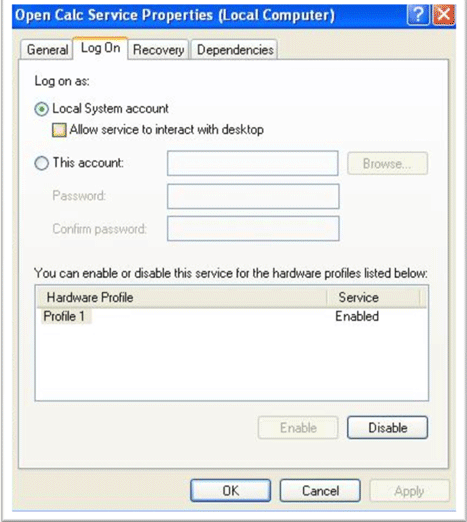
There are four ways to change the windows service options and we will discuss them one by one. But before that you need to know that to make a service interact with the desktop, the service
- Account type must be Local System.
- Service type must be Own Process or Shared Process.
1. Through Windows Registry
A service installed on the system has its options saved in the system registry under "System\CurrentControlSet\Services"in LocalMachine key with your service name. The name/value pair we are interested in is "type". Its type is integer and it is equivalent to ServiceType in its value. Here is how we can do this.
var ServiceKeys = Microsoft.Win32.Registry
.LocalMachine.OpenSubKey(String.Format( @"System\CurrentControlSet\Services\{0}", ServiceName), true);
try
{
var ServiceType = (ServiceType)(int)(ServiceKeys.GetValue("type"));
//Service must be of type Own Process or Share Process
if (((ServiceType & ServiceType.Win32OwnProcess) != ServiceType.Win32OwnProcess)
&& ((ServiceType & ServiceType.Win32ShareProcess) != ServiceType.Win32ShareProcess))
{
throw new Exception("ServiceType must be either Own Process or Shared Process to enable interact with desktop");
}
var AccountType = ServiceKeys.GetValue("ObjectName");
//Account Type must be Local System
if (String.Equals(AccountType, "LocalSystem") == false)
throw new Exception("Service account must be local system to enable interact with desktop");
//ORing the InteractiveProcess with the existing service type
ServiceType newType = ServiceType | ServiceType.InteractiveProcess;
ServiceKeys.SetValue("type", (int)newType);
}
finally
{
ServiceKeys.Close();
}
This requires the system startup since registry change is not notified to Service Control Manager (SCM), change is visible in service property window though. It is because property window always load recent settings from the registry.
2. Through WMI
If you do not want to play with the registry or restart seems not a good option in your case then there is another solution for you which is WMI. WMI class WIN32_Service let you play with the windows service. This class provides a method called "Change" which allows you to modify the service. You can read more about WIN32_Service here. Here is how to do the job.
//Create a Management object for your service.
var service = new System.Management.ManagementObject(
String.Format("WIN32_Service.Name='{0}'", ServiceName));
try
{
var paramList = new object[11];
paramList[5] = true;//We only need to set DesktopInteract parameter
var output = (int)service.InvokeMethod("Change", paramList);
//if zero is returned then it means change is done.
if (output != 0)
throw new Exception(string.Format("FAILED with code {0}", output));
}
finally
{
service.Dispose();
}
Good thing in this technique is it does not require any system reboot. Only a service restart is required.
3. Through Command
SC is a command-line utility for managing services. SC is available for scripting and script can be run through .net. It means we can use sc command to configure the windows service. You can see a complete list here to unleash the power of this command. For now our purpose is to enable the "Interact with desktop" option and config command is there to do this job. What we need to do is run the command through code and if output is "[SC] ChangeServiceConfig SUCCESSS" then it means our job is done. Here is how to do this
string command = String.Format("sc config {0} type= own type= interact", ServiceName);
var processInfo = new System.Diagnostics.ProcessStartInfo()
{
//Shell Command
FileName = "cmd"
,
//pass command as argument./c means carries
//out the task and then terminate the shell command
Arguments = "/c" + command
,
//To redirect The Shell command output to process stanadrd output
RedirectStandardOutput = true
,
// Now Need to create command window.
//Also we want to mimic this call as normal .net call
UseShellExecute = false
,
// Do not show command window
CreateNoWindow = true
};
var process = System.Diagnostics.Process.Start(processInfo);
var output = process.StandardOutput.ReadToEnd();
if (output.Trim().EndsWith("SUCCESS") == false)
throw new Exception(output);
4. Through interop
Question is, do we need this when we have three nice options using managed code. For me it is useless and that's why I am leaving it
Let me end this article with words of caution.
The "Interact with Desktop" option is not supported by Microsoft in Windows Vista and newer. So use it wisely and redesign your app if there is a solid chance that your service can be installed on Vista or Server 2008.
Link:http://www.c-sharpcorner.com/uploadfile/Yousafi/allow-windows-service-to-interact-with-desktop/
Allow windows service to "Interact with desktop"的更多相关文章
- Installing Jenkins as a Windows service
Install Jenkins as a Windows service NOTE: if you installed Jenkins using the windows installer, you ...
- C#创建、安装、卸载、调试Windows Service(Windows 服务)的简单教程
前言:Microsoft Windows 服务能够创建在它们自己的 Windows 会话中可长时间运行的可执行应用程序.这些服务可以在计算机启动时自动启动,可以暂停和重新启动而且不显示任何用户界面.这 ...
- C# Windows service 开发笔录
本文将详细图解,开发Windows service的过程. 功能:数据库查询数据后,经过处理,每天定时发送邮件. 一.WinForm调试 1.新建Windows service项目 2.新建WinFo ...
- [转]Win7、Windows Server 2008下无法在Windows Service中打开一个已经存在的Excel 2007文件问题的解决方案
昨天,组里一个小朋友告诉我,他写的报表生成服务中无法打开一个已经存在的Excel 2007文件,他的开发环境是Win7.Visual Studio .Net 2008(Windows Server 2 ...
- Windows Service的官方描述,抄下来(不写obj就是LocalSystem)
How to create a Windows service by using Sc.exe Email Print Support for Windows XP has ended Micro ...
- Windows Service 学习系列(二):C# windows服务:安装、卸载、启动和停止Windows Service几种方式
一.通过InstallUtil.exe安装.卸载.启动.停止Windows Service 方法一 1.以管理员身份运行cmd 2.安装windows服务 切换cd C:\Windows\Micros ...
- SyncThingWin -- Run syncthing as a windows service
SyncThingWin Auto restart and minor bug fixes bloones released this on 23 Dec 2014 There is now an a ...
- How to Run Syncthing 24/7 as a Windows Service with AlwaysUp
http://www.coretechnologies.com/products/AlwaysUp/Apps/RunSyncthingAsAWindowsService.html Automatica ...
- Windows Service的转换与部署
开发Windows Service,可能会碰到以下两种情况. 1. 直接开发一个Windows Service 网上有很多教程,可以参考这个: http://www.cnblogs.com/sorex ...
随机推荐
- IE, FireFox, Opera 浏览器支持CSS实现Alpha半透明的方法
这个世界变化很快,IE8也快出来了,它将不在支持以前{filter:alpha(opacity=50);}的私有属性,转而支持更规范的私有属性-ms-filter: “progid:DXImageTr ...
- Jqplot使用总结之二(双Y轴)
最近需要用Jqplot做双Y轴的Chart图,首先我找到了文档上的例子并对数据做了一些调整: 1.例子展示: var s1 = [["2002-01-01", 112000], [ ...
- python进阶
决定在python上有所突破 先看看知乎: 如何面试Python后端工程师? Python之美 - 知乎专栏 Python书籍推荐
- docker居然需要3.10以上的内核
本来想用下docker来安装部署多个MySQL实例呢,居然发现其需要3.10以上内核,对于使用centos6的人来说,是不能满足的. https://docs.docker.com/installat ...
- HTML5自学笔记[ 13 ]canvas绘图小实例之方块移动
<!doctype html> <html> <head> <meta charset="utf-8"> <title> ...
- socket头文件
一. 三种类型的套接字:1.流式套接字(SOCKET_STREAM) 提供面向连接的可靠的数据传输服务.数据被看作是字节流,无长度限制.例如FTP协议就采用这种.2.数据报式套接字(SOCKET ...
- Word Search [LeetCode]
Problem Description: http://oj.leetcode.com/problems/word-search/ Basic idea: recursively go forward ...
- DataTable 转成字符串数组
private static string[] autoCompleteWordList = null; public string[] GetCompleteDepart(int count,str ...
- .NET GC机制学习笔记
学习笔记内容来自网络资料摘录http://www.cnblogs.com/springyangwc/archive/2011/06/13/2080149.html 1.GC介绍 Garbage Col ...
- 转:Nginx+Apache环境的安装与配置
转:http://www.server110.com/nginx/201404/8817.html 我们依然尽可能采用yum来安装我们需要的软件,由系统官方维护的软件,其安全性和稳定性都值得信赖,并且 ...
