lnmp平台搭设
软件链接:https://pan.baidu.com/s/14gAZ67iXWhEdzvEXMiGfVg 提取码:ai1s
只是在一台服务器上搭设,为centos7.2环境
安装步骤:
安装编译工具及库文件
# yum -y install make apr* autoconf automake curl-devel gcc gcc-c++ openssl openssl-devel gd kernel keyutils patch perl kernel-headers compat* mpfr cpp glibc libgomp libstdc++-devel keyutils-libs-devel libcom_err-devel libsepol-devel libselinux-devel krb5-devel zlib-devel libXpm* freetype libjpeg* libpng* libtool* libxml2 libxml2-devel patch libcurl-devel bzip2-devel freetype-devel
因为centos7.2默认安装了mariadb-libs,所以先要卸载掉
#rpm -qa | grep mariadb rpm -e --nodeps mariadb-libs
注: 相关依赖包的作用
cmake:由于从MySQL5.5版本开始弃用了常规的configure编译方法,所以需要CMake编译器,用于设置mysql的编译参数。如:安装目录、数据存放目录、字符编码、排序规则等。
Boost #从MySQL 5.7.5开始Boost库是必需的,mysql源码中用到了C++的Boost库,要求必须安装boost1.59.0或以上版本
GCC是Linux下的C语言编译工具,mysql源码编译完全由C和C++编写,要求必须安装GCC
bison:Linux下C/C++语法分析器
ncurses:字符终端处理库
# tar -xvf cmake-3.5.2.tar.gz # cd cmake-3.5.2/ # ./bootstrap && gmake && gmake install
注意:cmake –version ---查看cmake版本
对ncurses-5.9.tar.gz包的操作
# tar -xvf ncurses-5.9.tar.gz # cd ncurses-5.9/ # ./configure && make && make install
对bison-3.0.4.tar.gz包的操作
# tar -xvf bison-3.0.4.tar.gz # cd bison-3.0.4/ # ./configure && make && make install
对boost_1_59_0.tar.gz的操作
# tar -xvf boost_1_59_0.tar.gz # mv boost_1_59_0 /usr/local/boost
创建mysql用户和用户组及目录
# groupadd -r mysql && useradd -r -g mysql -s /bin/false -M mysql
创建mysql安装目录
#mkdir /usr/local/mysql ---创建目录 #mkdir /usr/local/mysql/data ---数据库目录
编译安装mysql
# tar -xvf mysql-5.7.14.tar.gz # cd mysql-5.7.14/ # cmake -DCMAKE_INSTALL_PREFIX=/usr/local/mysql [MySQL安装的根目录] -DMYSQL_DATADIR=/usr/local/mysql /data [MySQL数据库文件存放目录] -DSYSCONFDIR=/etc [MySQL配置文件所在目录] -DWITH_MYISAM_STORAGE_ENGINE=1 [添加MYISAM引擎支持] -DWITH_INNOBASE_STORAGE_ENGINE=1 [添加InnoDB引擎支持] -DWITH_ARCHIVE_STORAGE_ENGINE=1 [添加ARCHIVE引擎支持] -DMYSQL_UNIX_ADDR=/usr/local/mysql/mysql.sock [指定mysql.sock位置] -DWITH_PARTITION_STORAGE_ENGINE=1 [安装支持数据库分区] -DEXTRA_CHARSETS=all [使MySQL支持所有的扩展字符] -DDEFAULT_CHARSET=utf8 [设置MySQL的默认字符集为utf8] -DDEFAULT_COLLATION=utf8_general_ci [设置默认字符集校对规则] -DWITH-SYSTEMD=1 [可以使用systemd控制mysql服务] -DWITH_BOOST=/usr/local/boost [指向boost库所在目录]
注2:为了加快编译速度可以按下面的方式编译安装
# make -j $(grep processor /proc/cpuinfo | wc –l) && make install
-j参数表示根据CPU核数指定编译时的线程数,可以加快编译速度。默认为1个线程编译。
注3:若要重新运行cmake配置,需要删除CMakeCache.txt文件,如果服务器硬件不行,只能使用 make && make install 去编译,我测试过,服务器会报make内部错误,其实就是资源不够用了,这里切记
# make clean # rm -rf CMakeCache.txt
优化Mysql的执行路径
# vim /etc/profile export PATH=$PATH:/usr/local/mysql/bin # source /etc/profile
设置权限并初始化MySQL系统授权表
# cd /usr/local/mysql # chown -R mysql:mysql . # bin/mysqld --initialize--user=mysql --basedir=/usr/local/mysql --datadir=/usr/local/mysql/data
注1:以root初始化操作时要加--user=mysql参数,生成一个随机密码(注意保存登录时用)
注2:MySQL 5.7.6之前的版本执行这个脚本初始化系统数据库
# /usr/local/mysql/bin/mysql_install_db --user=mysql --basedir=/usr/local/mysql --datadir=/usr/local/mysql/data
# 5.7.6之后版本初始系统数据库脚本(本文使用此方式初始化)
# /usr/local/mysql/bin/mysqld --initialize --user=mysql --basedir=/usr/local/mysql --datadir=/usr/local/mysql/data
但是很少一次就能完成的,这是我在初始化时出现的错误,大家可以参考下
# /usr/local/mysql/bin/mysqld --initialize --user=mysql --basedir=/usr/local/mysql --datadir=/usr/local/mysql/data 2018-04-26T08:18:26.037908Z 0 [Warning] TIMESTAMP with implicit DEFAULT value is deprecated. Please use --explicit_defaults_for_timestamp server option (see documentation for more details). 2018-04-26T08:18:26.039282Z 0 [ERROR] --initialize specified but the data directory has files in it. Aborting. 2018-04-26T08:18:26.039315Z 0 [ERROR] Aborting [root@localhost mysql]# bin/mysqld --initialize --user=mysql --basedir=/usr/local/mysql --datadir=/usr/local/mysql/data 2018-04-26T08:19:26.814450Z 0 [Warning] TIMESTAMP with implicit DEFAULT value is deprecated. Please use --explicit_defaults_for_timestamp server option (see documentation for more details). 2018-04-26T08:19:26.816048Z 0 [ERROR] --initialize specified but the data directory has files in it. Aborting. 2018-04-26T08:19:26.816082Z 0 [ERROR] Aborting
我上完查了一下,说是/初始化data目录下有数据文件被终止,于是我就把文件/data/下面的文件移动到了别处,再次初始化的
# mv ./* /data/ # bin/mysqld --initialize --user=mysql --basedir=/usr/local/mysql --datadir=/usr/local/mysql/data 2018-04-26T08:20:48.352191Z 0 [Warning] TIMESTAMP with implicit DEFAULT value is deprecated. Please use --explicit_defaults_for_timestamp server option (see documentation for more details). 2018-04-26T08:20:48.633613Z 0 [Warning] InnoDB: New log files created, LSN=45790 2018-04-26T08:20:48.674899Z 0 [Warning] InnoDB: Creating foreign key constraint system tables. 2018-04-26T08:20:48.746230Z 0 [Warning] No existing UUID has been found, so we assume that this is the first time that this server has been started. Generating a new UUID: b9ae4c35-492a-11e8-9783-000c29b38466. 2018-04-26T08:20:48.748467Z 0 [Warning] Gtid table is not ready to be used. Table 'mysql.gtid_executed' cannot be opened. 2018-04-26T08:20:48.750974Z 1 [Note] A temporary password is generated for root@localhost: mZxo(zeof8Z.
注意:如果使用–initialize参数初始化系统数据库之后,会生成root用户的一个临时密码“mZxo(zeof8Z".
修改文件中配置选项,如下所示,添加如下配置项.
# cp support-files/my-default.cnf /etc/my.cnf # vim /etc/my.cnf basedir = /usr/local/mysql datadir = /usr/local/mysql/data port = 3306 server_id = 1 socket = /usr/local/mysql/mysql.sock log-error=/usr/local/mysql/data/mysqld.err
配置mysql自动启动
# cp /usr/local/mysql/support-files/mysql.server /etc/init.d/mysqld # chkconfig mysqld on # systemctl start mysqld
启动数据库
[root@localhost share]# mysql -uroot -p Enter password: Welcome to the MySQL monitor. Commands end with ; or \g. Your MySQL connection id is 5 Server version: 5.7.14 Copyright (c) 2000, 2016, Oracle and/or its affiliates. All rights reserved. Oracle is a registered trademark of Oracle Corporation and/or its affiliates. Other names may be trademarks of their respective owners. Type 'help;' or '\h' for help. Type '\c' to clear the current input statement. mysql>
退出重新设置密码
# mysqladmin -uroot -p password '123456' Enter password: 此处输入原来的密码 mysqladmin: [Warning] Using a password on the command line interface can be insecure. Warning: Since password will be sent to server in plain text, use ssl connection to ensure password safety.
安装nginx
解压zlib和pcre,不需要编译
# tar -xvf zlib-1.2.8.tar.gz # tar -xvf pcre-8.39.tar.gz
创建用户www,作为启用服务时的程序用户
# groupadd www # useradd -g www www -s /sbin/nologin
解压源码包,编译安装,并启动
# tar -xvf nginx-1.10.2.tar.gz # cd nginx-1.10.2/ # ./configure --prefix=/usr/local/nginx1.10 --with-http_dav_module --with-http_stub_status_module --with-http_addition_module --with-http_sub_module --with-http_flv_module --with-http_mp4_module --with-pcre=/data/src/pcre-8.39 --with-zlib=/data/src/zlib-1.2.8 --with-http_ssl_module --with-http_gzip_static_module --user=www --group=www # make && make install # ln -s /usr/local/nginx1.10/sbin/nginx /usr/local/sbin/ # nginx # ps -ef |grep nginx root 73290 1 0 17:25 ? 00:00:00 nginx: master process nginx www 73291 73290 0 17:25 ? 00:00:00 nginx: worker process root 73293 2142 0 17:25 pts/1 00:00:00 grep --color=auto nginx
本地测试即可,也可在浏览器上测试,不过要关闭防火墙或者放行80端口。
# curl localhost
<!DOCTYPE html>
<html>
<head>
<title>Welcome to nginx!</title>
<style>
body {
width: 35em;
margin: 0 auto;
font-family: Tahoma, Verdana, Arial, sans-serif;
}
</style>
</head>
<body>
<h1>Welcome to nginx!</h1>
<p>If you see this page, the nginx web server is successfully installed and
working. Further configuration is required.</p>
<p>For online documentation and support please refer to
<a href="http://nginx.org/">nginx.org</a>.<br/>
Commercial support is available at
<a href="http://nginx.com/">nginx.com</a>.</p>
<p><em>Thank you for using nginx.</em></p>
</body>
</html>
浏览器上访问
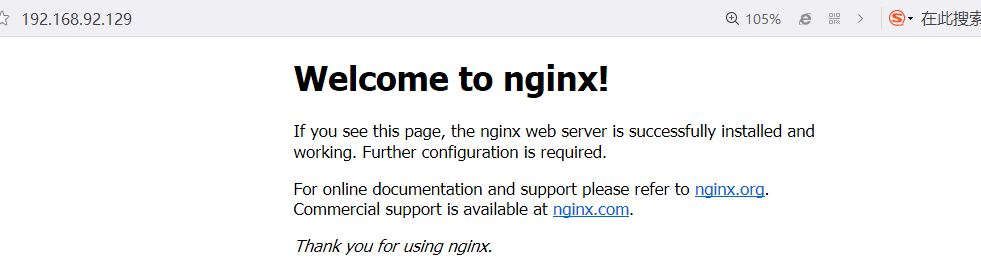
安装php
# tar -xvf libmcrypt-2.5.7.tar.gz # cd libmcrypt-2.5.7/ # ./configure && make && make install
创建链接库文件
# ln -s /usr/local/mysql/lib/libmysqlclient.so.20.3.1 /usr/local/mysql/lib/libmysqlclient_r.so
安装php模块
# tar -xvf php-5.6.27.tar.gz # cd php-5.6.27/ # ./configure --prefix=/usr/local/php5.6 --with-config-file-path=/etc --with-mysql=/usr/local/mysql --with-mysqli=/usr/local/mysql/bin/mysql_config --with-mysql-sock=/usr/local/mysql/mysql.sock --with-gd --with-iconv --with-libxml-dir=/usr --with-mhash --with-mcrypt --with-config-file-scan-dir=/etc/php.d --with-bz2 --with-zlib --with-freetype-dir --with-png-dir --with-jpeg-dir --enable-xml --enable-bcmath --enable-shmop --enable-sysvsem --enable-inline-optimization --enable-mbregex --enable-fpm --enable-mbstring --enable-ftp --enable-gd-native-ttf --with-openssl --enable-pcntl --enable-sockets --with-xmlrpc --enable-zip --enable-soap --without-pear --with-gettext --enable-session --with-mcrypt --with-curl # make&& make install # cp php.ini-production /etc/php.ini
编辑配置文件/etc/php.ini ,修改后的内容如下:
date.timezone = PRC //设置时区 expose_php = Off //禁止显示php版本的信息 short_open_tag = On //支持php短标签 post_max_size = 16M //上传文件大小 max_execution_time = 300 //php脚本最大执行时间 max_input_time = 300 //以秒为单位对通过POST、GET以及PUT方式接收数据时间进行限制 always_populate_raw_post_data = -1 mbstring.func_overload = 0
创建php-fpm服务启动脚本:
# cp sapi/fpm/init.d.php-fpm /etc/init.d/php-fpm # chmod +x /etc/init.d/php-fpm # chkconfig --add php-fpm # chkconfig php-fpm on
提供php-fpm配置文件并编辑:
# cp /usr/local/php5.6/etc/php-fpm.conf.default /usr/local/php5.6/etc/php-fpm.conf # vim /usr/local/php5.6/etc/php-fpm.conf pid = run/php-fpm.pid user = www group = www listen = 127.0.0.1:9000 pm.max_children = 300 pm.start_servers = 10 pm.min_spare_servers = 10 pm.max_spare_servers = 10
启动php-fpm服务
# systemctl start php-fpm # ps -ef |grep php-fpm root 84346 1 0 18:16 ? 00:00:00 php-fpm: master process (/usr/local/php5.6/etc/php-fpm.conf) www 84347 84346 0 18:16 ? 00:00:00 php-fpm: pool www www 84348 84346 0 18:16 ? 00:00:00 php-fpm: pool www www 84349 84346 0 18:16 ? 00:00:00 php-fpm: pool www www 84350 84346 0 18:16 ? 00:00:00 php-fpm: pool www www 84351 84346 0 18:16 ? 00:00:00 php-fpm: pool www www 84352 84346 0 18:16 ? 00:00:00 php-fpm: pool www www 84353 84346 0 18:16 ? 00:00:00 php-fpm: pool www www 84354 84346 0 18:16 ? 00:00:00 php-fpm: pool www www 84355 84346 0 18:16 ? 00:00:00 php-fpm: pool www www 84356 84346 0 18:16 ? 00:00:00 php-fpm: pool www root 84358 2048 0 18:16 pts/0 00:00:00 grep --color=auto php-fpm
配置nginx支持php
# vim /usr/local/nginx1.10/conf/nginx.conf
user www;
worker_processes 4;
#error_log logs/error.log;
#error_log logs/error.log notice;
#error_log logs/error.log info;
#pid logs/nginx.pid;
events {
worker_connections 1024;
}
http {
include mime.types;
default_type application/octet-stream;
#log_format main '$remote_addr - $remote_user [$time_local] "$request" '
# '$status $body_bytes_sent "$http_referer" '
# '"$http_user_agent" "$http_x_forwarded_for"';
#access_log logs/access.log main;
sendfile on;
#tcp_nopush on;
#keepalive_timeout 0;
keepalive_timeout 65;
#gzip on;
server {
listen 80;
server_name localhost;
charset utf-8;
#access_log logs/host.access.log main;
location / {
root html;
index index.php index.html index.htm;
}
location ~ \.php$ {
root html;
fastcgi_pass 127.0.0.1:9000;
fastcgi_index index.php;
fastcgi_index index.php;
include fastcgi.conf;
}
#error_page 404 /404.html;
# redirect server error pages to the static page /50x.html
#
error_page 500 502 503 504 /50x.html;
location = /50x.html {
root html;
}
location /status {
stub_status on;
}
}
检测nginx是否有语法错误
# nginx -t
nginx: the configuration file /usr/local/nginx1.10/conf/nginx.conf syntax is ok
nginx: configuration file /usr/local/nginx1.10/conf/nginx.conf test is successful
重启nginx
# killall -s HUP nginx
测试LNMP
进入nginx默认的网页根目录,创建.php的测试页
# vim /usr/local/nginx1.10/html/test1.php
<?php
phpinfo()
?>
# vim /usr/local/nginx1.10/html/test2.php
<?php
$link=mysql_connect('localhost','root','123456');
if($link) echo "this is test page !!! It's ok";
mysql_close();
?>
访问结果
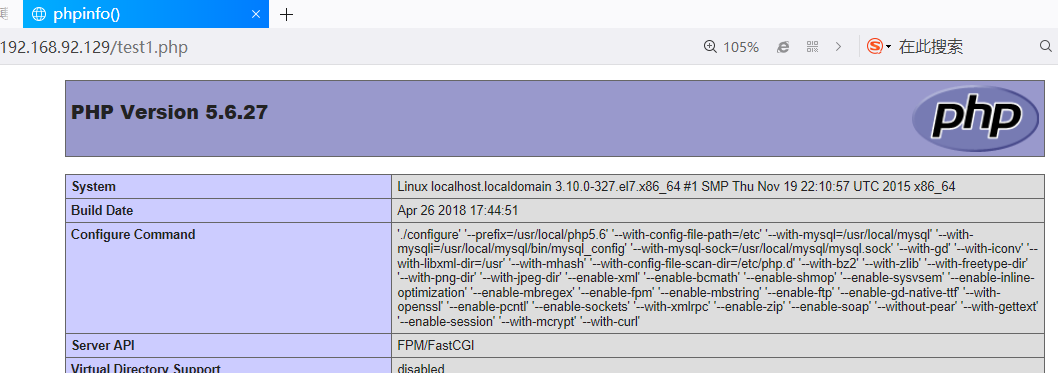
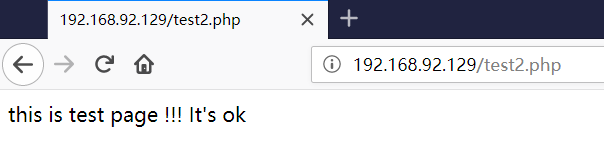
总结, 不难,要心细。那么现在lnmp环境现在结束了!!!
lnmp平台搭设的更多相关文章
- LNMP平台搭建---PHP安装篇
在前面三篇中,我们安装了Linux系统.Web服务器Nginx.MySQL数据库服务器,这篇就来将搭建动态网站的最后一步:PHP安装. Nginx服务器只能响应静态资源请求,对于动态资源请求就不行了, ...
- LNMP平台搭建---MySQL安装篇
在前两篇中,安装了一个基本的Web服务器,但是只能提供静态网页查看,要做成动态网站,就必须要数据库或其他编程语言支持了,这里先介绍MySQL数据库的安装. MySQL是一个开源的数据库,在互联网行业应 ...
- lnmp平台菜鸟入门级笔记
LNMP平台搭建 Mysql安装 MySQL安装 回复收藏 分享 1 下载MySQL数据库l到/usr/local/src/[root@xin tmp]# cd ...
- LNMP平台搭建---Nginx安装篇
在上一篇博文<LNMP平台搭建---Linux系统安装篇>中,我们安装了CentOS版本的Linux操作系统,现在,我们来安装一个Web服务器,大标题写着LNMP,其中的N就是Nginx, ...
- LNMP平台搭建---Linux系统安装篇
在互联网网站开发领域,有一个名词,大家一定不陌生,那就是LAMP,经典的Web服务器环境,由Linux+Apache+MySQL+PHP组成,,后来,一个名叫Nginx的Web服务器开源出来了,因其更 ...
- 源码搭建lnmp平台
lnmp平台是指利用linux操作系统,nginx服务器,mysql数据库和php语言搭建高性能web服务器,负载均衡器和邮件代理服务器. 原理图:‘
- docker:Dockerfile构建LNMP平台
docker:Dockerfile构建LNMP平台 1.dockerfile介绍 Dockerfile是Docker用来构建镜像的文本文件,包含自定义的指令和格式.可以通过docker buil ...
- Puppet基于Master/Agent模式实现LNMP平台部署
前言 随着IT行业的迅猛发展,传统的运维方式靠大量人力比较吃力,运维人员面对日益增长的服务器和运维工作,不得不把很多重复的.繁琐的工作利用自动化处理.前期我们介绍了运维自动化工具ansible的简单应 ...
- 脚本_部署LNMP平台
#!bin/bash#功能:部署LNMP平台,实际运行脚本时,需要去除备注.#作者:liusingbonfunction menu { //定义函数menu ...
随机推荐
- Tkinter添加图片
Tkinter添加图片的方式,与Java相似都是利用label标签来完成的: 一.默认的是gif的格式,注意将png后缀名修改为gif还是无法使用,文件格式依然错误. photo = PhotoIma ...
- MongDB 配置成本地服务
一.配置mangodb. 首先现在下来直接安装就好了, 可视化工具可以后面再安装. 在自己安装的目录下面(这个随意做好能够放一块)建立一个data文件, 再在下面建立一个db文件 在cmd中进入到Mo ...
- rails 辅助方法
rails辅助方法全解: https://ruby-china.github.io/rails-guides/routing.html
- nginx反向代理缓存服务器的构建
一:代理服务可简单的分为正向代理和反向代理: 正向代理:用于代理内部网络对Internet的连接请求(如VPN/NAT),客户端指定代理服务器,并将本来要直接发送给目标Web服务器的HTTP请求先发送 ...
- 2018.11.07 NOIP模拟 异或(数位dp)
传送门 对于每个二进制位单独考虑贡献. 然后对于两种情况分别统计. 对于第二种要用类似数位dpdpdp的方法来计算贡献. 代码
- 2018.11.06 bzoj1912: [Apio2010]patrol 巡逻(树形dp)
传送门 一道挺妙的题啊. 对于K==1K==1K==1的直接求树的直径. 对于K==2K==2K==2的先求一次直径,然后考虑到如果两条边加进去形成的两个环重叠就会有负的贡献. 因此把之前那条直径上的 ...
- JSP错误
1.<%@ page language="java" contentType="text/html; charset=UTF-8" pageEncodin ...
- Windows上使用Git管理文件
今天在搜索ffmpeg相关资料时,需要通过.sh脚本文件下载git上的代码文件,最后通过在Windows上安装了git,并在git.bash中执行bash ffmpeg.sh解决了代码下载问题,顺便学 ...
- Java中List与数组互相转化
问题的提出: 今天在完成一个小功能的时候,需要把存放在List中的数据转化成字符串数组.想当然地用了List的一个方法toArray(),它的返回值是Object[]类型,于是用强制类型转换.代码如下 ...
- Linux创建一个周期任务来定期删除过期的文件
一:需求 在开发中存在这样的情况,为了防止文件的误删,不允许开发人员直接删除项目中要用到的文件,而是将它们移动到某个目录,然后由一个周期任务去检测并删除内部过期的文件: 二:检测文件是否是过期文件 有 ...
