自定义UICollectionViewLayout并添加UIDynamic
大家也可以到这里查看。
UICollectionView是iOS6引入的控件,而UIDynamicAnimator是iOS7上新添加的框架。本文主要涵盖3部分:
一是简单概括UICollectionView的使用;二是自定义一个UICollectionViewLayout来实现不同的Collection布局;
三是在自定义UICollectionViewLayout的基础上添加UIDynamicAnimator。
1. 使用UICollectionView
因为UICollectionView在iOS6上就引入了,所以这里就简单的介绍下。在正式使用前,我们有必要对UICollectionView认识一下。

UICollectionView和UITableView有点类似,但又有不一样。从上图可以看出,组建一个UICollectionView不仅需要内容相关的对象,
如DataSource和Delegate,还需要布局相关的对象即UICollectionViewLayout。
- Data Source:提供相关的data和view
- Delegate: 实现点击/插入/删除等操作时需要的方法
- Layout:提供布局view(如cell,supplementary,decoration view)需要的相关数据
熟悉UITableView的,对DataSource和Delegate应该比较亲切,他们的作用和在TableView里的完全一样。而UICollectionViewLayout是一个新的类,
他的作用就是控制所有view的显示。Layout会为每个view(如果需要显示),提供一个LayoutAttribute,通过LayoutAttribute,CollectionView就
知道如何去组织了。注意LayoutAttribute除了可以提供frame信息,还可以添加伪3D的信息和UIKit的动态信息。通过抽离布局信息,这样很好的维护了
模块间的独立性,而且也方便我们对layout进行重定义。理解这个框架图有助于理解CollectionView的渲染过程以及自定义Layout。
下面我们认识下COllectionView:
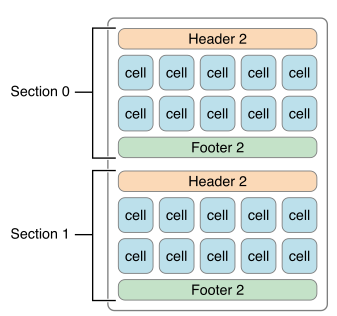
上图是UICollectionViewFlowLayout的一个布局,我们以此进行介绍:
- Cell:如上每一个单元格就是一个cell,和UITableViewCell一样,你可以进行自定义,添加image,label等等
- Supplementary view:图中的Header和Footer就是Supplementary view,
- Decoration view: 图中没有显示,不过顾名思义可以理解为修饰的view,如背景之类。它和Supplemetary的区别在于,后者往往是和数据相关联的。
知道了这些,我们就可以实现一个简单的CollectionView了。
在storeboard里新建一个viewController,并在view上添加一个UICollectionView,collectionview的delegate和datasource都在SB里连接好。
为了简单,我们直接使用UICollectionViewFlowLayout:
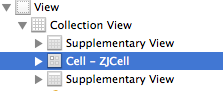
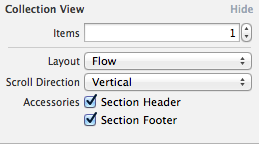
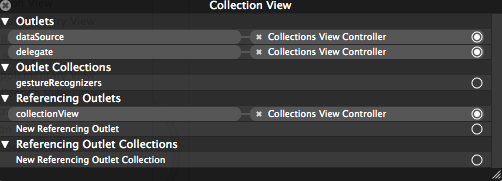

红色和绿色的label所在处就代表header和footer,他们都是用supplementary来表示,中间的Imageview所在处代表一个cell。
代码里三者都进行了简单的继承自定义,注意给他们三者设置一个identifier,这样利于重用。
然后在代码里实现dataSource方法:
- (NSInteger)numberOfSectionsInCollectionView:(UICollectionView *)collectionView
{
return 2;
}
- (NSInteger)collectionView:(UICollectionView *)view numberOfItemsInSection:(NSInteger)section;
{
return 20;
}
- (UICollectionViewCell *)collectionView:(UICollectionView *)collectionView cellForItemAtIndexPath:(NSIndexPath *)indexPath
{
ZJCell *cell = [collectionView dequeueReusableCellWithReuseIdentifier:@"ZJCell" forIndexPath:indexPath];
NSString *imgName = [NSString stringWithFormat:@"%d.JPG",indexPath.row];
cell.imageView.image = [UIImage imageNamed:imgName]; return cell;
} - (UICollectionReusableView *)collectionView:(UICollectionView *)collectionView viewForSupplementaryElementOfKind:(NSString *)kind atIndexPath:(NSIndexPath *)indexPath
{
ZJSupplementaryView *supplementaryView = nil;
NSString *text = nil;
if ([kind isEqualToString:UICollectionElementKindSectionHeader])
{
supplementaryView = [collectionView dequeueReusableSupplementaryViewOfKind:kind withReuseIdentifier:@"CLHeader" forIndexPath:indexPath];
text = [NSString stringWithFormat:@"Header %d",indexPath.section];
supplementaryView.backgroundColor = [UIColor darkGrayColor];
}
else
{
supplementaryView = [collectionView dequeueReusableSupplementaryViewOfKind:kind withReuseIdentifier:@"CLFooter" forIndexPath:indexPath];;
text = [NSString stringWithFormat:@"Footer %d",indexPath.section];
supplementaryView.backgroundColor = [UIColor lightGrayColor];
} supplementaryView.label.text = text;
return supplementaryView;
}
这样一个最简单的flow式的照片显示就实现了,成品如下:

2 自定义Layout
Layout类中,有3个方法是必定会被依次调用:
prepareLayout: 准备所有view的layoutAttribute信息
collectionViewContentSize: 计算contentsize,显然这一步得在prepare之后进行
layoutAttributesForElementsInRect: 返回在可见区域的view的layoutAttribute信息
此外,还有其他方法可能会被调用:
- (UICollectionViewLayoutAttributes *)layoutAttributesForItemAtIndexPath:(NSIndexPath *)indexPath
{
}
- (UICollectionViewLayoutAttributes *)layoutAttributesForSupplementaryViewOfKind:(NSString *)kind atIndexPath:(NSIndexPath *)indexPath
{
}
- (UICollectionViewLayoutAttributes *)layoutAttributesForDecorationViewOfKind:(NSString *)decorationViewKind atIndexPath:(NSIndexPath *)indexPath
{
}
- (BOOL)shouldInvalidateLayoutForBoundsChange:(CGRect)newBounds
{
}
比如,如果没有Decoration view,那么相应的方法就可以不实现。
接下来我们要实现一个自定义的layout。官方文档CollectionViewPGforIOS中指出了需要自定义layout的情形:

简单的说,就是现有的类(UICollectionViewLayout和UICollectionViewFlowLayout)不能满足需要的情况下需要自定义。
下面我们来实现CollectionViewPGforIOS中的自定义的例子,如图:
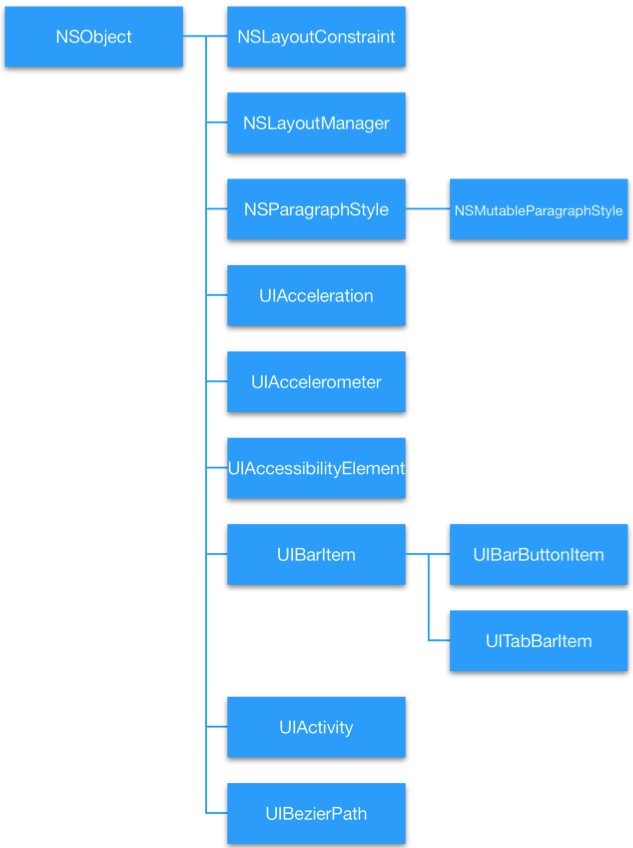
文档中,已经详细的阐述了每一步需要做的事情,这里就不多说了。但是因为文档中对于实现细节没有涉及,因此这里主要还是围绕之前提到的3个方法来进行说明。
这里假设你已经看过文档,并且知道自定义所需要的步骤。还需要声明的是,文档中给出的图以及下文的文字说明都是竖状排列的,但是由于疏忽,实现的时候变成了横向。希望因此不会给你造成混淆。
前提还需要做的准备:
1 定义Layout的子类
@interface ZJCustomLayout : UICollectionViewLayout
@property (nonatomic, weak) id<ZJCustomLayoutProtocol> customDataSource; @end
@interfaceZJCustomLayout ()
{
NSInteger numberOfColumn;//here in this Sample Column equals the section
}
@property (nonatomic) NSDictionary *layoutInformation;//存储所有view的layoutAttribute
@property (nonatomic) CGFloat maxWidth;//用于计算contentSize
@property (nonatomic) UIEdgeInsets insets;
@end
protocol是用来获取一些数据,稍后定义。在扩展中定义一些属性,用于存储信息。
2 定义LayoutAttribute的子类
@interface ZJCollectionViewLayoutAttributes : UICollectionViewLayoutAttributes<UIDynamicItem>
@property (nonatomic) NSArray *children; @end @implementation ZJCollectionViewLayoutAttributes - (BOOL)isEqual:(id)object
{
ZJCollectionViewLayoutAttributes *attribute = (ZJCollectionViewLayoutAttributes *)object;
if ([self.children isEqualToArray:attribute.children])
{
return [super isEqual:object];
}
return NO;
}
@end
ZJCollectionViewLayoutAttribute就是每一个cell的属性,children表示当前cell所拥有的子cell。而isEqual是子类必须要重载的。
我们首先看一下,cell是如何布局的:

红色3是cell的最终位置。布局的时候,先把最后一列的cell依次加上,如红色1所示。
然后排前一列即第二列,先依次加上,这时最后的绿色cell有子cell,就把第三列的绿色cell位置更新。
最后排第一列,因为第一个cell有3个子cell,所以要空两个开始排列。这时最后一个绿色cell有子cell这时就又要调整第二列以及第三列的绿色cell。
这里cell调整的思路很清晰:先依次从上到下排列,然后再根据是否有子cell进行更新。
在实际实现中,我根据这样的思路,设计了类似的算法:
- 从后向前布局每一列,每一列的cell依次从上向下布局;
- 除最后一列的cell开始布局时,先查看当前列前一行的cell是否有子cell:有的话调整自己的位置
- 如果当前cell的位置进行了调整,那么调整自己子cell的位置
很显然,在初始化每个cell的layoutAttribute的时候,我们需要先知道每一个cell的子cell的情况,于是我们设计一个协议:
@protocol ZJCustomLayoutProtocol <NSObject> - (NSArray *)childrenAtIndexPath:(NSIndexPath *)indexPath;
@end
这个和CollectionView的dataSource,delegate一样,由viewController来提供。
接下来我们开始实现:
- (void)prepareLayout
{ if (self.layoutInformation)
{
return;
}
//whole size preparation
NSMutableDictionary *layoutInformation = [NSMutableDictionary dictionary];
NSMutableDictionary *cellInformation = [NSMutableDictionary dictionary];
NSIndexPath *indexPath;
NSInteger numSections = [self.collectionView numberOfSections];
numberOfColumn = numSections;
//初始化attribute
for(NSInteger section = ; section < numSections; section++)
{
NSInteger numItems = [self.collectionView numberOfItemsInSection:section];
for(NSInteger item = ; item < numItems; item++)
{
indexPath = [NSIndexPath indexPathForItem:item inSection:section];
ZJCollectionViewLayoutAttributes *attributes = [self attributesWithChildrenAtIndexPath:indexPath];
// attributes.zIndex = -(0 + 1);
// attributes.transform = CGAffineTransformMakeRotation(.1);
// attributes.transform3D = CATransform3DMakeRotation(.3, 0, 0, 1);
[cellInformation setObject:attributes forKey:indexPath]; }
}
//从最后向前开始逐个调整attribute
for(NSInteger section = numSections - ; section >= ; section--)
{
NSInteger numItems = [self.collectionView numberOfItemsInSection:section];
NSInteger totalHeight = ;
for(NSInteger item = ; item < numItems; item++)
{
indexPath = [NSIndexPath indexPathForItem:item inSection:section];
ZJCollectionViewLayoutAttributes *attributes = [cellInformation objectForKey:indexPath];//
attributes.frame = [self frameForCellAtIndexPath:indexPath withHeight:totalHeight]; // begin adjust the frame and its children's frame
if (item)
{
NSIndexPath *previousIndex = [NSIndexPath indexPathForRow:item - inSection:section];
ZJCollectionViewLayoutAttributes *previousAttribute = cellInformation[previousIndex];
CGRect rect = attributes.frame;
CGRect previousRect = previousAttribute.frame;
rect.origin.x = previousRect.origin.x + previousRect.size.width + CELL_ROW_SPACE;
//前一个cell是否有孩子
if (previousAttribute.children)
{
ZJCollectionViewLayoutAttributes *preLastChildAttri = cellInformation[previousAttribute.children.lastObject];
CGRect preLastChildFrame = preLastChildAttri.frame;
rect.origin.x = preLastChildFrame.origin.x + preLastChildFrame.size.width + CELL_ROW_SPACE;
// rect.origin.x += (CELL_WIDTH + CELL_ROW_SPACE) * (previousAttribute.children.count - 1);
}
attributes.frame = rect;
//调整自己的子cell
if (attributes.children)
{
NSUInteger childrenCount = attributes.children.count;
CGFloat baseOffset = rect.origin.x; for (NSUInteger count = ; count < childrenCount; count ++)
{
NSIndexPath *childIndexpath = attributes.children[count];;
ZJCollectionViewLayoutAttributes *childAttri = cellInformation[childIndexpath];
CGRect childRect = childAttri.frame;
childRect.origin.x = baseOffset + count *(CELL_WIDTH + CELL_ROW_SPACE);
childAttri.frame = childRect;
}
} }
//记录最大的长度(宽度)
CGFloat currentWidth = attributes.frame.origin.x + attributes.frame.size.width;
if (self.maxWidth < currentWidth)
{
self.maxWidth = currentWidth;
} cellInformation[indexPath] = attributes;
// totalHeight += [self.customDataSource numRowsForClassAndChildrenAtIndexPath:indexPath];// } } [layoutInformation setObject:cellInformation forKey:@"MyCellKind"];//
通过这里获得的数据我们可以返回contentSize了。虽然高度上会有调整,但是宽度上是和section绑定的。
- (CGSize)collectionViewContentSize
{ CGFloat width = self.maxWidth + CELL_ROW_SPACE;
CGFloat height = self.collectionView.numberOfSections * (CELL_HEIGHT + CELL_SEC_SPACE) + self.insets.top + self.insets.bottom; return CGSizeMake(width, height); }
接下来就要实现layoutAttributesForElementsInRect,这个通过CGRectIntersectsRect来选择是否在当前的rect里:
- (NSArray *)layoutAttributesForElementsInRect:(CGRect)rect
{
NSMutableArray *myAttributes = [NSMutableArray arrayWithCapacity:self.layoutInformation.count];
for (NSString *key in self.layoutInformation)
{
NSDictionary *attributesDict = [self.layoutInformation objectForKey:key];
for (NSIndexPath *indexPath in attributesDict)
{
ZJCollectionViewLayoutAttributes *attributes = [attributesDict objectForKey:indexPath];
if (CGRectIntersectsRect(rect, attributes.frame))
{
[myAttributes addObject:attributes];
}
}
} return myAttributes; }
然后在viewController类里实现datasource,不要忘记实现我们自定义的protocol。这样,我们就能看到所有的cell了。
接下来我们就要实现cell间的连线。连线我是作为supplementary view来处理。如果一个cell有子cell,那么就设置view,并记录点的相应位置,如图:
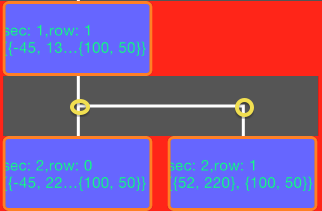
因此仿照cell的处理方式,定义了suppleLayoutAttribute,主要用于存储点:
@interface ZJCollectionSuppleLayoutAttributes : UICollectionViewLayoutAttributes
@property (nonatomic) NSArray *pointArray;
@end
然后继承了UICollectionReusableView用于划线:
@interface ZJClassReusableView()
@property (nonatomic) NSArray *pointArray;
@end @implementation ZJClassReusableView - (id)initWithFrame:(CGRect)frame
{
self = [super initWithFrame:frame];
if (self) {
// Initialization code
self.backgroundColor = [UIColor darkGrayColor];
}
return self;
} // Only override drawRect: if you perform custom drawing.
// An empty implementation adversely affects performance during animation.
- (void)drawRect:(CGRect)rect
{
[super drawRect:rect];
// Drawing code CGRect frame = self.frame;
CGContextRef context = UIGraphicsGetCurrentContext();
CGContextSetStrokeColorWithColor(context, [UIColor whiteColor].CGColor);
CGContextSetLineWidth(context, );
NSUInteger count = self.pointArray.count;
for (NSUInteger num = ; num < count; num ++)
{
CGPoint point = [[self.pointArray objectAtIndex:num] CGPointValue];
CGFloat xPosition = point.x - frame.origin.x; if (num == )
{
CGContextMoveToPoint(context, xPosition, );
CGContextAddLineToPoint(context, xPosition, rect.size.height);
}
else
{
CGContextMoveToPoint(context, xPosition, frame.size.height/);
CGContextAddLineToPoint(context, xPosition, rect.size.height);
} }
if (count > )
{
CGPoint first = [[self.pointArray objectAtIndex:] CGPointValue];
CGPoint last = [[self.pointArray lastObject] CGPointValue]; CGContextMoveToPoint(context, first.x - frame.origin.x, frame.size.height/);
CGContextAddLineToPoint(context, last.x - frame.origin.x + , frame.size.height/);
} CGContextStrokePath(context);
} - (void)applyLayoutAttributes:(UICollectionViewLayoutAttributes *)layoutAttributes
{
[super applyLayoutAttributes:layoutAttributes]; self.pointArray = ((ZJCollectionSuppleLayoutAttributes *)layoutAttributes).pointArray;
}
@end
而在customLayout中,需要添加:
//frame for supplement view
NSMutableDictionary *suppleDict = [NSMutableDictionary dictionary];
for(NSInteger section = ; section < numSections; section++)
{
NSInteger numItems = [self.collectionView numberOfItemsInSection:section];
for(NSInteger item = ; item < numItems; item++)
{
indexPath = [NSIndexPath indexPathForItem:item inSection:section];
ZJCollectionSuppleLayoutAttributes *suppleAttri = [ZJCollectionSuppleLayoutAttributes layoutAttributesForSupplementaryViewOfKind:ZJSupplementKindDiagram withIndexPath:indexPath]; ZJCollectionViewLayoutAttributes *cellAttribute = cellInformation[indexPath];
NSArray *cellChildren = cellAttribute.children;
if (cellChildren)
{
NSUInteger childrenCount = cellChildren.count;
//calculate the frame
CGRect cellFrame = cellAttribute.frame;
CGRect suppleFrame = cellFrame;
suppleFrame.origin.y = cellFrame.origin.y + cellFrame.size.height;
suppleFrame.size.height = CELL_SEC_SPACE; NSMutableArray *mPointArray = [NSMutableArray arrayWithCapacity:childrenCount];
for (NSUInteger childNum = ; childNum < childrenCount; childNum ++)
{
NSIndexPath *firstIndexPath = [cellChildren objectAtIndex:childNum];
ZJCollectionViewLayoutAttributes *firstChildAttri = cellInformation[firstIndexPath];
CGRect firstChildFrame = firstChildAttri.frame;
CGPoint firstPoint = CGPointMake(firstChildFrame.origin.x + firstChildFrame.size.width /, firstChildFrame.origin.y + firstChildFrame.size.height /); [mPointArray addObject:[NSValue valueWithCGPoint:firstPoint]]; if (childNum == childrenCount - )
{
suppleFrame.size.width = firstChildFrame.origin.x + firstChildFrame.size.width - suppleFrame.origin.x;
}
}
suppleAttri.frame = suppleFrame;
suppleAttri.pointArray = mPointArray; }
[suppleDict setObject:suppleAttri forKey:indexPath];
}
}
这样一个树状结构的图就完成了。
3 添加动态行为UIKitDynamic
本身这段时间在学习UIDynamicAnimator,正好学到和collectionView的部分,觉得对CollectionView不太熟悉,就先温习了一遍。
所以UIDynamicanimator其实是重点。我的主要参考资料是WWDC2013 221,以及collection-views-and-uidynamics。
主要实现了Cell的动态动画,当拖动collectionView的时候,cell会晃动。
具体的添加方法我就不详细解说了,这里主要说明下自定义的layout添加UIDynamicAnimator需要注意的地方。
- (NSArray *)layoutAttributesForElementsInRect:(CGRect)rect
{
....
//之前的代码后要添加
NSArray *array = [self.dynamicAnimator itemsInRect:rect];
[myAttributes addObjectsFromArray:array];
}
不知道为什么一定要通过这样的方式把添加到DynamicAnimator的Cell属性取出来,否则cell就会不显示。
还有就是在shouldInvalidateLayoutForBoundsChange中动态更新DynamicItem,否则动画无从启动。
4 总结
主要涉及UICollectionView的使用,简单的自定义UICollectionViewLayout,以及添加UIKitDynamic。
关于CollectionView的点击,插入,删除等操作没有涵盖。
另外,自定义Layout的时候没有考虑性能,比如cell数量大的时候,现有prepare中的方式无疑会造成程序页面变卡;
添加的动态行为没有很好的修饰,纯粹为了说明两者结合的方法。
本文使用到的图片都来自官方文档和本人demo的截图。
关于UIKitDynamic,可以参阅初窥UIKit Dynamic
最后附上代码,请大家指正。
自定义UICollectionViewLayout并添加UIDynamic的更多相关文章
- 自定义UICollectionViewLayout并添加UIDynamic - scorpiozj(转)
转载自:http://www.tuicool.com/articles/jM77Vf 自定义UICollectionViewLayout并添加UIDynamic UICollectionVie ...
- 自定义UICollectionViewLayout 布局实现瀑布流
自定义 UICollectionViewLayout 布局,实现瀑布流:UICollectionView和UICollectionViewCell 另行创建,这只是布局文件, 外界控制器只要遵守协议并 ...
- 每日学习心得:SharePoint 2013 自定义列表项添加Callout菜单项、文档关注、SharePoint服务端对象模型查询
前言: 前一段时间一直都比较忙,没有什么时间进行总结,刚好节前项目上线,同时趁着放假可以好好的对之前遇到的一些问题进行总结.主要内容有使用SharePoint服务端对象模型进行查询.为SharePoi ...
- 自定义UICollectionViewLayout 实现瀑布流
今天研究了一下自定义UICollectionViewLayout. 看了看官方文档,要自定义UICollectionViewLayout,需要创建一个UICollectionViewLayout的子类 ...
- 自定义ScrollView 支持添加头部
自定义ScrollView 支持添加头部并且对头部ImageView支持放大缩小,上滑头部缩小,下滑头部显示放大 使用方式: scrollView = (MyScrollView) findViewB ...
- iOS 关于自定义UICollectionViewLayout实现复杂布局
UICollectionView的简单介绍 UICollectionView的结构 Cells Supplementary Views 追加视图 (类似Header或者Footer) Decorati ...
- amazeui的表单开关插件的自定义事件必须添加.bootstrapSwitch 命名空间,给了我们什么启示
amazeui的表单开关插件的自定义事件必须添加.bootstrapSwitch 命名空间,给了我们什么启示 一.总结 一句话总结:详细看使用文档(说明文档说的真的是非常详细呢,不过循序渐进,不同阶段 ...
- 如何在CSDN博客自定义栏目中添加“给我写信”
在"自定义栏目"中添加"连接"(将自己的微博,QQ空间和CSDN博客关联起来)很多人都做过.但是添加"给我写信"这个功能,用的好像不太多.此 ...
- 自定义UICollectionViewLayout之CATransform3D
1.自定义UICollectionViewLayout旋转效果 之前有自定义UICollectionViewLayout(适用于多个section),本文是一个对cell进行CATransform3D ...
随机推荐
- javascript实现文本框标签验证
< !DOCTYPE html > <html lang = "en" > <head > <meta charset = "U ...
- struts1 & jquery form 文件异步上传
1.概述 还在用struts1?是的,在地球的没写地方,落后的生产方式还在运转(老项目). 从 继承org.apache.struts.action.Action, 继承org.apache.stru ...
- eclipse 内存溢出
2011年02月22日 星期二 11:14 eclipse.exe -vmargs -Xms128M -Xmx512M -XX:PermSize=64M -XX:MaxPermSize=128M ec ...
- Git连接GitLab远程仓库
1.简介 远程仓库是指托管在网络上的项目仓库,现在互联网上有很多项目托管平台,比如github.gitlab等.为了不公开自己项目代码,可以在自己的服务器上搭建自己的项目仓库,最常见的是搭建GitLa ...
- php 环境搭配 脚本模式(1)
php介绍目标1:<?phpecho 'hello world'; //配置好了apacheecho '<br/> 现在时间:" .date(’Y-m-d H:i:s‘)“ ...
- HTTP Status 500 - Handler processing failed; nested exception is java.lang.NoClassDefFoundError: javax/servlet/jsp/jstl/core/Config
今天在用idea搭建spring mvc时候报了这个错误,缺少jstl的依赖包.由于是使用的spring-core的依赖,而spring-core里面是有jstl的.这就郁闷了,最后是在自己的pom. ...
- 浅谈 @RequestParam 和@PathVariable
版权声明:本文为博主原创文章,如果对你有用,敬请带走! https://blog.csdn.net/chuck_kui/article/details/55506723 首先 上两个地址: 地址①ht ...
- python itchat 微信开发
使用itchat可以简单操作微信,进行好友和群消息的发送 安装: pip install itchat 使用: import itchat, time # 登录 itchat.auto_login(h ...
- oracle 插入大于4000字符的 clob代码
OracleConnection connection = new OracleConnection(conn); OracleCommand command = new OracleCommand( ...
- PHP实现无限分类
PHP实现无限分类 无限分类 递归 无限级分类是一种设计技巧,在开发中经常使用,例如:网站目录.部门结构.文章分类.笔者觉得它在对于设计表的层级结构上面发挥很大的作用,比如大家在一些平台上面,填写邀请 ...
