Xamarin.Android之ListView和Adapter
一、前言
如今不管任何应用都能够看到列表的存在,而本章我们将学习如何使用Xamarin去实现它,以及如何使用适配器和自定义适配器(本文中的适配器的主要内容就是将原始的数据转换成了能够供列表控件显示的项)。
二、简介适配器
在开始之前我们需要先了解下适配器,首先是提供给我们使用的适配器之间的关系:
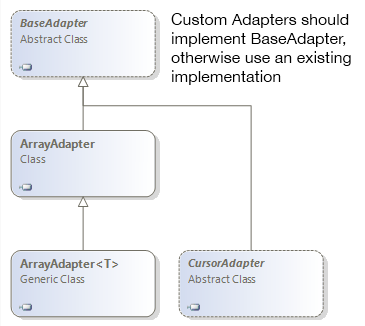
下面我们将上面的适配器进行简单的介绍:
BaseAdapter:顾名思义,就是所以适配器的基类,但是我们不能将其实例化,因为它是一个虚类,一般我们都是继承该类并实现其中的方法,形成形成自定义的列表(大多数情况下我们都会使用到它)。
ArrayAdapter和ArrayAdapter<T>:就是专门用于将列表数据的适配器,该适配器内部已经实现了BaseAdapter的方法,所以我们只需要指定对应的数据项以及列表项资源即可。
CursorAdapter:上面的适配器只是用于列表数据,而该适配器则可以用在将数据库返回的结果集显示到列表中去,当然在难度上也要比上面的适配器高。
三、正文
1.简单列表
下面我们将利用ListActivity和ArrayAdapater<T>去实现一个简单的列表界面,下面为该示例的代码(MainActivity.cs):
public class MainActivity : ListActivity
{
protected string[] items; protected override void OnCreate(Bundle bundle)
{
base.OnCreate(bundle);
items = new string[]{
"First","Second","Third"
};
ListAdapter = new ArrayAdapter<string>(this, Android.Resource.Layout.SimpleListItem1, items);
} protected override void OnListItemClick(ListView l, View v, int position, long id)
{
var t = items[position];
Toast.MakeText(this, t, ToastLength.Short).Show();
}
}
这里有一个重要的关键词就是ListActivity,如果存在一个界面整个界面都是列表,那么我们就可以继承这个特殊的活动,并且可以通过ListView属性和ListAdapter去控制,同时还可以响应关于列表的事件。其中我们利用了ArrayAdapter给列表指定了一个适配器,而这个适配器的第一个参数是当前的上下文,第二个是列表中的项的界面,最后一个就是对应的数据了。
最后将显示如下的界面:
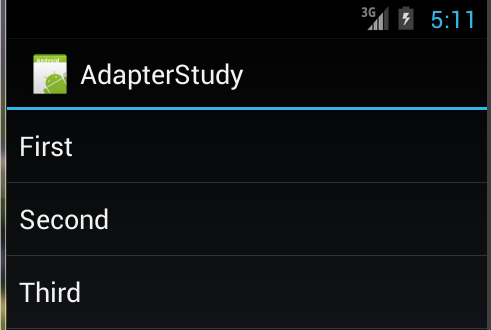
当我们点击不同的项后,还能看到底部显示了当前我们选择的项。这个功能就是在我们重写了OnListItemClick实现了,正如代码中所示,我们根据position获取指定的数据,然后通过Toast将其显示出来。
2.自定义一个适配器
简单介绍过如何使用适配器后,我们将开始学习如何利用BaseAdapter自定义一个适配器,能够促使我们理解适配器内部的工作原理,首先我们来看下笔者的写的代码:
public class MyCustomeAdapter : BaseAdapter<string>
{
string[] items;
Activity activity; public MyCustomeAdapter(Activity context, string[] values)
: base()
{
activity = context;
items = values;
} public override string this[int position]
{
get { return items[position]; }
} public override int Count
{
get { return items.Length; }
} public override long GetItemId(int position)
{
return position;
} public override View GetView(int position, View convertView, ViewGroup parent)
{
View v = convertView;
if (v == null)
v = activity.LayoutInflater.Inflate(Android.Resource.Layout.SimpleListItem1, null);
v.FindViewById<TextView>(Android.Resource.Id.Text1).Text = items[position];
return v;
}
}
其中最主要的是GetView方法,ListView和ListActivity主要是通过调用该方法获取对应项的视图,然后将其添加为子控件,从而显示,如果我们需要显示例如淘宝等app那种复杂的列表就需要通过重写该方法达到,细心的读者可以发现笔者是先判断convertView是否为null,如果为null才通过Inflate方法重新实例化一个视图,关于这部分我们可以参考该文章。
关于其他的方法相信大家靠名称就能够明白了,这里就不多做解释,具体的使用方法如下所示:
protected override void OnCreate(Bundle bundle)
{
base.OnCreate(bundle);
string[] items = new string[]{
"First","Second","Third"
};
ListAdapter = new MyCustomeAdapter(this, items);
}
3.关键字索引
在手机的使用中,大家一定经常使用着电话簿,当我们点击右边的滚动条进行滑动的时候还会显示a-z的字母并且列表的内容也会根据这些字母的变化发生变化,将快速定位到联系人姓名为指定字母开头的位置,本节我们将会学习如何实现该功能。
提供这个功能我们需要实现一个接口,这个接口就是ISectionIndexer,下面是关于该接口的代码:
public interface ISectionIndexer : IJavaObject, IDisposable
{
int GetPositionForSection(int section);
int GetSectionForPosition(int position);
Object[] GetSections();
}
关于这些接口简单的介绍下:
GetPositionForSection:根据关键字的索引获取该关键字的起始数据索引。
GetSectionForPosition:根据数据索引获取关键字索引。
GetSections:返回关键字数组。
笔者为了能够节约时间,所以利用上节的示例代码,在MyCustomeAdapter中实现了ISectionIndexer接口,下面是笔者的代码:
public class MyCustomeAdapter : BaseAdapter<string> , ISectionIndexer
{
string[] items;
Activity activity; Dictionary<string, int> alphaindex;
Java.Lang.Object[] sectionsObjects;
string[] sections; public MyCustomeAdapter(Activity context, string[] values)
: base()
{
activity = context;
items = values; alphaindex = new Dictionary<string, int>();
//获取每种关键字的起始数据索引
for (int i = ; i < items.Length; i++)
{
string key = items[i][].ToString();
if (!alphaindex.ContainsKey(key))
alphaindex.Add(key, i);
} //将关键字转换成数据
sections = new string[alphaindex.Keys.Count];
alphaindex.Keys.CopyTo(sections, ); //将关键字转换成Java.Lang.String类型
sectionsObjects = new Java.Lang.Object[alphaindex.Keys.Count];
for (int i = ; i < sections.Length; i++)
{
sectionsObjects[i] = new Java.Lang.String(sections[i]);
}
} public override string this[int position]
{
get { return items[position]; }
} public override int Count
{
get { return items.Length; }
} public override long GetItemId(int position)
{
return position;
} public override View GetView(int position, View convertView, ViewGroup parent)
{
View v = convertView;
if (v == null)
v = activity.LayoutInflater.Inflate(Android.Resource.Layout.SimpleListItem1, null);
v.FindViewById<TextView>(Android.Resource.Id.Text1).Text = items[position];
return v;
} public int GetPositionForSection(int section)
{
//根据关键字索引获取关键字,然后在根据关键字从alphaindex获取对应的value,即该关键字的起始数据索引
return alphaindex[sections[section]];
} public int GetSectionForPosition(int position)
{
int preposition = ;
//循环关键字
for (int i = ; i < sections.Length; i++)
{
//判断当前的索引是否在i所在关键字的范围内
if (GetPositionForSection(i) > position)
break;
preposition = i;
}
return preposition;
} public Java.Lang.Object[] GetSections()
{
return sectionsObjects;
}
}
关于该接口方法中的实现可以看代码中的注释,在使用的时候也要写如下代码:
protected override void OnCreate(Bundle bundle)
{
base.OnCreate(bundle);
string[] items = new string[]{
"Apple","As","Banner",
"BMW","Beatf","Bad",
"Day","Dazy","Eat","Else",
"Feel","Fly","Go","Hourse"
};
ListAdapter = new MyCustomeAdapter(this, items);
ListView.FastScrollEnabled = true;
ListView.FastScrollAlwaysVisible = true;
}
按照官方的说法其实只要将FastScrollEnabled设置为true即可,但是笔者在虚拟机中测试的时候并不会显示,所以笔者还要再将FastScrollAlwaysVisible一起设置为true才可以看到效果,下面为笔者的虚拟机上的截图:
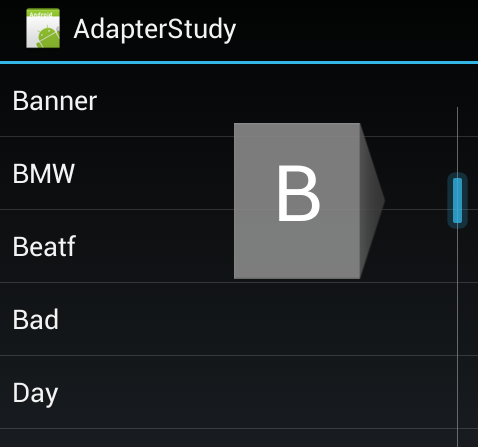
4.Cursor列表
前面我们都是通过数组来填充列表的,但是实际情况下数据大多数都是来自于数据库,而数据库通过查询后将会得到ICursor类型的返回值,当然我们也可以通过将ICursor转换成数组或者键值对,但这些都是没有必要的,因为有自带的适配器(CursorAdapter)。
首先我们需要创建一个数据库,下面是笔者的代码,想学习数据库的可以参考本人的以下随笔:
《Xamarin.Android之SQLiteOpenHelper》
《Xamarin.Android之ContentProvider》
《Xamarin.Android之SQLite.NET ORM》
代码如下所示:
public class TestDatabase : SQLiteOpenHelper
{
public TestDatabase(Context context):base(context,"testdatabase.db",null,)
{} public override void OnCreate(SQLiteDatabase db)
{
db.ExecSQL("CREATE TABLE TestTable ( _id INTEGER PRIMARY KEY AUTOINCREMENT NOT NULL,name TEXT NOT NULL)");
db.ExecSQL("INSERT INTO TestTable (name) values('Vegetables')");
db.ExecSQL("INSERT INTO TestTable (name) values('Fruits')");
db.ExecSQL("INSERT INTO TestTable (name) values('Flower Buds')");
db.ExecSQL("INSERT INTO TestTable (name) values('Legumes')");
db.ExecSQL("INSERT INTO TestTable (name) values('Bulbs')");
db.ExecSQL("INSERT INTO TestTable (name) values('Tubers')");
} public override void OnUpgrade(SQLiteDatabase db, int oldVersion, int newVersion)
{ }
}
数据库创建部分比较简单,主要的重点是下面的代码。我们将实例化SimpleCursorAdapter并赋值给ListAdapter中去,代码如下所示:
[Activity(Label = "CursorAdapter", MainLauncher = true, Icon = "@drawable/icon")]
public class MainActivity : ListActivity
{
TestDatabase vdb;
ICursor cursor; protected override void OnCreate(Bundle bundle)
{
base.OnCreate(bundle);
vdb = new TestDatabase(this);
//通过SQL查询数据库
cursor = vdb.ReadableDatabase.RawQuery("SELECT * FROM TestTable", null);
StartManagingCursor(cursor);
//创建适配器
ListAdapter = new SimpleCursorAdapter(this, Android.Resource.Layout.SimpleListItem1, cursor,
new string[] { "name" }, //指定使用结果集中的哪个字段数据
new int[] { Android.Resource.Id.Text1 }); //填充到哪个控件中
} protected override void OnDestroy()
{
base.OnDestroy();
StopManagingCursor(cursor);
cursor.Close();
}
}
通过上面的代码我们可以看到SimpleCursorAdapter相比之前的适配器,需要的参数更多。同时还需要对Cursor这个重要资源进行管理,对应的可以看到StartManagingCursor和StopManagingCursor,希望读者在实际开发中一定要注意资源的释放,以上的结果笔者就不截图了。
5.自定义CursorAdapter
为了某些效果我们不一定非要继承BaseAdapter从而实现很多的方法,如果数据是来自于数据库的我们还可以继承自CursorAdapter,这样我们能够节省实现很多的方法,从而只需要关注重要部分,下面我们继承CursorAdapter来查看需要实现哪些方法:
public class CustomeCursorAdapter : Android.Widget.CursorAdapter
{ public override void BindView(Android.Views.View view, Android.Content.Context context, Android.Database.ICursor cursor)
{
throw new NotImplementedException();
} public override Android.Views.View NewView(Android.Content.Context context, Android.Database.ICursor cursor, Android.Views.ViewGroup parent)
{
throw new NotImplementedException();
}
}
可以看到我们只需要实现两个方法,相比BaseAdapter而言减少了很多,其中BindView就是将ICursor中的数据与View进行绑定,而NewView则是创建所需的界面。下面我们自定一个适配器实现和上一节一样的效果:
public class CustomeCursorAdapter : Android.Widget.CursorAdapter
{
Activity context; public CustomeCursorAdapter(Activity context, ICursor cursor)
: base(context, cursor)
{
this.context = context;
} public override void BindView(Android.Views.View view, Android.Content.Context context, Android.Database.ICursor cursor)
{
TextView tv = view.FindViewById<TextView>(Android.Resource.Id.Text1);
tv.Text = cursor.GetString();
} public override Android.Views.View NewView(Android.Content.Context context, Android.Database.ICursor cursor, Android.Views.ViewGroup parent)
{
return this.context.LayoutInflater.Inflate(Android.Resource.Layout.SimpleListItem1, parent, false);
}
}
6.注意点
需要读者需要使用系统自带的SimpleAdapter时,传递数据时候不能以Dictionary类型添加,必须以JavaDictionary,否则将会出现无法将其转换为java.util.map的错误。
Xamarin.Android之ListView和Adapter的更多相关文章
- 大叔也说Xamarin~Android篇~ListView里的Click事件并获取本行的其它元素
回到目录 我原创,我贡献,我是仓储大叔 本篇大叔原创,本着对技术的热爱去研究它,把成果分享给国人!大叔始终相信一句话:你只有选择一个感兴趣的工作,你才能更好的发挥你的潜力,而这一切都建立在你不断研究, ...
- Xamarin.Android 使用ListView绑定数据
使用ListView进行数据绑定 第一步:新建一个类,用于存储显示字段. namespace ListViewDataBIndDemo { public class Person { public i ...
- Android 关于ListView中adapter调用notifyDataSetChanged无效的原因
话说这个问题已经困扰我很久了,一直找不到原因,我以为只要数据变了,调用adapter的notifyDataSetChanged就会更新列表,最近在做微博帐号管理这一块,想着动态更新列表,数据是变了,但 ...
- Android 给ListView设置Adapter
Adapter: class MyAdapter extends BaseAdapter { private List<Person> personList; public MyAdapt ...
- Xamarin.Android开发实践(十四)
Xamarin.Android之ListView和Adapter 一.前言 如今不管任何应用都能够看到列表的存在,而本章我们将学习如何使用Xamarin去实现它,以及如何使用适配器和自定义适配器(本文 ...
- Xamarin.Android 调用Web Api(通过ListView展示远程获取的数据)
xamarin.android如何调用sqlserver 数据库呢(或者其他的),很多新手都会有这个疑问.xamarin.android调用远程数据主要有两种方式: 在Android中保存数据或调用数 ...
- Xamarin android CardView的使用详解
android 5.0新增加的一个控件CardView,在support v7兼容包中,意思就是卡片View,虽然可以设置阴影,圆角等等样式,但是我们也可以自己写出来,谷歌工程师之所以出这个,肯定是帮 ...
- [置顶]
Xamarin android 调用Web Api(ListView使用远程数据)
xamarin android如何调用sqlserver 数据库呢(或者其他的),很多新手都会有这个疑问.xamarin android调用远程数据主要有两种方式: 在Android中保存数据或调用数 ...
- xamarin android listview的用法
listview也许是用的非常频繁的一个控件之一,下面我写一个xamarin的listview栗子,大家尝一尝xamarin android开发的乐趣.原谅我的大小写吧. listview绑定自定义的 ...
随机推荐
- [Android Security] APK自我保护 - 代码乱序
cp : https://segmentfault.com/a/1190000005095406 乱序原理 为了增加逆向分析的难度,可以将原有代码在 smali 格式上进行乱序处理同时又不会影响程序的 ...
- PHP获取指定函数定义在哪个文件中及行号
当调试开源的代码时,希望查看某个函数的定义,那么就需要定位其位置.特别是有的项目中,函数会有多个地方都有定义,那么如果我想知道当前调用的这个函数是在哪里定义的,可以用下面这个方法. function ...
- TeXLive里面集成了CTeX,Lyx是一个编辑软件
TeXLive里面集成了CTeX,LaTeX是排版引擎,CTeX和TeXLive是发行版.LaTeX是毛坯房,CTeX和TeX Live是带精装的房子.CTeX 套装是一个个人作品,存在很多问题.这些 ...
- ASP.NET Core开发-读取配置文件Configuration appsettings.json
https://www.cnblogs.com/linezero/p/Configuration.html ASP.NET Core 是如何读取配置文件,今天我们来学习. ASP.NET Core的配 ...
- usaco 洛谷 P2694 接金币 题解
题目描述 在二维坐标系里,有N个金币,编号0至N-1.初始时,第i个金币的坐标是(Xi,Yi).所有的金币每秒向下垂直下降一个单位高度,例如有个金币当前坐标是(xf, yf),那么t秒后金币所在的位置 ...
- Go语言之进阶篇mysql增 删 改 查
一.mysql操作基本语法 1.创建名称nulige的数据库 CREATE DATABASE nulige DEFAULT CHARSET utf8 COLLATE utf8_general_ci; ...
- SharePoint自定义程序页面部署 不用重启IIS
SharePoint的部署方式默认是部署WSP包,尤其是有多个前端的时候WSP包的部署显得非常方便和快捷,但是WSP的部署需要重启整个IIS服务会造成SharePoint站点一段时间不能访问.结合自己 ...
- 八一八android开发规范(一种建议)
开发规范重不重要了,不言而喻.这里就给大家说一故事把——据<圣经·旧约·创世记>第11章记载,是当时人类联合起来兴建,希望能通往天堂的高塔.为了阻止人类的计划,上帝让人类说不同的语言,使人 ...
- 转:TensorFlow入门(六) 双端 LSTM 实现序列标注(分词)
http://blog.csdn.net/Jerr__y/article/details/70471066 欢迎转载,但请务必注明原文出处及作者信息. @author: huangyongye @cr ...
- Softmax 函数的特点和作用是什么?
作者:张欣链接:https://www.zhihu.com/question/23765351/answer/98897364来源:知乎著作权归作者所有,转载请联系作者获得授权. softmax 回归 ...
