刘志梅2017710101152.《面向对象程序设计(java)》第十三周学习总结
实验十三 图形界面事件处理技术
实验时间 2018-11-22
1、理论知识
(1)任何支持GUI的操作环境都要不断地监视按键或点击鼠标这样的事件。
JAVA这样的面向对象语言,都将事件的相关的信息封装在一个事件对象中。
不同的事件源可以产生不同类别的事件。
(2)AWT事件处理机制的概要:监听器对象是一个实现了特定监听器接口的类的实例;事件源是一个能够注册监听器对象的并发送事件对象的对象;当事件发生时,事件源将事件对象传递给所有注册的监听器;监听器对象将利用事件对象中的信息决定如何对事件作出响应。
为了实现ActionListeer接口,监听器类必须有一个被称为actionPerformed的方法,该方法接收一个ActionEvent对象参数。
每个监听器执行一个单独的动作。
在默认情况下,Swing程序使用Metal观感,可以采用两种方式改变观感(1.在Java安装的子目录jre/lib下有一个文件swing.properties,在这个文件中,将属性swing.defaultlaf设置为所希望的观感类名;2.动态的改变观感)。
窗口监听器必须是实现WindowListener接口的类的一个对象。
(3)将一个监听器对象加到下面几个事件源上:标记为Blue的工具栏按钮;标记为Blue的菜单项;按键CTRL+B。
一个动作是一个封装下列内容的对象:命令的说明(一个文本字符串和一个可选图标);执行命令所需要的参数。
如果动作对象添加到菜单或工具栏上,它的名称和图标就会被自动的提取出来,并显示在菜单项或工具栏项中(Action是一个接口,而不是一个类)。
用户界面中可以包含许多按钮、菜单、滚动栏以及其他组件。
习惯上,使用字符串none表示空动作。
用同一个动作响应按钮、菜单项或按键的方式:实现一个扩展于AbstractAction类的类(多个相关的动作可以使用同一个类);构造一个动作类的对象;使用动作对象创建按钮或菜单项(构造器将从动作对象中读取标签文本和图标);为了能够通过按键触发动作,必须额外的执行几步操作(首先定位顶层窗口组件);然后,得到顶层组件的WHEN_ANCESTOR_OF_FOCUS_COMPONENT输入映射;最后得到顶层组件的动作映射。
(4)鼠标操作将由用户界面中的各种组件内部处理。
当用户点击鼠标按钮时,将会调用三个监听器方法:鼠标第一次被按下时调用mousePressed;鼠标被释放时调用mouseReleased;最后调用mouseClicked。
可以采用位掩码来测试已经设置了哪个修饰符。
当鼠标在窗口移动时,窗口会收到一连串的鼠标移动事件;在程序中仅仅用拖动的矩形更新当前光标位置。
两个鼠标事件方法:mouseEntered和mouseExited。
(5) 事件对象封装了事件源与监听器彼此通信的事件信息。
AWT将事件分为底层事件和语义事件;语义事件是表示用户动作的事件;底层事件是形成那些事件的事件。
常用的语义事件类:ActionEvent(对应按钮点击、菜单选择、选择列表项或在文本框中ENTER);AdjustmentEvent(用户调节滚动条);ItemEvent(用户从复选框或列表框中任选一项)。
常用的5个底层事件类:KeyEvent(一个键被按下或释放);MouseEvent(鼠标键被按下、释放、移动或拖动);MouseWheelEvent(鼠标滚轮被转动);FocusEvent(某个组件获得焦点或失去焦点);WindowEvent(窗口状态被改变)。
2、实验内容和步骤
实验1: 导入第11章示例程序,测试程序并进行代码注释。
测试程序1:
l 在elipse IDE中调试运行教材443页-444页程序11-1,结合程序运行结果理解程序;
l 在事件处理相关代码处添加注释;
l 用lambda表达式简化程序;
l 掌握JButton组件的基本API;
l 掌握Java中事件处理的基本编程模型。
import java.awt.*;
import java.awt.event.*;
import javax.swing.*; /**
* A frame with a button panel
*/
public class ButtonFrame extends JFrame
{
private JPanel buttonPanel; //内容窗格对象
private static final int DEFAULT_WIDTH = ;//宽度值300像素
private static final int DEFAULT_HEIGHT = ;//高度值200像素 public ButtonFrame()
{
setSize(DEFAULT_WIDTH, DEFAULT_HEIGHT); // create buttons
JButton yellowButton = new JButton("Yellow");
JButton blueButton = new JButton("Blue");
JButton redButton = new JButton("Red"); buttonPanel = new JPanel();//创建JPanel // add buttons to panel
buttonPanel.add(yellowButton);
buttonPanel.add(blueButton);
buttonPanel.add(redButton); // add panel to frame
add(buttonPanel);
//为每种颜色new一个对象
// create button actions
ColorAction yellowAction = new ColorAction(Color.YELLOW);
ColorAction blueAction = new ColorAction(Color.BLUE);
ColorAction redAction = new ColorAction(Color.RED);//生成三个相同的类对象(colouraction)
//(注册机制)
// associate actions with buttons
yellowButton.addActionListener(yellowAction);
blueButton.addActionListener(blueAction);
redButton.addActionListener(redAction);
} /**
* An action listener that sets the panel's background color.
*/
private class ColorAction implements ActionListener
{ //监听器接口ActionListener(监听器类且类名为ColorAction)
private Color backgroundColor; public ColorAction(Color c)
{
backgroundColor = c;
} public void actionPerformed(ActionEvent event)//ActionListener只有一个方法actionPerformed
{
buttonPanel.setBackground(backgroundColor);
}
}
}
//只有容器组件有add方法
修改后的:
package button; import java.awt.*;
import java.awt.event.*;
import javax.swing.*; /**
* A frame with a button panel
*/
public class ButtonFrame extends JFrame
{
private JPanel buttonPanel;//
private static final int DEFAULT_WIDTH = ;//宽为300px
private static final int DEFAULT_HEIGHT = ;//长为200px
//注释掉这个构造器之后只能显示一个窗格,面板上没有内容
/* public ButtonFrame()//构造器
{
setSize(DEFAULT_WIDTH, DEFAULT_HEIGHT);//决定框架大小 // create buttons 创建按钮
JButton yellowButton = new JButton("Yellow");//Yellow字符串是显示在按钮上的文本
JButton blueButton = new JButton("Blue");
JButton redButton = new JButton("Red"); buttonPanel = new JPanel();//使 buttonPanel指向一个具体的容器对象 // add buttons to panel
buttonPanel.add(yellowButton);//将按钮添加到面板中
buttonPanel.add(blueButton);
buttonPanel.add(redButton); // add panel to frame
add(buttonPanel); // create button actions
//生成三个监听器类对象 当事件发生时,事件源将事件对象传递给所有注册的监听器
//颜色值在Color类中,通过类名调用
ColorAction yellowAction = new ColorAction(Color.YELLOW);
ColorAction blueAction = new ColorAction(Color.BLUE);
ColorAction redAction = new ColorAction(Color.RED); // associate actions with buttons 将操作与按钮相关联
yellowButton.addActionListener(yellowAction);
//注释掉之后程序可以运行,点击按钮,背景色不变
blueButton.addActionListener(blueAction);
redButton.addActionListener(redAction);
}*/
public ButtonFrame()//构造器
{
buttonPanel = new JPanel();//使 buttonPanel指向一个具体的容器对象
setSize(DEFAULT_WIDTH, DEFAULT_HEIGHT);//决定框架大小
add(buttonPanel);
makeButton("Yellow",Color.YELLOW);
makeButton("blue",Color.BLUE);
makeButton("red",Color.RED);
makeButton("green",Color.GREEN);
}
public void makeButton(String name,Color BackgroundColor)
{
JButton button = new JButton(name);
buttonPanel.add(button);
ColorAction action = new ColorAction(BackgroundColor);//初始化一个颜色对象
button.addActionListener(action);//添加一个事件监听器
}
/**
* An action listener that sets the panel's background color.
*/
//监听器类,类名是ColorAction
private class ColorAction implements ActionListener//实现了一个监听器接口
{
private Color backgroundColor; public ColorAction(Color c)
{
backgroundColor = c;
} public void actionPerformed(ActionEvent event)
{
buttonPanel.setBackground(backgroundColor);
}
}
}
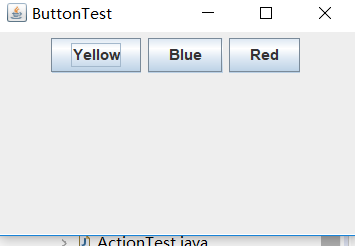
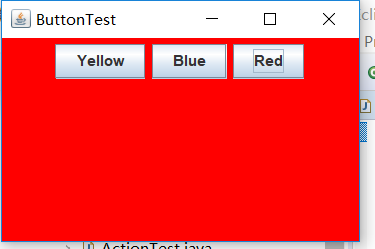
测试程序2:
l 在elipse IDE中调试运行教材449页程序11-2,结合程序运行结果理解程序;
l 在组件观感设置代码处添加注释;
l 了解GUI程序中观感的设置方法。
import java.awt.*;
import javax.swing.*; /**
* @version 1.32 2015-06-12
* @author Cay Horstmann
*/
public class PlafTest
{
public static void main(String[] args)
{
EventQueue.invokeLater(() -> {
JFrame frame = new PlafFrame();
frame.setTitle("PlafTest");//框架标题(“PlafTest”)
frame.setDefaultCloseOperation(JFrame.EXIT_ON_CLOSE);
frame.setVisible(true);
});
}
}
import javax.swing.JButton;
import javax.swing.JFrame;
import javax.swing.JPanel;
import javax.swing.SwingUtilities;
import javax.swing.UIManager; /**
* A frame with a button panel for changing look-and-feel
*/
public class PlafFrame extends JFrame
{
private JPanel buttonPanel; public PlafFrame()//按钮面板
{
buttonPanel = new JPanel(); UIManager.LookAndFeelInfo[] infos = UIManager.getInstalledLookAndFeels();
for (UIManager.LookAndFeelInfo info : infos)
makeButton(info.getName(), info.getClassName()); add(buttonPanel);
pack();
} /**
* Makes a button to change the pluggable look-and-feel.
* @param name the button name
* @param className the name of the look-and-feel class
*/
private void makeButton(String name, String className)
{
// add button to panel JButton button = new JButton(name);
buttonPanel.add(button); // set button action button.addActionListener(event -> {
// button action: switch to the new look-and-feel
try
{
UIManager.setLookAndFeel(className);
SwingUtilities.updateComponentTreeUI(this);
pack();//调用静态UIManager.setLookAndFeel方法
}
catch (Exception e)
{
e.printStackTrace();
}
});
}
}

测试程序3:
l 在elipse IDE中调试运行教材457页-458页程序11-3,结合程序运行结果理解程序;
l 掌握AbstractAction类及其动作对象;
l 掌握GUI程序中按钮、键盘动作映射到动作对象的方法。
import java.awt.*;
import java.awt.event.*;
import javax.swing.*; /**
* A frame with a panel that demonstrates color change actions.
*/
public class ActionFrame extends JFrame
{
private JPanel buttonPanel;
private static final int DEFAULT_WIDTH = ;
private static final int DEFAULT_HEIGHT = ; public ActionFrame()
{
setSize(DEFAULT_WIDTH, DEFAULT_HEIGHT); buttonPanel = new JPanel(); // define actions
Action yellowAction = new ColorAction("Yellow", new ImageIcon("yellow-ball.gif"),
Color.YELLOW);
Action blueAction = new ColorAction("Blue", new ImageIcon("blue-ball.gif"), Color.BLUE);
Action redAction = new ColorAction("Red", new ImageIcon("red-ball.gif"), Color.RED); // add buttons for these actions
buttonPanel.add(new JButton(yellowAction));
buttonPanel.add(new JButton(blueAction));
buttonPanel.add(new JButton(redAction));
//为这些动作添加按钮
// add panel to frame
add(buttonPanel); // associate the Y, B, and R keys with names
InputMap imap = buttonPanel.getInputMap(JComponent.WHEN_ANCESTOR_OF_FOCUSED_COMPONENT);
imap.put(KeyStroke.getKeyStroke("ctrl Y"), "panel.yellow");
imap.put(KeyStroke.getKeyStroke("ctrl B"), "panel.blue");
imap.put(KeyStroke.getKeyStroke("ctrl R"), "panel.red"); // associate the names with actions
ActionMap amap = buttonPanel.getActionMap();
amap.put("panel.yellow", yellowAction);
amap.put("panel.blue", blueAction);
amap.put("panel.red", redAction);
} public class ColorAction extends AbstractAction//公共类ColorAction扩展了AbstractAction
{
/**
* Constructs a color action.
* @param name the name to show on the button
* @param icon the icon to display on the button
* @param c the background color
*/
public ColorAction(String name, Icon icon, Color c)//公共类ColorAction(字符串名称,图标,颜色)
{
putValue(Action.NAME, name);
putValue(Action.SMALL_ICON, icon);
putValue(Action.SHORT_DESCRIPTION, "Set panel color to " + name.toLowerCase());
putValue("color", c);
} public void actionPerformed(ActionEvent event)
{
Color c = (Color) getValue("color");
buttonPanel.setBackground(c);
}
}
}
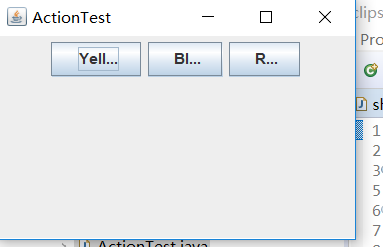
测试程序4:
l 在elipse IDE中调试运行教材462页程序11-4、11-5,结合程序运行结果理解程序;
l 掌握GUI程序中鼠标事件处理技术。
import java.awt.*;
import java.awt.event.*;
import java.awt.geom.*;
import java.util.*;
import javax.swing.*; /**
* A component with mouse operations for adding and removing squares.
*/
public class MouseComponent extends JComponent
{
private static final int DEFAULT_WIDTH = ;//宽度定义为300像素
private static final int DEFAULT_HEIGHT = ;//高度为200像素 private static final int SIDELENGTH = ;
private ArrayList<Rectangle2D> squares;
private Rectangle2D current; // the square containing the mouse cursor public MouseComponent()
{
squares = new ArrayList<>();
current = null;//当前为零 addMouseListener(new MouseHandler());
addMouseMotionListener(new MouseMotionHandler());
} public Dimension getPreferredSize() { return new Dimension(DEFAULT_WIDTH, DEFAULT_HEIGHT); } public void paintComponent(Graphics g)
{
Graphics2D g2 = (Graphics2D) g; // draw all squares
for (Rectangle2D r : squares)
g2.draw(r);
} /**
* Finds the first square containing a point.
* @param p a point
* @return the first square that contains p
*/
public Rectangle2D find(Point2D p)
{
for (Rectangle2D r : squares)
{
if (r.contains(p)) return r;
}
return null;//返回null
} /**
* Adds a square to the collection.
* @param p the center of the square
*/
public void add(Point2D p)
{
double x = p.getX();
double y = p.getY(); current = new Rectangle2D.Double(x - SIDELENGTH / , y - SIDELENGTH / , SIDELENGTH,
SIDELENGTH);
squares.add(current);
repaint(); //重画
} /**
* Removes a square from the collection.
* @param s the square to remove
*/
public void remove(Rectangle2D s)
{
if (s == null) return;
if (s == current) current = null;
squares.remove(s);
repaint();
} private class MouseHandler extends MouseAdapter
{
public void mousePressed(MouseEvent event)
{
// add a new square if the cursor isn't inside a square
current = find(event.getPoint());
if (current == null) add(event.getPoint());
} public void mouseClicked(MouseEvent event)
{
// remove the current square if double clicked
current = find(event.getPoint());
if (current != null && event.getClickCount() >= ) remove(current);
}
} private class MouseMotionHandler implements MouseMotionListener
{
public void mouseMoved(MouseEvent event)
{
// set the mouse cursor to cross hairs if it is inside
// a rectangle if (find(event.getPoint()) == null) setCursor(Cursor.getDefaultCursor());
else setCursor(Cursor.getPredefinedCursor(Cursor.CROSSHAIR_CURSOR));
} public void mouseDragged(MouseEvent event)
{
if (current != null)
{
int x = event.getX();
int y = event.getY(); // drag the current rectangle to center it at (x, y)
current.setFrame(x - SIDELENGTH / , y - SIDELENGTH / , SIDELENGTH, SIDELENGTH);
repaint();//重新绘制画布,以显示新的鼠标位置
}
}
}
}
import javax.swing.*; /**
* A frame containing a panel for testing mouse operations
*/
public class MouseFrame extends JFrame
{
public MouseFrame()//公共类MouseFrame
{
add(new MouseComponent());
pack();
}
}
import java.awt.*;
import javax.swing.*; /**
* @version 1.34 2015-06-12
* @author Cay Horstmann
*/
public class MouseTest
{
public static void main(String[] args)
{
EventQueue.invokeLater(() -> {
JFrame frame = new MouseFrame();
frame.setTitle("MouseTest");
frame.setDefaultCloseOperation(JFrame.EXIT_ON_CLOSE);
frame.setVisible(true);
});
}
}
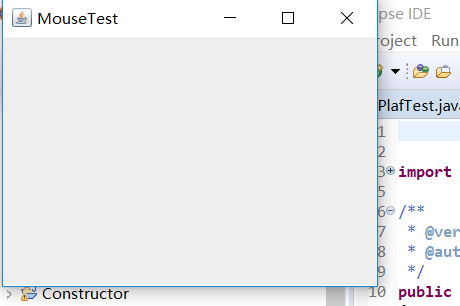

实验2:结对编程练习
利用班级名单文件、文本框和按钮组件,设计一个有如下界面(图1)的点名器,要求用户点击开始按钮后在文本输入框随机显示2017级网络与信息安全班同学姓名,如图2所示,点击停止按钮后,文本输入框不再变换同学姓名,此同学则是被点到的同学姓名。
import java.awt.*;
import java.awt.event.*;
import java.util.*; public class dian {//公关类dian
public static void main(String []args){ MyFrame f = new MyFrame();
f.launchFrame(); }
} class MyFrame extends Frame{
Label text2;
void launchFrame(){
setTitle("学生点名系统");
setVisible(true);
Button btn1 = new Button("开始");
Button btn2 = new Button("结束");
Label text1 = new Label("学号:");
text2 = new Label("按下开始按钮开始点名");
Panel p=new Panel(); setBounds(,,,); p.setBackground(Color.white);
p.setBounds(,,,);
p.setLayout(new FlowLayout(FlowLayout.CENTER,,));
//btn1.setBounds(20,20,50,20);
//btn2.setBounds(90,20,50,20); add(p);
p.add(text1);//添加text1
p.add(text2);//添加text2
p.add(btn1);//添加btn1
p.add(btn2);//添加btn2
this.addWindowListener(new MyWindowMoniter());
btn1.addActionListener(new btnMoniter(this));
btn2.addActionListener(new btnMoniter(this));
}
} class btnMoniter implements ActionListener {
MyFrame f;
btnMoniter(MyFrame f){
this.f=f;
}
public void actionPerformed(ActionEvent e){
String s=e.getActionCommand();
Random r=new Random();
int i=r.nextInt();
if(s=="开始"){
f.repaint();
f.text2.setText("正在点名!");
}
if(s=="结束"){//如果s意为结束
f.repaint();//重新一次
f.text2.setText(""+i);
} }
} //window时间监听器,用于关闭window窗口
class MyWindowMoniter extends WindowAdapter{
public void windowClosing(WindowEvent e){
System.exit();//退出
}
}
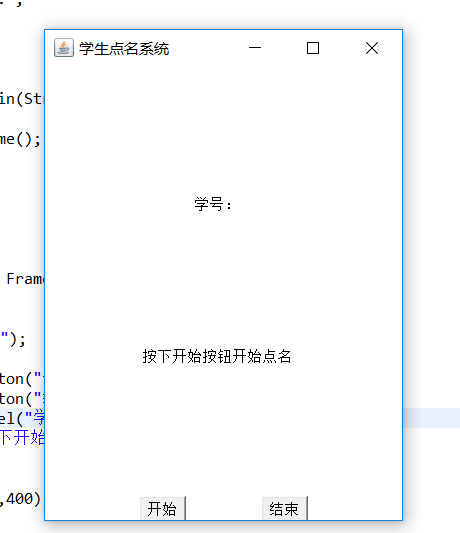
实验总结:通过本周实验学习了一些常见事件如鼠标移动。单击鼠标按钮、在文本框中进行输入等等,以及事件处理、动作、鼠标事件和AWT事件继承层次;事件处理基础包含:事件源、事件监听器与事件对象;此外还有监听器接口的实现;最后本周作业的编程有问题,代码不熟悉,在网上搜索然后解读代码,希望学长可以详细讲解一下。
刘志梅2017710101152.《面向对象程序设计(java)》第十三周学习总结的更多相关文章
- 201771010134杨其菊《面向对象程序设计java》第九周学习总结
第九周学习总结 第一部分:理论知识 异常.断言和调试.日志 1.捕获 ...
- 201871010132-张潇潇《面向对象程序设计(java)》第一周学习总结
面向对象程序设计(Java) 博文正文开头 项目 内容 这个作业属于哪个课程 https://www.cnblogs.com/nwnu-daizh/ 这个作业的要求在哪里 https://www.cn ...
- 扎西平措 201571030332《面向对象程序设计 Java 》第一周学习总结
<面向对象程序设计(java)>第一周学习总结 正文开头: 项目 内容 这个作业属于哪个课程 https://www.cnblogs.com/nwnu-daizh/ 这个作业的要求在哪里 ...
- 杨其菊201771010134《面向对象程序设计Java》第二周学习总结
第三章 Java基本程序设计结构 第一部分:(理论知识部分) 本章主要学习:基本内容:数据类型:变量:运算符:类型转换,字符串,输入输出,控制流程,大数值以及数组. 1.基本概念: 1)标识符:由字母 ...
- 201871010124 王生涛《面向对象程序设计JAVA》第一周学习总结
项目 内容 这个作业属于哪个课程 https://www.cnblogs.com/nwnu-daizh/ 这个作业的要求在哪里 https://edu.cnblogs.com/campus/xbsf/ ...
- 201871010115——马北《面向对象程序设计JAVA》第二周学习总结
项目 内容 这个作业属于哪个课程 https://www.cnblogs.com/nwnu-daizh/ 这个作业的要求在哪里 https://www.cnblogs.com/nwnu-daizh/p ...
- 201777010217-金云馨《面向对象程序设计(Java)》第二周学习总结
项目 内容 这个作业属于哪个课程 https://www.cnblogs.com/nwnu-daizh/ 这个作业的要求在哪里 https://www.cnblogs.com/nwnu-daizh/p ...
- 201871010132——张潇潇《面向对象程序设计JAVA》第二周学习总结
项目 内容 这个作业属于哪个课程 https://www.cnblogs.com/nwnu-daizh/ 这个作业的要求在哪里 https://www.cnblogs.com/nwnu-daizh/p ...
- 201771010123汪慧和《面向对象程序设计Java》第二周学习总结
一.理论知识部分 1.标识符由字母.下划线.美元符号和数字组成, 且第一个符号不能为数字.标识符可用作: 类名.变量名.方法名.数组名.文件名等.第二部分:理论知识学习部分 2.关键字就是Java语言 ...
- 201521123061 《Java程序设计》第十三周学习总结
201521123061 <Java程序设计>第十三周学习总结 1. 本周学习总结 2. 书面作业 1. 网络基础 1.1 比较ping www.baidu.com与ping cec.jm ...
随机推荐
- 2019 Power BI最Top50面试题,助你面试脱颖而出系列<下>
Q:什么是附加题? A:这就是常说的送分可选题,可做可不做:也可以说是加分项,是难点提升题. Power BI 面试题 — 附加题 33)什么是 Power View? 答案: Power View是 ...
- Java中对List集合的常用操作
目录: list中添加,获取,删除元素: list中是否包含某个元素: list中根据索引将元素数值改变(替换): list中查看(判断)元素的索引: 根据元素索引位置进行的判断: 利用list中索引 ...
- usg6000
USG6000密码恢复 1.如果某个管理员遗忘了密码,可以使用其它高权限的管理员账号登录设备,然后修改密码.例如,管理员admin1的密码遗忘,此时可以由管理员admin登录设备,然后修改admin1 ...
- ubuntu 终端作死体验
[参考]: https://blog.csdn.net/m0_37192554/article/details/81697791 https://blog.csdn.net/amazingren/ar ...
- 疯狂java讲义 第八章课后题
1.创建一个Set集合,并用Set集合保存用户通过控制台输入的字符串. import java.util.HashSet; import java.util.Scanner; public class ...
- 7. Vulnerability exploitation tools (漏洞利用工具 11个)
Metasploit于2004年发布时,将风暴带入了安全世界.它是开发,测试和使用漏洞利用代码的高级开源平台. 可以将有效载荷,编码器,无操作生成器和漏洞利用的可扩展模型集成在一起,使得Metaspl ...
- python 如何编写一个自己的包
python 如何编写一个自己的包 先写function 内容 package/wadepypk$ ls __init__.py f1.py f2.py f1.py def show(): print ...
- java web(六):mybatis之一对一、一对多、多对多映射
前言: 百度百科: MyBatis 是一款优秀的持久层框架,它支持定制化 SQL.存储过程以及高级映射.MyBatis 避免了几乎所有的 JDBC 代码和手动设置参数以及获取结果集.MyBatis 可 ...
- 使用Visual Studio 2017开发Linux程序
环境: win7_x64旗舰版.VS2017企业版.VMware10.0.2.CentOS7 在CentOS7上首先需要安装gcc.g++和gdbserver,这里就不多说 一.安装VS2017 1. ...
- tomcat使用自签名证书实现https加密访问
部署好java环境和tomcat之后 执行以下语句 #生成证书,keytool是java工具命令,-genkey生成证书,-alias证书名称,-keyalg应该是指算法,-keystore是证书存储 ...
