Dome 多人人脸识别 face_recognition
Dome 多人人脸识别 face_recognition
注意
face_recognition 依赖 face_recognition_models
中文字体文件需要自己下载
1.多人人脸识别
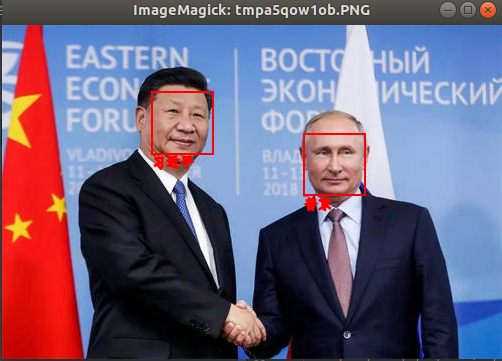
# 多人 人脸识别
import os
import numpy as np
import face_recognition
from PIL import Image, ImageDraw, ImageFont
PATH = 'face_imgs'
TMP_IMG = 'tt4.jpeg'
# 制作所有可用图像特征码列表
dirs = os.listdir(PATH)
names = [i.split('.')[0] for i in dirs]
face_codes = []
for img_dir in dirs:
current_image = face_recognition.load_image_file(f'{PATH}/{img_dir}')
face_codes.append(face_recognition.face_encodings(current_image)[0])
# 读取目标图片并识别人脸
image = face_recognition.load_image_file(TMP_IMG)
pil_image = Image.fromarray(image)
d = ImageDraw.Draw(pil_image)
# 定位所有找到的脸的位置
face_locations = face_recognition.face_locations(image)
# 循环找到的所有人脸
results = []
for face_location in face_locations:
# 打印每张脸的位置信息
top, right, bottom, left = face_location
# 抠人脸图
face_image = image[top:bottom, left:right]
# 求特征码
# o_face_code.append(face_recognition.face_encodings(np.array(face_image))[0])
result = face_recognition.compare_faces(face_codes,
face_recognition.face_encodings(np.array(face_image))[0],
tolerance=0.4)
results.append(result)
# 画矩形
d.rectangle((left, top, right, bottom), None, 'red', width=2)
# 画文字_中文
name = ''
for na in np.unique(np.array(names)[result]):
name += f'{na} '
path_to_ttf = r'font/simfang.ttf'
font = ImageFont.truetype(path_to_ttf, size=14) # 设置字体
d.text(xy=(left, bottom), text=name, fill='red', font=font, stroke_width=1)
pil_image.show()
2.人脸检测
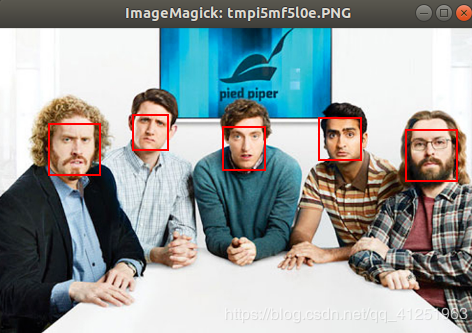
from PIL import Image, ImageDraw
import face_recognition
# 读取图片并识别人脸
image = face_recognition.load_image_file("t2.png")
face_locations = face_recognition.face_locations(image)
print(face_locations)
pil_image = Image.fromarray(image)
d = ImageDraw.Draw(pil_image)
# 遍历每个人脸,并标注
faceNum = len(face_locations)
for i in range(0, faceNum):
top = face_locations[i][0]
right = face_locations[i][1]
bottom = face_locations[i][2]
left = face_locations[i][3]
rect = (left, top, right, bottom)
d.rectangle(rect, None, outline='red', width=2)
pil_image.show()
3.人脸检测加抠图
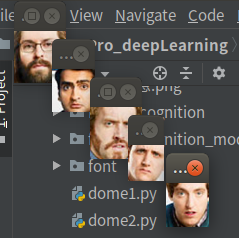
from PIL import Image
import face_recognition
#加载图像文件
image = face_recognition.load_image_file("t2.png")
#定位所有找到的脸的位置
face_locations = face_recognition.face_locations(image)
# 循环找到的所有人脸
for face_location in face_locations:
# 打印每张脸的位置信息
top, right, bottom, left = face_location
print("A face is located at pixel location Top: {}, Left: {}, Bottom: {}, Right: {}".format(top, left, bottom, right))
# 指定人脸的位置信息,然后显示人脸图片
face_image = image[top:bottom, left:right]
pil_image = Image.fromarray(face_image)
pil_image.show()
4.关键点检查

from PIL import Image, ImageDraw
import face_recognition
# 将jpg文件加载到numpy 数组中
image = face_recognition.load_image_file("t2.png")
#查找图像中所有面部的所有面部特征
face_landmarks_list = face_recognition.face_landmarks(image)
print("I found {} face(s) in this photograph.".format(len(face_landmarks_list)))
pil_image = Image.fromarray(image)
d = ImageDraw.Draw(pil_image)
for face_landmarks in face_landmarks_list:
#打印此图像中每个面部特征的位置
facial_features = [
'chin',
'left_eyebrow',
'right_eyebrow',
'nose_bridge',
'nose_tip',
'left_eye',
'right_eye',
'top_lip',
'bottom_lip'
]
for facial_feature in facial_features:
print("The {} in this face has the following points: {}".format(facial_feature, face_landmarks[facial_feature]))
#在图像中画出每个人脸特征!
for facial_feature in facial_features:
d.line(face_landmarks[facial_feature], width=2, fill='red')
pil_image.show()
5.关键点检查加毁容
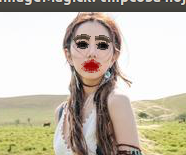
** 据说是美颜来着,怎么成这样我也......emmmmmm**
import face_recognition
from PIL import Image, ImageDraw
# Load the jpg file into a numpy array
image = face_recognition.load_image_file("tt3.jpg")
# Find all facial features in all the faces in the image
face_landmarks_list = face_recognition.face_landmarks(image)
for face_landmarks in face_landmarks_list:
# Create a PIL imageDraw object so we can draw on the picture
pil_image = Image.fromarray(image)
d = ImageDraw.Draw(pil_image, 'RGBA')
# 画个浓眉
d.polygon(face_landmarks['left_eyebrow'], fill=(68, 54, 39, 128))
d.polygon(face_landmarks['right_eyebrow'], fill=(68, 54, 39, 128))
d.line(face_landmarks['left_eyebrow'], fill=(68, 54, 39, 150), width=5)
d.line(face_landmarks['right_eyebrow'], fill=(68, 54, 39, 150), width=5)
# 涂个性感的嘴唇
d.polygon(face_landmarks['top_lip'], fill=(150, 0, 0, 128))
d.polygon(face_landmarks['bottom_lip'], fill=(150, 0, 0, 128))
d.line(face_landmarks['top_lip'], fill=(150, 0, 0, 64), width=8)
d.line(face_landmarks['bottom_lip'], fill=(150, 0, 0, 64), width=8)
# 闪亮的大眼睛
d.polygon(face_landmarks['left_eye'], fill=(255, 255, 255, 30))
d.polygon(face_landmarks['right_eye'], fill=(255, 255, 255, 30))
# 画眼线
d.line(face_landmarks['left_eye'] + [face_landmarks['left_eye'][0]], fill=(0, 0, 0, 110), width=6)
d.line(face_landmarks['right_eye'] + [face_landmarks['right_eye'][0]], fill=(0, 0, 0, 110), width=6)
pil_image.show()
原图







Dome 多人人脸识别 face_recognition的更多相关文章
- Python 人工智能之人脸识别 face_recognition 模块安装
Python人工智能之人脸识别face_recognition安装 face_recognition 模块使用系统环境搭建 系统环境 Ubuntu / deepin操作系统 Python 3.6 py ...
- 可学习的多人人脸识别程序(基于Emgu CV)
源代码下载(需要安装Emgu CV,安装方法请百度) 很多朋友使用Emgu CV遇到CvInvoke()的报错,我找到一种解决方法. 把EmguCV目录下bin里面的所有dll复制到C:\WINDOW ...
- 开源人脸识别face_recognition
环境:python36 1.安装dlib.face_recognition windows版 下载dlib,cp后面是py版本 下载地址:https://pypi.org/simple/dlib/ 提 ...
- opencv学习之路(41)、人脸识别
一.人脸检测并采集个人图像 //take_photo.cpp #include<opencv2/opencv.hpp> using namespace cv; using namespac ...
- 手把手教你用1行代码实现人脸识别 --Python Face_recognition
环境要求: Ubuntu17.10 Python 2.7.14 环境搭建: 1. 安装 Ubuntu17.10 > 安装步骤在这里 2. 安装 Python2.7.14 (Ubuntu17.10 ...
- face_recognition开源人脸识别库:离线识别率高达99.38%
基于Python的开源人脸识别库:离线识别率高达99.38%——新开源的用了一下感受一下 原创 2017年07月28日 21:25:28 标签: 人脸识别 / 人脸自动定位 / 人脸识别开源库 / f ...
- Github开源人脸识别项目face_recognition
Github开源人脸识别项目face_recognition 原文:https://www.jianshu.com/p/0b37452be63e 译者注: 本项目face_recognition是一个 ...
- 基于Python的face_recognition库实现人脸识别
一.face_recognition库简介 face_recognition是Python的一个开源人脸识别库,支持Python 3.3+和Python 2.7.引用官网介绍: Recognize a ...
- 利用face_recognition,dlib与OpenCV调用摄像头进行人脸识别
用已经搭建好 face_recognition,dlib 环境来进行人脸识别 未搭建好环境请参考:https://www.cnblogs.com/guihua-pingting/p/12201077. ...
随机推荐
- 【布局】圣杯布局&双飞翼布局
背景 随着前端技术的发展推进,web端的布局方式已基本成熟,那么在网站布局方式中,三列布局最为常用,布局方式也有很多,渐渐的开发者们开始从效率的角度优化自己的代码"如果三排布局能将中间的模块 ...
- 前后端分离下的跨域CAS请求
最重要的两点: ajax请求跨域的时候,默认不会携带cookie. 请求分为普通请求(HttpRequest)和Ajax请求(XMLHttpRequest) 先屡一下跨域CAS认证的流程: 前端发起a ...
- Codeforces Round #292 (Div. 2) C. Drazil and Factorial 515C
C. Drazil and Factorial time limit per test 2 seconds memory limit per test 256 megabytes input stan ...
- mysql的锁与事务
1. MySQL中的事物 1.InnoDB事务原理 1. 事务(Transaction)是数据库区别于文件系统的重要特性之一,事务会把数据库从一种一致性状态转换为另一种一致性状态. 2. 在数据库提交 ...
- for循环结合range使用方法
range概念:表示一个数据范围 基本的语法格式:range(开始数据,结束数据(不包括结束数据),步长) 记住一个公式:下一个数据=开始数据+步长 步长:表示的是数据前后的间隔 OK,基本的概念和语 ...
- 打造你的第一个 Electron 应用
Electron 可以让你使用纯 JavaScript 调用丰富的原生(操作系统) APIs 来创造桌面应用. 你可以把它看作一个 Node. js 的变体,它专注于桌面应用而不是 Web 服务器端. ...
- 内网渗透之权限维持 - MSF
年初九 天公生 0x034 MSF(美少妇) 启动msf msfconsole 先启动msf依赖的postgresql数据库 初始化数据库 msfdb init (要用普通用户) msf路径 /usr ...
- Java集合03——你不得不了解的Map
Map 在面试中永远是一个绕不开的点,本文将详细讲解Map的相关内容.关注公众号「Java面典」了解更多 Java 知识点. Map Map 是一个键值对(key-value)映射接口: 映射中不能包 ...
- fastdfs的入门到精通(引言和单机安装)
引言: FastDFS是一个开源的轻量级分布式文件系统,它对文件进行管理,功能包括:文件存储.文件同步.文件访问(文件上传.文件下载)等,解决了大容量存储和负载均衡的问题.特别适合以文件为载体的在线服 ...
- 微博立场检测 60分Baseline
AI研习社最近举办了一个比赛--微博立场检测,实际上就是一个NLP文本分类的比赛 Baseline-FastText 我的Baseline方法用的是pkuseg分词+FastText,最好成绩是60, ...
