Gitlab--安装及汉化
简介
gitlab是一个利用 Ruby on Rails 开发的开源应用程序,实现一个自托管的Git 项目仓库,可通过Web界面迚行访问公开的戒者私人项目。
Ruby on Rails 是一个可以使你开发、部署、维护 web 应用程序变得简单的框架。
GitLab 拥有与Github 类似的功能,能够浏览源代码,管理缺陷和注释。可以管理团队对仓库的访问,
它非常易于浏览提交过的版本并提供一个文件历史库。它还提供一个代码片段收集功能可以轻松实现代码
复用,便于日后有需要的时候迚行查找。
GitLab 中文网:https://www.gitlab.cc/installation/#centos-7
gitlab和github的区别
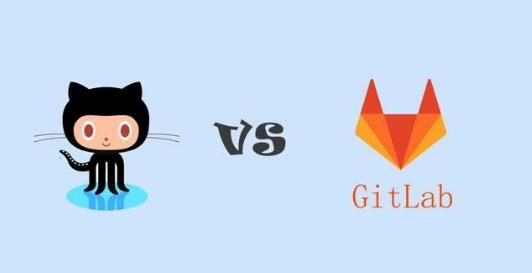
相同点: 二者都是基于web 的Git 仓库,在很大程度上GitLab 是仿照GitHub 来做的,它们都提供了分享开源项目的平台,为开发团队提供了存储、分享、发布和合作开发项目的中心化于存储的场所。
不同点:
1、GitHub 如果要使用私有仓库,是需要付费的。GitLab 可以在上面创建私人的免费仓库。
2、GitLab 让开发团队对他们的代码仓库拥有更多的控制,相比于GitHub,它有不少的特色:
允许免费设置仓库权限;
允许用户选择分享一个project 的部分代码;
允许用户设置project 的获取权限,进一步的提升安全性;
可以设置获取到团队整体的改进进度;通过innersourcing 让不在权限范围内的人访问不到该资源。
总结:从代码私有性方面来看,有时公司并不希望员工获取到全部的代码,这个时候GitLab 无疑是更好的选择。但对于开源项目而言,GitHub 依然是代码托管的首选。
git 相关概念:
git 是一种版本控制系统,是一个命令,是一种工具
gitlib 是用于实现git 功能的开发库
github 是一个基于git 实现的在线代码托管仓库,包含一个网站界面,向亏联网开放
gitlab 是一个基于git 实现的在线代码仓库托管软件,一般用亍在企业内部网络搭建git 私服
注: gitlab-ce 社区版 ; gitlab-ee 是企业版,收费
安装
温馨提示:
本次gitlab的环境是:
操作系统:centos7
主机名:gitlab
IP: 192.168.192.131
内存: 8G(这里要重要的提示一下,内存最少4G,不然会出现访问超时的错误,譬如:502)
防火墙: 关闭状态(这里可以开,可以不开,下面有开防火墙的设置方法)
gitlab rpm安装包百度云下载:https://pan.baidu.com/s/1a57PWAvCQcxMBI2qwfyR2g
gitlab 汉化包百度云下载:https://pan.baidu.com/s/1DVZXrfH08JRYNuBw6zvLJQ
百度云链接永久有效,如果链接失效可以联系我
安装依赖
安装依赖包:
[root@gitlab ~]# yum install -y curl openssh-server openssh-clients postfix cronie policycoreutils-python 这里安装了postfix,主要的原因是因为我们要使用gitlab的发邮件的功能,先启动一下postfix
[root@gitlab ~]# systemctl start postfix
Job for postfix.service failed because the control process exited with error code. See "systemctl status postfix.service" and "journalctl -xe" for details.
[root@gitlab ~]# systemctl status postfix.service
● postfix.service - Postfix Mail Transport Agent
Loaded: loaded (/usr/lib/systemd/system/postfix.service; enabled; vendor preset: disabled)
Active: failed (Result: exit-code) since Fri 2019-01-04 15:38:30 CST; 17s ago
Process: 10951 ExecStart=/usr/sbin/postfix start (code=exited, status=1/FAILURE)
Process: 10948 ExecStartPre=/usr/libexec/postfix/chroot-update (code=exited, status=0/SUCCESS)
Process: 10943 ExecStartPre=/usr/libexec/postfix/aliasesdb (code=exited, status=75) Jan 04 15:38:28 gitlab systemd[1]: Starting Postfix Mail Transport Agent...
Jan 04 15:38:28 gitlab aliasesdb[10943]: /usr/sbin/postconf: fatal: parameter inet_interfaces: no local interface found for ::1
Jan 04 15:38:29 gitlab aliasesdb[10943]: newaliases: fatal: parameter inet_interfaces: no local interface found for ::1
Jan 04 15:38:29 gitlab postfix[10951]: fatal: parameter inet_interfaces: no local interface found for ::1
Jan 04 15:38:30 gitlab systemd[1]: postfix.service: control process exited, code=exited status=1
Jan 04 15:38:30 gitlab systemd[1]: Failed to start Postfix Mail Transport Agent.
Jan 04 15:38:30 gitlab systemd[1]: Unit postfix.service entered failed state.
Jan 04 15:38:30 gitlab systemd[1]: postfix.service failed. 在启动的时候出现了上面的报错,原因是因为: /etc/postfix/main.cf 中的 inet_interfaces = localhost 把这一个参数改为: inet_interfaces = all
[root@gitlab ~]# vim /etc/postfix/main.cf
原参数:
inet_interfaces = localhost
改为:
inet_interfaces = all
保存,然后在重启
[root@gitlab ~]# systemctl start postfix
yum安装
yum 安装gitlab:
使用这种方式安装的gitlab永远都是最新版的,也会比较慢
[root@gitlab ~]# curl https://packages.gitlab.com/install/repositories/gitlab/gitlab-ce/script.rpm.sh | sudo bash
[root@gitlab ~]# yum -y install gitlab-ce
rpm安装
rpm 安装gitlab:
这里采用了 清华大学开源软件镜像站 下载并安装(速度快),使用的是gitlab-ce-11.6.1的版本
下载gitlab安装包
这里采用了 清华大学开源软件镜像站(https://mirrors.tuna.tsinghua.edu.cn/gitlab-ce/yum/el7/) 下载并安装(速度快),使用的是gitlab-ce-11.6.1的版本 下载gitlab安装包(没有wget命令请自行使用yum -y install wget 安装)
[root@gitlab ~]# wget https://mirrors.tuna.tsinghua.edu.cn/gitlab-ce/yum/el7/gitlab-ce-11.6.1-ce.0.el7.x86_64.rpm 安装gitlab
[root@gitlab ~]# rpm -ivh gitlab-ce-11.6.1-ce.0.el7.x86_64.rpm 这里说一下rpm安装gitlab安装后的目录和文件的作用:
/opt/gitlab/ # gitlab的程序安装目录
/etc/gitlab/gitlab.rb # gitlab的配置文件
/var/opt/gitlab # gitlab目录数据目录
/var/opt/gitlab/git-data # 存放仓库数据
/var/log/gitlab/ # 日志地址
/var/opt/gitlab/ # 各服务地址
gitlab管理命令
gitlab‐ctl reconfigure # 更改配置文件后需重新配置
gitlab‐ctl status # 查看目前gitlab所有服务运维状态
gitlab‐ctl stop # 停止gitlab服务
gitlab‐ctl stop nginx # 单独停止某个服务
gitlab‐ctl tail # 查看所有服务的日志
配置
gitlab配置
安装完成后,修改gitlab的配置文件(在/etc/gitlab/gitlab.rb)
更改URL地址为本地IP地址:
原参数:
external_url 'http://gitlab.example.com'
改为:
external_url 'http://192.168.192.131' 配置gitlab并启动(配置完成会自动启动)
[root@gitlab ~]# gitlab-ctl reconfigure 查看启动状态:
[root@gitlab ~]# netstat -lntup
Active Internet connections (only servers)
Proto Recv-Q Send-Q Local Address Foreign Address State PID/Program name
tcp 0 0 0.0.0.0:25 0.0.0.0:* LISTEN 11178/master
tcp 0 0 0.0.0.0:8060 0.0.0.0:* LISTEN 15433/nginx: master
tcp 0 0 127.0.0.1:9121 0.0.0.0:* LISTEN 15622/redis_exporte
tcp 0 0 127.0.0.1:9090 0.0.0.0:* LISTEN 15472/prometheus
tcp 0 0 127.0.0.1:9187 0.0.0.0:* LISTEN 15450/postgres_expo
tcp 0 0 127.0.0.1:9093 0.0.0.0:* LISTEN 15284/alertmanager
tcp 0 0 127.0.0.1:9100 0.0.0.0:* LISTEN 15442/node_exporter
tcp 0 0 127.0.0.1:9229 0.0.0.0:* LISTEN 15339/gitlab-workho
tcp 0 0 127.0.0.1:8080 0.0.0.0:* LISTEN 15738/unicorn maste
tcp 0 0 0.0.0.0:80 0.0.0.0:* LISTEN 15433/nginx: master
tcp 0 0 127.0.0.1:9168 0.0.0.0:* LISTEN 15329/puma 3.12.0 (
tcp 0 0 127.0.0.1:8082 0.0.0.0:* LISTEN 15706/sidekiq 5.2.3
tcp 0 0 127.0.0.1:9236 0.0.0.0:* LISTEN 15302/gitaly
tcp 0 0 0.0.0.0:22 0.0.0.0:* LISTEN 1005/sshd
tcp6 0 0 :::25 :::* LISTEN 11178/master
tcp6 0 0 :::9094 :::* LISTEN 15284/alertmanager
tcp6 0 0 :::22 :::* LISTEN 1005/sshd
udp 0 0 127.0.0.1:323 0.0.0.0:* 690/chronyd
udp 0 0 0.0.0.0:56458 0.0.0.0:* 11209/local
udp 0 0 0.0.0.0:68 0.0.0.0:* 759/dhclient
udp6 0 0 ::1:323 :::* 690/chronyd
udp6 0 0 :::9094 :::* 15284/alertmanager 看到一堆服务,但是那个是gitlab相关的呢,使用下面命令查看:
[root@gitlab ~]# gitlab-ctl status
run: alertmanager: (pid 15284) 2231s; run: log: (pid 13802) 2409s
run: gitaly: (pid 15302) 2231s; run: log: (pid 13583) 2413s
run: gitlab-monitor: (pid 15329) 2230s; run: log: (pid 13703) 2412s
run: gitlab-workhorse: (pid 15339) 2230s; run: log: (pid 13526) 2415s
run: logrotate: (pid 15354) 2230s; run: log: (pid 13543) 2414s
run: nginx: (pid 15433) 2229s; run: log: (pid 13534) 2415s
run: node-exporter: (pid 15442) 2229s; run: log: (pid 13606) 2412s
run: postgres-exporter: (pid 15450) 2228s; run: log: (pid 13824) 2408s
run: postgresql: (pid 15460) 2228s; run: log: (pid 13485) 2417s
run: prometheus: (pid 15472) 2228s; run: log: (pid 13769) 2409s
run: redis: (pid 15485) 2227s; run: log: (pid 13477) 2417s
run: redis-exporter: (pid 15622) 2227s; run: log: (pid 13729) 2411s
run: sidekiq: (pid 15706) 2202s; run: log: (pid 13503) 2416s
run: unicorn: (pid 15719) 2201s; run: log: (pid 13494) 2417s
上面发现配置个gitlab竟然启动了一堆的东西,什么鬼。。。。
其实这些启动的都是gitlab服务需要的组件服务
Gitlab的服务有很多的组件构成的,如:
nginx: 静态web服务器
gitlab‐workhorse: 轻量级的反向代理服务器
logrotate: 日志文件管理工具
postgresql: 数据库
redis: 缓存数据库
sidekiq: 用于在后台执行队列任务(异步执行),(Ruby)
unicorn: An HTTP server for Rack applications,GitLab Rails应用是托管在这个服务器上面的。(RubyWeb Server,主要使用Ruby编写)
防火墙设置
防火墙设置(防火墙也会引起502的错误)
关闭防火墙:
[root@gitlab ~]# systemctl stop firewalld.service
[root@gitlab ~]# iptables -F 设置防火墙:
[root@gitlab ~]# firewall-cmd --permanent --add-service=http
[root@gitlab ~]# systemctl reload firewalld
测试
使用浏览器访问服务器IP(http://192.168.192.131)
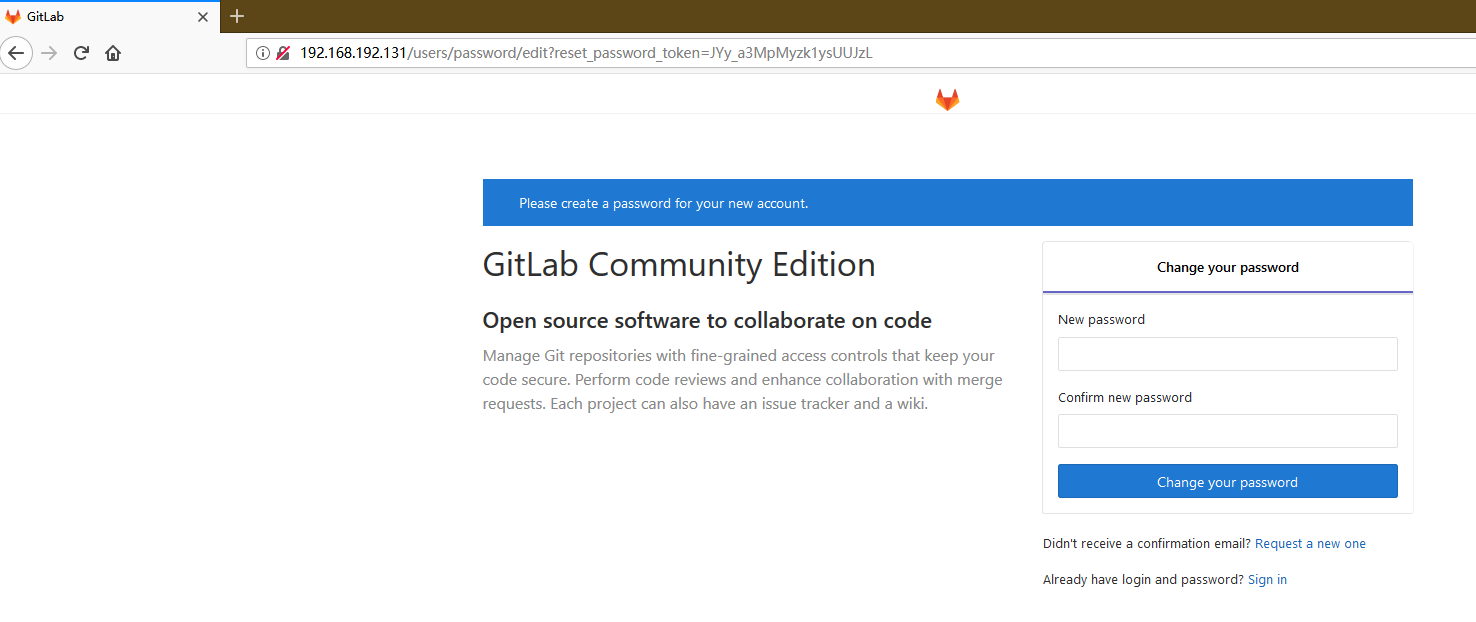
出现上面的web界面说明安装成功了
但是竟然是英文的,对英文好的朋友当然最喜欢了,可是我这英语呆很苦恼呀,还好有汉化的方法,预知汉化如何,请看下面,哈哈。。。。。。
汉化
说明:gitlab中文社区版的项目,v7-v8.8是由Larry Li发起的"GitLab 中文社区版项目"(https://gitlab.com/larryli/gitlab)
从 v8.9之后,@xhang开始继续该汉化项目(https://gitlab.com/xhang/gitlab)
具体汉化方式:
1) 停止gitlab服务
[root@gitlab ~]# gitlab-ctl stop 2) 安装git命令(有的可以不在次安装)
[root@gitlab ~]# yum -y install git 3) git clone 汉化包并打补丁
[root@gitlab ~]# git clone https://gitlab.com/xhang/gitlab.git 这里下载的速度会出现很慢的情况,下面提供了百度云盘的下载
百度云下载地址: https://pan.baidu.com/s/1DVZXrfH08JRYNuBw6zvLJQ (永久有效,如果链接失效可以联系我)
在百度云上下载后,上传到服务器上然后解压在执行下面的命令 [root@gitlab ~]# cd gitlab # 比较汉化标签和原标签,导出 patch 用的 diff 文件到/root下
[root@gitlab gitlab]# git diff v11.5.6 v11.5.6-zh > ../11.5.6-zh.diff # 将11.5.6-zh.diff作为补丁更新到gitlab中
# 这里需要用到patch命令,需要安装一下
[root@gitlab gitlab]# yum -y install patch
[root@gitlab gitlab]# patch -d /opt/gitlab/embedded/service/gitlab-rails -p1 < /root/11.5.6-zh.diff 温馨提示: 这里回车后,会提示是否要覆盖文件,一路回车就行 # 启动gitlab
[root@gitlab ~]# gitlab-ctl start
温馨提示: 启动后稍等1-2分钟在访问web,不然会出现502的错误
502错误如下图:
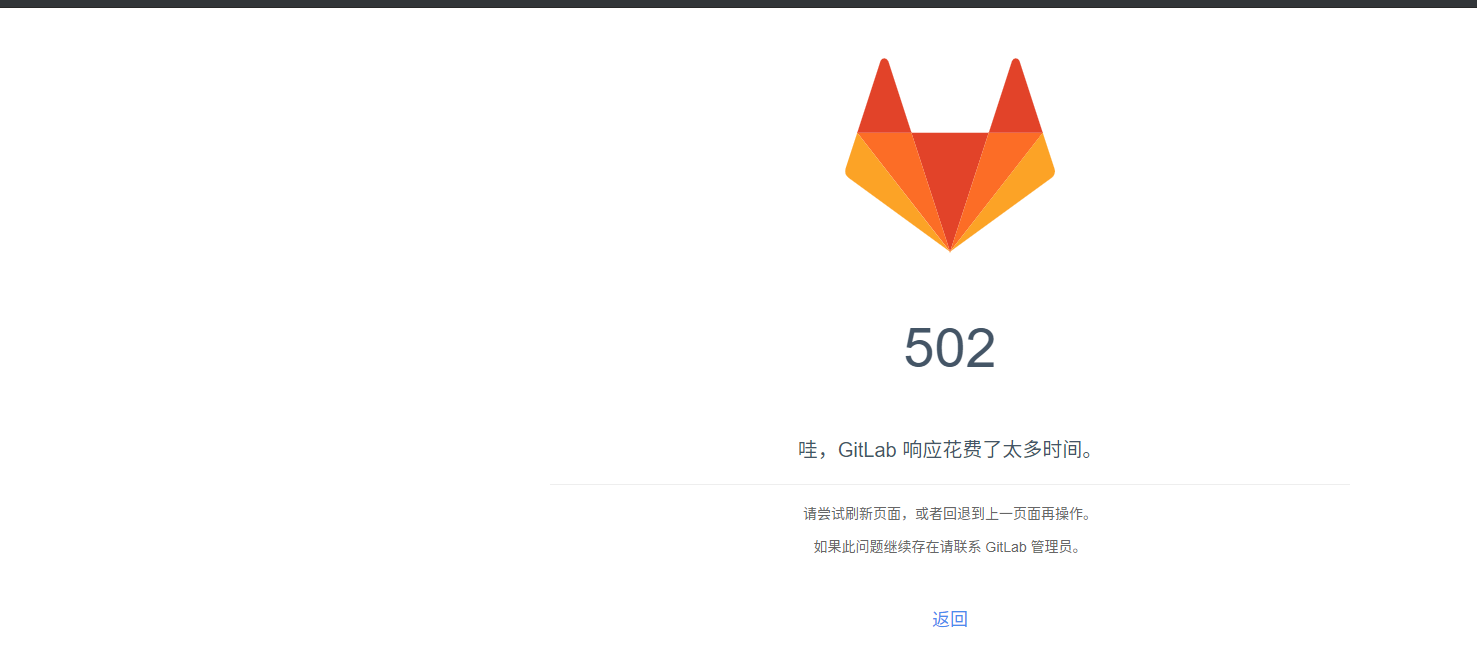
查看是否汉化成功了:
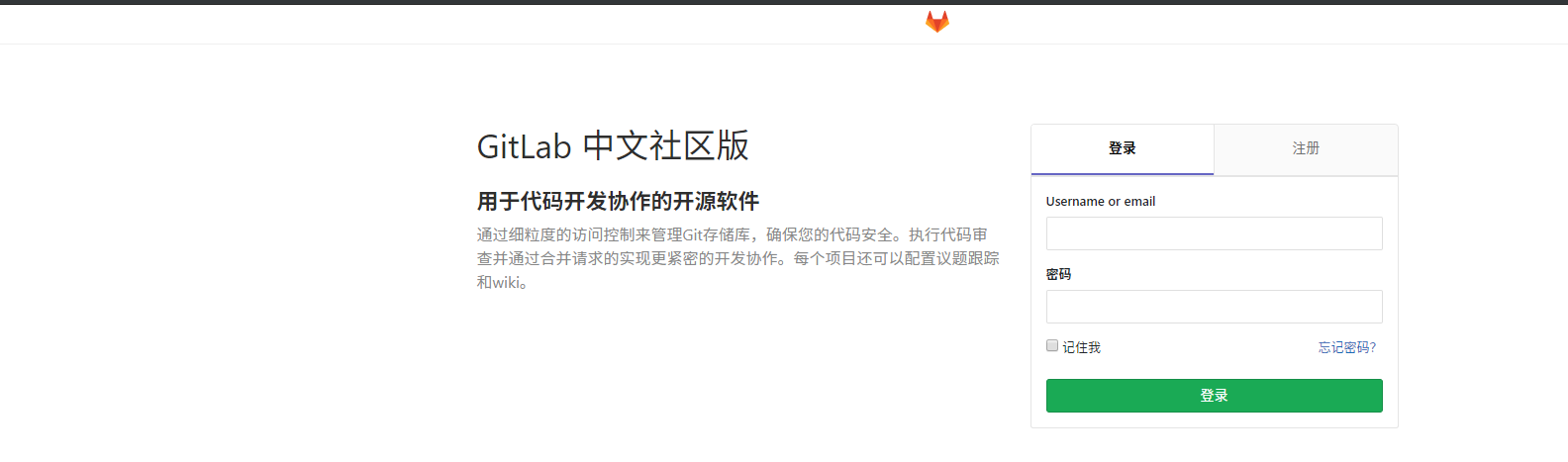
Gitlab--安装及汉化的更多相关文章
- Gitlab安装以及汉化
Gitlab安装以及汉化 系统环境: CentOS 7.5 IP:192.168.1.2 关闭selinux.firewalld gitlab-ce-10.8.4 rpm包:下载地址 一.下载并安装g ...
- Gitlab安装、汉化及使用
环境:centos 关闭防火墙和selinux [root@Gitlab ~]# setenforce [root@Gitlab ~]# service iptables stop && ...
- gitlab安装部署汉化
1.获取gitlab汉化包(要部署非汉化版,可以跳过这一块内容) 说明:gitlab中文社区版的项目,v7-v8.8是由Larry Li发起的“GitLab 中文社区版项目”(https://gitl ...
- gitlab安装和汉化
Centos 7.x 安装 gitlab-ce-8.8.0-ce 一.安装配置依赖项 yum -y install curl unzip policycoreutils git wget # 依赖包 ...
- Linux-GitLab安装及汉化
gitlab 安装及汉化 GitLab简介: GitLab是一个用于仓库管理系统的开源项目.使用Git作为代码管理工具,并在此基础上搭建起来的Web服务.可通过Web界面进行访问公开的或者私人项目.它 ...
- gitlab 的安装、汉化、卸载
新机 dell服务器 2核4G 官网: https://about.gitlab.com/install/ 1.本次安装选择版本v10.8.4 wget https://mirrors.tuna.ts ...
- GitLab 的安装及汉化
系统环境:CentOS7 切记:安装GitLab 时会自动安装GitLab自带的Nginx,为了避免冲突,部署环境时先不要安装Nginx. 官网安装及汉化安装 官网安装最新版GitLab:https: ...
- CentOS7系统下GitLab的安装、汉化、修改默认端口、开启发送邮箱
一.centos7.4 下安装及汉化 =============================================== 2017/11/12_第6次修改 ...
- Centos7安装部署搭建gitlab平台、汉化
Centos7安装部署搭建gitlab平台.汉化 安装环境要求:内存不要小于4G,否则后期web界面可能会报错 一.准备工作 1.1 查看系统版本 首先查询系统版本,下载Gitlab的对应版本 [ro ...
- Windows+Atlassian-Jira-6.0.4+MySql5.0安装破解汉化
Windows+Atlassian-Jira-6.0.4+MySql5.0安装破解汉化 一:整理的安装程序 例如以下图: 文件太大.上传不到csdn上.有须要的联系. 新增的百度云盘下载:链接: ...
随机推荐
- javascript 内存模型
我对于 JavaScript 的内存模型一直都比较困惑,很想了解在操作变量的时候,JS 是如何工作的.如果你和我有同样的困惑,希望这篇文章能给你一些启发. 译文,喜欢原文的可以直接拉到底部 当我们声明 ...
- ffmpeg 实现多宫格效果,视频拼接合成
通过FFmpeg建立画布,以多宫格方式展现 一下为执行命令 -re -i 1.mp4 -re -i 2.mp4 -re -i 3.mp4 -re -i 4.mp4 -filter_complex &q ...
- [EXP]Apache Spark - Unauthenticated Command Execution (Metasploit)
## # This module requires Metasploit: https://metasploit.com/download # Current source: https://gith ...
- 200行代码实现简版react🔥
200行代码实现简版react
- CSS实现table固定宽度,超过单元格部分内容省略
<table>单元格的宽度是根据内容的大小自适应的,没有内容的地方就挤到了一起.需要固定表格宽度和每一列的宽度. table-layout:fixed 在固定表格布局中,水平布局仅取决于表 ...
- win10 store 无法连接网络(原创)
当你试过所有的解决攻略 都无效时,那么使用这个教程 关闭以下的蓝色框里的
- 从零开始学 Web 之 ES6(二)ES5的一些扩展
大家好,这里是「 从零开始学 Web 系列教程 」,并在下列地址同步更新...... github:https://github.com/Daotin/Web 微信公众号:Web前端之巅 博客园:ht ...
- U盘上安装Ubuntu系统 便捷式系统 - 赖大大
简单介绍: U盘可以作为电脑的磁盘使用,在U盘上安装Ubuntu系统,只要有电脑,就可以轻松打开自己的系统, 方便又快捷,非常适合出差工作,学习使用. 另外,插入U盘后,需要我们就入电脑的Blos模式 ...
- 以ActiveMQ为例JAVA消息中间件学习【4】——消息中间件实际应用场景
前言 当前真正学习消息中间件,当前已经走到了,可以简单的使用,网上有很多那种复杂的高可用的架构,但是那些都是对于一些比较大型的项目来说的. 对于一些小型的项目可能用不到那么大的架构,于是我们需要从最简 ...
- leetcode — reverse-nodes-in-k-group
/** * Source : https://oj.leetcode.com/problems/reverse-nodes-in-k-group/ * * Created by lverpeng on ...
