windows下安装nginx和基本配置
1.下载并安装nginx
到nginx官网上下载相应的安装包,http://nginx.org/en/download.html;
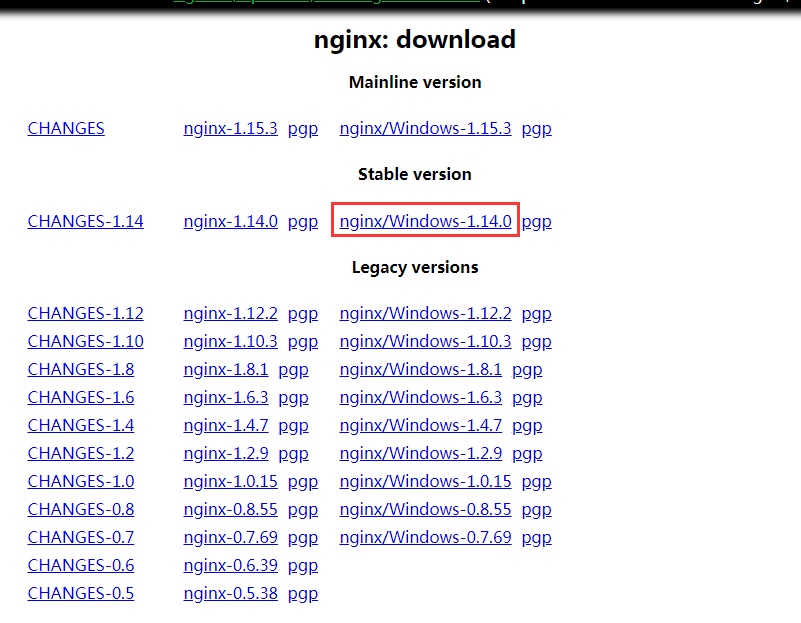
下载之后进行解压,将解压后的文件放到自己心仪的目录下,如下图所示:

至此,下载和安装nginx就已经完成了。
2.启动nginx
打开cmd命令窗口,切换到nginx解压目录下,输入命令 start nginx ,回车即可,此时可能会有一个黑色的弹窗一闪而过,不用理会。
打开浏览器,输入网址 http://localhost:80;回车,如果出现以下页面说明启动成功:
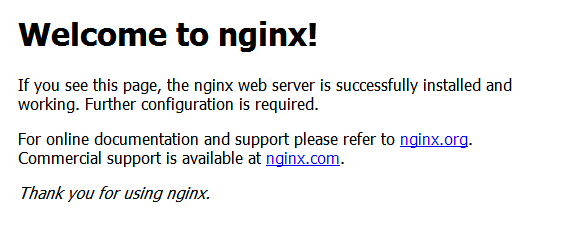
3.nginx常用命令
| 命令 | 描述 |
|---|---|
| nginx -h | 查看nginx帮助 |
| nginx -v | 查看nginx版本 |
| nginx -t | 测试nginx配置 |
| nginx -T | 测试nginx帮助,并打印配置信息 |
| nginx -s reload | 重新加载配置文件,平滑启动nginx |
| nginx -s stop | 快速停止nginx |
| nginx -s quit | 完整有序的停止nginx |
4.nginx基本配置
nginx的配置文件在nginx解压目录/conf/nginx.conf,用编辑器打开即可进行相关配置
#user nobody; # 设置nginx服务的系统使用用户
worker_processes 1; # 工作进程数
#error_log logs/error.log; # nginx错误日志
#error_log logs/error.log notice;
#error_log logs/error.log info;
#pid logs/nginx.pid; # nginx服务启动时候的pid
events {
worker_connections 1024; # 每个进程允许最大连接数
}
http {
include mime.types;
default_type application/octet-stream;
# access_log日志展示格式
# $remote_addr:客户端地址
# $remote_user:客户端请求nginx认证的用户名,默认不开启认证模块,没有记录
# $time_local: 客户端请求的时间
# $request:客户端请求的请求头
# $status: 请求的状态码
# $body_bytes_sent: 服务端相应客户端body信息的大小
# $http_referer: 访问当前页面的上一级页面地址
# $http_user_agent: 客户端浏览器的agent
# $http_x_forwarded_for:请求所携带的http信息
log_format main '$remote_addr - $remote_user [$time_local] "$request" '
'$status $body_bytes_sent "$http_referer" '
'"$http_user_agent" "$http_x_forwarded_for"';
access_log logs/access.log main;
sendfile on;
#tcp_nopush on;
#keepalive_timeout 0;
keepalive_timeout 65; # 连接超时时间
#gzip on;
server {
listen 80; # 监听前端打开的80端口
server_name localhost; # 代理前端访问的地址
charset utf-8;
#access_log logs/host.access.log main;
location / {
root html; # 需要代理的前端页面代码目录(包含index.html等文件的目录)
index index.html index.htm;
}
location /test/ {
proxy_pass http://127.0.0.1:8000/test/; # 将前端的/test/请求转发到后端哪个地址
proxy_set_header Host $host;
proxy_set_header X-Real-IP $remote_addr;
proxy_set_header X-Forwarded-For $proxy_add_x_forwarded_for;
}
# 静态资源文件
location /files/ {
root F:/nginx-1.12.2/nginx-1.12.2/;
autoindex on;
}
#error_page 404 /404.html;
# redirect server error pages to the static page /50x.html
#
error_page 500 502 503 504 /50x.html;
location = /50x.html {
root html;
}
# proxy the PHP scripts to Apache listening on 127.0.0.1:80
#
#location ~ \.php$ {
# proxy_pass http://127.0.0.1;
#}
# pass the PHP scripts to FastCGI server listening on 127.0.0.1:9000
#
#location ~ \.php$ {
# root html;
# fastcgi_pass 127.0.0.1:9000;
# fastcgi_index index.php;
# fastcgi_param SCRIPT_FILENAME /scripts$fastcgi_script_name;
# include fastcgi_params;
#}
# deny access to .htaccess files, if Apache's document root
# concurs with nginx's one
#
#location ~ /\.ht {
# deny all;
#}
}
# another virtual host using mix of IP-, name-, and port-based configuration
#
#server {
# listen 8000;
# listen somename:8080;
# server_name somename alias another.alias;
# location / {
# root html;
# index index.html index.htm;
# }
#}
# HTTPS server
#
#server {
# listen 443 ssl;
# server_name localhost;
# ssl_certificate cert.pem;
# ssl_certificate_key cert.key;
# ssl_session_cache shared:SSL:1m;
# ssl_session_timeout 5m;
# ssl_ciphers HIGH:!aNULL:!MD5;
# ssl_prefer_server_ciphers on;
# location / {
# root html;
# index index.html index.htm;
# }
#}
}
(完)
windows下安装nginx和基本配置的更多相关文章
- windows下安装nginx
说起开发,自己感到非常惭愧,由于公司让我给<绿电侠>项目写整体架构解决方案,才开始接触nginx这个东东,突然觉得它是一把非常好的利器. 本文主要记录在windows下安装nginx,另参 ...
- windows下安装MongoDB扩展和配置
windows下安装MongoDB扩展和配置 1.下载mongoDB扩展,根据当前php版本进行下载 地址如下:http://pecl.php.net/package/mongo 我本地php版本是 ...
- Windows下安装Nginx+php+mysql环境
系统:Windows 7 64位系统 安装之前,首先下载软件: Nginx: http://nginx.org/en/download.html PHP Stable PHP 5.6.26: http ...
- mac下安装nginx及相关配置
1. 安装 Homebrew 首先 homebrew是什么?它是Mac中的一款软件包管理工具,通过brew可以很方便的在Mac中安装软件或者是卸载软件.不了解的同学看以看官网(https://br ...
- Windows下安装Nginx及负载均衡
1.下载Windows版本的Nginx http://nginx.org/en/download.html 2.解压Nginx包,配置conf文件下的nginx.conf文件 3.配置说明: #use ...
- windows 下安装nginx
1.首先去官网下载 nginxWindows版本,官网下载:http://nginx.org/en/download.html 选择最新版本,下载到软件包后,解压文件包到指定目录,例如我的目录是D:\ ...
- windows下安装nginx,并添加至系统服务
安装:解压修改配置文件运行即可 添加服务 需要借助"Windows Service Wrapper"小工具下载地址:winsw GitHub 下载后放在nginx目录下,并修改名字 ...
- windows 下安装 nginx + php
1. 下载软件 需要的软件有nginx,php,mysql(如不需要可不安装) nginx.org,www.php.net上面有得下 全部解压出来 php基本不用做任何修改(下载直接解压版本的) 用c ...
- (转)Windows下安装Docker, GitBash环境配置
转:https://blog.csdn.net/chengly0129/article/details/68944269 官网介绍: https://docs.docker.com/toolbox/t ...
随机推荐
- day 20
目录 一.继承初体验 二.寻找继承关系 三.继承背景下对象属性查找顺序 四.派生 五.子类派生出新的属性,并重复父类的属性 六.新式类与经典类(了解) 一.继承初体验 父类: class Parent ...
- MOV与LEA
MOV 格式:MOV dest, src 作用:赋值,且不改变标记位的值 特点:可以从寄存器到寄存器.从立即数到寄存器.从存储单元到寄存器.从立即数到储存单元.从寄存器到存储单元.从寄存器或存储单元到 ...
- python selenium句柄操作
一.获取当前窗口句柄 1.元素有属性,浏览器的窗口其实也有属性的,只是你看不到,浏览器窗口的属性用句柄(handle)来识别. 2.人为操作的话,可以通过眼睛看,识别不同的窗口点击切换.但是脚本没长眼 ...
- python-Flask模版注入攻击SSTI(python沙盒逃逸)
一篇以python Flask 模版渲染为例子的SSTI注入教学~ 0x01 Flask使用和渲染 这里简化了flask使用和渲染的教程 只把在安全中我们需要关注的部分写出来 来一段最简单的FLASK ...
- 权限维持-wmi事件
0x01 前言 WMIC扩展WMI(Windows Management Instrumentation,Windows管理工具),提供了从命令行接口和批命令脚本执行系统管理的支持. 在2015年的b ...
- 机器学习:IB1算法的weka源码详细解析(1NN)
机器学习的1NN最近邻算法,在weka里叫IB1,是因为Instance Base 1 ,也就是只基于一个最近邻的实例的惰性学习算法. 下面总结一下,weka中对IB1源码的学习总结. 首先需要把 ...
- 手机号码格式化显示javascript
/*手机代码格式化一般与Object.oninput=function(){}连用*/ function phoneFormat(phone){ if(phone.length <= 3 ){ ...
- java集合之Vector向量基础
Vector向量: vector类似动态数组,向量和数组类似,但是数组容量一旦确定不可更改,而向量的容量可变.向量只可以保存任何类型对象且容量不限制,数组对元素类型无限制但是容量有限. 适用场合:向量 ...
- Halcon一日一练:阈值分割的几个算子
threshold(Image:Region:MinGray:MaxGray:) 功能:得到灰度值在最小与最大这间的那些部分.其返回仍然是一个区域. MinGray<MaxGray. 这个算子可 ...
- Redis(二)数据结构与键管理
一.基础知识 1.全局命令 keys * :查看所有键 dbsize:返回当前数据库中键的总数 exists key:检查键是否存在 del key ... :删除键 expire key sec ...
