【python】-- web开发之DOM
DOM
文档对象模型(Document Object Model,DOM)是一种用于HTML和XML文档的编程接口。它给文档提供了一种结构化的表示方法,可以改变文档的内容和呈现方式。我们最为关心的是,DOM把网页和脚本以及其他的编程语言联系了起来。DOM属于浏览器,而不是JavaScript语言规范里的规定的核心内容。
一、查找元素
1、直接查找
ocument.getElementById 根据ID获取一个标签
document.getElementsByName 根据name属性获取标签集合
document.getElementsByClassName 根据class属性获取标签集合
document.getElementsByTagName 根据标签名获取标签集合
2、间接查找、
parentNode // 父节点
childNodes // 所有子节点
firstChild // 第一个子节点
lastChild // 最后一个子节点
nextSibling // 下一个兄弟节点
previousSibling // 上一个兄弟节点 parentElement // 父节点标签元素
children // 所有子标签
firstElementChild // 第一个子标签元素
lastElementChild // 最后一个子标签元素
nextElementtSibling // 下一个兄弟标签元素
previousElementSibling // 上一个兄弟标签元素
二、元素操作
1、文本内容
innerText 文本
outerText
innerHTML HTML内容
innerHTML
value 值
2、属性
attributes // 获取所有标签属性
setAttribute(key,value) // 设置标签属性
getAttribute(key) // 获取指定标签属性 /*
var atr = document.createAttribute("class");
atr.nodeValue="democlass";
document.getElementById('n1').setAttributeNode(atr);
*/
3、class操作
className // 获取所有类名
classList.remove(value) // 删除指定类
classList.add(value) // 添加类
<!DOCTYPE html>
<html>
<head lang="en">
<meta charset="UTF-8">
<title></title>
</head>
<body>
<input type="button" value="全选" onclick="CheckAll();"/>
<input type="button" value="取消" onclick="CancelAll();"/>
<input type="button" value="反选" onclick="ReverseCheck();"/> <table border="1" >
<thead> </thead>
<tbody id="tb">
<tr>
<td><input type="checkbox" /></td>
<td>111</td>
<td>222</td>
</tr>
<tr>
<td><input type="checkbox" /></td>
<td>111</td>
<td>222</td>
</tr>
<tr>
<td><input type="checkbox" /></td>
<td>111</td>
<td>222</td>
</tr>
<tr>
<td><input type="checkbox" /></td>
<td>111</td>
<td>222</td>
</tr>
</tbody>
</table>
<script>
function CheckAll(ths){
var tb = document.getElementById('tb');
var trs = tb.childNodes;
for(var i =0; i<trs.length; i++){ var current_tr = trs[i];
if(current_tr.nodeType==1){
var inp = current_tr.firstElementChild.getElementsByTagName('input')[0];
inp.checked = true;
}
}
} function CancelAll(ths){
var tb = document.getElementById('tb');
var trs = tb.childNodes;
for(var i =0; i<trs.length; i++){ var current_tr = trs[i];
if(current_tr.nodeType==1){
var inp = current_tr.firstElementChild.getElementsByTagName('input')[0];
inp.checked = false;
}
}
} function ReverseCheck(ths){
var tb = document.getElementById('tb');
var trs = tb.childNodes;
for(var i =0; i<trs.length; i++){
var current_tr = trs[i];
if(current_tr.nodeType==1){
var inp = current_tr.firstElementChild.getElementsByTagName('input')[0];
if(inp.checked){
inp.checked = false;
}else{
inp.checked = true;
}
}
}
} </script>
</body>
</html> demo
Demo-复选框全选/反选/取消
<!DOCTYPE html>
<html lang="en">
<head>
<meta charset="UTF-8">
<title>Title</title>
<style>
.hide{
display: none;
}
.c1{
position: fixed;
top: 0;
left: 0;
right: 0;
bottom: 0;
background-color: black;
opacity: 0.6;
z-index: 9;
} .c2{
width: 500px;
height: 400px;
background-color: white;
position: fixed;
left: 50%;
top: 50%;
margin-left: -250px;
margin-top: -200px;
z-index: 10;
}
</style>
</head>
<body style="margin: 0;">
<div>
<input type="button" value="添加" onclick="showModel();"/>
<table border="1">
<thead>
<tr>
<th>主机名</th>
<th>端口</th>
</tr>
</thead>
<tbody>
<tr>
<td>192.168.1.1</td>
<td>8080</td>
</tr>
</tbody>
</table>
</div>
<!--遮罩层开始-->
<div id="i1" class="c1 hide"></div>
<!--遮罩层开始--> <!--弹框层开始-->
<div id="i2" class="c2 hide">
<p><input type="text"/></p>
<p><input type="text"/></p>
<p>
<input type="button" value="取消" onclick="hideModel()"/>
<input type="button" value="确定"/>
</p>
</div>
<!--弹框层结束--> <script>
function showModel(){
document.getElementById("i1").classList.remove("hide");
document.getElementById("i2").classList.remove("hide");
}
function hideModel(){
document.getElementById("i1").classList.add("hide");
document.getElementById("i2").classList.add("hide");
}
</script>
</body>
</html>
Demo-模拟对话框
<!DOCTYPE html>
<html lang="en">
<head>
<meta charset="UTF-8">
<title>Title</title>
<style>
.hide{
display: none;
}
.item .header{
height: 35px;
background-color: #2459a2;
color: white;
line-height: 35px;
}
</style>
</head>
<body>
<div style="height: 48px;"></div>
<div style="width: 300px;">
<div class="item">
<div id="i1" class="header" onclick="ChangeMenu('i1');">菜单1</div>
<div class="content">
<div>内容1</div>
<div>内容1</div>
<div>内容1</div>
</div>
</div>
<div class="item">
<div id="i2" class="header" onclick="ChangeMenu('i2');">菜单2</div>
<div class="content hide">
<div>内容2</div>
<div>内容2</div>
<div>内容2</div>
</div>
</div>
<div class="item">
<div id="i3" class="header" onclick="ChangeMenu('i3');">菜单3</div>
<div class="content hide">
<div>内容3</div>
<div>内容3</div>
<div>内容3</div>
</div>
</div>
<div class="item">
<div id="i4" class="header" onclick="ChangeMenu('i4');">菜单4</div>
<div class="content hide">
<div>内容4</div>
<div>内容4</div>
<div>内容4</div>
</div>
</div>
</div> <script>
function ChangeMenu(hid){
//当前菜单标题div
var current_header = document.getElementById(hid);
//获取所有item的数组
var item_list = current_header.parentElement.parentElement.children;
for(var i=0;i<item_list.length;i++){
var current_item = item_list[i];
//把所有的内容全部隐藏
current_item.children[1].classList.add("hide");
}
//把菜单标题下的隐藏去掉
current_header.nextElementSibling.classList.remove("hide"); }
</script>
</body>
</html>
Demo-后台左侧菜单
4、标签操作
4.1、创建标签
// 方式一
var tag = document.createElement('a')
tag.innerText = "wupeiqi"
tag.className = "c1"
tag.href = "http://www.baidu.com" // 方式二
var tag = "<a class='c1' href='http://www.baidu.com'>百度</a>"
4.2、操作标签
// 方式一
var obj = "<input type='text' />";
xxx.insertAdjacentHTML("beforeEnd",obj);
xxx.insertAdjacentElement('afterBegin',document.createElement('p')) //PS:第一个参数只能是'beforeBegin'、 'afterBegin'、 'beforeEnd'、 'afterEnd' // 方式二
var tag = document.createElement('a')
xxx.appendChild(tag)
xxx.insertBefore(tag,xxx[1])
<!DOCTYPE html>
<html lang="en">
<head>
<meta charset="UTF-8">
<title>Title</title>
</head>
<body>
<input type="button" onclick="AddEle1();" value="+" />
<input type="button" onclick="AddEle2();" value="+" />
<div id="i1">
<p><input type="text" /></p> </div>
<script>
function AddEle1(){
// 创建一个标签
// 将标签添加到i1里面
var tag = "<p><input type='text'/></p>";
// 注意:第一个参数只能是'beforeBegin'、 'afterBegin'、 'beforeEnd'、 'afterEnd'
document.getElementById('i1').insertAdjacentHTML("beforeEnd",tag);
}
function AddEle2(){
// 创建一个标签
// 将标签添加到i1里面
var tag = document.createElement('input');
tag.setAttribute('type', 'text');
tag.style.fontSize = '16px';
tag.style.color = 'red'; var p = document.createElement('p');
p.appendChild(tag); document.getElementById('i1').appendChild(p);
}
</script>
</body>
</html>
Demo-新增/减少表格
5、样式操作
var obj = document.getElementById('i1')
obj.style.fontSize = "32px";
obj.style.backgroundColor = "red";
6、位置操作
总文档高度
document.documentElement.offsetHeight 当前文档占屏幕高度
document.documentElement.clientHeight 自身高度
tag.offsetHeight 距离上级定位高度
tag.offsetTop 父定位标签
tag.offsetParent 滚动高度
tag.scrollTop /*
clientHeight -> 可见区域:height + padding
clientTop -> border高度
offsetHeight -> 可见区域:height + padding + border
offsetTop -> 上级定位标签的高度
scrollHeight -> 全文高:height + padding
scrollTop -> 滚动高度
特别的:
document.documentElement代指文档根节点
*/
<!DOCTYPE html>
<html>
<head lang="en">
<meta charset="UTF-8">
<title></title>
</head>
<body style="margin: 0;">
<div style="height: 900px;"> </div>
<div style="padding: 10px;">
<div id="i1" style="height:190px;padding: 2px;border: 1px solid red;margin: 8px;">
<p>asdf</p>
<p>asdf</p>
<p>asdf</p>
<p>asdf</p>
<p>asdf</p>
</div>
</div> <script>
var i1 = document.getElementById('i1'); console.log(i1.clientHeight); // 可见区域:height + padding
console.log(i1.clientTop); // border高度
console.log('=====');
console.log(i1.offsetHeight); // 可见区域:height + padding + border
console.log(i1.offsetTop); // 上级定位标签的高度
console.log('=====');
console.log(i1.scrollHeight); //全文高:height + padding
console.log(i1.scrollTop); // 滚动高度
console.log('====='); </script>
</body>
</html>
demo
<!DOCTYPE html>
<html>
<head lang="en">
<meta charset="UTF-8">
<title></title>
</head>
<style> body{
margin: 0px;
}
img {
border: 0;
}
ul{
padding: 0;
margin: 0;
list-style: none;
}
.clearfix:after {
content: ".";
display: block;
height: 0;
clear: both;
visibility: hidden;
} .wrap{
width: 980px;
margin: 0 auto;
} .pg-header{
background-color: #303a40;
-webkit-box-shadow: 0 2px 5px rgba(0,0,0,.2);
-moz-box-shadow: 0 2px 5px rgba(0,0,0,.2);
box-shadow: 0 2px 5px rgba(0,0,0,.2);
}
.pg-header .logo{
float: left;
padding:5px 10px 5px 0px;
}
.pg-header .logo img{
vertical-align: middle;
width: 110px;
height: 40px; }
.pg-header .nav{
line-height: 50px;
}
.pg-header .nav ul li{
float: left;
}
.pg-header .nav ul li a{
display: block;
color: #ccc;
padding: 0 20px;
text-decoration: none;
font-size: 14px;
}
.pg-header .nav ul li a:hover{
color: #fff;
background-color: #425a66;
}
.pg-body{ }
.pg-body .catalog{
position: absolute;
top:60px;
width: 200px;
background-color: #fafafa;
bottom: 0px;
}
.pg-body .catalog.fixed{
position: fixed;
top:10px;
} .pg-body .catalog .catalog-item.active{
color: #fff;
background-color: #425a66;
} .pg-body .content{
position: absolute;
top:60px;
width: 700px;
margin-left: 210px;
background-color: #fafafa;
overflow: auto;
}
.pg-body .content .section{
height: 500px;
}
</style>
<body onscroll="ScrollEvent();">
<div class="pg-header">
<div class="wrap clearfix">
<div class="logo">
<a href="#">
<img src="http://core.pc.lietou-static.com/revs/images/common/logo_7012c4a4.pn">
</a>
</div>
<div class="nav">
<ul>
<li>
<a href="#">首页</a>
</li>
<li>
<a href="#">功能一</a>
</li>
<li>
<a href="#">功能二</a>
</li>
</ul>
</div> </div>
</div>
<div class="pg-body">
<div class="wrap">
<div class="catalog">
<div class="catalog-item" auto-to="function1"><a>第1张</a></div>
<div class="catalog-item" auto-to="function2"><a>第2张</a></div>
<div class="catalog-item" auto-to="function3"><a>第3张</a></div>
</div>
<div class="content">
<div menu="function1" class="section">
<h1>第一章</h1>
</div>
<div menu="function2" class="section">
<h1>第二章</h1>
</div>
<div menu="function3" class="section">
<h1>第三章</h1>
</div>
</div>
</div> </div>
<script>
function ScrollEvent(){
var bodyScrollTop = document.body.scrollTop;
if(bodyScrollTop>50){
document.getElementsByClassName('catalog')[0].classList.add('fixed');
}else{
document.getElementsByClassName('catalog')[0].classList.remove('fixed');
} }
</script>
</body>
</html>
demo-滚动固定
<!DOCTYPE html>
<html>
<head lang="en">
<meta charset="UTF-8">
<title></title>
</head>
<style> body{
margin: 0px;
}
img {
border: 0;
}
ul{
padding: 0;
margin: 0;
list-style: none;
}
h1{
padding: 0;
margin: 0;
}
.clearfix:after {
content: ".";
display: block;
height: 0;
clear: both;
visibility: hidden;
} .wrap{
width: 980px;
margin: 0 auto;
} .pg-header{
background-color: #303a40;
-webkit-box-shadow: 0 2px 5px rgba(0,0,0,.2);
-moz-box-shadow: 0 2px 5px rgba(0,0,0,.2);
box-shadow: 0 2px 5px rgba(0,0,0,.2);
}
.pg-header .logo{
float: left;
padding:5px 10px 5px 0px;
}
.pg-header .logo img{
vertical-align: middle;
width: 110px;
height: 40px; }
.pg-header .nav{
line-height: 50px;
}
.pg-header .nav ul li{
float: left;
}
.pg-header .nav ul li a{
display: block;
color: #ccc;
padding: 0 20px;
text-decoration: none;
font-size: 14px;
}
.pg-header .nav ul li a:hover{
color: #fff;
background-color: #425a66;
}
.pg-body{ }
.pg-body .catalog{
position: absolute;
top:60px;
width: 200px;
background-color: #fafafa;
bottom: 0px;
}
.pg-body .catalog.fixed{
position: fixed;
top:10px;
} .pg-body .catalog .catalog-item.active{
color: #fff;
background-color: #425a66;
} .pg-body .content{
position: absolute;
top:60px;
width: 700px;
margin-left: 210px;
background-color: #fafafa;
overflow: auto;
}
.pg-body .content .section{
height: 500px;
border: 1px solid red;
}
</style>
<body onscroll="ScrollEvent();">
<div class="pg-header">
<div class="wrap clearfix">
<div class="logo">
<a href="#">
<img src="http://core.pc.lietou-static.com/revs/images/common/logo_7012c4a4.pn">
</a>
</div>
<div class="nav">
<ul>
<li>
<a href="#">首页</a>
</li>
<li>
<a href="#">功能一</a>
</li>
<li>
<a href="#">功能二</a>
</li>
</ul>
</div> </div>
</div>
<div class="pg-body">
<div class="wrap">
<div class="catalog" id="catalog">
<div class="catalog-item" auto-to="function1"><a>第1张</a></div>
<div class="catalog-item" auto-to="function2"><a>第2张</a></div>
<div class="catalog-item" auto-to="function3"><a>第3张</a></div>
</div>
<div class="content" id="content">
<div menu="function1" class="section">
<h1>第一章</h1>
</div>
<div menu="function2" class="section">
<h1>第二章</h1>
</div>
<div menu="function3" class="section">
<h1>第三章</h1>
</div>
</div>
</div> </div>
<script>
function ScrollEvent(){
var bodyScrollTop = document.body.scrollTop;
if(bodyScrollTop>50){
document.getElementsByClassName('catalog')[0].classList.add('fixed');
}else{
document.getElementsByClassName('catalog')[0].classList.remove('fixed');
} var content = document.getElementById('content');
var sections = content.children;
for(var i=0;i<sections.length;i++){
var current_section = sections[i]; // 当前标签距离顶部绝对高度
var scOffTop = current_section.offsetTop + 60; // 当前标签距离顶部,相对高度
var offTop = scOffTop - bodyScrollTop; // 当前标签高度
var height = current_section.scrollHeight; if(offTop<0 && -offTop < height){
// 当前标签添加active
// 其他移除 active
var menus = document.getElementById('catalog').children;
var current_menu = menus[i];
current_menu.classList.add('active');
for(var j=0;j<menus.length;j++){
if(menus[j] == current_menu){ }else{
menus[j].classList.remove('active');
}
}
break;
} } }
</script>
</body>
</html>
demo-滚动菜单
<!DOCTYPE html>
<html>
<head lang="en">
<meta charset="UTF-8">
<title></title>
</head>
<style> body{
margin: 0px;
}
img {
border: 0;
}
ul{
padding: 0;
margin: 0;
list-style: none;
}
h1{
padding: 0;
margin: 0;
}
.clearfix:after {
content: ".";
display: block;
height: 0;
clear: both;
visibility: hidden;
} .wrap{
width: 980px;
margin: 0 auto;
} .pg-header{
background-color: #303a40;
-webkit-box-shadow: 0 2px 5px rgba(0,0,0,.2);
-moz-box-shadow: 0 2px 5px rgba(0,0,0,.2);
box-shadow: 0 2px 5px rgba(0,0,0,.2);
}
.pg-header .logo{
float: left;
padding:5px 10px 5px 0px;
}
.pg-header .logo img{
vertical-align: middle;
width: 110px;
height: 40px; }
.pg-header .nav{
line-height: 50px;
}
.pg-header .nav ul li{
float: left;
}
.pg-header .nav ul li a{
display: block;
color: #ccc;
padding: 0 20px;
text-decoration: none;
font-size: 14px;
}
.pg-header .nav ul li a:hover{
color: #fff;
background-color: #425a66;
}
.pg-body{ }
.pg-body .catalog{
position: absolute;
top:60px;
width: 200px;
background-color: #fafafa;
bottom: 0px;
}
.pg-body .catalog.fixed{
position: fixed;
top:10px;
} .pg-body .catalog .catalog-item.active{
color: #fff;
background-color: #425a66;
} .pg-body .content{
position: absolute;
top:60px;
width: 700px;
margin-left: 210px;
background-color: #fafafa;
overflow: auto;
}
.pg-body .content .section{
height: 500px;
border: 1px solid red;
}
</style>
<body onscroll="ScrollEvent();">
<div class="pg-header">
<div class="wrap clearfix">
<div class="logo">
<a href="#">
<img src="http://core.pc.lietou-static.com/revs/images/common/logo_7012c4a4.pn">
</a>
</div>
<div class="nav">
<ul>
<li>
<a href="#">首页</a>
</li>
<li>
<a href="#">功能一</a>
</li>
<li>
<a href="#">功能二</a>
</li>
</ul>
</div> </div>
</div>
<div class="pg-body">
<div class="wrap">
<div class="catalog" id="catalog">
<div class="catalog-item" auto-to="function1"><a>第1张</a></div>
<div class="catalog-item" auto-to="function2"><a>第2张</a></div>
<div class="catalog-item" auto-to="function3"><a>第3张</a></div>
</div>
<div class="content" id="content">
<div menu="function1" class="section">
<h1>第一章</h1>
</div>
<div menu="function2" class="section">
<h1>第二章</h1>
</div>
<div menu="function3" class="section">
<h1>第三章</h1>
</div>
</div>
</div> </div>
<script>
function ScrollEvent(){
var bodyScrollTop = document.body.scrollTop;
if(bodyScrollTop>50){
document.getElementsByClassName('catalog')[0].classList.add('fixed');
}else{
document.getElementsByClassName('catalog')[0].classList.remove('fixed');
} var content = document.getElementById('content');
var sections = content.children;
for(var i=0;i<sections.length;i++){
var current_section = sections[i]; // 当前标签距离顶部绝对高度
var scOffTop = current_section.offsetTop + 60; // 当前标签距离顶部,相对高度
var offTop = scOffTop - bodyScrollTop; // 当前标签高度
var height = current_section.scrollHeight; if(offTop<0 && -offTop < height){
// 当前标签添加active
// 其他移除 active
var menus = document.getElementById('catalog').children;
var current_menu = menus[i];
current_menu.classList.add('active');
for(var j=0;j<menus.length;j++){
if(menus[j] == current_menu){ }else{
menus[j].classList.remove('active');
}
}
break;
} } }
</script>
</body>
</html>
demo-滚动高度
7、提交表单
document.geElementById('form').submit()
8、其他操作
console.log 输出框
alert 弹出框
confirm 确认框 // URL和刷新
location.href 获取当前URL
location.href = "url" 重定向(赋值一个新的url)
location.reload() 重新加载(刷新 相当于location.herf=location.herf) // 定时器
setInterval 多次定时器
clearInterval 清除多次定时器
setTimeout 单次定时器
clearTimeout 清除单次定时器
<!DOCTYPE html>
<html lang="en">
<head>
<meta charset="UTF-8">
<title>Title</title>
</head>
<body>
<form id="f1" action="http://www.baidu.com">
<input type="text" />
<input type="submit" value="提交" />
<a onclick="submitForm();">提交吧</a>
</form> <script>
function submitForm(){
//document.getElementById('f1').submit()
//alert(123);
var v = confirm('真的要删除吗?');
console.log(v);
} </script>
</body>
</html>
Demo-确认框
<!DOCTYPE html>
<html lang="en">
<head>
<meta charset="UTF-8">
<title>Title</title>
</head>
<body>
<script>
// 定时器,一直执行
var obj = setInterval(function(){
console.log(1);
//可设置条件语句进行清除定时器
clearInterval(obj);
}, 1000); // 定时器,只执行一次(到时间自动清除定时器,也可手动清除)
setTimeout(function () {
console.log('timeout');
},15000); </script>
</body>
</html>
Demo-定时器
<!DOCTYPE html>
<html lang="en">
<head>
<meta charset="UTF-8">
<title>Title</title>
</head>
<body>
<div id="status"></div> <input type="button" value="删除" onclick="DeleteEle();" /> <script>
function DeleteEle(){
document.getElementById('status').innerText = "已删除";
setTimeout(function () {
document.getElementById('status').innerText = "";
}, 50000);
}
</script>
</body>
</html>
Demo-单次定时器清除文本
三、事件
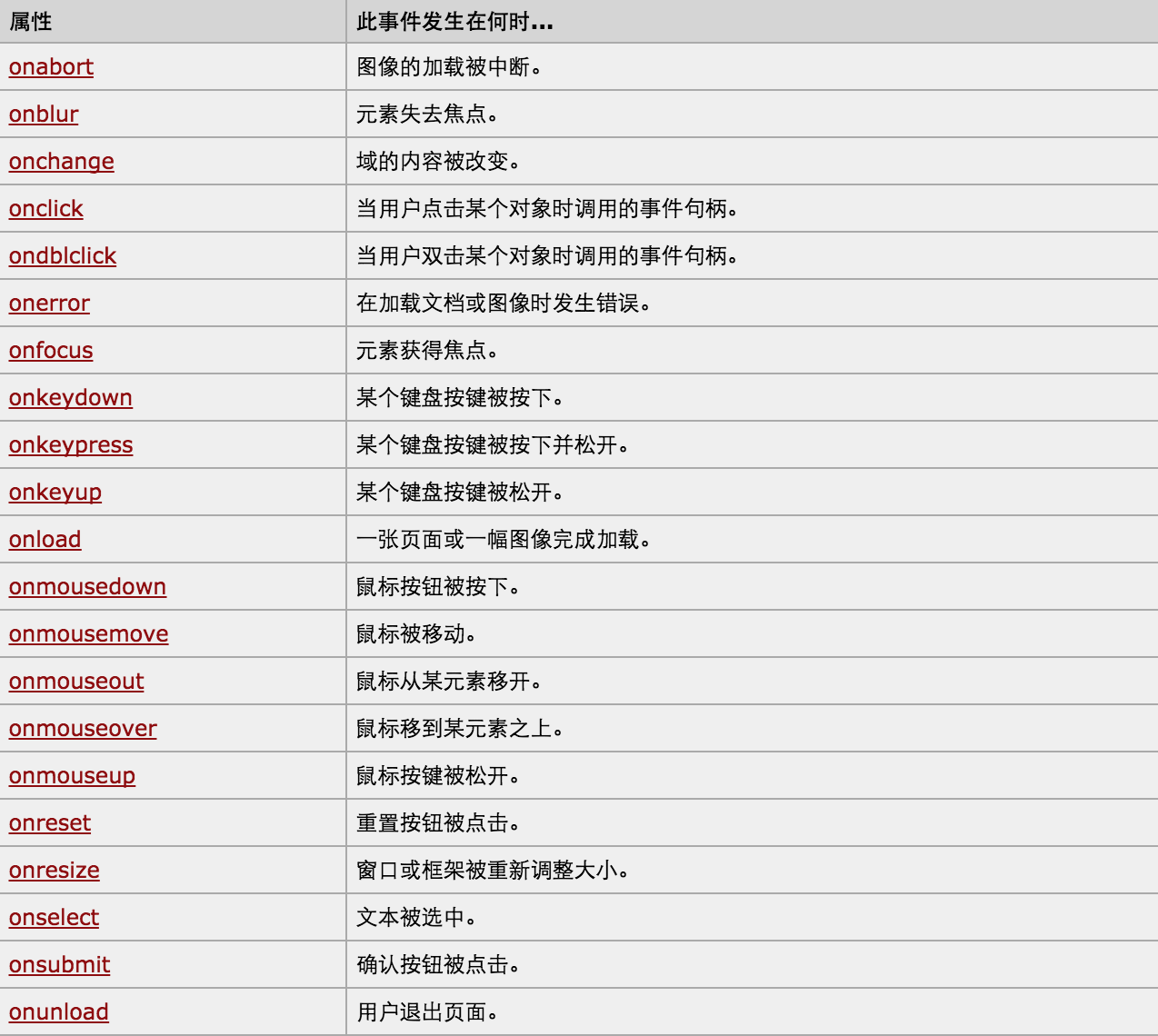
1、绑定事件两种方式:
- a. 直接标签绑定 onclick='xxx()' onfocus
- b. 先获取Dom对象,然后进行绑定document.getElementById('xx').onclick(document.getElementById('xx').onfocus)
2、this,当前触发事件的标签
- a. 第一种绑定触发方式
<input id='i1' type='button' onclick='ClickOn(this)'>
function ClickOn(self){
// self 当前点击的标签
}
- b. 第二种绑定触发方式
<input id='i1' type='button' >
document.getElementById('i1').onclick = function(){
// this 代指当前点击的标签
}
- c.第三种绑定触发方式
//element.addEventListener(event, function, useCapture)
//event,指定事件名(字符串格式,不要使用 "on" 前缀。 例如,使用 "click" ,而不是使用 "onclick")
//function,指定要事件触发时执行的函数。
//useCapture,布尔值,指定事件是否在捕获或冒泡阶段执行
mymain.addEventListener("click",function({console.log("main")},true);
<!DOCTYPE html>
<html lang="en">
<head>
<meta charset="UTF-8">
<title>Title</title>
</head>
<style>
#main{
background-color: red;
width:300px;
height:400px;
}
#content{
background-color: pink;
width:150px;
height:200px;
}
</style>
<body>
<div id="main">
<div id="content"></div>
</div> <script> var mymain = document.getElementById("main");
var mycontent = document.getElementById("content");
mymain.addEventListener("click",function(){console.log("main")},true); //Ture是捕获模式,先点击的标签就会被先被捕获到,从而展示出来, False是冒泡模式,最低层绑定的事件先冒出来从而展示
mycontent.addEventListener("click",function(){console.log("content")},true);
</script> </body>
</html>
Demo-捕获/冒泡示例
3、对于事件需要注意的要点:
- this
- event
- 事件链以及跳出
this标签当前正在操作的标签,event封装了当前事件的内容。
4、dom的demo示例:
<!DOCTYPE html>
<html>
<head>
<meta charset='utf-8' />
<title></title> <style>
.gray{
color:gray;
}
.black{
color:black;
}
</style>
<script type="text/javascript">
function Enter(){
var id= document.getElementById("tip")
id.className = 'black';
if(id.value=='请输入关键字'||id.value.trim()==''){
id.value = ''
}
}
function Leave(){
var id= document.getElementById("tip")
var val = id.value;
if(val.length==0||id.value.trim()==''){
id.value = '请输入关键字'
id.className = 'gray';
}else{
id.className = 'black';
}
}
</script>
</head>
<body>
<input type='text' class='gray' id='tip' value='请输入关键字' onfocus='Enter();' onblur='Leave();'/>
</body>
</html>
Demo-搜索框
<!DOCTYPE html>
<html>
<head>
<meta charset='utf-8' >
<title>欢迎上级单位莅临指导 </title>
<script type='text/javascript'>
function Go(){
var content = document.title;
var firstChar = content.charAt(0)
var sub = content.substring(1,content.length)
document.title = sub + firstChar;
}
setInterval('Go()',1000);
</script>
</head>
<body>
</body>
</html>
Demo-跑马灯
<!DOCTYPE html>
<html lang="en">
<head>
<meta charset="UTF-8">
<title>Title</title>
</head>
<style> </style>
<body> <table border="1" width="300px">
<tr onmouseover="t1(0);" onmouseout="t2(0);"><td>1</td><td>2</td><td>2</td></tr>
<tr onmouseover="t1(1);" onmouseout="t2(1);"><td>1</td><td>2</td><td>2</td></tr>
<tr onmouseover="t1(2);" onmouseout="t2(2);"><td>1</td><td>2</td><td>2</td></tr>
</table>
<script>
function t1(n){
var myTrs = document.getElementsByTagName("tr")[n];
// console.log(myTrs);
myTrs.style.backgroundColor = "red";
} function t2(n){
var myTrs = document.getElementsByTagName("tr")[n];
myTrs.style.backgroundColor = "";
}
</script> </body>
</html>
Demo-onmouseover+onmouseout表格换色
<!DOCTYPE html>
<html lang="en">
<head>
<meta charset="UTF-8">
<title>Title</title>
</head>
<style> </style>
<body> <table id="i1" border="1" width="300px">
<tr><td>1</td><td>2</td><td>2</td></tr>
<tr><td>1</td><td>2</td><td>2</td></tr>
<tr><td>1</td><td>2</td><td>2</td></tr>
</table> <table id='i2' border="1" width="300px">
<tr><td>1</td><td>2</td><td>2</td></tr>
<tr><td>1</td><td>2</td><td>2</td></tr>
<tr><td>1</td><td>2</td><td>2</td></tr>
</table>
<script>
var myTrs = document.getElementsByTagName("tr");
var len = myTrs.length;
for(var i=0;i<len;i++){
// i=0,i=1,i=2
myTrs[i].onmouseover = function(){
this.style.backgroundColor = "red"; //这里不能写成myTrs[i],因为JavaScript作用域的关系,在for循环的时候i=0,i=1,i=2,这个时候function还在内存中没有编译运行
}; myTrs[i].onmouseout = function(){
this.style.backgroundColor = "";
}
}
</script> </body>
</html>
Demo-表格换色之(行为、样式、结构相分离版)
更多更详细DOM资料:点击
【python】-- web开发之DOM的更多相关文章
- python Web开发之 WSGI & uwsgi & uWSGI
首先弄清下面几个概念: WSGI 全称是Web Server Gateway Interface,WSGI不是服务器,python模块,框架,API或者任何软件,只是一种规范,描述web server ...
- python web开发之django
上一篇介绍了python-web.py的开发,本节课我们详细说明django的开发与使用. 简介及可以学习到的内容: 1.Python下有许多款不同的 Web 框架.Django是重量级选手中最有代表 ...
- Python Web开发之Flask
PythonWEB框架之Flask 前言: Django:1个重武器,包含了web开发中常用的功能.组件的框架:(ORM.Session.Form.Admin.分页.中间件.信号.缓存.ContenT ...
- python web开发之flask框架学习(1) 创建flask项目
python 开发越来越火,作为菜鸟,也应该学习一下,感觉还可以,记录下来,方便学习参考. 不管做什么开发首先肯定是安装环境,这里我用的是pycharm,python3.如果不清楚怎么安装环境可以去网 ...
- Python Web开发之路
Flask相关 1.DBUtils数据库连接池 2.Flask之初体验 3.Flask之WTForms 4.Flask之信号 5.Flask之flask-session 6.Flask之flask-s ...
- python web开发之flask框架学习(2) 加载模版
上次学习了flask的helloword项目的创建,这次来学习flask项目的模版加载: 第一步:创建一个flask项目 第二步:在项目目录的templates文件夹下创建一个html文件 第三步: ...
- Vim下的Web开发之html,CSS,javascript插件
Vim下的Web开发之html,CSS,javascript插件 HTML 下载HTML.zip 解压HTML.zip,然后将里面的所有文件copy到C:\Program Files\Vim\vi ...
- Web开发之Tomcat&Servlet
<!doctype html>01 - JavaEE - Tomcat&Servlet figure:first-child { margin-top: -20px; } #wri ...
- 移动web开发之rem适配布局
移动web开发之rem适配布局 方案: 页面布局文字能否随着屏幕大小变化而变化 流式布局和flex布局主要针对于宽度布局,那高度如何布局? 怎样让屏幕发生变化的时候元素高度和宽度等比例缩放? 1. r ...
随机推荐
- 对checkpoint not completed的理解
如果数据库存在两个日志组log1和log2,首先.-->log1-->log2-->log1,此时(log2切换到log1)触发checkpoint.该checkpoint will ...
- EffectiveJava(13)使类和成员的可访问性最小化
1.为什么要使类和成员可访问性最小化 它可以有效地解除组成系统的各模块之间的耦合关系,使得这些模块可以独立的开发 测试 优化 使用 理解和修改.提高软件的可重用性 2.成员的访问级别 私有(priva ...
- 蓝的成长记——追逐DBA(5):不谈技术谈业务,恼人的应用系统
***************************************声明*************************************** 个人在oracle路上的成长记录,当中 ...
- hibernate学习系列-----(4)hibernate基本查询上篇:HQL基本查询
紧接着上一篇,今天继续hibernate的学习总结,来聊一聊hibernate的基本查询方法,先说说HQL(hibernate Query Language):它是官方推荐的查询语言.在开始写代码之前 ...
- PS 不能使用移动工具 因为目标图层被隐藏怎么办
photoshop任何图层都无法移动或者修改,提示目标通道被隐藏. 在ps任何图层都无法移动并且无法使用橡皮擦等修改工具,提示目标通道被隐藏.我看了下通道里面多了一个快速蒙版层(并且是被隐藏的),我打 ...
- 字体和颜色 Font Color 基础笔记
private void SelectFontAndColor_Load(object sender, EventArgs e) {//窗体加载的时候,初始化字体 //返回所有的字体 FontFami ...
- Android学习(二十二)ContentMenu上下文菜单
一.上下问菜单 在某个菜单项上长按,会弹出一个菜单,这个就是上下文菜单.有点类似与Windows系统中的右键菜单. 二.上下文菜单的内容 1.标题 2.图标 3.菜单项 4.对应的菜单事件 三.Opt ...
- ES8新特性
Object.values/Object.entries Object.values和 Object.entries是在ES2017规格中,它和Object.keys类似,返回数组类型,其序号和Obj ...
- react-native 调用第三方 SDK
步骤一:android 文件修改 (1)In android/settings.gradle ... include ':VoiceModule', ':app' project(':VoiceMod ...
- python 搭建环境
直接命令行里面 1.进入相应的目录 ,然后python,然后python setup.py 2.或者直接python C:\Python27\Lib\site-packages\xlrd-0.9.3\ ...
