Upgrade Windows Server 2016 to Windows Server 2019
Pre-Upgrade
Upgrade path:
Windows Server 2016 can be upgraded to Windows 2019 in a single upgrade process.
Support:
In-place Upgrade is supported for Windows Server 2016 on physicaL hardware, and in Virtual Machines. Public and private cloud companies also support In-place Upgrade on Windows Server 2016 Virtual Machines to upgrade to Windows Server 2019 – check with your cloud provider.
Alternative:
Migrate (re-deploy) applications and data on a clean install of Windows Server 2019.
Limitations:
- For the smoothest upgrade experience, if you've deployed software-defined datacenter (SDDC) features like Software-Defined Networking (SDN) or Storage Spaces Direct, you are encouraged to wait for validated hardware from the Windows Server Software-Defined (WSSD) program to become available. The first wave of validated hardware is expected very soon; in mid-January 2019. Until then, please evaluate Windows Server 2019 using the Windows Insider edition, or call Microsoft support for recommendations on how to proceed.
- Windows Servers configured to “Boot from VHD” cannot be upgraded using In-place Upgrade.
Planning for In-place Upgrade
Before proceeding with In-place Upgrade, collect the following information:
Is there a target or goal timeframe for upgrading this server?
Is this a production-critical server?
Is there a maintenance window for upgrading this server?
Is there enough time for a test upgrade on an identical or similar non-production server?
Who uses this server? Internal users, external users, or both? Have they been informed of the upgrade or maintenance?
Is there an inventory of what is running on the server? Check the following:
Windows Server Roles and Features
Microsoft applications: SQL Server, SharePoint Server, Exchange Server, etc.
3rd-Party applications: SAP, Oracle, DB2, etc.
Is the server joined to an Active Directory domain?
Are any of the server disks BitLocker protected?
Is the server part of a Failover Cluster?
Note that Cluster OS Rolling Upgrade can be used to upgrade Windows Server 2016 Failover Clusters to Windows Server 2019.
How often is the server backed-up? Have backups ever been successfully restored (applied) to the server or applications?
What backup software is used?
If In-place Upgrade is not successful and the server needs to be rebuilt, are the Windows Server and application install media available?
Although it is rare, In-place Upgrade can fail and there should be a plan in-place for this possibility, to minimize server downtime and maintain SLAs.
Is the server fully patched? It is strongly recommended that the server is fully patched prior to In-place Upgrade.
Run systeminfo.exe and save the output:
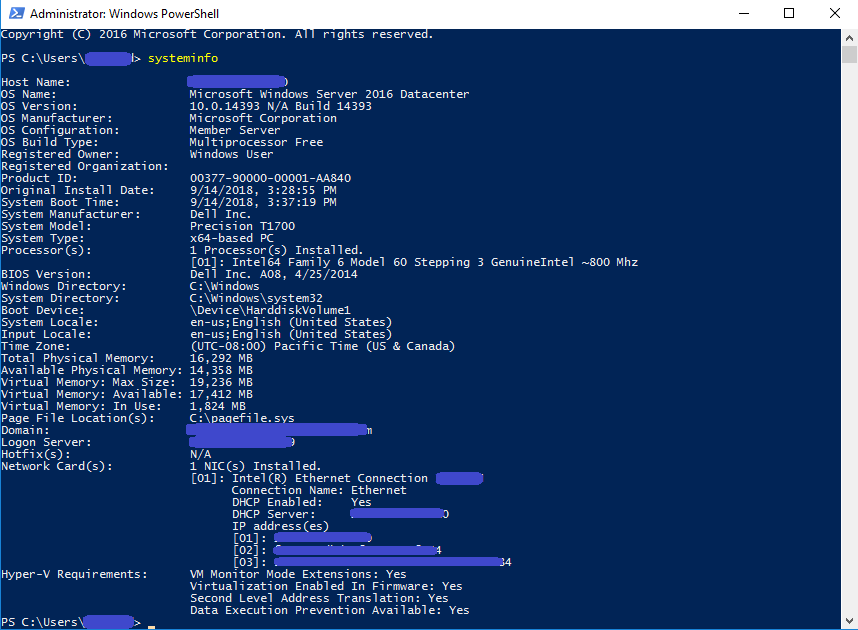
Run ipconfig /all and save the output:
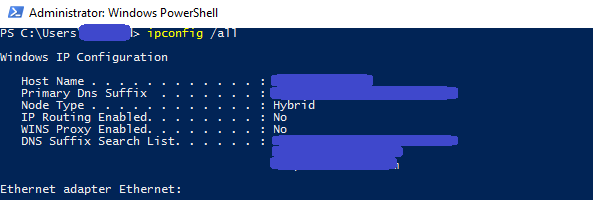
Run Get-WindowsFeature and save the output:
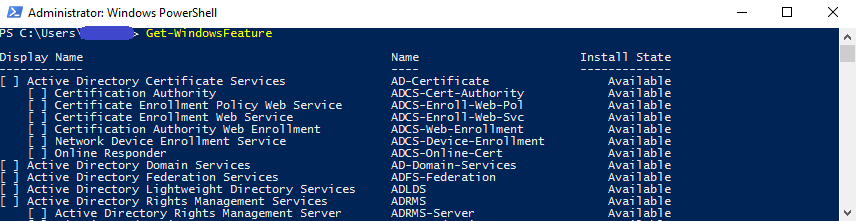
Run RegEdit and capture the value of the the HKEY_LOCAL_MACHINE\SOFTWARE\Microsoft\WindowsNT\CurrentVersion hive – this will show the exact version (BuildLabEx) and edition (EditionID) of Windows Server:
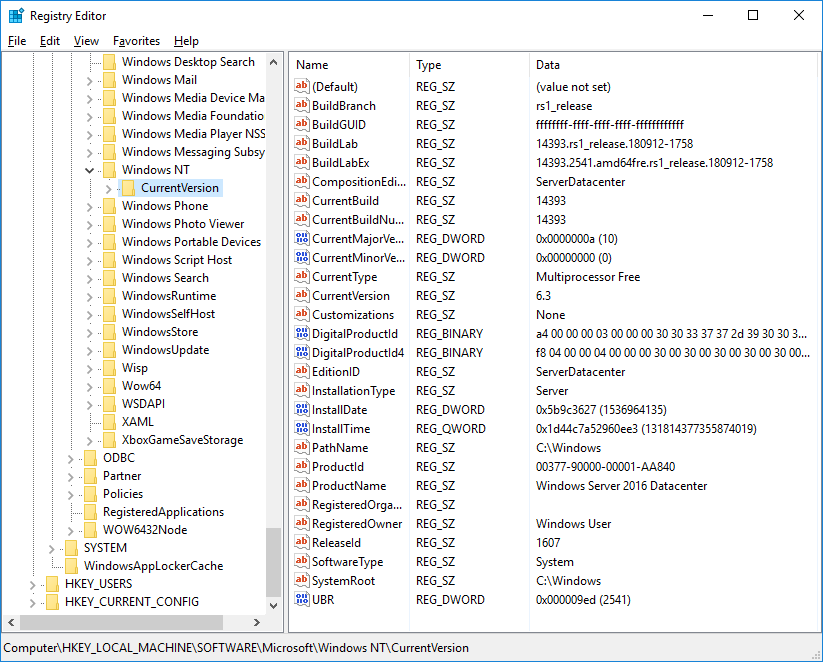
Before proceeding with the In-place Upgrade
Backup the Operating System, Applications, and Virtual Machines.
Shutdown, Quick Migrate, or Live Migrate all Virtual Machines running on the server - Virtual Machines cannot be running on the server during In-place Upgrade.
Upgrade
Locate the setup media for Windows Server 2019
Run setup.exe by double-clicking it:
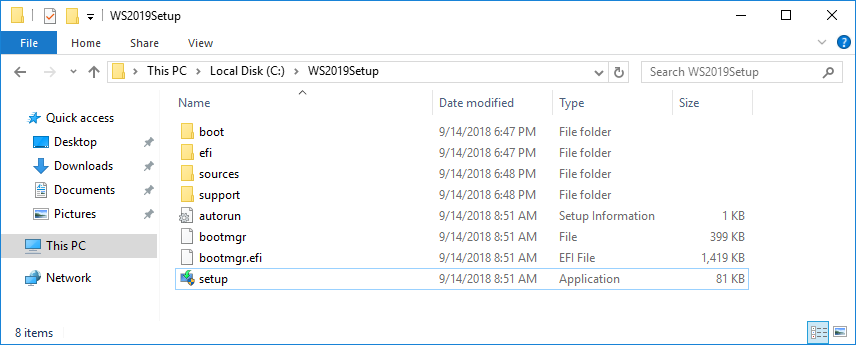
Click Yes to enable setup to proceed:
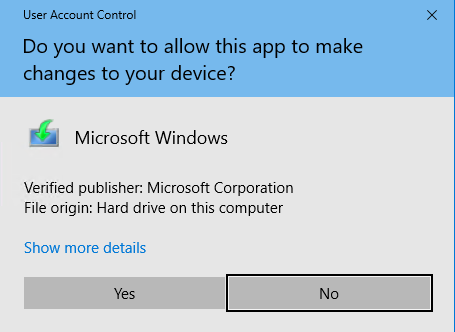
For internet-connected devices, we recommend the Download updates, drivers and optional features option. Click Next:
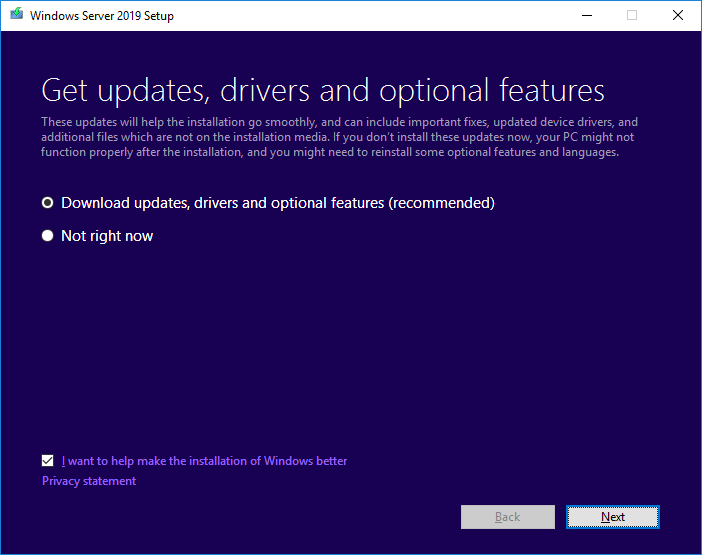
Setup will check the configuration of your computer – please wait:
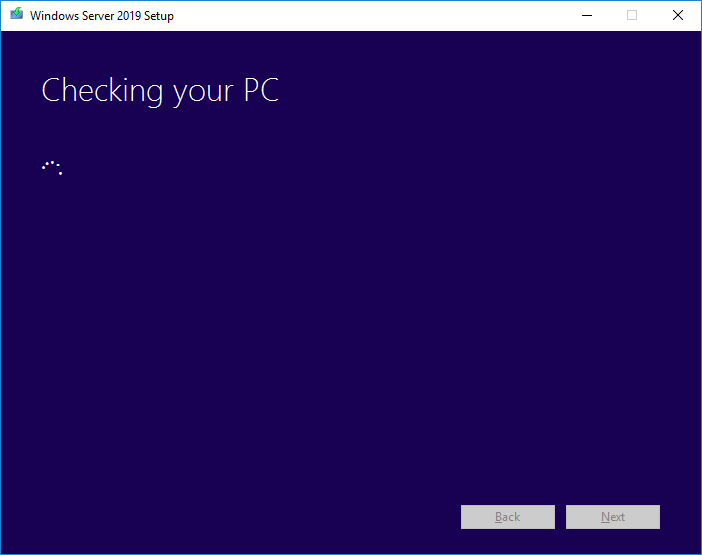
Depending on the distribution channel that you received Windows Server media from (Retail, Volume License, OEM, ODM, etc.) and the license for the server, you may be prompted to enter a licensing key to proceed.
You will be prompted to select the image of the Edition to upgrade to. Then click Next:
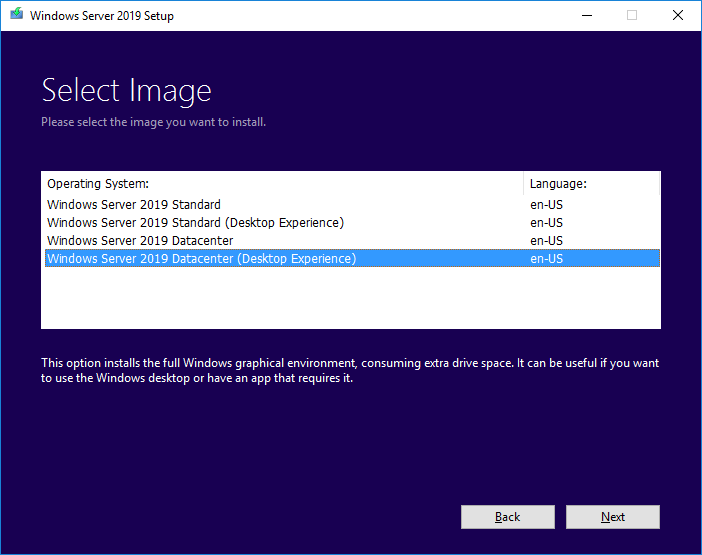
Depending on the distribution channel that you received Windows Server media from (Retail, Volume License, OEM, ODM, etc.) you may be presented with different license agreements. Click Accept:
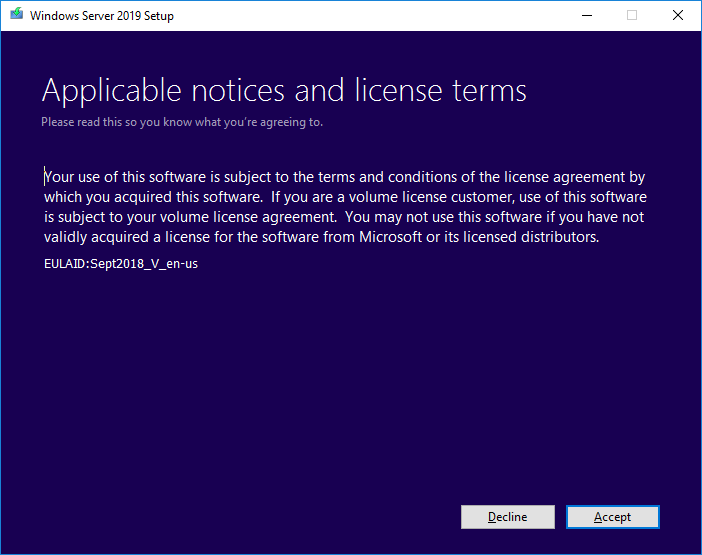
For In-place Upgrade, select Keep personal files and apps, and then click Next:
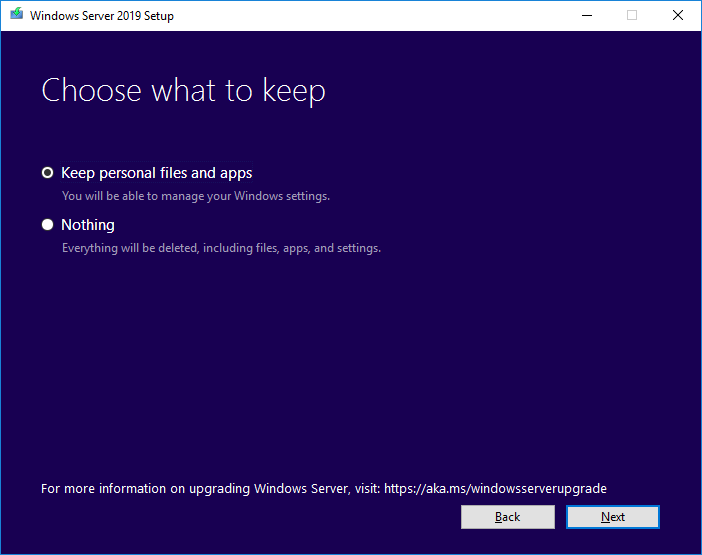
When the analysis phase is complete, setup will prompt you to click Back to change choices, or to proceed with the In-place Upgrade. Click Install:

Setup will proceed with the In-place Upgrade, and then the server will reboot:
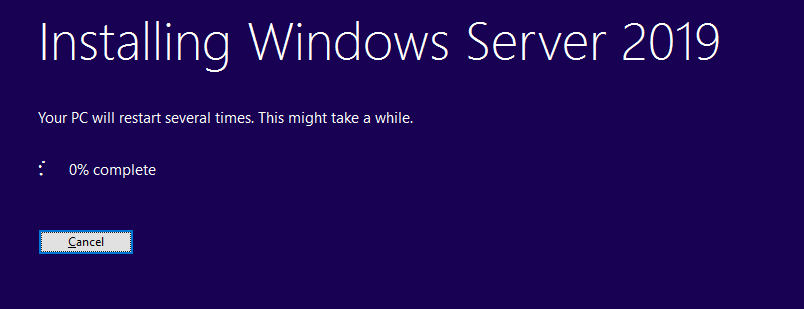
- Setup will complete and the server will reboot.
Post-upgrade
After Setup has completed installing and rebooted the sever, login to check that the server has been successfully upgraded. If you selected Windows Server 2019 Standard or Datacenter Desktop Edition, you should see the Server Manager window:
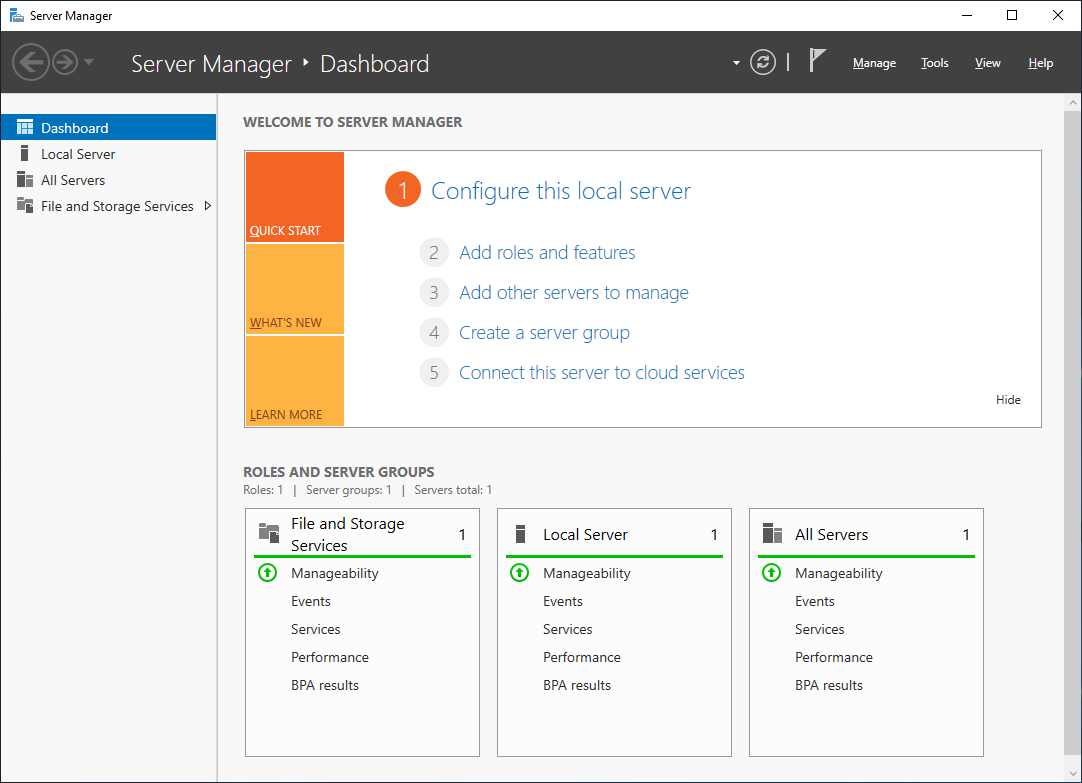
Run RegEdit and check the value of the HKEY_LOCAL_MACHINE\SOFTWARE\Microsoft\WindowsNT\CurrentVersion hive – the version should be successfully updated to Windows Server 2019.
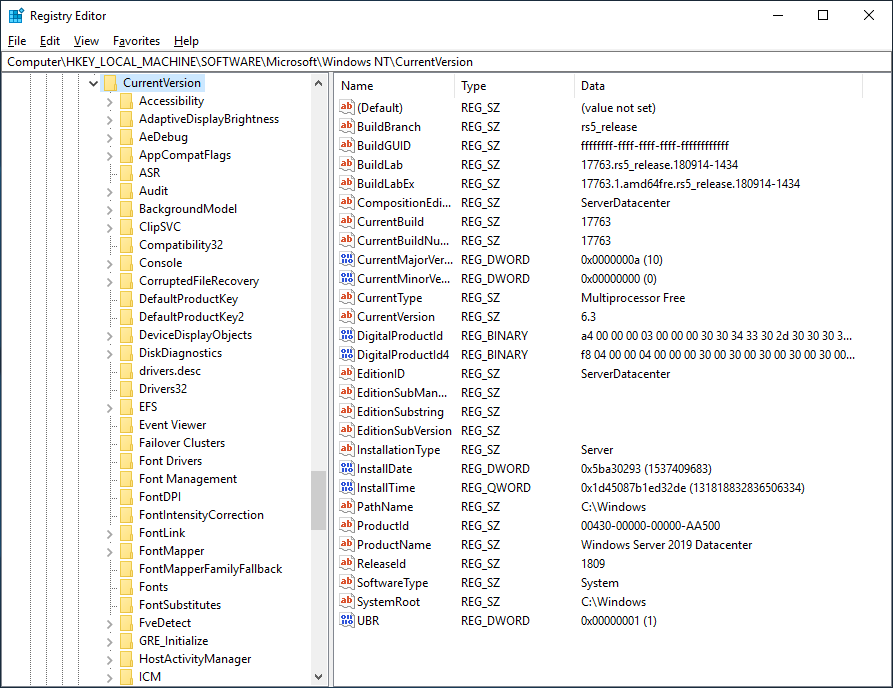
Check that applications are running and that client connections to the applications succeed.
If you believe that there has been an issue upgrading you server, you should copy and Zip the %SystemRoot%\Panther (usually C:\Windows\Panther) directory and contact support.
Upgrade Windows Server 2016 to Windows Server 2019的更多相关文章
- Win server 2016 升级 Win server 2019 [测试验证]
. 给win server 2016 挂在 win server 2019 的安装盘 2. 点击setup 直接进行安装操作 选择不下载更新, 然后到达输入序列号的界面 序列号为: WMDGN-G9 ...
- SQL Server 2016 在Windows Server 2012 R2 上的初步安装与远程连接实战(一):初步配置
1.安装过程没有什么说头 2.下载并安装SSMS(SQLServer Management Studio),目前已更新到2017.1 3.使用SSMS登陆数据库 第一次选择Windows 身份验证,可 ...
- Prepare and Deploy Windows Server 2016 Active Directory Federation Services
https://docs.microsoft.com/en-us/windows/security/identity-protection/hello-for-business/hello-key-t ...
- SQL Server 2008在Windows 10上不支持
https://support.microsoft.com/en-us/kb/2681562 For SQL Server 2008 R2 SQL Server 2008 R2 is not supp ...
- Server 2012使用Windows PowerShell cmdlet安装角色和角色服务功能
Server 2012使用Windows PowerShell cmdlet安装角色和角色服务功能 Windows Server 2012 安装 SQL server 2008 出现了如下错误: 解 ...
- Windows Server 2012搭建SQL Server Always On踩坑全记录
Windows Server 2012搭建SQL Server Always On踩坑全记录 环境信息: Windows Server 2012 R2 Sql Server 2012 整个搭建集群的过 ...
- sql server 2016 AlwaysOn实现无域高可用全教程
一.简介环境:小编使用的服务器是windows server 2016(系统服务器) + sql server 2016(数据库服务器)(windows server 2016 + sql serve ...
- BizTalk Server 2016
10月28日微软正式发布BizTalk第十个版本BizTalk Server 2016,陆续发布了Azure VM镜像.MSDN版本.开发者版本等.以下为BizTalk Server 2016 新特性 ...
- 在WIN SERVER 2016上安装DOCKER(带过坑)
目录 1 概要 1 1.1 主要优势 1 2 在Windows Server上部署Docker 2 概要 博客使用Word发博,发布后,排版会出现很多问题,敬请谅解 ...
随机推荐
- 【原】QuickTime安装时,提示CAB文件"QuickTime.cab"中找不到此文件
卸载安装程序:apple software updateapple mobile device supportapple 应用程序支持32apple 应用程序支持64 再重新安装quicktime
- IfcColumn
IfcColumn is a vertical structural member which often is aligned with a structural grid intersection ...
- Ant Design Pro Vue 时间段查询 问题
<a-form-item label="起止日期" :labelCol="{lg: {span: 7}, sm: {span: 7}}" :wrapper ...
- Cassandra开发入门文档第三部分(非规范化关系结构、批处理)
非规范化关系结构 第二部分我们讲了复合主键,这可以灵活的解决主从关系,也即是一对多关系,那么多对多关系呢?多对多关系的数据模型应该回答两个问题: 我跟着谁? 谁跟着我? -- 建表,我们发现这里有个不 ...
- 数据结构各种算法实现(C++模板)
目 录 1.顺序表 1 Seqlist.h 1 Test.cpp 6 2.单链表 8 ListNode.h 8 SingleList.h 10 test.cpp ...
- 【NPDP笔记】第一章 新产品开发战略
1.1 战略很重要 1.2 战略定义 使命/愿景/核心价值观:成为领导者 公司/经营战略:市场份额扩大10% 创新战略:强调技术,外部合作 职能战略:IT战略,人力资源战略 1.3明确组织方向 组织身 ...
- pod的时区问题
1制作image时进行配置修改 2将宿主机的时区配置文件挂载到pod中(此处注意,宿主机之间需已经完成时间同步) volumeMounts: - name: host-time mountpath: ...
- [转帖]美团在Redis上踩过的一些坑-1.客户端周期性出现connect timeout
美团在Redis上踩过的一些坑-1.客户端周期性出现connect timeout 博客分类: redis 运维 jedisconnect timeoutnosqltcp 转载请注明出处哈:http ...
- 以Unicode(UTF-16 LE)编码保存文本
1. 以二进制方式打开文件,写入BOM头 FILE* pFile = nullptr; _wfopen_s(&pFile, szLogFilePath, L"wb"); / ...
- day19——包、logging日志
day19 包 文件夹下具有______init______.py文件就是一个包 方法 import 包.包.包 from 包.包.包 import 模块 需要在______init______.py ...
