ASP.NET Web API 基本操作(CRUD)
上一篇介绍了ASP.NET Web API的基本知识和原理,这一篇我们通过一个更直观的实例,对产品进行CRUD操作(Create/Read/Update/Delete)来继续了解一下它的基本应用。
创建ASP.NET Web API应用程序
在VS中选择创建一个ASP.NET Web Application应用程序,在向导的下一个窗口中选择Web API模板。
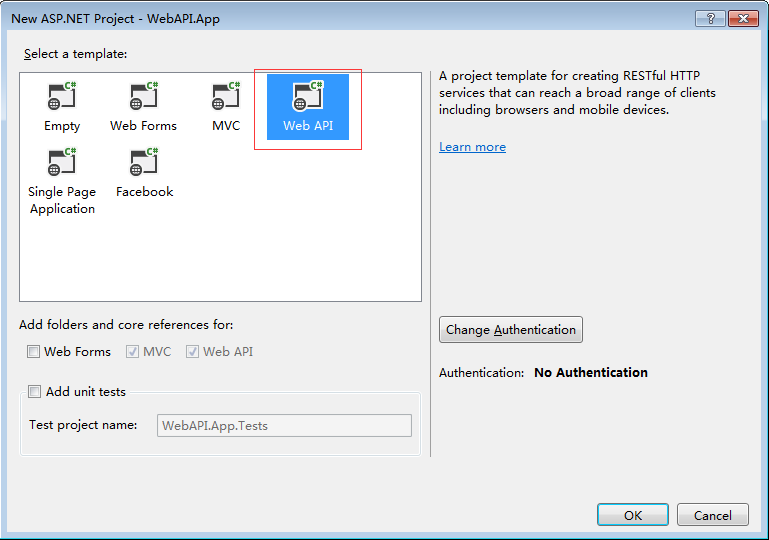
创建Model
这里我们在Models文件夹下创建一个简单的Product model类,用来传递数据。
在Models文件夹上点击右键,选择Add -> Class
public class Product
{
public int ProductID { get; set; }
public string ProductName { get; set; }
public decimal Price { get; set; }
public int Count { get; set; }
public string Description { get; set; }
}
创建Controller
接着在Controllers文件夹下创建一个API Controller, 命名为"ProductsController"。
在Controllers文件夹上点击右键,选择Add -> Controller ,在弹出向导中选择Web API 2 Controller - Empty
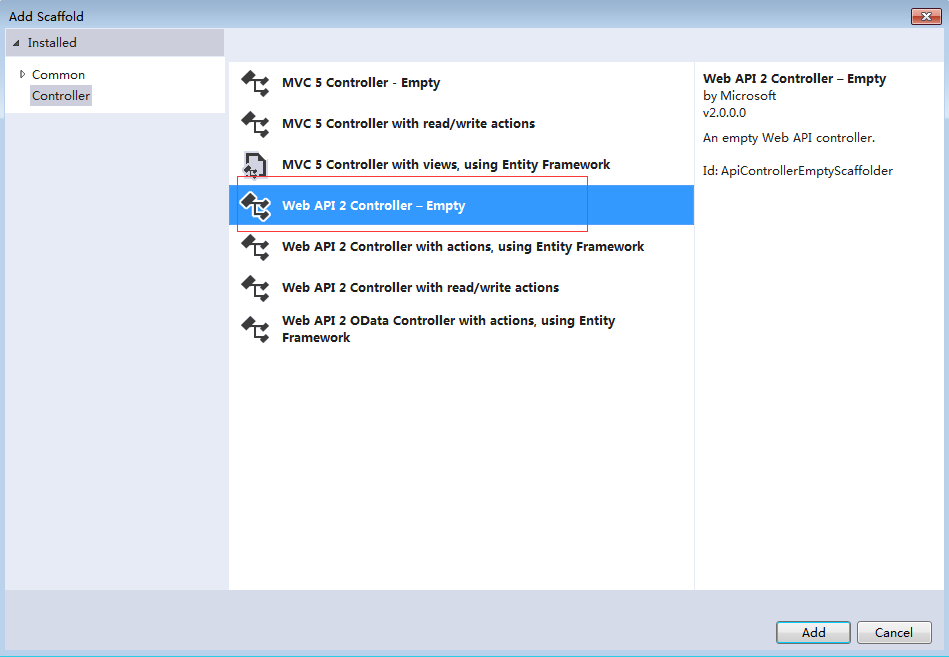
在向导下一步中输入API Controller name为"ProductsController"。

创建Web API方法(CRUD)并通过JQuery和Ajax进行数据操作
1.获取Product列表
首先打开ProductsController文件,添加模拟数据以及获取Product列表的方法。
public class ProductsController : ApiController
{
// Mock product list
static List<Product> productMockList = initProductMockDataList(); private static List<Product> initProductMockDataList()
{
return new List<Product>()
{
new Product {ProductID=,ProductName="Product A",Price=,Count=,Description="Description A"},
new Product {ProductID=,ProductName="Product B",Price=,Count=,Description="Description B"},
new Product {ProductID=,ProductName="Product C",Price=,Count=,Description="Description C"},
new Product {ProductID=,ProductName="Product D",Price=,Count=,Description="Description D"},
new Product {ProductID=,ProductName="Product E",Price=,Count=,Description="Description E"}
};
} // GET api/products
public IEnumerable<Product> GetAllProducts()
{
return productMockList;
}
}
接着在文件夹Views->Product下创建一个View,名为"Index"。这里我们需要实现的是点击Get Product List按钮获取Product List数据,修改代码如下:
@{
Layout = null;
}
<!DOCTYPE html>
<html>
<head>
<meta name="viewport" content="width=device-width" />
<title>Index</title>
<script src="~/Scripts/jquery-1.10.2.min.js" type="text/javascript"></script>
</head>
<body>
<p><h2>ASP.NET Web API (CRUD)</h2></p>
<div>
<input id="btnGetProductList" name="btnGetProductList" type="button" value="Get Product List" />
<div id="productsBlock" style="padding-top:10px;display:none;">
<div style="padding-left:5px;">Product List</div>
<div id="products"></div>
</div>
</div>
<script>
// Click get product list
$('#btnGetProductList').click(function () {
LoadProductList();
});
// Load product list
function LoadProductList() {
$.ajax({
url: '/api/products',
contentType: 'application/html; charset=utf-8',
type: 'GET',
dataType: 'json'
}).success(function (result) {
$('#productsBlock').show();
DisplayProductList(result);
}).error(function (data) {
alert(data);
});
}
// Display product list
function DisplayProductList(result) {
var productTable = $("<table cellpadding='5' cellspacing='5'></table>");
var productTableTitle = $("<tr style='background-color:#7FBA00;'><th>Product ID</th><th>Product Name</th><th>Price</th><th>Count</th><th>Description</th></tr>");
productTableTitle.appendTo(productTable);
for (var i = ; i < result.length; i++) {
var productTableContent = $("<tr style='background-color: #7FBA00; color: white;'><td>"
+ result[i].ProductID + "</td><td>"
+ result[i].ProductName + "</td><td>"
+ result[i].Price + "</td><td>"
+ result[i].Count + "</td><td>"
+ result[i].Description + "</td></tr>");
productTableContent.appendTo(productTable);
}
$('#products').html(productTable);
}
</script>
</body>
</html>
运行代码,点击Get Product List按钮之前。
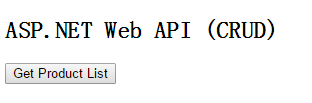
点击Get Product List按钮之后
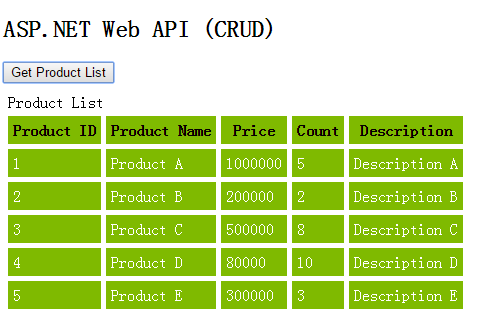
2.获取一条Product数据
这里我们的做法是点击列表右侧View链接,获取当前Product数据,并显示到列表下方各个字段对应的文本框中。
首先我们先完成Web API中获取一条Product数据的方法。
// GET api/products/?
public Product GetProdcut(int id)
{
return productMockList.Where(p => p.ProductID == id).FirstOrDefault();
}
接着,在Product列表中添加一列View,在列表下面添加对应各个字段的textbox。实现点击View链接,获取当前Product数据,然后显示到对应的文本框中。
@{
Layout = null;
}
<!DOCTYPE html>
<html>
<head>
<meta name="viewport" content="width=device-width" />
<title>Index</title>
<script src="~/Scripts/jquery-1.10.2.min.js" type="text/javascript"></script>
</head>
<body>
<p><h2>ASP.NET Web API (CRUD)</h2></p>
<div>
<input id="btnGetProductList" name="btnGetProductList" type="button" value="Get Product List" />
<div id="productsBlock" style="padding-top:10px;display:none;">
<div style="padding-left:5px;">Product List</div>
<div id="products"></div>
<div id="editProductBlock" style="padding:10px;width:20%;border:1px solid green;display:none;">
<div style="font-weight:bold;">Edit Product</div>
<table>
<tr><td>Product ID:</td><td><input id="txtProductID" name="txtProductID" type="text" disabled /></td></tr>
<tr><td> Product Name:</td><td><input id="txtProductName" name="txtProductName" type="text" /></td></tr>
<tr><td>Count:</td><td><input id="txtCount" name="txtCount" type="text" /></td></tr>
<tr><td> Price:</td><td><input id="txtPrice" name="txtPrice" type="text" /></td></tr>
<tr><td> Description:</td><td><input id="txtDescription" name="txtDescription" type="text" /></td></tr>
</table>
<div style="padding-top:5px;">
<div id="message" style="color:green;"></div>
<input id="btnSave" name="btnSave" type="button" value="Save" />
</div>
</div>
</div>
</div>
<script>
// Click get product list
$('#btnGetProductList').click(function () {
LoadProductList();
});
// Load product list
function LoadProductList() {
$.ajax({
url: '/api/products',
contentType: 'application/html; charset=utf-8',
type: 'GET',
dataType: 'json'
}).success(function (result) {
$('#productsBlock').show();
DisplayProductList(result);
}).error(function (data) {
alert(data);
});
}
// Display product list
function DisplayProductList(result) {
var productTable = $("<table cellpadding='5' cellspacing='5'></table>");
var productTableTitle = $("<tr style='background-color:#7FBA00;'><th>Product ID</th><th>Product Name</th><th>Price</th><th>Count</th><th>Description</th><th></th></tr>");
productTableTitle.appendTo(productTable);
for (var i = ; i < result.length; i++) {
var productTableContent = $("<tr style='background-color: #7FBA00; color: white;'><td>"
+ result[i].ProductID + "</td><td>"
+ result[i].ProductName + "</td><td>"
+ result[i].Price + "</td><td>"
+ result[i].Count + "</td><td>"
+ result[i].Description + "</td>"
+ "<td><a href='#' onclick='ViewProduct(" + result[i].ProductID + ")'>View</a></td></tr>");
productTableContent.appendTo(productTable);
}
$('#products').html(productTable);
}
// View product
function ViewProduct(productId) {
$('#editProductBlock').show();
$.ajax({
url: '/api/products/' + productId,
contentType: 'application/html;charset=utf-8',
type:'GET'
}).success(function (result) {
if (result != null) {
$("#txtProductID").val(result.ProductID);
$("#txtProductName").val(result.ProductName);
$("#txtCount").val(result.Count);
$("#txtPrice").val(result.Price);
$("#txtDescription").val(result.Description);
}
}).error(function (data) {
alert(data);
})
}
</script>
</body>
</html>
运行程序
点击Get Product List按钮获取列表数据,显示如下。
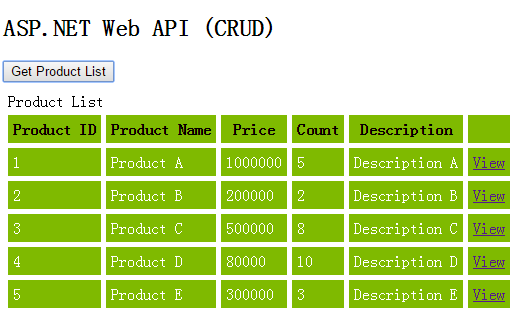
接着点击列表中任意记录右边的View链接,这里我们点击第一条数据View链接,显示如下。
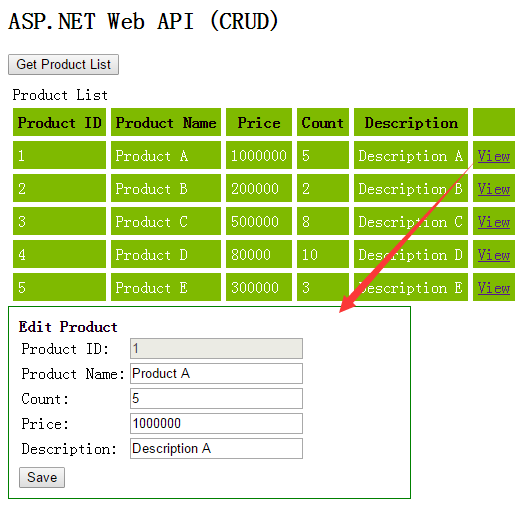
3.新增一条Product
这里我们需要一个Create Product的按钮,然后利用上面创建的TextBox来实现新增数据功能。
首先我们先完成Web API中新增Product数据的方法。
// POST api/products
public void CreateProduct([FromBody]Product product)
{
var lastProduct = productMockList.OrderByDescending(p => p.ProductID).FirstOrDefault();
int newProductID = lastProduct.ProductID + ;
product.ProductID = newProductID; productMockList.Add(product);
}
接着我们修改Index View页面实现新增Product。
@{
Layout = null;
}
<!DOCTYPE html>
<html>
<head>
<meta name="viewport" content="width=device-width" />
<title>Index</title>
<script src="~/Scripts/jquery-1.10.2.min.js" type="text/javascript"></script>
</head>
<body>
<p><h2>ASP.NET Web API (CRUD)</h2></p>
<div>
<input id="btnGetProductList" name="btnGetProductList" type="button" value="Get Product List" />
<div id="productsBlock" style="padding-top:10px;display:none;">
<div style="padding-left:5px;">Product List</div>
<div id="products"></div>
<div>
<input id="btnCreateProduct" name="btnCreateProduct" type="button" value="Create Product" />
</div>
<div id="editProductBlock" style="padding:10px;width:20%;border:1px solid green;display:none;">
<div id="typeBlock" style="font-weight:bold;">Edit Product</div>
<table>
<tr><td>Product ID:</td><td><input id="txtProductID" name="txtProductID" type="text" disabled /></td></tr>
<tr><td> Product Name:</td><td><input id="txtProductName" name="txtProductName" type="text" /></td></tr>
<tr><td>Count:</td><td><input id="txtCount" name="txtCount" type="text" /></td></tr>
<tr><td> Price:</td><td><input id="txtPrice" name="txtPrice" type="text" /></td></tr>
<tr><td> Description:</td><td><input id="txtDescription" name="txtDescription" type="text" /></td></tr>
</table>
<div style="padding-top:5px;">
<div id="message" style="color:green;"></div>
<input id="btnSave" name="btnSave" type="button" value="Save" />
<input id="btnCreate" name="btnCreate" type="button" value="Create"/>
</div>
</div>
</div>
</div>
<script>
// Click get product list
$('#btnGetProductList').click(function () {
LoadProductList();
});
// Load product list
function LoadProductList() {
$.ajax({
url: '/api/products',
contentType: 'application/html; charset=utf-8',
type: 'GET',
dataType: 'json'
}).success(function (result) {
$('#productsBlock').show();
DisplayProductList(result);
}).error(function (data) {
alert(data);
});
}
// Display product list
function DisplayProductList(result) {
var productTable = $("<table cellpadding='5' cellspacing='5'></table>");
var productTableTitle = $("<tr style='background-color:#7FBA00;'><th>Product ID</th><th>Product Name</th><th>Price</th><th>Count</th><th>Description</th><th></th></tr>");
productTableTitle.appendTo(productTable);
for (var i = ; i < result.length; i++) {
var productTableContent = $("<tr style='background-color: #7FBA00; color: white;'><td>"
+ result[i].ProductID + "</td><td>"
+ result[i].ProductName + "</td><td>"
+ result[i].Price + "</td><td>"
+ result[i].Count + "</td><td>"
+ result[i].Description + "</td>"
+ "<td><a href='#' onclick='ViewProduct(" + result[i].ProductID + ")'>View</a></td></tr>");
productTableContent.appendTo(productTable);
}
$('#products').html(productTable);
}
// View product
function ViewProduct(productId) {
$('#editProductBlock').show();
$('#btnCreate').hide();
$.ajax({
url: '/api/products/' + productId,
contentType: 'application/html;charset=utf-8',
type: 'GET'
}).success(function (result) {
if (result != null) {
$("#txtProductID").val(result.ProductID);
$("#txtProductName").val(result.ProductName);
$("#txtCount").val(result.Count);
$("#txtPrice").val(result.Price);
$("#txtDescription").val(result.Description);
}
}).error(function (data) {
alert(data);
});
}
$('#btnCreateProduct').click(function () {
$('#editProductBlock').show();
$('#btnCreate').show();
$('#btnSave').hide();
$('#typeBlock').html("Create Product");
});
// Create product
$('#btnCreate').click(function () {
var product = {
ProductID: ,
ProductName: $('#txtProductName').val(),
Price: $('#txtPrice').val(),
Count: $('#txtCount').val(),
Description: $('#txtDescription').val()
};
$.ajax({
url: '/api/products/',
type: 'POST',
data: JSON.stringify(product),
contentType: 'application/json'
}).success(function (result) {
LoadProductList();
$('#message').html("Product create success.");
}).error(function (data) {
alert(data);
});
});
</script>
</body>
</html>
运行程序
点击获取列表
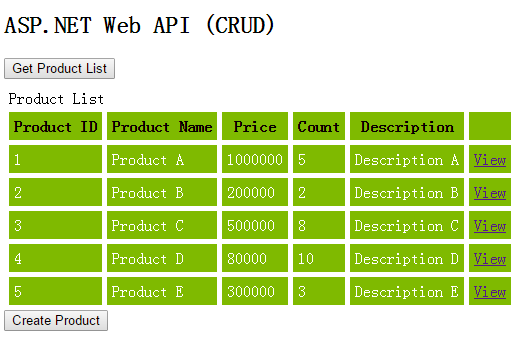
点击Create Product按钮,输入新增的Product数据。
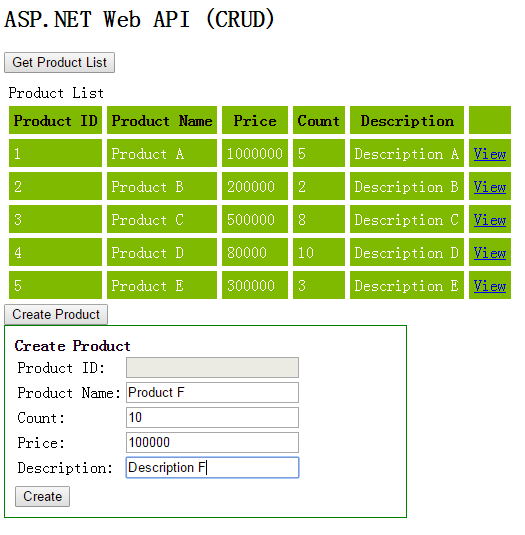
点击Create按钮,结果如下图。
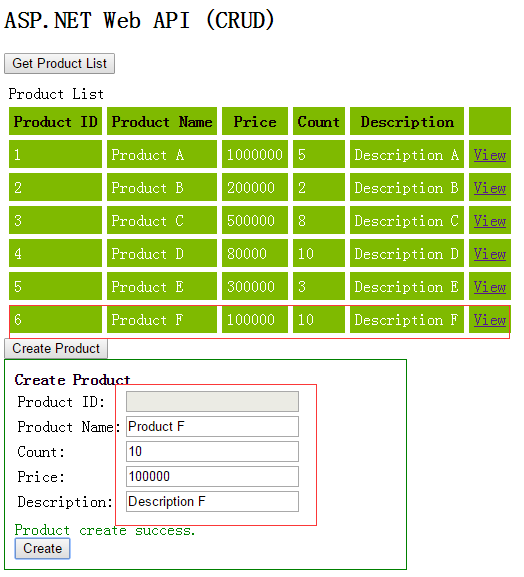
4.修改Product信息
我们这里要实现的是点击列表数据中的View链接,在文本框中修改选择的Product信息,然后点击Save按钮,数据修改成功。
首先我们先完成Web API中修改Product数据的方法。
// PUT api/products
public void UpdateProduct(int id,[FromBody]Product product)
{
var currentProduct = productMockList.Where(p => p.ProductID == id).FirstOrDefault();
if (currentProduct != null)
{
foreach(var item in productMockList)
{
if(item.ProductID.Equals(currentProduct.ProductID))
{
item.ProductName = product.ProductName;
item.Price = product.Price;
item.Count = product.Count;
item.Description = product.Description;
}
}
}
}
接着我们在Index View中添加修改Product代码如下。
// Update product
$('#btnSave').click(function () {
var product = {
ProductID: $('#txtProductID').val(),
ProductName: $('#txtProductName').val(),
Price: $('#txtPrice').val(),
Count: $('#txtCount').val(),
Description: $('#txtDescription').val()
};
$.ajax({
url: '/api/products/' + $('#txtProductID').val(),
type: 'POST',
data: JSON.stringify(product),
contentType: 'application/json'
}).success(function (result) {
LoadProductList();
$('#message').html("Product save success.");
}).error(function (data) {
alert(data);
});
});
运行程序
加载Product列表,任意点击一条数据的View链接,这里我们点击第一条数据。
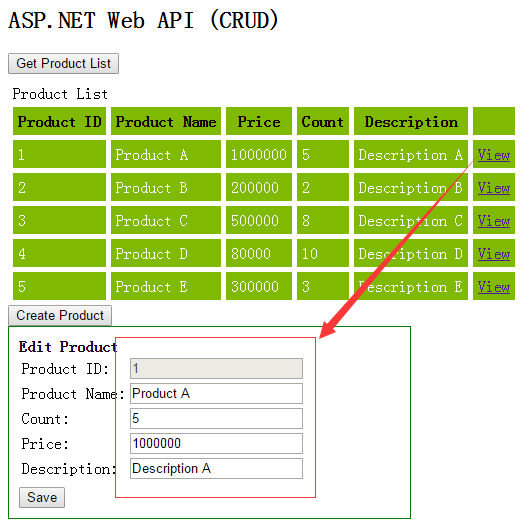
接着我们修改信息Product Name为"Product AAA",Count为10,Price为200000,Description为"Description AAA",并点击Save按钮。
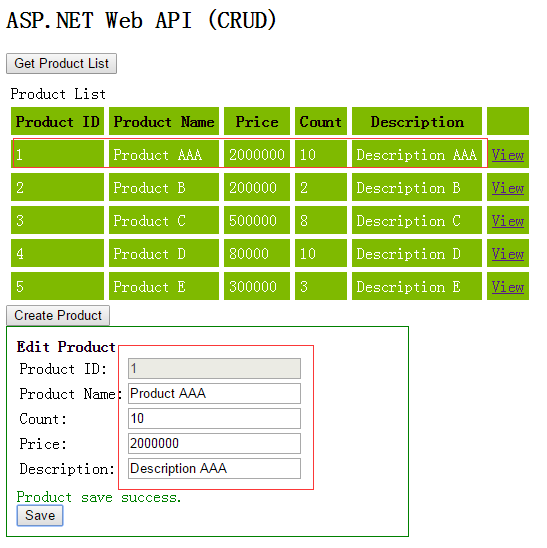
5.删除Product
这里我们像View Product一样,在列表数据行中添加一个Delete链接。点击Delete链接,删除对应的Product数据。
首先我们先完成Web API中删除Product数据的方法。
// DELETE api/products
public void DeleteProduct(int id)
{
var product = productMockList.Where(p => p.ProductID == id).FirstOrDefault();
if (product != null)
{
productMockList.Remove(product);
}
}
接着修改Index View页面,增加删除功能。
// Display product list
function DisplayProductList(result) {
var productTable = $("<table cellpadding='5' cellspacing='5'></table>");
var productTableTitle = $("<tr style='background-color:#7FBA00;'><th>Product ID</th><th>Product Name</th><th>Price</th><th>Count</th><th>Description</th><th></th></tr>");
productTableTitle.appendTo(productTable); for (var i = ; i < result.length; i++) {
var productTableContent = $("<tr style='background-color: #7FBA00; color: white;'><td>"
+ result[i].ProductID + "</td><td>"
+ result[i].ProductName + "</td><td>"
+ result[i].Price + "</td><td>"
+ result[i].Count + "</td><td>"
+ result[i].Description + "</td>"
+ "<td><a href='#' onclick='ViewProduct(" + result[i].ProductID + ")'>View</a> <a href='#' onclick='DeleteProduct(" + result[i].ProductID + ")'>Delete</a></td></tr>"); productTableContent.appendTo(productTable);
} $('#products').html(productTable);
}
// Delete product
function DeleteProduct(productID) {
$.ajax({
url: '/api/products/' + productID,
type: 'DELETE',
}).success(function (result) {
LoadProductList();
$('#message').html("Product delete success.");
}).error(function (data) {
alert(data);
})
}
运行程序
加载列表
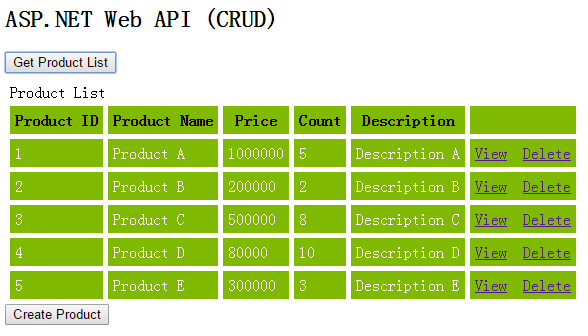
点击Product A数据的Delete链接。
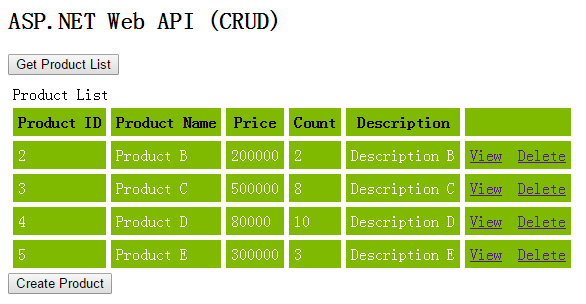
可以看到Product A的数据成功删除。
好了,本篇就先到此,希望对你有所帮助,谢谢!
ASP.NET Web API 基本操作(CRUD)的更多相关文章
- Asp.Net Web API 2(CRUD操作)第二课
Asp.Net Web API 2(CRUD操作)第二课 Asp.Net Web API 导航 Asp.Net Web API第一课:入门http://www.cnblogs.com/aehyok ...
- 【ASP.NET Web API教程】2.3 与实体框架一起使用Web API
原文:[ASP.NET Web API教程]2.3 与实体框架一起使用Web API 2.3 Using Web API with Entity Framework 2.3 与实体框架一起使用Web ...
- ASP.NET Core Web API Cassandra CRUD 操作
在本文中,我们将创建一个简单的 Web API 来实现对一个 “todo” 列表的 CRUD 操作,使用 Apache Cassandra 来存储数据,在这里不会创建 UI ,Web API 的测试将 ...
- 通过Knockout.js + ASP.NET Web API构建一个简单的CRUD应用
REFERENCE FROM : http://www.cnblogs.com/artech/archive/2012/07/04/Knockout-web-api.html 较之面向最终消费者的网站 ...
- 【ASP.NET Web API教程】2.1 创建支持CRUD操作的Web API
原文 [ASP.NET Web API教程]2.1 创建支持CRUD操作的Web API 2.1 Creating a Web API that Supports CRUD Operations2.1 ...
- 基于ASP.NET WEB API实现分布式数据访问中间层(提供对数据库的CRUD)
一些小的C/S项目(winform.WPF等),因需要访问操作数据库,但又不能把DB连接配置在客户端上,原因有很多,可能是DB连接无法直接访问,或客户端不想安装各种DB访问组件,或DB连接不想暴露在客 ...
- [转]Enabling CRUD Operations in ASP.NET Web API 1
本文转自:https://docs.microsoft.com/en-us/aspnet/web-api/overview/older-versions/creating-a-web-api-that ...
- 适用于app.config与web.config的ConfigUtil读写工具类 基于MongoDb官方C#驱动封装MongoDbCsharpHelper类(CRUD类) 基于ASP.NET WEB API实现分布式数据访问中间层(提供对数据库的CRUD) C# 实现AOP 的几种常见方式
适用于app.config与web.config的ConfigUtil读写工具类 之前文章:<两种读写配置文件的方案(app.config与web.config通用)>,现在重新整理一 ...
- 在一个空ASP.NET Web项目上创建一个ASP.NET Web API 2.0应用
由于ASP.NET Web API具有与ASP.NET MVC类似的编程方式,再加上目前市面上专门介绍ASP.NET Web API 的书籍少之又少(我们看到的相关内容往往是某本介绍ASP.NET M ...
随机推荐
- xml的生成和发送
s2014-04-07 10:01:05 之前学的是解析,现在需要生成xml, 然后利用蓝牙或者wifi发送到服务器 2014-04-07 10:36:34 采用dom4j创建xml报错 后来发现安卓 ...
- scala和maven整合实践
.scala和maven如何整合 网上有一堆教程讲idea如何new module或new project一步一步来创建scala工程,在这里我不推荐这个.原因是现在主流的开发环境,大多数是采 ...
- 导航栏项目滑过时子菜单显示/隐藏jquery代码
;(function(window){ $('.menuitem').hover(function(){ $('>a',this).css('background-color ...
- C语言的位运算的优势
位运算加速技巧1. 如果乘上一个2的倍数数值,可以改用左移运算(Left Shift) 加速 300% x = x * 2;x = x * 64;//改为:x = x << 1; // 2 ...
- CSS中设置margin:0 auto; 水平居中无效的原因分析
很多初学制作网页的朋友,可能会遇到的一个常见问题,就是在CSS中加了margin:0 auto;却没有效果,不能居中的问题,margin:0 auto;的意思就是:上下边界为0,左右根据宽度自适应,其 ...
- HTML <div> 和<span>
HTML <div> 和<span> HTML 可以通过 <div> 和 <span>将元素组合起来. HTML 区块元素 大多数 HTML 元素被定义 ...
- Spring aop:decare-parent 为类增加新的方法
Spring aop:decare-parent 为类增加新的方法: 使用XML配置的方式: XML: <?xml version="1.0" encoding=" ...
- log4j.appender.stdout.layout.ConversionPattern
http://501565246-qq-com.iteye.com/blog/1991881 http://wenku.baidu.com/link?url=e4Z9v9CY_gwRxHrggzHXx ...
- mysql表名忽略大小写
安装完数据库,建表查询发现表不存在,原来是表名大小写写错了,原来Linux下的MySQL默认是区分表名大小写的,这样的话对变成灰带来很大的不变,如何才能使mysql表名不区分大小写呢? 通过如下设置, ...
- HDU1494(dp)
跑跑卡丁车 Time Limit: 2000/1000 MS (Java/Others) Memory Limit: 32768/32768 K (Java/Others)Total Submi ...
