Android 解析JSON
上次讲了XML格式数据的解析方式,这次要说的是如何解析JSON数据格式,相对与XML,JSON解析数据的方式在于它的体积更小,在网络上传输可以更省流量。
这次在网上找到一个中国天气json数据的API接口,这就更便于我们直接去解析别人弄好的数据拿来使用,下面这是从网上下载json文件,当然也可以自己简单的编辑:
{"desc":"OK","status":1000,"data":{"wendu":"25","ganmao":"相对于今天将会出现大幅度降温,风力较大,易发生感冒,请注意适当增加衣服。","forecast":[{"fengxiang":"无持续风向","fengli":"微风级","high":"高温 26℃","type":"多云","low":"低温 17℃","date":"2日星期二"},{"fengxiang":"无持续风向","fengli":"5-6级","high":"高温 22℃","type":"大雨","low":"低温 17℃","date":"3日星期三"},{"fengxiang":"无持续风向","fengli":"微风级","high":"高温 25℃","type":"晴","low":"低温 15℃","date":"4日星期四"},{"fengxiang":"无持续风向","fengli":"微风级","high":"高温 27℃","type":"晴","low":"低温 16℃","date":"5日星期五"},{"fengxiang":"无持续风向","fengli":"微风级","high":"高温 23℃","type":"阴","low":"低温 16℃","date":"6日星期六"}],"yesterday":{"fl":"微风","fx":"东风","high":"高温 23℃","type":"中雨","low":"低温 15℃","date":"1日星期一"},"aqi":"79","city":"武汉"}}
package com.example.weather; import java.io.BufferedReader;
import java.io.InputStream;
import java.io.InputStreamReader;
import java.net.HttpURLConnection;
import java.net.URL;
import java.net.URLEncoder; import org.json.JSONArray;
import org.json.JSONException;
import org.json.JSONObject; import android.app.Activity;
import android.content.pm.ApplicationInfo;
import android.content.pm.PackageInfo;
import android.os.Bundle;
import android.os.Handler;
import android.os.Message;
import android.text.TextUtils;
import android.view.View;
import android.widget.EditText;
import android.widget.TextView;
import android.widget.Toast; import com.example.weather.util.ReadStrean; public class MainActivity extends Activity {
protected static final int SUCCESS = 0;
protected static final int ERROR =1;
protected static final int FAILL = 2;
private EditText et_city;
private TextView tv_one,tv_two,tv_three;
private String version;
private Handler handler=new Handler(){
public void handleMessage(android.os.Message msg) {
switch (msg.what) {
case SUCCESS:
JSONArray array = (JSONArray)msg.obj;
try {
tv_one.setText(array.getString(0).toString());
tv_two.setText(array.getString(1).toString());
tv_three.setText(array.getString(2).toString());
} catch (JSONException e) {
e.printStackTrace();
}
break; case ERROR:
Toast.makeText(MainActivity.this,"请输入正确的城市名称" , 0).show();
break;
case FAILL:
Toast.makeText(MainActivity.this,"网络是否连接!" , 0).show();
break;
}
};
}; @Override
protected void onCreate(Bundle savedInstanceState) {
super.onCreate(savedInstanceState);
setContentView(R.layout.activity_main);
initView();
// initDate();
} // private void initDate() {
// try {
// PackageInfo info = getApplicationContext().getPackageManager().getPackageInfo(getApplicationContext().getPackageName(), 0);
// version= info.versionName;
//
// new Thread(){
// public void run() {
// try {
// URL url=new URL("http://192.168.1.113:8080/version.json");
// //打开网络连接
// HttpURLConnection conn= (HttpURLConnection) url.openConnection();
// //设置连接方式"GET"
// conn.setRequestMethod("GET");
// //设置http网络连接时间
// conn.setConnectTimeout(5000);
// //请求服务器得到一个返回码
// int code= conn.getResponseCode();
// if(code == 200){
// //getInputStream方法得到输入流其实就是从服务器端发回的数据
// InputStream is=conn.getInputStream();
// StringBuilder builder=new StringBuilder();
// int len;
// String line;
// BufferedReader read=new BufferedReader(new InputStreamReader(is));
// while ((line = read.readLine())!=null) {
// builder.append(line);
// }
// is.close();
// read.close();
// String json = builder.toString();
// System.out.println(json+"123456");
// JSONObject object=new JSONObject(json);
// String appversion = object.getString("version");
// if(version.equals(appversion)){
// runOnUiThread(new Runnable() {
// public void run() {
// Toast.makeText(MainActivity.this, "暂无新版本", 0).show();
// }
// });
// }else {
//
// }
// }
// else {
// System.out.println("nononono");
// }
// } catch (Exception e) {
// // TODO Auto-generated catch block
// e.printStackTrace();
// }
// };
// }.start();
// } catch (Exception e) {
// // TODO Auto-generated catch block
// e.printStackTrace();
// }
// } private void initView() {
et_city=(EditText) findViewById(R.id.et_city);
tv_one=(TextView) findViewById(R.id.tv_one);
tv_two=(TextView) findViewById(R.id.tv_two);
tv_three=(TextView) findViewById(R.id.tv_three);
}
public void onclick (View v){
final String city = et_city.getText().toString().trim();
if(TextUtils.isEmpty(city)){
Toast.makeText(this, "请输入城市名称", 0).show();
return;
}
new Thread(){
public void run() {
try {
String path="http://wthrcdn.etouch.cn/weather_mini?city="+URLEncoder.encode(city, "utf-8");
URL url = new URL(path);
//打开网络连接
HttpURLConnection conn = (HttpURLConnection)url.openConnection();
//设置连接方式"GET"
conn.setRequestMethod("GET");
//设置http网络连接时间
conn.setConnectTimeout(5000);
//请求服务器得到一个返回码
int code = conn.getResponseCode();
if(code== 200){
//getInputStream方法得到输入流其实就是从服务器端发回的数据
InputStream is= conn.getInputStream();
String json = ReadStrean.readstreanUtil(is);
is.close();
//创建一个JSONObject对象
JSONObject object= new JSONObject(json);
//取得json数据格式的第一个键,也是解析json数据的入口
String desc = object.getString("desc");
if("OK".equals(desc)){
//开始解析json
JSONObject data = object.getJSONObject("data");
JSONArray array= data.getJSONArray("forecast");
Message msg=new Message();
msg.what=SUCCESS;
msg.obj=array;
handler.sendMessage(msg);
}
}else {
Message msg=new Message();
msg.what=FAILL;
handler.sendMessage(msg);
} } catch (Exception e) {
e.printStackTrace();
Message msg=new Message();
msg.what=ERROR;
handler.sendMessage(msg);
}
}; }.start(); }
}
自定义读取流的工具类:
package com.example.weather.util; import java.io.ByteArrayOutputStream;
import java.io.IOException;
import java.io.InputStream; public class ReadStrean {
public static String readstreanUtil(InputStream is) throws IOException{
ByteArrayOutputStream bos = new ByteArrayOutputStream();
int len;
byte [] arr=new byte[1024];
while((len=is.read(arr))!=-1){
bos.write(arr, 0, len);
}
is.close();
bos.close();
return bos.toString("utf-8"); }
}
xml布局:
<LinearLayout xmlns:android="http://schemas.android.com/apk/res/android"
xmlns:tools="http://schemas.android.com/tools"
android:layout_width="match_parent"
android:layout_height="match_parent"
android:orientation="vertical"
tools:context="${relativePackage}.${activityClass}" > <EditText
android:id="@+id/et_city"
android:layout_width="match_parent"
android:layout_height="wrap_content"
android:hint="请输入城市名称:" /> <Button
android:id="@+id/btn_see"
android:onClick="onclick"
android:layout_width="match_parent"
android:layout_height="wrap_content"
android:text="查 看" /> <TextView
android:id="@+id/tv_one"
android:layout_width="match_parent"
android:layout_height="0dip"
android:layout_weight="1"
android:text="今天"
android:textColor="#FF1493" /> <TextView
android:layout_width="match_parent"
android:layout_height="1dp"
android:background="@android:color/darker_gray" /> <TextView
android:id="@+id/tv_two"
android:layout_width="match_parent"
android:layout_height="0dip"
android:layout_weight="1"
android:text="明天"
android:textColor="#DC143C" /> <TextView
android:layout_width="match_parent"
android:layout_height="1dp"
android:background="@android:color/darker_gray" /> <TextView
android:id="@+id/tv_three"
android:layout_width="match_parent"
android:layout_height="0dip"
android:layout_weight="1"
android:text="后天"
android:textColor="#BC8F8F" /> </LinearLayout>
最终解析显示图:
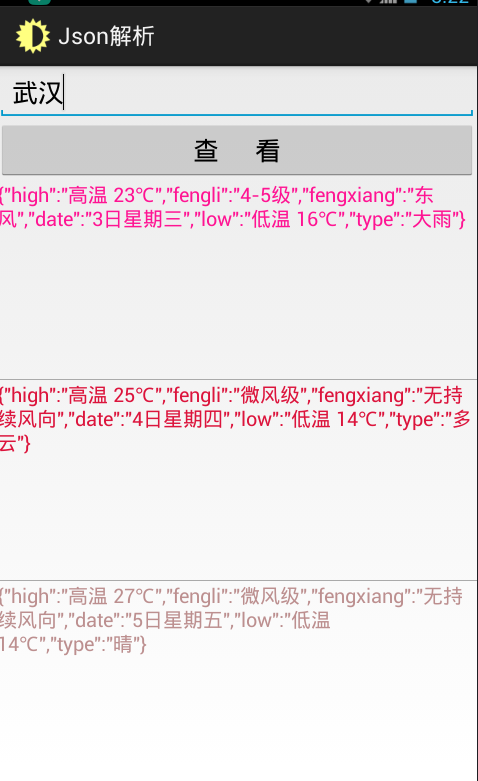
添加访问网络权限:<uses-permission android:name="android.permission.INTERNET"/>
源码下载地址:http://pan.baidu.com/s/1qXVGyZU
Android 解析JSON的更多相关文章
- android解析json
android2.3提供的json解析类 android的json解析部分都在包org.json下,主要有以下几个类: JSONObject:可以看作是一个json对象 JSONStringer:js ...
- 第十七章:android解析JSON
一.解析JSON数据: 首先引入包import org.json.JSONObject;(android sdk 14以后应该自带了 ) Android端的程序解析JSON和JSON数组: packa ...
- Android解析Json速度最快的库:json-smart
场景描写叙述: 本文仅验证了在安卓环境下使用Json的Key作为反序列化条件的解析速度.结论是解析速度最快的不是阿里的fastjson,也不是Google的Gson,而是json-smart. And ...
- 在android解析json
1.采用一般方式解释json为对象 package com.heimazyh.testjson; import org.json.JSONException; import org.json.JSON ...
- Android解析Json数据之Gson解析
Gson是谷歌官方提供的解析json数据的工具类.json数据的解析能够使用JSONObject和JSONArray配合使用解析数据,可是这样的原始的方法对于小数据的解析还是有作用的,可是陪到了复杂数 ...
- Android 解析JSON格式数据
比起XML,JSON主要优势在于它的体积更小,在网络上传输的时候可以更省流量.但缺点在于,它的语义性较差,显示不如XML直观. JSON格式 : { "name_A" : &qu ...
- Android解析json数据
Json数据 [{"code":"110000","sheng":"11","di":"0 ...
- [转]Android解析json数据
1.json格式 2.json解析 3.gson解析 4.fastjson解析 一.Json格式 json一种轻量级的数据交换格式.在网络上传输交换数据一般用xml, json. 两种结构: 1)对象 ...
- android解析json包(接口)
package com.http.test; 02 03 04 import org.apache.http.HttpResponse; 05 import org.apache.http ...
随机推荐
- 四、Spider用法
本文转载自以下链接: https://scrapy-chs.readthedocs.io/zh_CN/latest/topics/spiders.html https://doc.scrapy.org ...
- CSS练习:仿小米官网
代码: <!DOCTYPE html> <html lang="zh-cn"> <head> <meta charset="UT ...
- Linux - VMware和Centos安装
目录 Linux - VMware和Centos安装 选择性 下载centos系统ISO镜像 安装虚拟机VMware虚拟机 1. 准备vmware软件 2. 解压软件包, 当前选择vm12 3. vm ...
- ubuntu下Apache2配置
Ubuntu下Apache2的CGI简单配置:http://blog.csdn.net/a623891391/article/details/47170355 Ubuntu Apache的安装和配置以 ...
- PAT 1118 Birds in Forest
Some scientists took pictures of thousands of birds in a forest. Assume that all the birds appear in ...
- 1、深度学习模型的基本结构——RNN
本系列为深度学习课程笔记,课程网址在http://speech.ee.ntu.edu.tw/~tlkagk/courses_MLDS17.html 深度学习的基本步骤:定义模型-->定义损失函数 ...
- 用Twebbrowser做可控编辑器与MSHTML
首先要明白mshtml的属性方法: {IHTMLDocument2 方法:} write //写入 writeln //写入并换行 open //打开一个流,以收集 document.write 或 ...
- linux学习1-基础知识
1.输入一行字跳到行头 ctrl+a:跳到行尾 ctrl+e: 2.一次创建多个文件 touch love_{1..10}_linux.txt touch love_{1,3,5}_linux.txt ...
- Spring MVC-表单(Form)标签-单选按钮(RadioButton)示例(转载实践)
以下内容翻译自:https://www.tutorialspoint.com/springmvc/springmvc_radiobutton.htm 说明:示例基于Spring MVC 4.1.6. ...
- 使用Visual Studio Code调试Electron主进程
1.打开VS Code,使用文件->打开,打开程序目录 2.切换到调试选项卡 3.打开launch.json配置文件 4.在“附加到进程”节点上增加localhost配置 5.使用命令行启动el ...
