WPF: Creation of Text Labels for 3D Scene
原文:WPF: Creation of Text Labels for 3D Scene
转载:http://www.codeproject.com/KB/WPF/WPF_Text3D.aspx
Download demo - 26.46 KBDownload source - 37.19 KB
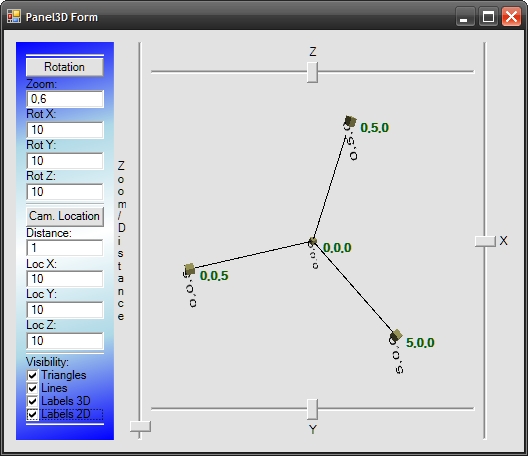
Introduction
Some time ago, I started working on my application that takes the advantages of 3D graphics to display some results. I am .NET developer so I have chosen Windows Presentation Foundation (WPF) as my framework to create 3D graphics. I have to admit that this
is powerful library that allows to create 3D graphics quite easy. It is not hard to understand how to create a 3D scene using sets of triangles. What is more, many articles describe how to do it. I encountered some problems when I started adding some text
to my 3D scene. I think that this article may help other developers to choose the best way of writing text on a 3D scene.
Background
Let's start, our goal is to add some text labels to the 3D scene. We have at least two approaches:
- 3D label creation
- 2D label creation and overlay it on the scene
The first approach is based on the creation of a 3D object in the scene (typically it is a rectangle) and writing text on it (it can be achieved using the brush made from text). The sample result is showed in the picture below:

The second approach is based on layers. The bottom layer is Viweport3D and the top layer isCanvas. The top layer is transparent and overlays the
Viewport3D. This approach usesTexBlocks that are members of the
Canvas but the 2D location depends on the location in 3D space. The picture below presents that approach:

Of course, both approaches have some advantages and disadvantages. The 3D labels based on the first approach are more useful when the text is a part of the scene. The labels based on the second approach are more readable (but the solution is more complex).
The picture below shows both approaches:

Using the Code
The sample code draws the coordinate system and some labels on it. The scene could be rotated using the sliders.Checkboxes from the left pane allow to switch on / switch off the visibility of elements of the scene (especially labels 2D and 3D).
I do not want to go into detail as to how this application is created. I want to focus on the two approaches mentioned previously.
3D Labels
To illustrate how to create a label in 3D, I am going to describe how to create the function:CreateTextLabel3D. This function is going to be responsible for returning theModelVisual3D object that represents the label in 3D space.
Such a function has the following declaration:
 Collapse |Copy
Collapse |CopyCode
/// <summary>
/// Creates a ModelVisual3D containing a text label.
/// </summary>
/// <param name="text">The string to be drawn</param>
/// <param name="textColor">The color of the text.</param>
/// <param name="isDoubleSided">Visible from both sides?</param>
/// <param name="height">Height of the characters</param>
/// <param name="basePoint">The base point of the label</param>
/// <param name="isBasePointCenterPoint">if set to <c>true</c> the base point
/// is center point of the label.</param>
/// <param name="vectorOver">Horizontal direction of the label</param>
/// <param name="vectorUp">Vertical direction of the label</param>
/// <returns>Suitable for adding to your Viewport3D</returns>
/// <remarks>Two vectors: vectorOver and vectorUp are creating the surface
/// on which we are drawing the text. Both those vectors are used for
/// calculation of label size, so it is reasonable that each co-ordinate
/// should be 0 or 1. e.g. [1,1,0] or [1,0,1], etc...</remarks>
public static ModelVisual3D CreateTextLabel3D( string text, Brush textColor,
bool isDoubleSided, double
height, Point3D basePoint, bool isBasePointCenterPoint, Vector3D vectorOver,
Vector3D vectorUp);
How It Works?
- First we need to create a
TextBlockthat allows us to create a label: Collapse |Copy
Collapse |Copy
CodeTextBlock textblock = new TextBlock(new Run(text));
textblock.Foreground = textColor; // setting the text color
textblock.FontFamily = new FontFamily("Arial"); // setting the font to be used - Now we have to create a brush and material that contains the
TextBlockcreated in the previous step: Collapse |Copy
Collapse |Copy
CodeDiffuseMaterial mataterialWithLabel = new DiffuseMaterial();
// Allows the application of a 2-D brush,
// like a SolidColorBrush or TileBrush, to a diffusely-lit 3-D model.
// we are creating the brush from the TextBlock
mataterialWithLabel.Brush = new VisualBrush(textblock); - Now it is time to create the object in the 3D space that will be covered by the text:
 Collapse |Copy
Collapse |Copy
Code//calculation of text width (assuming that characters are square):
double width = text.Length * height;
// we need to find the four corners
// p0: the lower left corner; p1: the upper left
// p2: the lower right; p3: the upper right
Point3D p0 = basePoint;
// when the base point is the center point we have to set it up in different way
if(isBasePointCenterPoint)
p0 = basePoint - width / 2 * vectorOver - height / 2 * vectorUp;
Point3D p1 = p0 + vectorUp * 1 * height;
Point3D p2 = p0 + vectorOver * width;
Point3D p3 = p0 + vectorUp * 1 * height + vectorOver * width;
// we are going to create object in 3D now:
// this object will be painted using the (text) brush created before
// the object is rectangle made of two triangles (on each side).
MeshGeometry3D mg_RestangleIn3D = new MeshGeometry3D();
mg_RestangleIn3D.Positions = new Point3DCollection();
mg_RestangleIn3D.Positions.Add(p0); // 0
mg_RestangleIn3D.Positions.Add(p1); // 1
mg_RestangleIn3D.Positions.Add(p2); // 2
mg_RestangleIn3D.Positions.Add(p3); // 3
// when we want to see the text on both sides:
if (isDoubleSided)
{
mg_RestangleIn3D.Positions.Add(p0); // 4
mg_RestangleIn3D.Positions.Add(p1); // 5
mg_RestangleIn3D.Positions.Add(p2); // 6
mg_RestangleIn3D.Positions.Add(p3); // 7
}
mg_RestangleIn3D.TriangleIndices.Add(0);
mg_RestangleIn3D.TriangleIndices.Add(3);
mg_RestangleIn3D.TriangleIndices.Add(1);
mg_RestangleIn3D.TriangleIndices.Add(0);
mg_RestangleIn3D.TriangleIndices.Add(2);
mg_RestangleIn3D.TriangleIndices.Add(3);
// when we want to see the text on both sides:
if (isDoubleSided)
{
mg_RestangleIn3D.TriangleIndices.Add(4);
mg_RestangleIn3D.TriangleIndices.Add(5);
mg_RestangleIn3D.TriangleIndices.Add(7);
mg_RestangleIn3D.TriangleIndices.Add(4);
mg_RestangleIn3D.TriangleIndices.Add(7);
mg_RestangleIn3D.TriangleIndices.Add(6);
} - We are covering the object created in the previous step using the material created at the beginning:
 Collapse |Copy
Collapse |Copy
Code// texture coordinates must be set to
// stretch the TextBox brush to cover
// the full side of the 3D label.
mg_RestangleIn3D.TextureCoordinates.Add(new Point(0, 1));
mg_RestangleIn3D.TextureCoordinates.Add(new Point(0, 0));
mg_RestangleIn3D.TextureCoordinates.Add(new Point(1, 1));
mg_RestangleIn3D.TextureCoordinates.Add(new Point(1, 0));
// when the label is double sided:
if (isDoubleSided)
{
mg_RestangleIn3D.TextureCoordinates.Add(new Point(1, 1));
mg_RestangleIn3D.TextureCoordinates.Add(new Point(1, 0));
mg_RestangleIn3D.TextureCoordinates.Add(new Point(0, 1));
mg_RestangleIn3D.TextureCoordinates.Add(new Point(0, 0));
} - Now it is time to create
ModelVisual3Dthat we want to return: Collapse |Copy
Collapse |Copy
CodeModelVisual3D result = new ModelVisual3D();
// we are setting the content:
// our 3D rectangle object covered with material that is made of label
// (TextBox with text)
result.Content = new GeometryModel3D(mg_RestangleIn3D, mataterialWithLabel); ;
return result;
2D Labels
This solution is much more complicated and it is hard to prepare one function that deals with all tasks.
First of all, we have to create two layers:
Viewport3Das the bottom layerCanvasas the top layer
The XAML code below presents a sample of two overlaid layers:
 Collapse |Copy
Collapse |CopyCode
<Grid ClipToBounds="True">
<Viewport3D Name="mainViewport" ClipToBounds="True" Grid.Column="0" Grid.Row="0">
<Viewport3D.Camera>
<PerspectiveCamera FarPlaneDistance="100" LookDirection="-11,-10,-9" UpDirection="0,1,0"
NearPlaneDistance="1" Position="11,10,9" FieldOfView="70" />
</Viewport3D.Camera> <ModelVisual3D> <ModelVisual3D.Content>
<DirectionalLight Color="White" Direction="-2,-3,-1" />
</ModelVisual3D.Content>
</ModelVisual3D>
</Viewport3D> <Canvas Name="mainViewportCanvas" ClipToBounds="True"
Grid.Column="0" Grid.Row="0">
</Canvas>
</Grid>
The second task is localization of the point from 3D space on our overlaid canvas. To transform the location, we can use the following function:
 Collapse |Copy
Collapse |CopyCode
public static Point Get2DPoint(Point3D p3d, Viewport3D vp)
{
bool TransformationResultOK;
Viewport3DVisual vp3Dv = VisualTreeHelper.GetParent(
vp.Children[0]) as Viewport3DVisual;
Matrix3D m = MathUtils.TryWorldToViewportTransform
(vp3Dv, out TransformationResultOK);
if (!TransformationResultOK) return new Point(0, 0);
Point3D pb = m.Transform(p3d);
Point p2d = new Point(pb.X, pb.Y);
return p2d;
}
Note that this function uses function TryWorldToViewportTransform from 3D Tools package (availablehere):
_3DTools.MathUtils.TryWorldToViewportTransform.
The next task is creation and localization of the TextBlock:
 Collapse |Copy
Collapse |CopyCode
UIElement IModelVisual3D.GetUIElement
(ModelVisual3DFilter FilterSettings, Viewport3D DestinationViewport3D)
{
if (FilterSettings.Texts2D)
{
TextBlock tb = new TextBlock();
tb.Text = Description;
Point p2d = Panel3DMath.Get2DPoint(this.Point3D, DestinationViewport3D);
Canvas.SetTop(tb, p2d.Y);
Canvas.SetLeft(tb, p2d.X);
return tb;
}
else
return new UIElement();
}
The last thing is adding the TextBlock (created before) to our canvas.
 Collapse |Copy
Collapse |CopyCode
this.mainViewportCanvas.Children.Add(element.GetUIElement(filter,mainViewport));
Summary
I hope that my two approaches that could be used during creation of text labels for 3D scenes might be interesting for the reader. The Polish version of this article will be available soon onmy blog.
WPF: Creation of Text Labels for 3D Scene的更多相关文章
- WPF换肤之八:创建3D浏览效果
原文:WPF换肤之八:创建3D浏览效果 上节中,我们展示了WPF中的异步以及界面线程交互的方式,使得应用程序的显示更加的流畅.这节我们主要讲解如何设计一个具有3D浏览效果的天气信息浏览器. 效果显示 ...
- 在WPF中使用PlaneProjection模拟动态3D效果
原文:在WPF中使用PlaneProjection模拟动态3D效果 虽然在WPF中也集成了3D呈现的功能,在简单的3D应用中,有时候并不需要真实光影的3D场景.毕竟使用3D引擎会消耗很多资源,有时候使 ...
- 泡泡一分钟:Project AutoVision - Localization and 3D Scene Perception for an Autonomous Vehicle with a Multi-Camera System
Project AutoVision - Localization and 3D Scene Perception for an Autonomous Vehicle with a Multi-Cam ...
- Chapter 1:Create You First 3D Scene With Three.js
1,各浏览器对WebGL的支持 手机浏览器对WebGL的支持: 书的源码:https://github.com/josdirksen/learning-threejs 第一次用浏览器打开代码可能无法正 ...
- cocos2d-x-3.1 Text Labels(官方正式译文)
介绍 cocos2d支持(true type字体)标签,和纹理地图集标签. LabelTTF 标签的优缺点: 全部 TTF 字体的长处: 随意大小,支持调整字距. 易于使用. 不须要外部编辑器. 创建 ...
- 优化WPF 3D性能
Maximize WPF 3D Performance .NET Framework 4.5 As you use the Windows Presentation Foundation (WPF ...
- Unity3D Keynote
[Unity3D Keynote] 1.场景文件扩展名为.unity. 2.up为Y正方向,down为Y负方向,right为X正方向,left为X负方向,forward为Z正方向,back为z负方向. ...
- WPF中的3D Wireframe
原文:WPF中的3D Wireframe WPF不支持画三维线,但开发人员提供了ScreenSpaceLines3D 类用于实现这个功能.我已经在程序中实现并成功显示3D Wireframe,并能够进 ...
- WPF 3D 知识点大全以及实例
引言 现在物联网概念这么火,如果监控的信息能够实时在手机的客服端中以3D形式展示给我们,那种体验大家可以发挥自己的想象. 那生活中我们还有很多地方用到这些,如上图所示的Kinect 在医疗上的应用,当 ...
随机推荐
- trident原理及编程指南
目录 trident原理及编程指南 一.理论介绍 1.trident是什么? 2.trident处理单位 3.事务类型 二.编程指南 1.定义输入流 2.统计单词数量 3.输出统计结果 4.split ...
- zeros() 函数——MATLAB
zeros函数——生成零矩阵 ones函数——生成全1阵 [zeros的使用方法] B=zeros(n):生成n×n全零阵. B=zeros(m,n):生成m×n全零阵. B=zeros([m n]) ...
- js如何将字符串作为函数名调用函数
js将如何字符串作为函数名调用函数 一.总结 一句话总结:用eval来实现.eval可以执行参数字符串. 二.js将字符串作为函数名调用函数 比如我现在有一个字符串str = "func_a ...
- 移动web处理input输入框输入银行卡号四位一空格
由于项目上有需求要求输入银行卡号四位一空格的需求,改过好几版发现都有bug,最后优化了一版看起来效果还行,发帖留存. 难点是从中间插入和删除处理光标问题. 首先需要用到获取光标和设置光标的方法. // ...
- POJ 1258 Agri-Net|| POJ 2485 Highways MST
POJ 1258 Agri-Net http://poj.org/problem?id=1258 水题. 题目就是让你求MST,连矩阵都给你了. prim版 #include<cstdio> ...
- 【59.49%】【codeforces 554B】Ohana Cleans Up
time limit per test2 seconds memory limit per test256 megabytes inputstandard input outputstandard o ...
- Qt 静态函数QMetaObject::connectSlotsByName(QObject * object)
看别人代码看到void on_MyWidget_slotTest(); 就郁闷了,没看到他代码里有connect 却能把信号和槽可以连接起来. 今日回顾书本发现该函所的nb之处. QMetaObjec ...
- [.NET Core 24]把project.json迁移到.csproj
链接:https://blog.jetbrains.com/dotnet/2017/04/04/rider-eap-update-csproj-based-net-core-support-migra ...
- [ES2016] Check if an array contains an item using Array.prototype.includes
We often want to check if an array includes a specific item. It's been common to do this with the Ar ...
- UVA 10561 - Treblecross(博弈SG函数)
UVA 10561 - Treblecross 题目链接 题意:给定一个串,上面有'X'和'.',能够在'.'的位置放X.谁先放出3个'X'就赢了,求先手必胜的策略 思路:SG函数,每一个串要是上面有 ...
