How to install Wordpress 4.0 on CentOS 7.0
This document describes how to install and configure Wordpress 4.0 on CentOS 7.0. WordPress started in 2003 with a single bit of code to enhance the typography of everyday writing and with fewer users than you can count on your fingers and toes. Since then it has grown to be the largest self-hosted blogging tool in the world, used on millions of sites and seen by tens of millions of people every day. This tutorial explains the process of installing Wordpress 4.0 on CentOS 7.0 in the form of a simple-to-follow guide.
1 Preliminary Note
This tutorial is based on CentOS 7.0 server, so you should set up a basic CentOS 7.0 server installation before you continue with this tutorial. The system should have a static IP address. I use 192.168.0.100 as my IP address in this tutorial and server1.example.com as the hostname. You must have a LAMP server installed in CentOS 7.0 as mentioned in the tutorial to continue further.
2 Database initialization
I will create the database for the Wordpress 4.0 as follows:
mysql -u root -p
Here we are adding database=wordpressdb user=wordpressuser and password=wordpresspassword:
CREATE DATABASE wordpressdb;
CREATE USER wordpressuser@localhost IDENTIFIED BY 'wordpresspassword';
GRANT ALL PRIVILEGES ON wordpressdb.* TO wordpressuser@localhost;
Further moving ahead:
FLUSH PRIVILEGES;
exit
Restart services
service httpd restart
service mariadb restart
Further you need to allow the Firewall-cmd to http and https as follows:
firewall-cmd --permanent --zone=public --add-service=http
firewall-cmd --permanent --zone=public --add-service=https
firewall-cmd --reload
3 Installation of Wordpress 4.0
We will first make a directory temp in which I will the download the latest version of the Wordpress as follows:
mkdir temp
cd temp
yum install wget unzip net-tools
wget http://wordpress.org/latest.zip
Further moving ahead if you wish to work with images, install
plugins and site updation with SSH credentials then we will install:
yum install php-gd
service httpd restart
unzip the Wordpress 4.0 zip file in the folder:
unzip -q latest.zip -d /var/www/html/
Now give appropriate permissions in the directory
chown -R apache:apache /var/www/html/wordpress
chmod -R 755 /var/www/html/wordpress
Further we need to manually create the uploads directory beneath the
wp-content directory at our document root. This will be the parent
directory of our content:
mkdir -p /var/www/html/wordpress/wp-content/uploads
We need to allow the web server itself to write to this directory. We
can do this by assigning group ownership of this directory to our web
server. This will allow the web server to create files and directories
under this directory, which will permit us to upload content to the
server. Proceed like this:
chown -R :apache /var/www/html/wordpress/wp-content/uploads
Now
we need the sample configuration file,to copy it to the default
configuration file to get WordPress to recognize the file. The sample
configuration file is available at /var/www/html/wordpress:
cd /var/www/html/wordpress/
cp wp-config-sample.php wp-config.php
vi wp-config.php
[...] // ** MySQL settings - You can get this info from your web host ** //
/** The name of the database for WordPress */
define('DB_NAME', 'wordpressdb'); /** MySQL database username */
define('DB_USER', 'wordpressuser'); /** MySQL database password */
define('DB_PASSWORD', 'wordpresspassword'); [...]
Change values as you gave at the time of database initialization.
Now proceed to the web installation of Wordpress 4.0. Go to the URL http://192.168.0.100/wordpress/wp-admin/install.php:
Select language and press Continue:
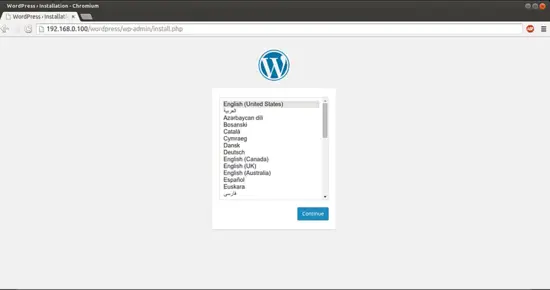
Next
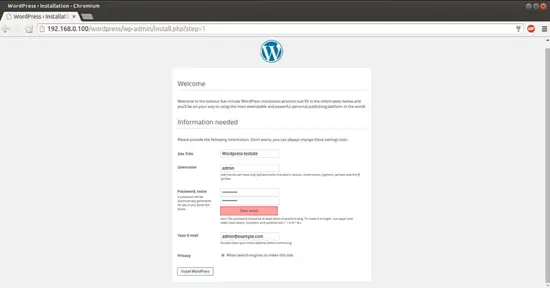
Now give the values as I gave in my case
Site Title = Wordpress-testsite
Admin Email = admin@example.com
Username = admin
Admin password = howtoforge
Confirm Admin Password = howtoforge
The above values will differ in you case, you can give any values of your choice. After giving the values press InstallWordpress:
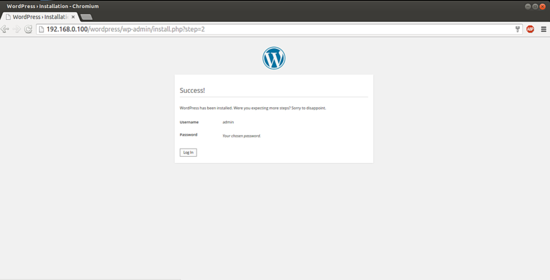
Now we will proceed towards the login page by pressing LogIn:
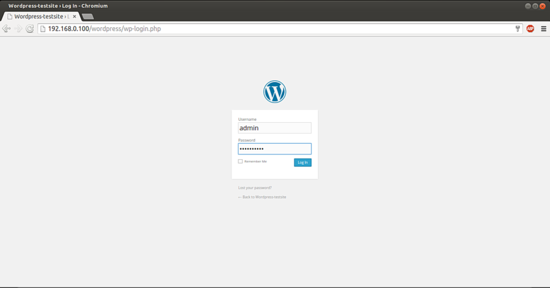
Give the credentials as you selected at the time of web wordpress installation:
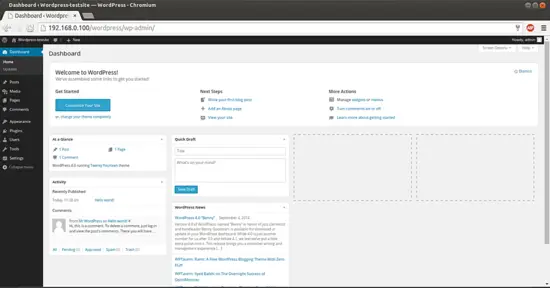
This will be your default welcome window of Wordpress. We can check the Wordpress version in browser as:
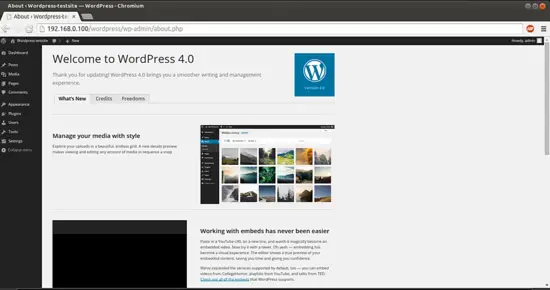
6 Configure Pretty Permalinks for WordPress
This part is optional.
By default, WordPress creates URLs dynamically that look something like this http://server_domain_name_or_IP/?p=1. This isn't exactly the most useful interface for visitors or search engines, so most users want to modify this. WordPress has the ability to create "pretty" permalinks which will clean up the URL into a more human-friendly format. To overcome this thing we will proceed as follows:
6.1 Apache Rewrite
We will modify the apache virtual host file for Wordpress to get it allowed for .htaccess overrides. For this we will edit the virtual host file and add the entries as:
vi /etc/httpd/conf/httpd.conf
[...]
# Further relax access to the default document root:
<Directory "/var/www/html">
#
# Possible values for the Options directive are "None", "All",
# or any combination of:
# Indexes Includes FollowSymLinks SymLinksifOwnerMatch ExecCGI MultiViews
#
# Note that "MultiViews" must be named *explicitly* --- "Options All"
# doesn't give it to you.
#
# The Options directive is both complicated and important. Please see
# http://httpd.apache.org/docs/2.4/mod/core.html#options
# for more information.
#
Options Indexes FollowSymLinks #
# AllowOverride controls what directives may be placed in .htaccess files.
# It can be "All", "None", or any combination of the keywords:
# Options FileInfo AuthConfig Limit
#
AllowOverride All [...]
Change the value from AllowOverride None to AllowOverride All, next restart the service:
service httpd restart
6.2 Create an .htaccess File
Now we will create .htaccess file in document root, it will allow Apache to rewrites:
touch /var/www/html/wordpress/.htaccess
We need the web server to be the group owner though, so we should adjust the ownership as follows:
chown apache /var/www/html/wordpress/.htaccess
If you want WordPress to automatically update this file with rewrite rules, you can ensure that it has the correct permissions to do so by using:
chmod 664 /var/www/html/wordpress/.htaccess
If you want to update this file manually for the sake of a small security gain, you can allow the web server only read privileges by typing:
chmod 644 /var/www/html/wordpress/.htaccess
In my case I am using permissions 644.
6.3 Permalink Settings in WordPress
Now we can easily adjust the permalink settings through the WordPress administration interface. Goto Settings-->Permalinks:
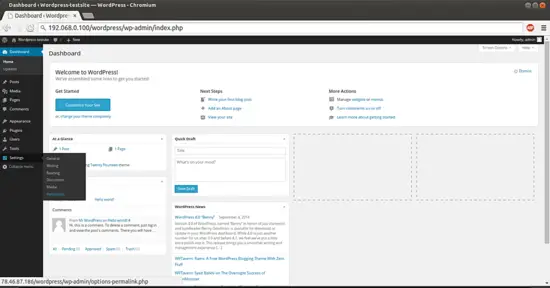
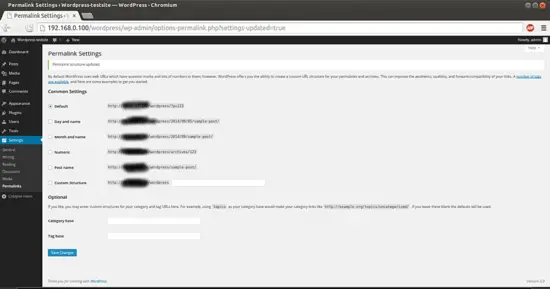
When you have made your selection, click "Save Changes" to generate the rewrite rules.
Case1:If you allowed the web server write access to your .htaccess file, you should see a message like this:
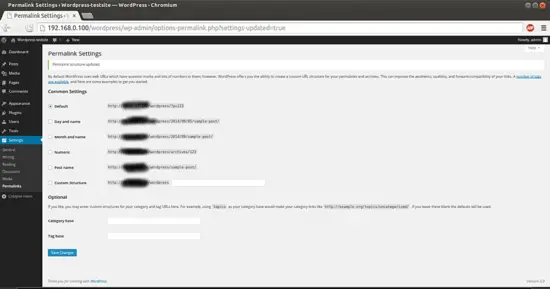
Case2: If you did not allow the web server write access to your .htaccess file, you will be provided with the rewrite rules you need to add to the file manually.
In that case you need to add the values in the .htaccess file manually, Wordpress will pop-up the Rewrite value in the same screen as shown below:

Copy all the lines that WordPress gives you and then edit file on your server:
vi /var/www/html/wordpress/.htaccess
Just add the lines generated in the file and it will provide the same functionality.
Congratulations! You now have a fully functional WordPress 4.0 instance on your CentOS 7.0 :)
7 Links
- Wordpress : http://wordpress.org/
- CentOS : http://www.centos.org/
![]()
refer: https://www.howtoforge.com/how-to-install-wordpress-on-centos-7
How to install Wordpress 4.0 on CentOS 7.0的更多相关文章
- VNC 安装 (适用Redhat 9.0 和 CentOS 7.0+)
Remote Service 本文转自https://www.cnblogs.com/yjscloud/p/6695388.html VNC 安装 (适用Redhat 9.0 和 CentOS 7.0 ...
- RedHat 7.0及CentOS 7.0禁止Ping的三种方法
作者:荒原之梦 原文链接:http://zhaokaifeng.com/?p=538 前言: "Ping"属于ICMP协议(即"Internet控制报文协议") ...
- CentOS 6.0图解网络安装全过程
转自CentOS 6.0图解网络安装全过程 国内镜像站点(东北大学.网易) 网易镜像站点:http://mirrors.163.com/centos/6.0/isos/ 中科大镜像站点:http:// ...
- Licode Install CentOS 7.0
mysqldump --add-drop-table -uroot -p123456 jit >/extra_disk/jit.sql sudo npm install -g node-gyp ...
- Install Jenkins 2.1.36 and openjdk 1.7.0 on centos 7
#!/bin/bash## Copyright (c) 2014-2015 Michael Dichirico (https://github.com/mdichirico)# This softwa ...
- MonoDevelop 4.2.2/Mono 3.4.0 in CentOS 6.5 安装笔记
MonoDevelop 4.2.2/Mono 3.4.0 in CentOS 6.5 安装笔记 说明 以root账户登录Linux操作系统,注意:本文中的所有命令行前面的 #> 表示命令行提示符 ...
- asp.net core 简单部署之FTP配置(CentOS 7.0安装配置Vsftp服务器)
配置过程原文地址:http://www.osyunwei.com/archives/9006.html 坑和结果 正确的跟着这个内容走,是靠谱的. 我自己给自己踩了个坑,请参照文章的朋友注意第七条:七 ...
- CentOS 7.0系统安装配置步骤详解
CentOS 7.0系统是一个很新的版本哦,很多朋友都不知道CentOS 7.0系统是怎么去安装配置的哦,因为centos7.0与以前版本是有很大的改进哦. 说明: 截止目前CentOS 7.x最新版 ...
- CentOS 7.0安装配置Vsftp服务器
一.配置防火墙,开启FTP服务器需要的端口 CentOS 7.0默认使用的是firewall作为防火墙,这里改为iptables防火墙. 1.关闭firewall: systemctl stop fi ...
随机推荐
- Mysql数据库搭建-Windows
首先先下载一下文件包. 下面这个文件包里面包含了已配置的MySQL5.5和连接器. https://www.dropbox.com/s/iu4ifv0m2232ktn/Win_Mysql5_ODBC. ...
- Java-->多线程断点续传
--> 在多线程复制的基础上加入断点续传的功能 -->Test 测试类 package com.dragon.java.multithreaddownload; import java.i ...
- 解读vmstat中的ACTIVE/INACTIVE MEMORY
vmstat 命令能够报告关于内核线程.虚拟内存.磁盘.陷阱和 CPU 活动的统计信息,那么我们又该如何理解其工作原理呢? vmstat -a 命令能看到active memory 和 inactiv ...
- ion-nav-view的学习 和理解
当用户在你的app中浏览时,Ionic能够保持检测他们的浏览历史.通过了解他们的浏览历史,向左或向右滑动时可以正确的在视图间转换,或不转换.一个额外的好处是Ionic的导航系统具有可以管理多个历史记录 ...
- css 属性积累
1. letter-spacing:6px; //属性增加或减少字符间的空白(字符间距) 2. cursor // 鼠标移上去的鼠标状态 属性值有: ...
- xmind的第三天笔记
- html5表单新特性
type=range 值区域范围 默认值(0-100) type=data 选择日期 type=color value='初始值' 颜色选择器控件 type=search 搜索框效果 type=im ...
- UVa 103 Stacking Boxes --- DAG上的动态规划
UVa 103 题目大意:给定n个箱子,每个箱子有m个维度, 一个箱子可以嵌套在另一个箱子中当且仅当该箱子的所有的维度大小全部小于另一个箱子的相应维度, (注意箱子可以旋转,即箱子维度可以互换),求最 ...
- 如何在远程计算机上运行PowerShell
问题: 不能在WORKGROUP里面的远程计算机里运行PowerShell指令,报错为用户名密码错 解决方法: 把两台机器上(远程计算机其和本机)都加入到trustedhosts 具体请参考 http ...
- 【转】HTML - embed 与 object 之争
在 HTML 里嵌入文本和图片之外的事物,就会用到嵌入标签,而嵌入标签在各浏览器之间的不统一,一直是让开发人员很头痛的问题.一切都要从嵌入 SUN 公司的 Applet Java 小程序开始. 当时, ...
