android:四种基本布局
一个丰富的界面总是要由很多个控件组成的,那我们如何才能让各个控件都有条不紊地 摆放在界面上,而不是乱糟糟的呢?这就需要借助布局来实现了。布局是一种可用于放置很 多控件的容器,它可以按照一定的规律调整内部控件的位置,从而编写出精美的界面。当然, 布局的内部除了放置控件外,也可以放置布局,通过多层布局的嵌套,我们就能够完成一些 比较复杂的界面实现,示意图 3.15 很好地展示了它们之间的关系。

图 3.15
下面我们来详细讲解下 Android 中四种最基本的布局。先做好准备工作,新建一个
UILayoutTest 项目,并让 ADT 自动帮我们创建好活动,活动名和布局名都使用默认值。
3.3.1 LinearLayout
LinearLayout 又称作线性布局,是一种非常常用的布局。正如它名字所描述的一样,这 个布局会将它所包含的控件在线性方向上依次排列。相信你之前也已经注意到了,我们在上 一节中学习控件用法时,所有的控件就都是放在 LinearLayout 布局里的,因此上一节中的控 件也确实是在垂直方向上线性排列的。
既然是线性排列,肯定就不仅只有一个方向,那为什么上一节中的控件都是在垂直方向 排列的呢?这是由于我们通过 android:orientation 属性指定了排列方向是 vertical,如果指定 的是 horizontal ,控件就会在水平方向上排列了。下面我们通过实战来体会一下,修改 activity_main.xml 中的代码,如下所示:
<LinearLayout xmlns:android="http://schemas.android.com/apk/res/android" android:layout_width="match_parent" android:layout_height="match_parent" android:orientation="vertical" >
<Button
android:id="@+id/button1"
android:layout_width="wrap_content"
android:layout_height="wrap_content" android:text="Button
1" />
<Button
android:id="@+id/button2" android:layout_width="wrap_content"
android:layout_height="wrap_content" android:text="Button
2" />
<Button
android:id="@+id/button3"
android:layout_width="wrap_content"
android:layout_height="wrap_content" android:text="Button
3" />
</LinearLayout>
我们在 LinearLayout 中添加了三个 Button,每个 Button 的长和宽都是 wrap_content,并 指定了排列方向是 vertical。现在运行一下程序,效果如图 3.16 所示。

图 3.16
然后我们修改一下 LinearLayout 的排列方向,如下所示:
<LinearLayout
xmlns:android="http://schemas.android.com/apk/res/android" android:layout_width="match_parent"
android:layout_height="match_parent"
android:orientation="horizontal" >
……
</LinearLayout>
将 android:orientation 属性的值改成了 horizontal,这就意味着要让 LinearLayout 中的控 件在水平方向上依次排列,当然如果不指定 android:orientation 属性的值,默认的排列方向就 是 horizontal。重新运行一下程序,效果如图 3.17
所示。
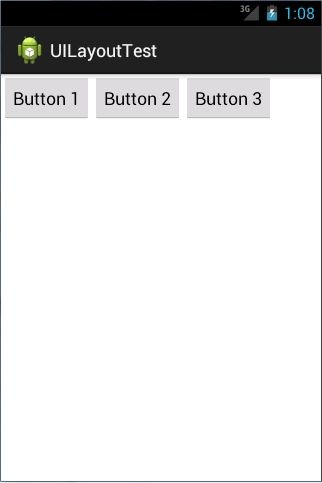
图 3.17
这里需要注意,如果 LinearLayout 的排列方向是 horizontal,内部的控件就绝对不能将 宽度指定为 match_parent,因为这样的话单独一个控件就会将整个水平方向占满,其他的控 件就没有可放置的位置了。同样的道理,如果 LinearLayout 的排列方向是 vertical,内部的控
件就不能将高度指定为 match_parent。
了解了 LinearLayout 的排列规律,我们再来学习一下它的几个关键属性的用法吧。
首先来看 android:layout_gravity 属性,它和我们上一节中学到的 android:gravity 属性看起来有些相似,这两个属性有什么区别呢?其实从名字上就可以看出,android:gravity 是用
于指定文字在控件中的对齐方式,而 android:layout_gravity 是用于指定控件在布局中的对齐 方 式 。 android:layout_gravity 的 可 选 值 和 android:gravity 差 不 多 , 但 是 需 要 注 意 , 当 LinearLayout 的排列方向是 horizontal 时,只有垂直方向上的对齐方式才会生效,因为此时水 平方向上的长度是不固定的,每添加一个控件,水平方向上的长度都会改变,因而无法指定 该方向上的对齐方式。同样的道理,当 LinearLayout 的排列方向是 vertical 时,只有水平方 向上的对齐方式才会生效。修改 activity_main.xml 中的代码,如下所示:
<LinearLayout
xmlns:android="http://schemas.android.com/apk/res/android" android:layout_width="match_parent"
android:layout_height="match_parent"
android:orientation="horizontal" >
<Button
android:id="@+id/button1"
android:layout_width="wrap_content"
android:layout_height="wrap_content"
android:layout_gravity="top" android:text="Button 1" />
<Button
android:id="@+id/button2"
android:layout_width="wrap_content" android:layout_height="wrap_content"
android:layout_gravity="center_vertical" android:text="Button
2" />
<Button
android:id="@+id/button3"
android:layout_width="wrap_content"
android:layout_height="wrap_content"
android:layout_gravity="bottom" android:text="Button 3"
/>
</LinearLayout>
由于目前 LinearLayout 的排列方向是 horizontal,因此我们只能指定垂直方向上的排列方 向,将第一个 Button 的对齐方式指定为
top,第二个 Button 的对齐方式指定为
center_vertical, 第三个 Button 的对齐方式指定为 bottom。重新运行程序,效果如图 3.18 所示。
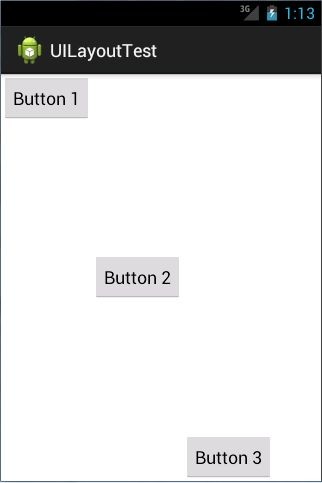
图 3.18
接下来我们学习下 LinearLayout 中的另一个重要属性,android:layout_weight。这个属性
允许我们使用比例的方式来指定控件的大小,它在手机屏幕的适配性方面可以起到非常重要 的作用。比如我们正在编写一个消息发送界面,需要一个文本编辑框和一个发送按钮,修改 activity_main.xml 中的代码,如下所示:
<LinearLayout
xmlns:android="http://schemas.android.com/apk/res/android" android:layout_width="match_parent"
android:layout_height="match_parent"
android:orientation="horizontal" >
<EditText
android:id="@+id/input_message" android:layout_width="0dp"
android:layout_height="wrap_content"
android:layout_weight="1" android:hint="Type something"/>
<Button
android:id="@+id/send" android:layout_width="0dp"
android:layout_height="wrap_content" android:layout_weight="1"
android:text="Send"/>
</LinearLayout>
你会发现,这里竟然将 EditText 和 Button 的宽度都指定成了 0,这样文本编辑框和按钮
还能显示出来吗?不用担心,由于我们使用了 android:layout_weight 属性,此时控件的宽度 就不应该再由 android:layout_width 来决定,这里指定成 0
是一种比较规范的写法。
然后我们在 EditText 和 Button 里都将 android:layout_weight 属性的值指定为 1,这表示EditText 和 Button 将在水平方向平分宽度,重新运行下程序,你会看到如图 3.19 所示的效果。
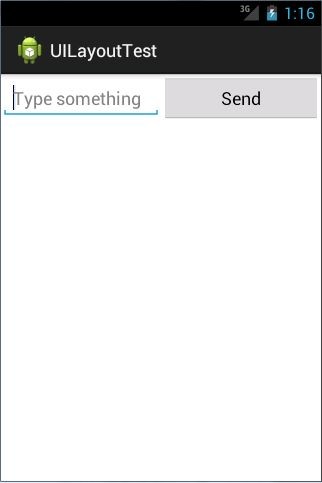
图 3.19
为什么将 android:layout_weight 属性的值同时指定为 1
就会平分屏幕宽度呢?其实原理 也很简单,系统会先把 LinearLayout 下所有控件指定的 layout_weight 值相加,得到一个总值, 然后每个控件所占大小的比例就是用该控件的 layout_weight 值除以刚才算出的总值。因此如 果想让 EditText 占据屏幕宽度的 3/5 ,Button 占据屏幕宽度的 2/5 ,只需要将 EditText 的 layout_weight 改成 3,Button 的 layout_weight 改成 2
就可以了。
我 们 还 可 以 通 过 指 定 部 分 控 件 的 layout_weight 值 , 来 实 现 更 好 的 效 果 。 修 改
activity_main.xml 中的代码,如下所示:
<LinearLayout
xmlns:android="http://schemas.android.com/apk/res/android" android:layout_width="match_parent" android:layout_height="match_parent"
android:orientation="horizontal" >
<EditText
android:id="@+id/input_message" android:layout_width="0dp"
android:layout_height="wrap_content"
android:layout_weight="1" android:hint="Type something"/>
<Button
android:id="@+id/send" android:layout_width="wrap_content" android:layout_height="wrap_content"
android:text="Send"/>
</LinearLayout>
这里我们仅指定了
EditText 的 android:layout_weight 属性,并将 Button 的宽度改回 wrap_content。这表示 Button 的宽度仍然按照 wrap_content 来计算,而 EditText 则会占满屏 幕所有的剩余空间。使用这种方式编写的界面,不仅在各种屏幕的适配方面会非常好,而且 看起来也更加舒服,重新运行程序,效果如图 3.20 所示。
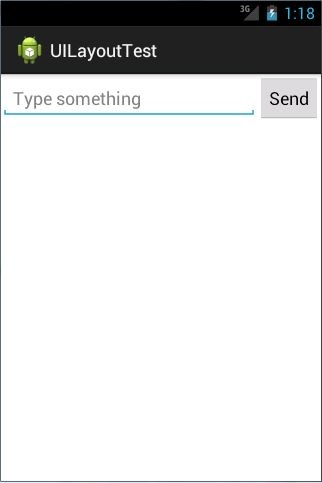
图 3.20
3.3.2 RelativeLayout
RelativeLayout 又称作相对布局,也是一种非常常用的布局。和 LinearLayout 的排列规 则不同,RelativeLayout 显得更加随意一些,它可以通过相对定位的方式让控件出现在布局 的任何位置。也正因为如此,RelativeLayout 中的属性非常多,不过这些属性都是有规律可 循的,其实并不难理解和记忆。我们还是通过实践来体会一下,修改 activity_main.xml 中的 代码,如下所示:
<RelativeLayout xmlns:android="http://schemas.android.com/apk/res/android"
android:layout_width="match_parent"
android:layout_height="match_parent" >
<Button android:id="@+id/button1"
android:layout_width="wrap_content"
android:layout_height="wrap_content"
android:layout_alignParentLeft="true"
android:layout_alignParentTop="true" android:text="Button 1"
/>
<Button
android:id="@+id/button2" android:layout_width="wrap_content"
android:layout_height="wrap_content"
android:layout_alignParentRight="true"
android:layout_alignParentTop="true" android:text="Button
2" />
<Button
android:id="@+id/button3"
android:layout_width="wrap_content"
android:layout_height="wrap_content"
android:layout_centerInParent="true" android:text="Button
3" />
<Button
android:id="@+id/button4"
android:layout_width="wrap_content"
android:layout_height="wrap_content"
android:layout_alignParentBottom="true"
android:layout_alignParentLeft="true"
android:text="Button 4" />
<Button
android:id="@+id/button5"
android:layout_width="wrap_content"
android:layout_height="wrap_content"
android:layout_alignParentBottom="true"
android:layout_alignParentRight="true" android:text="Button
5" />
</RelativeLayout>
我想以上代码已经不需要我再做过多解释了,因为实在是太好理解了,我们让 Button 1 和父布局的左上角对齐,Button 2
和父布局的右上角对齐,Button 3 居中显示,Button 4
和父 布局的左下角对齐,Button 5 和父布局的右下角对齐。虽然 android:layout_alignParentLeft、 android:layout_alignParentTop、android:layout_alignParentRight、android:layout_alignParentBottom、 android:layout_centerInParent 这几个属性我们之前都没接触过,可是它们的名字已经完全说 明了它们的作用。重新运行程序,效果如图 3.21 所示。

图 3.21
上面例子中的每个控件都是相对于父布局进行定位的,那控件可不可以相对于控件进行
定位呢?当然是可以的,修改 activity_main.xml 中的代码,如下所示:
<RelativeLayout xmlns:android="http://schemas.android.com/apk/res/android"
android:layout_width="match_parent"
android:layout_height="match_parent" >
<Button
android:id="@+id/button3" android:layout_width="wrap_content"
android:layout_height="wrap_content"
android:layout_centerInParent="true" android:text="Button
3" />
<Button
android:id="@+id/button1"
android:layout_width="wrap_content"
android:layout_height="wrap_content"
android:layout_above="@id/button3" android:layout_toLeftOf="@id/button3"
android:text="Button 1" />
<Button
android:id="@+id/button2"
android:layout_width="wrap_content"
android:layout_height="wrap_content"
android:layout_above="@id/button3"
android:layout_toRightOf="@id/button3" android:text="Button
2" />
<Button
android:id="@+id/button4"
android:layout_width="wrap_content"
android:layout_height="wrap_content"
android:layout_below="@id/button3"
android:layout_toLeftOf="@id/button3" android:text="Button
4" />
<Button
android:id="@+id/button5"
android:layout_width="wrap_content"
android:layout_height="wrap_content"
android:layout_below="@id/button3"
android:layout_toRightOf="@id/button3" android:text="Button
5" />
</RelativeLayout>
这次的代码稍微复杂一点,不过仍然是有规律可循的。android:layout_above 属性可以让
一个控件位于另一个控件的上方,需要为这个属性指定相对控件 id 的引用,这里我们填入 了
@id/button3 , 表 示 让 该 控 件 位 于 Button 3 的 上 方 。 其 他 的 属 性 也 都 是 相 似 的 , android:layout_below 表示让一个控件位于另一个控件的下方,android:layout_toLeftOf 表示让 一个控件位于另一个控件的左侧,android:layout_toRightOf 表示让一个控件位于另一个控件
的右侧。注意,当一个控件去引用另一个控件的 id 时,该控件一定要定义在引用控件的后 面,不然会出现找不到 id 的情况。重新运行程序,效果如图 3.22
所示。

图 3.22
RelativeLayout 中还有另外一组相对于控件进行定位的属性,android:layout_alignLeft 表 示让一个控件的左边缘和另一个控件的左边缘对齐,android:layout_alignRight 表示让一个控件的右边缘和另一个控件的右边缘对齐,还有
android:layout_alignTop 和 android:layout_alignBottom,道理都是一样的,我就不再多说,这几个属性就留给你自己去尝试一下了。
好了,正如我前面所说,RelativeLayout 中的属性虽然多,但都是有规律可循的,所以学起来一点都不觉得吃力吧?
3.3.3 FrameLayout
FrameLayout 相比于前面两种布局就简单太多了,因此它的应用场景也少了很多。这种 布局没有任何的定位方式,所有的控件都会摆放在布局的左上角。让我们通过例子来看一看 吧,修改 activity_main.xml 中的代码,如下所示:
<FrameLayout
xmlns:android="http://schemas.android.com/apk/res/android" android:layout_width="match_parent"
android:layout_height="match_parent"
>
<Button
android:id="@+id/button"
android:layout_width="wrap_content"
android:layout_height="wrap_content" android:text="Button"
/>
<ImageView
android:id="@+id/image_view"
android:layout_width="wrap_content"
android:layout_height="wrap_content"
android:src="@drawable/ic_launcher"
/>
</FrameLayout>
FrameLayout 中只是放置了一个按钮和一张图片,重新运行程序,效果如图 3.23 所示。
 图 3.23
图 3.23
可以看到,按钮和图片都是位于布局的左上角。由于图片是在按钮之后添加的,因此图
片压在了按钮的上面。
你可能会觉得,这个布局能有什么作用呢?确实,它的应用场景并不多,不过在下一章
中介绍碎片的时候,我们还是可以用到它的。
3.3.4 TableLayout
TableLayout 允许我们使用表格的方式来排列控件,这种布局也不是很常用,你只需要 了解一下它的基本用法就可以了。既然是表格,那就一定会有行和列,在设计表格时我们
尽量应该让每一行都拥有相同的列数,这样的表格也是最简单的。不过有时候事情并非总会
顺从我们的心意,当表格的某行一定要有不相等的列数时,就需要通过合并单元格的方式来 应对。
比 如 我 们 正 在 设 计 一 个 登 录 界 面 , 允 许 用 户 输 入 账 号 密 码 后 登 录 , 就 可 以 将
activity_main.xml 中的代码改成如下所示:
<TableLayout
xmlns:android="http://schemas.android.com/apk/res/android" android:layout_width="match_parent"
android:layout_height="match_parent" >
<TableRow>
<TextView android:layout_height="wrap_content"
android:text="Account:" />
<EditText
android:id="@+id/account"
android:layout_height="wrap_content" android:hint="Input your
account" />
</TableRow>
<TableRow>
<TextView
android:layout_height="wrap_content" android:text="Password:"
/>
<EditText
android:id="@+id/password"
android:layout_height="wrap_content"
android:inputType="textPassword" />
</TableRow>
<TableRow>
<Button
android:id="@+id/login"
android:layout_height="wrap_content"
android:layout_span="2" android:text="Login" />
</TableRow>
</TableLayout>
在 TableLayout 中每加入一个 TableRow 就表示在表格中添加了一行,然后在 TableRow
中每加入一个控件,就表示在该行中加入了一列,TableRow 中的控件是不能指定宽度的。 这里我们将表格设计成了三行两列的格式,第一行有一个 TextView 和一个用于输入账号的 EditText , 第 二 行 也 有 一 个 TextView 和 一 个 用 于 输 入 密 码 的 EditText , 我 们 通 过 将 android:inputType 属性的值指定为 textPassword,把 EditText 变为密码输入框。可是第三行只有一个用于登录的按钮,前两行都有两列,第三行只有一列,这样的表格就会很难看,而且
结 构 也 非 常 不 合 理 。 这 时 就 需 要 通 过 对 单 元 格 进 行 合 并 来 解 决 这 个 问 题 , 使 用 android:layout_span="2"让登录按钮占据两列的空间,就可以保证表格结构的合理性了。重新 运行程序,效果如图 3.24
所示。
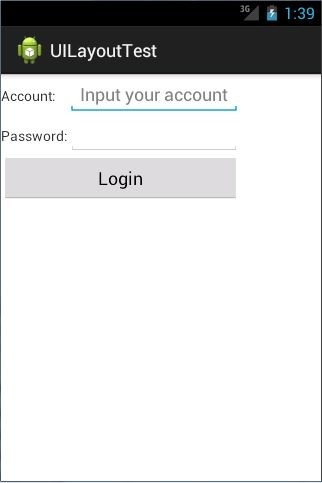
图 3.24
不过从图中可以看出,当前的登录界面并没有充分利用屏幕的宽度,右侧还空出了一块 区 域 , 这 也 难 怪 , 因 为 在 TableRow 中 我 们 无 法 指 定 控 件 的 宽 度 。 这 时 使 用 android:stretchColumns 属性就可以很好地解决这个问题,它允许将 TableLayout 中的某一列 进行拉伸,以达到自动适应屏幕宽度的作用。修改 activity_main.xml 中的代码,如下所示:
<TableLayout
xmlns:android="http://schemas.android.com/apk/res/android" android:layout_width="match_parent"
android:layout_height="match_parent"
android:stretchColumns="1"
>
……
</TableLayout>
这里将 android:stretchColumns 的值指定为 1,表示如果表格不能完全占满屏幕宽度,就将第二列进行拉伸。没错!指定成 1
就是拉伸第二列,指定成 0 就是拉伸第一列,不要以为
这里我写错了哦。重新运行程序,效果如图 3.25 所示。
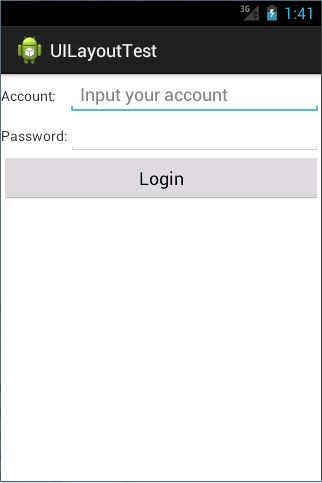
图 3.25
android:四种基本布局的更多相关文章
- Android四种基本布局(LinearLayout \ RelativeLayout \ FrameLayout \ TableLayout)
------------------------------------------LinearLayout---------------------------------------------- ...
- 从0系统学Android--3.2四种基本布局
从0系统学Android--3.2四种基本布局 本系列文章目录:更多精品文章分类 本系列持续更新中.... 3.3 系统控件不够用?创建自定义控件 上一节我们学习了 Android 中的一些常用的控件 ...
- Android学习笔记(八)——四种基本布局
//此系列博文是<第一行Android代码>的学习笔记,如有错漏,欢迎指正! 布局是一种可用于放置很多控件的容器,它可以按照一定的规律调整内部控件的位置,或是嵌套子布局,从而编写出精美的界 ...
- Android学习之基础知识六—Android四种布局详解
一.Android基本布局 布局是一种可以放置多个控件的容器,它可以按照一定规律调整内部控件的位置,而且布局内部除了可以放置控件外,还可以放置布局,实现多层布局嵌套.布局和控件.布局和布局之间的关系如 ...
- Android四种点击事件和五中存储方式
Android点击事件的四种实现方式 1.内部类实现onClickListenter接口 bt_login.setOnClickListener(new MyListener()); class My ...
- Android——四种AterDialog
本经验将分别介绍Android里面的四种AlertDialog分别是:显示带中立,取消,确定的提示框. 获取带列表的对话框按钮.获取带单选列表的对话框按.获取显示带多选项的对话框.此经验介绍获取显示带 ...
- [Android]Android之四种常见布局
一个丰富的界面总是要由很多个控件组成的,那我们如何才能让各个控件都有条不紊地 摆放在界面上,而不是乱糟糟的呢?这就需要借助布局来实现了.布局是一种可用于放置很 多控件的容器,它可以按照一定的规律调整内 ...
- android 四种堆状态
总结下: ====> 建议首先阅读下面两篇文章,这样才可以更好的理解Activity的加载模式: Android的进程,线程模型 http://www.cnblogs.com/ghj1976/a ...
- Android四种Activity的加载模式(转)
建议首先阅读下面两篇文章,这样才可以更好的理解Activity的加载模式: Android的进程,线程模型: http://www.cnblogs.com/ghj1976/archive/2011/0 ...
随机推荐
- GO-time.after 用法
初学GO,time包里sleep是最常用,今天突然看到一个time.after,特记录time.after用法笔记如下: 首先是time包里的定义 // After waits for the dur ...
- raindi python魔法函数(一)之__repr__与__str__
__repr__和__str__都是python中的特殊方法,都是用来输出实例对象的,如果没有定义这两个方法在打印的时候只会输出实例所在的内存地址 这种方式的输出没有可读性,并不能直观的体现实例.py ...
- 洛谷P3865 ST表
传送门啦 思路: $ f[i][j] $ 表示从 $ i $ 开始,包含 $ 1<<j $ 个元素的区间的区间最大值: 转移方程: $ f[i][j]=max_(f[i][j-1],f[i ...
- java多线程快速入门(十四)
使用atomicInteger解决了原子性问题(AtomicInteger保证每次只能一个线程操作count) package com.cppdy; import java.util.concurre ...
- 两个inline-block元素上下不对齐,出现错位
摘要: 声明:此文章为转载(点击查看原文),如有侵权24小时内删除.联系QQ:1522025433. 问题描述:在类似 <div class="ovh"> <h3 ...
- SpringMVC MongoDB之“基本文档查询(Query、BasicQuery)”
一.简介 spring Data MongoDB提供了org.springframework.data.mongodb.core.MongoTemplate对MongoDB的CRUD的操作,上一篇我 ...
- for循环输出数组中的分数
示例 var scores = [24, 32, 17]; // A数组 var arrayLength = scores.length;// 数组的长度 //当i<arrayLength时,可 ...
- java 判断字符串什么编码类型
public static String getEncoding(String str) { String encode = "GB2312"; try { if (str.equ ...
- Oracle学习笔记--第2章 oracle 数据库体系结构
第2章 oracle 数据库体系结构 目录: ————————————— 2.1物理存储结构 2.1.1数据文件 2.2.2控制文件 2.1.3重做日志文件 2.1.4其他文件 2.2逻辑存储结构 2 ...
- For each loop in Native C++
今天发现 for each 语法居然可以直接编译通过,之前还以为只有开了/clr才可以支持.查了一下资料发现ms从vs2005就已经支持了.虽然不符合标准不过用着确实方便啊,必须记录一下. 具体看这里 ...
