[转] h5上传视频或文件编写

<form> with enctype=multipart/form-data, but with modification on the server side to enable showing users the upload progress. Essentially, what you need to do is hook into the server’s byte stream while it is receiving a file so you know how many bytes you’ve received and somehow convey that information back to the client browser, while it is still in the process of uploading the file. This solution works extremely well and is not fraught with the issues Flash Player causes (especially for large files). However it is fairly complicated and not for the faint of heart because you are essentially taking over the entire server side processing (when you tap into the byte stream) and that includes implementing the multipart/form-data protocol on the server side, along with a bunch of other things.
Uploading files using Html5
The XMLHttpRequest object has gotten a facelift in the Html5 specifications. Specifically theXMLHttpRequest Level 2 specification (currently the latest version) that has included the following new features:
- Handling of byte streams such as File, Blob and FormData objects for uploading and downloading
- Progress events during uploading and downloading
- Cross-origin requests
- Allow making anonymous request - that is not send HTTP Referer
- The ability to set a Timeout for the Request
In this post we’ll look more closely at #1 and #2. In particular, uploading of files using XMLHttpRequest and providing upload progress information to the end-user. Note that this solution does not require any change to the server side, at least insofar as handling the multipart/form-data protocol. So existing server side logic should remain unchanged, which makes adapting this technology that much easier.
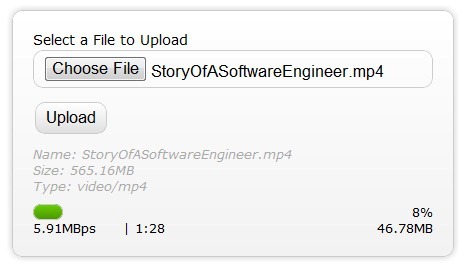
Figure 1: Showing the File Upload screen -Upload just started
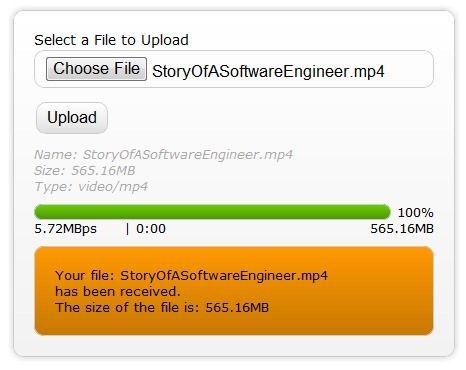
Figure 2: Showing the File Upload screen with upload completed.
Notice in the images above the following pieces of information made available to the user:
- Information on the file that has been selected such as
- File Name
- File Size
- Mime Type
- A Progress bar with percent complete
- The upload speed or upload bandwidth
- The approximate time remaining
- The bytes uploaded thus far
- A response from the server side (the organge box)
Item #6 above may not sound important, but in fact is quite important in this context because, remember that the user is not navigating away from this page as she normally would after submitting an html form. Because we're using XMLHttpRequest, the uploading is happening in the background. The page the user is on remains intact. Which is a nice feature to have if your business process can work with it.
Html5 Progress Event
As per the Html5 Progress Events spec, the Html5 progress event provides the following information relevant to this conversation
total- Total bytes being transferredloaded- Bytes uploaded thus farlengthComputable- Specifies if the total size of the data/file being uploaded is known
You should notice that we need to use these two pieces of information to calculate (figure out) all of the other information we're displaying to the user. It is fairly simple to figure out all of the other information given the above two pieces of information but it does involve quite a bit of extra coding and setting up a timer.
Html5 Progress Event - What it should have been
Considering that those who go down the route of providing upload progress information to the end user will require to show all of the other information to the end user as well, the Html5 Progress Event specifications should have accounted for this need as well, as it would be fairly simple for browser vendors to provide these additional pieces of information each time the progress event is raised. So I propose that the progress event should be modified to the following:
total- Total bytes being transferredloaded- Bytes uploaded thus farlengthComputable- Specifies if the total size of the data/file being uploaded is knowntransferSpeedas alongtimeRemainingas a JavaScriptDateobject
Html5 Upload using XMLHttpRequest
I've provided a Uploading files using Html5 with Progress indication demo for those who want to jump right to it. All of the JavaScript code required is in the page. However, because the demo is a real world demo there are a number of CSS styles in use, and the layout of the page (the Html) is fairly complex. In this article we work with a minimalistic version of the Html and JavaScript so as to keep things simple and understandable.
Browser Support for this Feature
At the time of this writing only the following browsers support this feature
- Firefox 4.0 beta 6
- Chrome 6
- Safari 5.02
IE 9 Beta and Opera 10.62 do not support this feature
Let's get started
The entire code listing for the minimalistic but functional implementation can be found in Code Listing 6. Each aspect of the minimalistic Html/JavaScript is explained in detail in the rest of this article. Below, is a very simple Html form. This Html is no different then the Html you'd use to do a regular Html/HTTP file upload you'd use today (Html4 and pretty much any previous version of Html).
The Html Portion
- <!DOCTYPE html>
- <html>
- <head>
- <title>Upload Files using XMLHttpRequest - Minimal</title>
- </head>
- <body>
- <form id="form1" enctype="multipart/form-data" method="post" action="Upload.aspx">
- <div class="row">
- <label for="fileToUpload">Select a File to Upload</label><br />
- <input type="file" name="fileToUpload" id="fileToUpload" onchange="fileSelected();"/>
- </div>
- <div id="fileName"></div>
- <div id="fileSize"></div>
- <div id="fileType"></div>
- <div class="row">
- <input type="button" onclick="uploadFile()" value="Upload" />
- </div>
- <div id="progressNumber"></div>
- </form>
- </body>
- </html>
Code Listing 1: The bare minimum Html Page
Notice that the <input type="file"/> element has the onchange event assigned to a JavaScript method called fileSelected(). So essentially, each time someone selects a file by browsing to a file on their local system, this event is raised. The fileSelected() JavaScript method looks like the following.
The fileSelected() JavaScript method
- function fileSelected() {
- var file = document.getElementById('fileToUpload').files[0];
- if (file) {
- var fileSize = 0;
- if (file.size > 1024 * 1024)
- fileSize = (Math.round(file.size * 100 / (1024 * 1024)) / 100).toString() + 'MB';
- else
- fileSize = (Math.round(file.size * 100 / 1024) / 100).toString() + 'KB';
- document.getElementById('fileName').innerHTML = 'Name: ' + file.name;
- document.getElementById('fileSize').innerHTML = 'Size: ' + fileSize;
- document.getElementById('fileType').innerHTML = 'Type: ' + file.type;
- }
- }
Code Listing 2: The fileSelected() JavaScript method
The first line of code in the method is doing something you've not seen or done before. Essentially, once you have a reference to the <input type="file"/> element, you have access to what is called a FileList object which is new in Html5 and is part of the File APIspecifications of Html 5. A FileList object is a collection of files. More specifically, it is a collection of File objects. A File object has the following properties.
name- The name of the file (excluding any path)type- The MIME type of the file (in lower case)size- The size of the file in bytes
This is already getting interesting isn't it? We have access to this information on the client side! In fact the File API gives us access to the contents of the file (the file stream or bytes) on the client side too, using the FileReader object. We won't be dealing with the FileReader in this example, so I'm not going to overwhelm you with yet another new object. We have a couple of new objects to discuss yet. You could use the information the File object provides you to say, prevent users from uploading files larger than the certain size. Or you could use the typeproperty (MIME type) to figure out the type of file the user is attempting to upload and change the behavior of your form (on the client side of course). The above JavaScript method populates the grey box with grey text (in Figures 1 & 2 above) with the information the Fileobject provides us about the selected file. The file size is in bytes, so there is logic in the method to convert the size into a human readable form, such as 15.65MB instead of 15795748864 bytes. After the user has selected a file she'll want to upload the file and so she's going to click on the Upload button. Notice in the code listing for the Html form (Code Listing 1) that the Upload button has its onclick event assigned to the uploadFile() JavaScript method.
uploadFile() JavaScript method
- function uploadFile() {
- var xhr = new XMLHttpRequest();
- var fd = document.getElementById('form1').getFormData();
- /* event listners */
- xhr.upload.addEventListener("progress", uploadProgress, false);
- xhr.addEventListener("load", uploadComplete, false);
- xhr.addEventListener("error", uploadFailed, false);
- xhr.addEventListener("abort", uploadCanceled, false);
- /* Be sure to change the url below to the url of your upload server side script */
- xhr.open("POST", "UploadMinimal.aspx");
- xhr.send(fd);
- }
Code Listing 3: The uploadFile() JavaScript method
In the second line of this method you'll see another object (FormData) that we've never seen nor used before. You're not really seeing it, but we do get a reference to it using thegetFormData() method of the <form> element. A FormData object is similar to a dictionary, a collection of name/value pairs. Where the name part is the name of a form field (as defined in the Html page) and the value is the value of this field. The value part can be a string, number or even a File object, as you can see in Code listing 4. So when you call the getFormData()method on the form you get a reference to a FormData object that holds a collection of name/value pairs of that form. You can use this reference as the information you want to send to the server side script. This makes it really simple to submit the entire form. Now you could create an instance of a FormData object manually and send that to the server or you could add additional information to the FormData before sending it to the server side script.
A note about FormData
Note that as if this writing Chrome 6 supports uploading files using the new API but does not support the getFormDate() method. It does however, support the FormData object. So the full code listing of the bare minimal code in Code Listing 6 manually creates a FormDatainstance as discussed below. Another way to instantiate an instance of FormData is to pass in a reference to a form element. like so: var fd = new FormData(document.getElementById('form1')); This constructor has the advantage of populating the FormData instance with all the form's fields, instead of having to do it manually (similar to the getFormData method of the form element discussed earlier. At the time of this writing, on Firefox supports this method.
Code listing 4, below shows you an example of how you would create an instance of a FormDataobject, assign some arbitrary fields and their values, including a reference to a File object (the file selected by the user using the <&tl;file type="file"> element.
Manually Creating a FormData object
- var fd = new FormData();
- fd.append("author", "Shiv Kumar");
- fd.append("name", "Html 5 File API/FormData");
- fd.append("fileToUpload", document.getElementById('fileToUpload').files[0]);
Code Listing 4: Manually creating a FormData instance
Going back to Code Listing 3, you'll notice we've subscribed to a few events of the XMLHttpRequest object. In particular, pay attention to the first line after the event listners comment in the code. xhr.upload.addEventListener("progress", uploadProgress, false);The progress event we subscribe to is not that of the XMLHttpRequest instance, but rather theupload property of the XMLHttpRequest instance, which is an XMLHttpRequestUpload type that is really an event target that has a progress event we can subscribe to in order to get progress information on the upload that is taking place. We don't have to worry about this object. Just remember, when using XMLHttpRequest for uploading data to the server, you must subscribe to its upload property's progress event.
A note about Progress Events
The XMLHttpRequest object does have a progress event of it's own and you'll subscribe to that event when you download data from the server (which we are not covering here).
The Event handler implementations
- function uploadProgress(evt) {
- if (evt.lengthComputable) {
- var percentComplete = Math.round(evt.loaded * 100 / evt.total);
- document.getElementById('progressNumber').innerHTML = percentComplete.toString() + '%';
- }
- else {
- document.getElementById('progressNumber').innerHTML = 'unable to compute';
- }
- }
- function uploadComplete(evt) {
- /* This event is raised when the server send back a response */
- alert(evt.target.responseText);
- }
- function uploadFailed(evt) {
- alert("There was an error attempting to upload the file.");
- }
- function uploadCanceled(evt) {
- alert("The upload has been canceled by the user or the browser dropped the connection.");
- }
Code Listing 5: The implementation of the various event handlers
The code listing above is pretty self explanatory so there is nothing much to say here.
The Minimalistic Solution
The Code listing below is the entire Html page including the JavaScript and Html required to get a bear minimum File upload with progress indicator working. I've intentionally kept it simple so if you want to do your own layout and information display you can start with this and expand it. Html5 also introduces a progress element that can be used to show progress. The progresselement has max and value and so it makes it really simple to show progress. However, at the time of this writing, only Chrome 6 supports this element so I've not used it in the minimalistic solution.
Change the Url to the server side script
Be sure to change the url to point to the url of your server side script that handles file uploads. In the code listing below, it is UploadMinimal.aspx in the uploadFile() method:xhr.open("POST", "UploadMinimal.aspx");
Minimalistic Html and JavaScript
- <!DOCTYPE html>
- <html>
- <head>
- <title>Upload Files using XMLHttpRequest - Minimal</title>
- <script type="text/javascript">
- function fileSelected() {
- var file = document.getElementById('fileToUpload').files[0];
- if (file) {
- var fileSize = 0;
- if (file.size > 1024 * 1024)
- fileSize = (Math.round(file.size * 100 / (1024 * 1024)) / 100).toString() + 'MB';
- else
- fileSize = (Math.round(file.size * 100 / 1024) / 100).toString() + 'KB';
- document.getElementById('fileName').innerHTML = 'Name: ' + file.name;
- document.getElementById('fileSize').innerHTML = 'Size: ' + fileSize;
- document.getElementById('fileType').innerHTML = 'Type: ' + file.type;
- }
- }
- function uploadFile() {
- var fd = new FormData();
- fd.append("fileToUpload", document.getElementById('fileToUpload').files[0]);
- var xhr = new XMLHttpRequest();
- xhr.upload.addEventListener("progress", uploadProgress, false);
- xhr.addEventListener("load", uploadComplete, false);
- xhr.addEventListener("error", uploadFailed, false);
- xhr.addEventListener("abort", uploadCanceled, false);
- xhr.open("POST", "UploadMinimal.aspx");
- xhr.send(fd);
- }
- function uploadProgress(evt) {
- if (evt.lengthComputable) {
- var percentComplete = Math.round(evt.loaded * 100 / evt.total);
- document.getElementById('progressNumber').innerHTML = percentComplete.toString() + '%';
- }
- else {
- document.getElementById('progressNumber').innerHTML = 'unable to compute';
- }
- }
- function uploadComplete(evt) {
- /* This event is raised when the server send back a response */
- alert(evt.target.responseText);
- }
- function uploadFailed(evt) {
- alert("There was an error attempting to upload the file.");
- }
- function uploadCanceled(evt) {
- alert("The upload has been canceled by the user or the browser dropped the connection.");
- }
- </script>
- </head>
- <body>
- <form id="form1" enctype="multipart/form-data" method="post" action="Upload.aspx">
- <div class="row">
- <label for="fileToUpload">Select a File to Upload</label><br />
- <input type="file" name="fileToUpload" id="fileToUpload" onchange="fileSelected();"/>
- </div>
- <div id="fileName"></div>
- <div id="fileSize"></div>
- <div id="fileType"></div>
- <div class="row">
- <input type="button" onclick="uploadFile()" value="Upload" />
- </div>
- <div id="progressNumber"></div>
- </form>
- </body>
- </html>
Code Listing 6: The Complete but minimalistic code listing
Well, that pretty much covers the minimalistic version of the new Html5 feature. Getting at the other information that you see in Figure2 is mathematical really. It is quite a bit of extra work to not only get at the information, but to display and animate etc. For instance to get the rate of upload (the upload speed). We do the following: 1. in the uploadProgress(evt) event, should store the evt.loaded and evt.total in global variables. 2. We set up a timer event to fire every second. 3. In the timer callback we get the difference of the number of bytes transfered between now and the last time the callback was called (so 1 second ago). 4. That gives us the number of bytes per second. Which is the upload speed. Note that in the demo I set up the timer to fire every 500 milliseconds to get more granularity. As a result the difference between the number of bytes is doubled since the number of bytes is really the number of bytes transferred in half a second. I won't go into how to find the time remaining, but it's all there in the demo. Do a "view source" to see the code in the demo's html page. I hope you found this article helpful.
Comments
Would you like send me new file and I can work on script solve problem?
Did you try uploading using the demo at Uploading files using Html5 with Progress indication?
Also make sure you're using a browser that supports this feature.
What error do you see? If you need the script, you can simply do a view source on the demo page and take the complete script from there.
Yes. I use Safari 5.0.3. Since I am not familiar with .aspx. I use php.
I changed the path from
I copy all of your codes in "Upload.php".
What is it that I am missing? Can I use PHP? and also I am using GoDaddy.
Thanks
Kent
By default when you submit a form the browser uses application/x-www-form-urlencoded protocol (or the enctype attribute of the html >form< tag.
Now for small files (smaller than 48K) you can change the enctype attribute of the form or remove it entirely and you php side should work. But for large files, your php side will need to support the multipart/form-data protocol. And yes, php does support this, so there is a way to do it, but I'm not a php person so I can't help you there.
Nonetheless, your issue is a server side (php in this case) related issue and not a html 5 or browser related issue.
mac4kent@gmail.com
It's not something that needs to be fixed on the client side. Your php code needs to be "fixed". That it is need to account for multipart/form-data.
A regular php file upload script (that handles multipart/form-data will work. For example, take a look at this
php - file upload
not matter support on script for html.
I need get document complete and easy to click upload file.
Anyway, I would love to see you expand the article/example to include cross site requests( https://wiki.mozilla.org/Cross_Site_XMLHttpRequest). I'm working on an app that submits to another website which I don't have control of the code (other than the ability to post uploads, and put content ... including a crossdomain.xml file).
Also, while I'm making requests :), I would also like to see your code interpretation of a clean interface for selecting and uploading multiple files, utilizing the HTML5 multiple file input functionality.
Keep up the great work!
var uploadResponse = document.getElementById('uploadResponse');
uploadResponse.innerHTML = 'Please wait...';
uploadResponse.style.display = 'block';
Up to right after the submit post aka:
intervalTimer = setInterval(updateTransferSpeed, 500);
Otherwise it doesn't get fired.
Like Eric, I would love to see any implementation you may have for multi files.
Thank you and keep it up!
For those reading this, a easy ASP.NET codebehind implementation would be to post to a Generic Hander:
public void ProcessRequest (HttpContext context) {
//Capture File From Post
HttpPostedFile file = context.Request.Files["fileToUpload"];
//Optional: Convert to File to binary if you need to forward it to a video encoding service like Panda Stream
//BinaryReader b = new BinaryReader(file.InputStream);
//byte[] binData = b.ReadBytes(file.ContentLength);
b.Close();
//Or just save it locally
file.SaveAs("dir");
string result = "File Saved Successfully";
context.Response.ContentType = "text/plain";
context.Response.Write(result);
}
Ask me if you have any questions :)
The uploadResponse div is used to show the response from the server after the file has been received so putting it right after setInterval doesn't make sense since that would make it visible as soon as you start uploading.
Have you tried the demo app (http://exposureroom.biz/upload.aspx), if so, do you see this behavior there?
I understand what you are doing, however what I am trying to explain is that the "Please Wait" is never shown/seen. I just moved it up to where i described and it works great :)
I tested quite a few methods for uploading files, and each had their drawbacks. In the end I chose yours, as I thought it was definitely the best. Worked brilliantly. I just had to delete the line:
document.getElementById('progressInfo').style.display = 'none';
as the element progressInfo did not exist. Then I get the "Please Wait" message.
Thanks
Is there any fallback code to support IE (as in just submit the form and not worrying about displaying a progress bar?)
Also when I try the line:
var fd = document.getElementById('form1').getFormData();
Then I get the error message:
Uncaught TypeError: Object #
Feel free to code you own fallback route. It defeates the purpose of this post since this post is about Html 5 file upload with progress.
As regards the error, please make sure your browser support Html 5 File Upload.
Use the test site with your browser. IF it doesn't work then your browser is the problem.
u showed a nice example using HTML5 specs, but i just have one question as i am developing in php and not aspx, do i need to change the file name to abc.php in the XHR.open() statement. Will that solve the purpose? Please help.
Yes, if your PHP page is abc.php, then yes. However, make sure your php page canactually handle a File Upload (there is special code required on the server side to do that, you need to support the multipart/form-data protocol. This is typically when receiving large uploaded files on the server side.
).
Please take a look at my answers to Kent Davis above.
There will be two things that will need to be adjusted. The first is of course the "multiple" attrubute for the file input tag as you mentioned. Now if you're trying to access these files (their names etc.) on the client side you'll need to iterate over the "files" collection on the input element.
Something like:
for (var i = 0; i
// input.files[i] is a file object
}
The variable "file" is input element as per the example code above.
If your server side is php, I believe you need to name the input element (in the Html side) such that it has brackets like so:
name="fileToUpload[]"
instead of what we have now
name="fileToUpload"
Good Stuff.
var fd = new FormData(document.getElementById('revisioned_form'));
This use of FormData instead of the method getFormData() method has already been mentioned in the note: A note about FormData under code listing 3
first of all, it is a good code thks for share.
I have a question about that.
I have a function says blah() that id like to call after upload is completed.
I didnt find the exact place where i should put the function. I've tried after progress bar if (percentComplete == 100) {..}. But doens work.
What should i do? tnks
In Code list 6 above, the method "uploadComplete" has been tied to the "load" event. So you could call your method from within the uploadComplete method to get the behavior you want.
Nice tutorial . How do i cancel the upload .Could you share your points.
Thanks
the xhr.upload (as per code listing 3 and 6 above) is really an instance of type XMLHttpRequestUpload. This class has an abort() method that you can call to abort (or cancel) the upload.
I would like to ask what problems you can experience loading large files using Flash however. Just sounds like poor coding blamed on the tech to me :-)
However great work - thanks!
Is there a way to manage throughput the same way ?
Thanks.
Dripple
There are quite a few problems one encounters with uploading large files with Flash. In fact I have logged a few bugs with Adobe myself as we used to use Flash for uploading large video files at http://exposureroom.com. We've since moved to using pure Html with our own progress indication mechanism that works flawlessly.
I'm afraid I don't remember the details anymore but the kinds of problems our users encountered were really hard to track and figure out. Finally, you always got only one error code (no matter what the issue was) from the Flash player and that wasn't helpful either. Long story short, it was too much of a headache to continue to use/support and Adobe kept deffering fixing the bugs to next release which never materialized.
Any throughput related issues can/should be managed on the server side.
Thanks.
The url for the RSS Feed is:
http://www.matlus.com/feed/
Take a look at the uploadComplete event in code listing 6 above. The evt parameter contains the response. More specifically, evt.target.responseText contains the response from the server. This response could be in any format such as xml, JSON or just plain text).
You could also tap into evt.target.responseType which is the MIME type of the response and act accordingly. That is, if the responseType is "json" then you could use the JSON object's (defined in ECMAScript) parse function to retrieve the JSON returned by the server.
Thank For This Article
integrated on joomla+virtuemart successfully
you saved my day
hope it works on IE
i tried your demo and seems like it works accurately only on bmp files, for jpg's it's instantly shows 100% in chrome and not showing any progress in firefox, any ideas?
Have you tried the test site I provide (link is in the article above)? Jpg files are generally smaller than bmp files and I think what is happening with you is that it takes no time to upload the jpeg file as compared to the bmp file and that's proably why you think it doesn't work for jpeg files.
It works just fine for me (test it against the test site) no matter what file I upload.
Works great.
Thank's for sharing.
Great article, very helpful.
Thanks !
I have tried this example and it works like a charm. I am using ASP.NET MVC 3 at the server end and files smaller than 20 MB are being uploaded but as I try to upload a larger file the java script throws and error "There was an error attempting to upload the file". The server side code never gets hit. Any idea why this is happening?
This is an ASP.NET set up specific problem I believe. Have you modified any web.config or applicationHost.config file settings related to request length? If not, you'll need to make some modifications.
In your web.config you'll need to set the maxRequestLength to a large number (The size is in Kb)
HttpRuntimeSection.MaxRequestLength Property.
You'll also need to set the maxAllowedContentLength attribute of the requestFiltering.requestLimits node under system.webserver (IIS 7 and above will neede this). However, before you can do that (and make it work), you'll need to modify the applicationHost.config file on your %windir%\System32\inetsrv\config folder.
Take a look at this forum thread
Changing maxAllowedContentLength
I just changed the maxRequestLength value to 1024000, and the requestLimits maxAllowedContentLength to 1024000000.
Great job!
So many I've seen are overly complex and obscure the objective.
Thank you for writing well and keeping it simple.
However some issues I'm still facing:
I want to post back after the button is clicked i.e. I'm using
Can you please provide me suggestion for the issue I'm facing?
Thank you.
In September 2010, you were kind enough to send me TMsMultipartParser.pas It worked fine with Delphi 7 :-)
Do you have anything similar that works with more recent versions of Delphi?
Kind regards,
Alfred
Melbourne
I'm afraid I don't use Delphi anymore and so I don't know what has changed in the ISAPI framework in Delphi since then.
The concept is still the same however. So maybe you or someone in the community can make the changes required?
- <script language="javascript" type="text/javascript">
- 2
- 3 function fileSelected() {
- 4 var file = document.getElementById('fileToUpload').files[0];
- 5 var fileName = file.name;
- 6 var file_typename = fileName.substring(fileName.lastIndexOf('.'), fileName.length);
- 7
- 8 if (file_typename == '.xls') {//这里限定上传文件文件类型
- 9 if (file) {
- 10
- 11 $("#uploadFile").show();
- 12 var fileSize = 0;
- 13 if (file.size > 1024 * 1024)
- 14 fileSize = (Math.round(file.size * 100 / (1024 * 1024)) / 100).toString() + 'MB';
- 15 else
- 16 fileSize = (Math.round(file.size * 100 / 1024) / 100).toString() + 'KB';
- 17
- 18 document.getElementById('fileName').innerHTML = '文件名: ' + file.name;
- 19 document.getElementById('fileSize').innerHTML = '大小: ' + fileSize;
- 20 document.getElementById('fileType').innerHTML = '类型: ' + file.type;
- 21
- 22
- 23 }
- 24
- 25 }
- 26 else {
- 27
- 28 $("#uploadFile").hide();
- 29 document.getElementById('fileName').innerHTML = "<span style='color:Red'>错误提示:上传文件应该是.xls后缀而不应该是" + file_typename + ",请重新选择文件</span>"
- 30 document.getElementById('fileSize').innerHTML ="";
- 31 document.getElementById('fileType').innerHTML ="";
- 32
- 33 }
- 34 }
- 35
- 36 function uploadFile() {
- 37 var fd = new FormData();
- 38 fd.append("fileToUpload", document.getElementById('fileToUpload').files[0]);
- 39 var xhr = new XMLHttpRequest();
- 40 xhr.upload.addEventListener("progress", uploadProgress, false);
- 41 xhr.addEventListener("load", uploadComplete, false);
- 42 xhr.addEventListener("error", uploadFailed, false);
- 43 xhr.addEventListener("abort", uploadCanceled, false);
- 44 xhr.open("POST", "/Goods/ToLead");
- 45 xhr.send(fd);
- 46 }
- 47
- 48 function uploadProgress(evt) {
- 49 if (evt.lengthComputable) {
- 50 var percentComplete = Math.round(evt.loaded * 100 / evt.total);
- 51 $('#progressNumber').progressbar('setValue', percentComplete);
- 52 }
- 53 else {
- 54 document.getElementById('progressNumber').innerHTML = '无法计算';
- 55 }
- 56 }
- 57
- 58 function uploadComplete(evt) {
- 59 /* 服务器返回数据*/
- 60 var message = evt.target.responseText;
- 61
- 62 }
- 63
- 64 function uploadFailed(evt) {
- 65 alert("上传出错.");
- 66 }
- 67
- 68 function uploadCanceled(evt) {
- 69 alert("上传已由用户或浏览器取消删除连接.");
- 70 }
- 71 </script>
- 72 <div data-options="region:'center',title:'货品管理',iconCls:'icon-ok'">
- 73 <div style="margin: 70px;">
- 74
- 75 <div id="#DivUp">
- 76
- 77 @using (Html.BeginForm("ToLead", "Goods", FormMethod.Post, new { enctype = "multipart/form-data", id = "form1" }))
- 78 {
- 79 <div class="row">
- 80 <label for="file">
- 81 <h5>
- 82 文件上传:</h5>
- 83 </label>
- 84 <input type="file" name="fileToUpload" id="fileToUpload" multiple="multiple" onchange="fileSelected();" />
- 85 <a id="uploadFile" style=" display:none" href="#" class="easyui-linkbutton" data-options="iconCls:'icon-save'" onclick="uploadFile()">
- 86 上传并导入</a>
- 87 </div>
- 88
- 89 <div id="fileName" style="padding: 10px">
- 90 </div>
- 91 <div id="fileSize" style="padding: 10px">
- 92 </div>
- 93 <div id="fileType" style="padding: 10px">
- 94 </div>
- 95
- 96 <div id="progressNumber" class="easyui-progressbar" style="width: 400px;">
- 97 </div>
- 98 }
- 99 </div>
- 100 </div>
- 101
- 102 </div>


- 1 /// <summary>
- 2 /// 上传文件
- 3 /// </summary>
- 4 /// <param name="fileToUpload"></param>
- 5 /// <returns></returns>
- 6 [HttpPost]
- 7 [ValidateInput(false)]
- 8 public string ToLead(HttpPostedFileBase[] fileToUpload)
- 9 {
- 10 try
- 11 {
- 12 string FileUrl = string.Empty;
- 13 foreach (HttpPostedFileBase file in fileToUpload)
- 14 {
- 15 string path = System.IO.Path.Combine(Server.MapPath("~/FileUpLoad/Goods"), System.IO.Path.GetFileName(file.FileName));
- 16 file.SaveAs(path);
- 17 FileUrl = path;
- 18 }
- 19
- 20
- 21 return "上传成功";
- 22 }
- 23
- 24 catch {
- 25
- 26 return "上传失败";
- 27 }
- 28
- 29 }
http://www.cnblogs.com/lvrocky/p/3285426.html
[转] h5上传视频或文件编写的更多相关文章
- h5上传视频文件
从一开始我就掉坑里了,<input type="file" style="display: block;" id="img-upload&quo ...
- php+上传视频大文件
理清思路: 引入了两个概念:块(block)和片(chunk).每个块由一到多个片组成,而一个资源则由一到多个块组成 块是服务端的永久数据存储单位,片则只在分片上传过程中作为临时存储的单位.服务端会以 ...
- php上传视频大文件
理清思路: 引入了两个概念:块(block)和片(chunk).每个块由一到多个片组成,而一个资源则由一到多个块组成 块是服务端的永久数据存储单位,片则只在分片上传过程中作为临时存储的单位.服务端会以 ...
- 以springMVC为例获取上传视频文件时长
毕设项目是一个在线学习系统,教师用户有上传视频的功能,在答辩之前赶了一个demo出来,好多功能都写死了,比如课程学习进度就是被我写死在前端的一个变量,最近导师要我把项目打包发给他,这才心慌慌赶紧把这些 ...
- 用H5上传文件
//1,第一步读取用户选中的文件 <input type="file" accept="image/*" onchange = "selecte ...
- plupload分片上传视频文件源码展示
plupload分片上传视频文件目录结构如下: |- images//视频上传小图片 |-js// plupload js文件 |-uploads//视频文件存放文件夹 里面是按日期存放 |-ajax ...
- tornado+nginx上传视频文件
[http://arloz.me/tornado/2014/06/27/uploadvideotornado.html] [NGINX REFRER:Nginx upload module] 由于to ...
- java上传视频文件
需求:项目要支持大文件上传功能,经过讨论,初步将文件上传大小控制在500M内,因此自己需要在项目中进行文件上传部分的调整和配置,自己将大小都以501M来进行限制. 第一步: 前端修改 由于项目使用的是 ...
- 前端上传视频、图片、文件等大文件 组件Plupload使用指南
demo:https://blog.csdn.net/qq_30100043/article/details/78491993 Plupload上传插件中文帮助文档网址:http://www.phpi ...
随机推荐
- Frame size of 257 MB larger than max allowed 100 MB
ActiveMQ有时会报类似Frame size of 257 MB larger than max allowed 100 MB的错误,意思是单条消息超过了预设的最大值,在配置文件中 <tra ...
- POJ - 3267 The Cow Lexicon(动态规划)
https://vjudge.net/problem/POJ-3267 题意 给一个长度为L的字符串,以及有W个单词的词典.问最少需要从主串中删除几个字母,使其可以由词典的单词组成. 分析 状态设置很 ...
- CodeForces - 896A Nephren gives a riddle
A. Nephren gives a riddle time limit per test 2 seconds memory limit per test 256 megabytes input st ...
- Java编程思想 学习笔记0(忽略)
前言 emmm...博客荒废了好久,总是有各种借口拖延,做的许多题都没有总结.买了一本厚厚的java书,所以决定先新开一个专题,逼迫自己坚持更新学习进度吧,同时也巩固一下知识,做个记录,不至于荒废时光 ...
- eclipse2019-03设置代码编辑区背景为图片
一.我的主题设置如下所示 二.找到如下所示或类似的文件夹 三.在该文件夹里的images文件夹里添加图片 四.在CSS目录下的e4-dark_win.css文件中添加如下代码 .MPart Style ...
- Oracle——存储过程简单入门实例
1.连接plsql developer,打开一个SQL Window 2.SQL Window中创建表user_info -- Create table create table USER_INFO ...
- Linux - 压缩
tar tar zxvpf gz.tar.gz # 解包tar.gz 不指定目录则全解压; -C 放到指定目录 包中的目录: -o 是强制覆盖: tar zcvpf /$path/gz.tar.gz ...
- HNOI2018游记
第一次参加本省省选,结果又是一次划水 Day 0 喝了一个小时鸡汤 大家看看人家钱学森(sheng) 竞赛生要多发展些爱好 不要一考完就fake,那种下考说"大佬AC辣!太强啦!月莫月莫月莫 ...
- yo install generator-gulp-react遇到UNMET PEER DEPENDENCY问题
最近在用yeoman下载下来的框架配置react环境 yo install generator-gulp-react安装框架包 遇到了 UNMET PEER DEPENDENCY问题 找不到依赖的gu ...
- C# 反编译项目修复
1.反编译测试程序 1>.将测试程序添加到.NET Reflector 2>.选中测试程序后右键选择导出 2.反编译项目修复 1>.问题一 问题现象: base.AutoScaleM ...
