转: Linux磁盘扩容
How to Increase the size of a Linux LVM by expanding the virtual machine disk
This post will cover how to increase the disk space for a VMware virtual machine running Linux that is using logical volume manager (LVM). Firstly we will be increasing the size of the actual disk on the VMware virtual machine, so at the hardware level – this is the VM’s .vmdk file. Once this is complete we will get into the virtual machine and make the necessary changes through the operating system in order to take advantage of the additional space that has been provided by the hard drive being extended. This will involve creating a new partition with the new space, expanding the volume group and logical group, then finally resizing the file system.
As there are a number of different ways to increase disk space I have also posted some different methods here:
- Use GParted to increase disk size of a Linux native partition – In this article the virtual disk is expanded, however there is no LVM here just a Linux native partition that is expanded with the GParted live CD.
- How to Increase the size of a Linux LVM by adding a new disk – In this article a new virtual disk is added to the virtual machine, a new partition is created, the volume group and logical volume are both expanded and then the filesystem is resized.
- How to Decrease the size of a Linux LVM – In this article the file system is shrunk followed by the LVM, allowing you to reclaim space in the volume group.
Update 18/04/2015: I have created a video guide of this post in CentOS 7 shown below.
Important Note: Be very careful when working with the commands in this article as they have the potential to cause a lot of damage to your data. If you are working with virtual machines make sure you take a snapshot of your virtual machine beforehand, or otherwise have some other form of up to date backup before proceeding. Note that a snapshot must not be taken until after the virtual disk has been increased, otherwise you will not be able to increase it. It could also be worth cloning the virtual machine first and testing out this method on the clone.
Prerequisites: As this method uses the additional space to create a primary partition, you must not already have 4 partitions as you will not be able to create more than 4. If you do not have space for another partition then you will need to consider a different method, there are some others in the above list.
Throughout my examples I will be working with a VMware virtual machine running Debian 6, this was set up with a 20gb disk and we will be increasing it by 10gb for a total final size of 30gb.
Identifying the partition type
As this method focuses on working with LVM, we will first confirm that our partition type is actually Linux LVM by running the below command.
fdisk -l
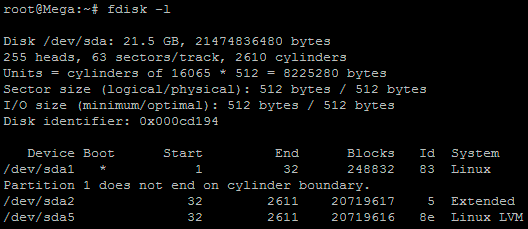
As you can see in the above image /dev/sda5 is listed as “Linux LVM” and it has the ID of 8e. The 8e hex code shows that it is a Linux LVM, while 83 shows a Linux native partition. Now that we have confirmed we are working with an LVM we can continue. For increasing the size of a Linux native partition (hex code 83) see this article.
Below is the disk information showing that our initial setup only has the one 20gb disk currently, which is under the logical volume named /dev/mapper/Mega-root – this is what we will be expanding with the new disk.
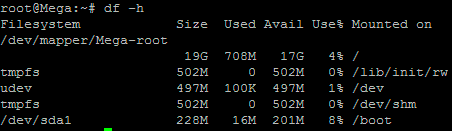
Note that /dev/mapper/Mega-root is the volume made up from /dev/sda5 currently – this is what we will be expanding.
Increasing the virtual hard disk
First off we increase the allocated disk space on the virtual machine
itself. This is done by right clicking the virtual machine in vSphere,
selecting edit settings, and then selecting the hard disk. In the below
image I have changed the previously set hard disk of 20gb to 30gb while
the virtual machine is up and running. Once complete click OK, this is
all that needs to be done in VMware for this process.
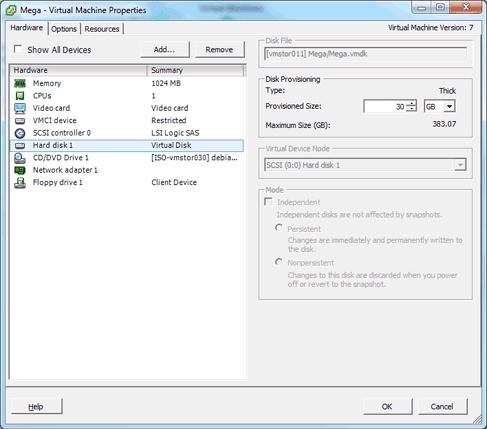
If you are not able to modify the size of the disk, the provisioned
size setting is greyed out. This can happen if the virtual machine has a
snapshot in place, these will need to be removed prior to making the
changes to the disk. Alternatively you may need to shut down the virtual
machine if it does not allow you to add or increase disks on the fly,
if this is the case make the change then power it back on.
Detect the new disk space
Once the physical disk has been increased at the hardware level, we
need to get into the operating system and create a new partition that
makes use of this space to proceed.
Before we can do this we need to check that the new unallocated disk
space is detected by the server, you can use “fdisk -l” to list the
primary disk. You will most likely see that the disk space is still
showing as the same original size, at this point you can either reboot
the server and it will detect the changes on boot or you can rescan your
devices to avoid rebooting by running the below command. Note you may
need to change host0 depending on your setup.
echo "- - -" > /sys/class/scsi_host/host0/scan
Below is an image after performing this and confirming that the new space is displaying.
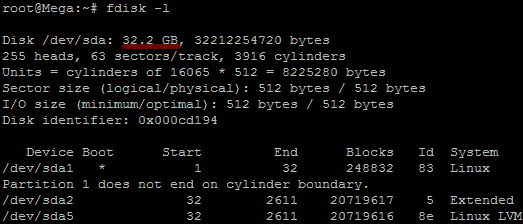
Partition the new disk space
As outlined in my previous images the disk in my example that I am working with is /dev/sda, so we use fdisk to create a new primary partition to make use of the new expanded disk space. Note that we do not have 4 primary partitions already in place, making this method possible.
fdisk /dev/sda
We are now using fdisk to create a new partition, the inputs I have entered in are shown below in bold. Note that you can press ‘m’ to get a full listing of the fdisk commands.
‘n’ was selected for adding a new partition.
WARNING: DOS-compatible mode is deprecated. It's strongly recommended to
switch off the mode (command 'c') and change display units to
sectors (command 'u'). Command (m for help): n
‘p’ is then selected as we are making a primary partition.
Command action
l logical (5 or over)
p primary partition (1-4)
p
As I already have /dev/sda1 and /dev/sda2 as shown in previous images, I have gone with using ‘3’ for this new partition which will be created as /dev/sda3
Partition number (1-4): 3
We just press enter twice above as by default the first and last cylinders of the unallocated space should be correct. After this the partition is then ready.
First cylinder (2611-3916, default 2611): "enter"
Using default value 2611
Last cylinder, +cylinders or +size{K,M,G} (2611-3916, default 3916): "enter"
Using default value 3916
‘t’ is selected to change to a partition’s system ID, in this case we change to ‘3’ which is the one we just created.
Command (m for help): t
Partition number (1-5): 3
The hex code ‘8e’ was entered as this is the code for a Linux LVM which is what we want this partition to be, as we will be joining it with the original /dev/sda5 Linux LVM.
Hex code (type L to list codes): 8e
Changed system type of partition 3 to 8e (Linux LVM)
‘w’ is used to write the table to disk and exit, basically all the changes that have been done will be saved and then you will be exited from fdisk.
Command (m for help): w
The partition table has been altered! Calling ioctl() to re-read partition table. WARNING: Re-reading the partition table failed with error 16: Device or resource busy.
The kernel still uses the old table. The new table will be used at
the next reboot or after you run partprobe(8) or kpartx(8)
Syncing disks.
You will see a warning which basically means in order to use the new table with the changes a system reboot is required. If you can not see the new partition using “fdisk -l” you may be able to run “partprobe -s” to rescan the partitions. In my test I did not require either of those things at this stage (I do a reboot later on), straight after pressing ‘w’ in fdisk I was able to see the new /dev/sda3 partition of my 10gb of space as displayed in the below image.
For CentOS/RHEL run a “partx -a /dev/sda3” to avoid rebooting later on.
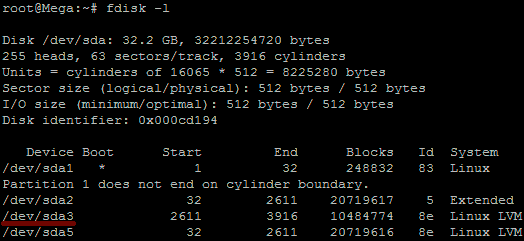
That’s all for partitioning, we now have a new partition which is making use of the previously unallocated disk space from the increase in VMware.
Increasing the logical volume
We use the pvcreate command which creates a physical volume for later use by the logical volume manager (LVM). In this case the physical volume will be our new /dev/sda3 partition.
root@Mega:~# pvcreate /dev/sda3
Device /dev/sda3 not found (or ignored by filtering).
In order to get around this you can either reboot, or use partprobe/partx as previously mentioned to avoid a reboot, as in this instance the disk does not appear to be there correctly despite showing in “fdisk -l”. After a reboot or partprobe/partx use the same command which will succeed.
root@Mega:~# pvcreate /dev/sda3
Physical volume "/dev/sda3" successfully created
Next we need to confirm the name of the current volume group using the vgdisplay command. The name will vary depending on your setup, for me it is the name of my test server. vgdisplay provides lots of information on the volume group, I have only shown the name and the current size of it for this example.
root@Mega:~# vgdisplay
--- Volume group ---
VG Name Mega
...
VG Size 19.76 GiB
Now we extend the ‘Mega’ volume group by adding in the physical volume of /dev/sda3 which we created using the pvcreate command earlier.
root@Mega:~# vgextend Mega /dev/sda3
Volume group "Mega" successfully extended
Using the pvscan command we scan all disks for physical volumes, this should confirm the original /dev/sda5 partition and the newly created physical volume /dev/sda3
root@Mega:~# pvscan
PV /dev/sda5 VG Mega lvm2 [19.76 GiB / 0 free]
PV /dev/sda3 VG Mega lvm2 [10.00 GiB / 10.00 GiB free]
Total: 2 [29.75 GiB] / in use: 2 [29.75 GiB] / in no VG: 0 [0 ]
Next we need to increase the logical volume (rather than the physical volume) which basically means we will be taking our original logical volume and extending it over our new partition/physical volume of /dev/sda3.
Firstly confirm the path of the logical volume using lvdisplay. This path name will vary depending on your setup.
root@Mega:~# lvdisplay
--- Logical volume ---
LV Path /dev/Mega/root
The logical volume is then extended using the lvextend command.
root@Mega:~# lvextend /dev/Mega/root /dev/sda3
Extending logical volume root to 28.90 GiB
Logical volume root successfully resized
There is then one final step which is to resize the file system so that it can take advantage of this additional space, this is done using the resize2fs command for ext based file systems. Note that this may take some time to complete, it took about 30 seconds for my additional space.
root@Mega:~# resize2fs /dev/Mega/root
resize2fs 1.41.12 (17-May-2010)
Filesystem at /dev/Mega/root is mounted on /; on-line resizing required
old desc_blocks = 2, new_desc_blocks = 2
Performing an on-line resize of /dev/Mega/root to 7576576 (4k) blocks.
The filesystem on /dev/Mega/root is now 7576576 blocks long.
Alternatively if you’re running the XFS file system (default as of RedHat/CentOS 7) you can grow the file system with “xfs_growfs /dev/Mega/root”.
That’s it, now with the ‘df’ command we can see that the total available disk space has been increased.
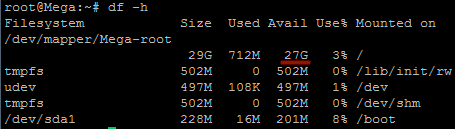
Summary
With this method we have increased the virtual disk drive through VMware, created a new partition out of this newly unallocated space within the guest OS, turned it into a physical volume, extended the volume group, and then finally extended the original logical volume over the newer physical volume resulting in overall disk space being increased successfully.
转: Linux磁盘扩容的更多相关文章
- Linux磁盘扩容
Linux磁盘扩容 fdisk -l # 查看硬盘信息 lvextend -L +1G /dev/mapper/vg00-lvroot 或者 lvextend -l +%FREE /dev/mappe ...
- vmware workstation LINUX磁盘扩容
1.edit virtual machine settings -> 选中硬盘->右侧utilities->expand(虚拟机不能存在镜像),输入要扩容到的大小 2.扩容之后进入系 ...
- linux磁盘扩容常见问题
1.对于云主机可以对硬盘进行在线扩容,如果不方便重启服务器,可以键入以下命令系统能够马上识别新增空间: echo '1' > /sys/class/scsi_disk/0\:0\:0\:0/de ...
- linux磁盘扩容日志
//针对ext4文件格式的操作系统(如CentOS6):// umount /dev/vdb e2fsck -f /dev/vdb resize2fs /dev/vdb mount /dev/vdb ...
- Linux磁盘空间扩容(LVM)
Linux磁盘空间扩容(lvm) 随着系统的运行时间增长,业务数据的增长,原有磁盘的空间会存在空间不足情况,导致系统不能正常运行,或者系统管理员磁盘没有完全划完,根据使用者的需求自行划分.那么怎么才能 ...
- ECS Linux服务器xfs磁盘扩容
ECS Linux服务器xfs磁盘扩 ECS Linux服务器xfs磁盘使用阿里云官方提供的磁盘扩容方法扩容会有报错: [root@iZ28u04wmy2Z ~]# e2fsck /dev/xvdb1 ...
- Linux磁盘分区扩容
随着业务的增长,aliyun数据盘容量可能无法满足数据存储的需要,这时可以使用“”磁盘扩容“”功能扩容数据盘. 本文以一个SSD云盘的数据盘和一个运行Ubuntu 16..4 64位的 ECS 实例为 ...
- LINUX 11G RAC ASM磁盘组在线增加磁盘扩容
LINUX 11G RAC ASM磁盘组在线增加磁盘扩容 1.操作系统版本 OEL 6.1 [root@cqltjcpt1 ~]# more /etc/redhat-release Red Hat E ...
- Vmware Linux虚拟机磁盘扩容方法
我的LINUX版本是ubuntu12.04 32bit.今天在下载android源代码的时候发现自己最初给这个虚拟机分配的磁盘空间不足了(只有20G).所以就需要给磁盘扩容.网上大致搜索了一下,主要有 ...
随机推荐
- [转]使用EasyRsa3为OpenVPN生成密码
1. 下载Easy RSA3 下载完并解压后,拷贝一份到/etc/openvpn和/home/client下 #.3版本需要独立下载个easy-rsa,该包用来制作ca证书,服务端证书,客户端证书 w ...
- spring aop两种配置方式(1)
第一种:注解配置AOP注解配置AOP(使用 AspectJ 类库实现的),大致分为三步: 1. 使用注解@Aspect来定义一个切面,在切面中定义切入点(@Pointcut),通知类型(@Before ...
- HTML5 本地存储 localStorage、sessionStorage 的遍历、存储大小限制处理
HTML5 的本地存储 API 中的 localStorage 与 sessionStorage 在使用方法上是相同的,区别在于 sessionStorage 在关闭页面后即被清空,而 localSt ...
- Colorado Potato Beetle(CF的某道) & 鬼畜宽搜
题意: 一个人在一张大图上走,给你路径与起点,求他走出的矩形面积并.(大概这个意思自行百度标题... SOL: 与其说这是一道图论题不如说是一道生动活泼的STL-vector教学.... 离散化宽搜, ...
- XCOJ 1103 (LCA+树链最大子段和)
题目链接: http://xcacm.hfut.edu.cn/problem.php?id=1103 题目大意:链更新.链查询,求树链的最大子段和.(子段可以为空) 解题思路: 将所有Query离线存 ...
- HDU 4778 Gems Fight!(DP)
题目链接 当我放弃的时候过了.sb啊,卡常数!!! 换了好几个姿势,本来没写预处理,预处理+俩剪枝,尼玛就过了.. #include <stdio.h> #include <stri ...
- 【bzoj2333】 [SCOI2011]棘手的操作 可并堆+lazy标记
2016-05-31 21:45:41 题目:http://www.lydsy.com/JudgeOnline/problem.php?id=2333 (学习了黄学长的代码 有如下操作: U x y ...
- BZOJ1485: [HNOI2009]有趣的数列
Description 我们称一个长度为2n的数列是有趣的,当且仅当该数列满足以下三个条件: (1)它是从1到2n共2n个整数的一个排列{ai}: (2)所有的奇数项满足a1<a3<…&l ...
- Java 仿迅雷多线程下载
package net.webjoy.jackluo.android_json; /** * 1.http Range "bytes="+ start+end * 2.Random ...
- [LintCode] Coins in a Line II 一条线上的硬币之二
There are n coins with different value in a line. Two players take turns to take one or two coins fr ...
