linux下nginx日常操作
一、检查配置文件语法
[root@node2 /]# nginx -tc /usr/local/nginx/conf/nginx.conf
nginx: the configuration file /usr/local/nginx/conf/nginx.conf syntax is ok
nginx: configuration file /usr/local/nginx/conf/nginx.conf test is successful
二、重载配置
[root@node2 /]# nginx -s reload
三、加载连接状态统计模块
编辑nginx.conf文件,加入一个location,加载stub_status模块
创建配置文件目录,将默认配置文件复制到此目录
[root@node2 /]# mkdir /etc/nginx
[root@node2 /]# cp /usr/local/nginx/conf/nginx.conf /etc/nginx
vim /etc/nginx/nginx.conf
在server里加入一个location
location /stats{
stub_status;
}
保存、退出,检查语法
[root@node2 sbin]# nginx -tc /etc/nginx/nginx.conf
nginx: [emerg] open() "/etc/nginx/mime.types" failed (: No such file or directory) in /etc/nginx/nginx.conf:
nginx: configuration file /etc/nginx/nginx.conf test failed
报错,将mime.types文件以及html目录复制到/etc/nginx/下
cp /usr/local/nginx/conf/mime.types /etc/nginx
cp -r /usr/local/nginx/html/ /etc/nginx/
再检查语法
[root@node2 nginx]# nginx -tc /etc/nginx/nginx.conf
nginx: the configuration file /etc/nginx/nginx.conf syntax is ok
nginx: configuration file /etc/nginx/nginx.conf test is successful
重载配置
[root@node2 nginx]# nginx -s reload
浏览器打开http://ip/stats
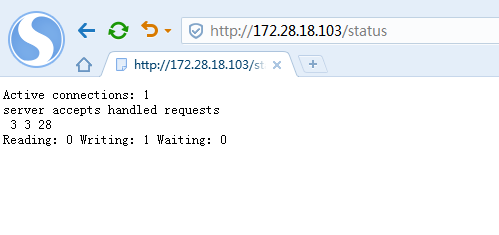
显示以上信息:
Active connections: 1
当前活动连接数:1
server accepts handled requests
3 3 28
分别表示:握手次数、连接次数、请求次数
正常情况下,握手次数和连接次数是相等的,表明没有丢失的连接
Reading: 0 Writing: 1 Waiting: 2
Reading:表示当前状态正在读的连接个数、
Writing:表示当前状态正在写的连接个数
Waiting:表示当前状态空闲的连接个数,当nginx开启了长连接keepalive后,会出现空闲连接
在nginx.conf配置文件中有一个keepalive_timeout参数,用于设置长连接超时时间
keepalive_timeout 65;
四、加载请求限制模块
vim /etc/nginx/nginx.conf
在server之前加上
limit_req_zone $binary_remote_addr zone=req_zone:1m rate=1r/s;
location里加上
location / {
root html;
index index.html index.htm;
limit_req zone=req_zone;
}
保存,检查语法并重载
[root@node2 nginx]# nginx -tc /etc/nginx/nginx.conf
nginx: the configuration file /etc/nginx/nginx.conf syntax is ok
nginx: configuration file /etc/nginx/nginx.conf test is successful
[root@node2 nginx]# nginx -s reload
[root@node2 nginx]#
压测
[root@node2 logs]# ab -n -c http://127.0.0.1/
This is ApacheBench, Version 2.3 <$Revision: $>
Copyright Adam Twiss, Zeus Technology Ltd, http://www.zeustech.net/
Licensed to The Apache Software Foundation, http://www.apache.org/ Benchmarking 127.0.0.1 (be patient).....done Server Software: nginx/1.14.
Server Hostname: 127.0.0.1
Server Port: Document Path: /
Document Length: bytes Concurrency Level:
Time taken for tests: 0.002 seconds
Complete requests:
Failed requests:
(Connect: , Receive: , Length: , Exceptions: )
Write errors:
Non-2xx responses:
Total transferred: bytes
HTML transferred: bytes
Requests per second: 4854.37 [#/sec] (mean)
Time per request: 0.206 [ms] (mean)
Time per request: 0.206 [ms] (mean, across all concurrent requests)
Transfer rate: 3519.42 [Kbytes/sec] received
显示只有1次请求正常,其他9次被限制了
添加延迟响应参数
location / {
root html;
index index.html index.htm;
limit_req zone=req_zone burst=;
}
保存,重载,再次压测
[root@node2 logs]# ab -n -c http://127.0.0.1/
This is ApacheBench, Version 2.3 <$Revision: $>
Copyright Adam Twiss, Zeus Technology Ltd, http://www.zeustech.net/
Licensed to The Apache Software Foundation, http://www.apache.org/ Benchmarking 127.0.0.1 (be patient).....done Server Software: nginx/1.14.
Server Hostname: 127.0.0.1
Server Port: Document Path: /
Document Length: bytes Concurrency Level:
Time taken for tests: 9.002 seconds
Complete requests:
Failed requests:
Write errors:
Total transferred: bytes
HTML transferred: bytes
Requests per second: 1.11 [#/sec] (mean)
Time per request: 900.161 [ms] (mean)
Time per request: 900.161 [ms] (mean, across all concurrent requests)
Transfer rate: 0.92 [Kbytes/sec] received
结果显示,请求全部成功,但是耗时变成了9秒,请求被延迟响应。
linux下nginx日常操作的更多相关文章
- 【转】linux下nginx相关操作
参考文章 <nginx启动,重启,关闭命令> 停止操作 停止操作是通过向nginx进程发送信号(什么是信号请参阅linux文 章)来进行的 步骤1:查询nginx主进程号 ps -ef | ...
- Linux下nginx编译安装教程和编译参数详解
这篇文章主要介绍了Linux下nginx编译安装教程和编译参数详解,需要的朋友可以参考下 一.必要软件准备1.安装pcre 为了支持rewrite功能,我们需要安装pcre 复制代码代码如下: # y ...
- 【转】Linux下nginx配置https协议访问的方法
一.配置nginx支持https协议访问,需要在编译安装nginx的时候添加相应的模块--with-http_ssl_module 查看nginx编译参数:/usr/local/nginx/sbin/ ...
- VMware Linux 下 Nginx
负载 VMware Linux 下 Nginx 安装配置 - nginx.conf 配置 [负载两个 Tomcat] (三) Weiseditor 2014-11-26 23:42 阅读:1 评论 ...
- VMware Linux 下 Nginx 安装配置 - nginx.conf 配置 [负载两个 Tomcat] (三)
首先启动Nginx 1. 相关浏览 两个 Tomcat 配置: VMware Linux 下 Nginx 安装配置 - Tomcat 配置 (二) Nginx 安装配置启动: VMware Linu ...
- VMware Linux 下 Nginx 安装配置 - Tomcat 配置 (二)
准备工作 相关浏览: VMware Linux 下 Nginx 安装配置 (一) 1. 选在 /usr/local/ 下创建 softs 文件夹,通过 ftp 命令 把 apache-tomcat-7 ...
- linux下的shell操作mysql
(1)MySQL的启动 重启了一次服务器后,使用> mysql -u root -p登陆是出现下面的错误: ERROR 2002 (HY000): Can't connect to local ...
- linux下的文本操作之 文本查找——grep
摘要:你有没有这样的应用场景:调试一个程序,出现debug的提示信息,现在你需要定位是哪个文件包含了这个debug信息,也就是说,你需要在一个目录下的多个文件(可能包含子目录)中查找某个字符串的位置: ...
- linux下通过sysfs操作GPIO
linux下通过sysfs操作GPIO 在嵌入式设备中对GPIO的操作是最基本的操作.一般的做法是写一个单独驱动程序,网上大多数的例子都是这样的.其实linux下面有一个通用的GPIO操作接口,那就是 ...
随机推荐
- fatal error: No such file or directory
在fase_ws中编译ground_car包,遇如下报错: /home/gordon/fase_ws/src/fsae/ground_car/plugins/gazebo_ros_block_lase ...
- 远程访问服务器tensorboard
转自https://blog.csdn.net/Hansry/article/details/83004648 1. 在登录远程服务器的时候使用命令: : server_name@server.add ...
- mac brew install error
Error: No available formula with the name "pygame" ==> Searching for a previously delet ...
- vim YouCompleteMe 遇到的问题及解决
问题1: 补充,升级gcc,g++ 到4.7以上的版本才能安装成功 github 官网 github https://github.com/Valloric/YouCompleteMe#ubuntu- ...
- vue2.9.5 引入vue-strap时报错
1.vue2.9.5 引入vue-strap时出错 2.组件中引入vue-strap的具体代码如下: 1 import DatePicker from 'vue-strap/src/Datepicke ...
- Express路由
1. 路由器的配置分为两个,一个是需要做页面的渲染,一个是需要直接进行对数据进行输出,对于路由器的配置需要对路由器在公共的app.js进行注册与注入才能生效,否则是不能生效的.配置时根据不同的应用场景 ...
- select拼接
//if (Data1[i].MisFunId == 1) //{ // if (Data1[i].Flag == true) // { // var t = Data1[i].MisFunId; / ...
- Linux下查看tomcat版本
进入到tomcat的bin目录下,再执行./version.sh tomcat版本:7.0
- 记数据库数据文件损坏恢复ORA-00376+ORA-01110
现象:业务平台无法登陆,日志报错为ORACLE的错误. 查看oracle日志的报错, ORA-00376: file 5 cannot be read at this time ORA-01110: ...
- 记录一次JQuery 动态参数使用
之前动态id 使用时时候一直是复制黏贴的,到自己实际使用的时候却毫无印象,这样不可取呀 $('#id') 取的是 id=‘id’ 的元素 $('#'+id) 才是取id为动态值的时候正确写法 记录 ...
