使用 Swift 在 iOS 10 中集成 Siri —— SiriKit 教程
下载 Xcode 8,配置 iOS 10 和 Swift 3
(可选)通过命令行编译
除 非你想使用命令行编译,使用 Swift 3.0 的工具链并不需要对项目做任何改变。如果你想的话,打开 Xcode-beta,然后从顶部菜单栏中选择 Xcode > Preferences,接着选择 Location,在页面的底部,你会看到「Command Line Tool」这行设置,请在这里选择 Xcode 8.0。
现在,在 Terminal 使用命令行找到工程所在的文件夹,调用 xcodebuild 命令就可以编译工程了。
(可选)移植现有的 Swift 2 应用
如 果你想对一个已使用 Swift 2.0 开发的工程引入 Siri 功能,需要点击工程,选择 Build Settings,在 Swift Compiler - Version 下面,找到 Use Legacy Swift Language Version 选项,设置成 No。这会造成编译器报错,然后你可以根据这些报错信息来修改代码,推荐你使用这个设置来更新代码,以适应 Swift 不断进化的语义。
开始使用 SiriKit
首先,在你的 App(或者是新建一个单视图的 Swift 模板工程),点击顶部的工程,然后点击左侧下方的 + 按钮,在这里(译者注:我在这里添加了一张图片,能够说的更明白)点击。

弹出的窗口中,选择 iOS > Application Extension,接着选择 Intents Extension。

这 样就给工程添加了一个新的 intent,用于监听 Siri 的命令。其中的 Product Name 应该和你的工程文件名字相似,比如,你的 App 名为 MusicMatcher,你可以把这个 intent 的名字命名为 MusicMatcherSiriIntent。一定要选中 Include UI Extension 选项,我们之后会用到,这也是添加额外扩展的最简单的方法。

我 刚刚创建的两个新 target 可以从项目的文件层级上找到。找到 Intent 文件夹下的 IntentHandler.swift 文件,看一下这里面的样本代码。默认会提供一些示例代码,允许用户说一下诸如「用 MusicMatcher 开始锻炼」的命令,MusicMatcher 是 App 的名字。

像这样运行示例应用
这个时候最好编译一下代码,然后在 iOS 真机上试一下命令。继续,编译应用的 target,从 Scheme 下拉菜单里选择 MusicMatcher,然后选择真机,点击 Run。

你看你会看到一个空白的应用出现,你使用的扩展这时会在后台加载到设备的系统文件里,现在点击 Stop 按钮来关闭应用。
接下来,找到你的 scheme,选择 Intent target,点击 Run。

这时会出现一个弹出框,问你需要连接哪个应用,选择你刚刚运行的应用:MusicMatcher。这会让真机上再次出现这个应用(还是一个空白的应用),不过这次调试台(debugger)中会出现连接的 Intent 扩展。

现在点击 home 按钮回到首屏,或者应用可能自己就退出了,因为你正在运行的是 Intent,不是应用本身(这不是崩溃!!!)。
启用扩展
扩展都已安装就位了,但是作为一个 iOS 用户,仍然需要进行 Siri 设置才能使用扩展。点击测试设备里的 Settings,选择 Siri 菜单,你会看到 MusicMatcher 出现在清单里,激活允许使用 Siri。
测试我们第一个 Siri 命令
尝试一下 Siri 命令,长按 Home 键或者说出「Hey Siri」来激活 Siri(当然需要你已经激活「Hey Siri」功能)。
试一下命令,比如「使用 MusicMatcher 开始锻炼」。
「对不起,你需要在应用里继续。」
如果你像我一样遇到了这样的错误信息:「Sorry, you’ll need to continue in the app.」(不知道什么原因,偶尔会出现这么一个问题,什么鬼?)
在控制台中你可能会看到类似的信息:
|
1
2
3
4
|
dyld: Library not loaded: @rpath/libswiftCoreLocation.dylib Referenced from: /private/var/containers/Bundle/Application/CC815FA3-EB04-4322-B2BB-8E3F960681A0/LockScreenWidgets.app/PlugIns/JQIntentWithUI.appex/JQIntentWithUI Reason: image not foundProgram ended with exit code: 1 |
我们还需要在工程里添加 CoreLocation 库,确保能添加到我们编译过的 Swift 工程中。
再 次选择工程根目录,选择 MusicMatcher target。在 General 底下找到 Linked Frameworks and Libraries。点击 + 按钮,添加 CoreLocation.framework。现在可以再次编译在真机上运行,接着照着上面相同的步骤再次编译运行 intent target。
最后,从手机桌面激活 Siri。
「Hey Siri!」
「Start my workout using MusicMatcher(使用 MusicMatcher 开始锻炼)」

Siri 这时候应该会回应:「OK. exercise started on MusicMatcher(OK,开始用 MusicMatcher 锻炼身体)」,然后会出现一个 UI 界面写着「Workout Started(锻炼开始)」。
它是如何工作的呢?
模板中的 IntentHandler 类使用了一长串的协议:
首先最主要的就是 INExtension,允许我们一开始就把类当作一个 intent extension 来用。剩下的协议都是 intent handler 类型,在类里能够回调:
|
1
2
3
4
5
|
INStartWorkoutIntentHandlingINPauseWorkoutIntentHandlingINResumeWorkoutIntentHandlingINCancelWorkoutIntentHandlingINEndWorkoutIntentHandling |
第一个就是我们刚刚测试过的,INStartWorkoutIntentHandling。
按住 Command 键点击这些协议的名字,会看到苹果提供的文档:
|
1
2
3
4
5
|
/*! @brief Protocol to declare support for handling an INStartWorkoutIntent @abstract By implementing this protocol, a class can provide logic for resolving, confirming and handling the intent. @discussion The minimum requirement for an implementing class is that it should be able to handle the intent. The resolution and confirmation methods are optional. The handling method is always called last, after resolving and confirming the intent. */ |
换句话说,这协议告诉 SiriKit 我们准备处理英文句子「Start my workout with AppName Here.」
这 会根据用户使用语言的不同而不同,不过最终的目的都是开始一次锻炼。INStartWorkoutIntentHandling 协议调用的几个方法都在示例代码里实现了。如果你想创建一个锻炼应用,你可以自行了解其他的内容。不过在这篇教程的剩余部分,我会添加一个新的 intent handler,来处理发送消息。
添加一个新的消息 Intent
确认应用可以完美运行后,让我们继续,添加一个新的 intent 类型,用于发送消息,这里的文档说明了下列信息:
Send a message
Handler:INSendMessageIntentHandling protocol
Intent:INSendMessageIntent
Response:INSendMessageIntentResponse
在类里添加 INSendMessageIntentHandling 协议。首先要明确,我们把它添加到类协议清单里,也就是在 IntentHandler.swift 文件里。由于实际上我不想使用这些 intent,所以我会删除它们,只留下这一个:
|
1
2
|
class IntentHandler: INExtension, INSendMessageIntentHandling { ... |
如果这时候编译,是不会通过编译的,因为我们还需要实现一些遵守 INSendMessageIntentHandling 协议所必需的方法。
另外,如果你需要核对具体是哪些方法,只需要按住 Command 键然后鼠标点击 INSendMessageIntentHandling,然后看一下哪些方法前面没有 optional 关键词即可。
在这里,我们发现只有一个必须实现的方法:
|
1
2
3
4
5
6
7
8
9
|
/*! @brief handling method @abstract Execute the task represented by the INSendMessageIntent that's passed in @discussion This method is called to actually execute the intent. The app must return a response for this intent. @param sendMessageIntent The input intent @param completion The response handling block takes a INSendMessageIntentResponse containing the details of the result of having executed the intent @see INSendMessageIntentResponse */public func handle(sendMessage intent: INSendMessageIntent, completion: (INSendMessageIntentResponse) -> Swift.Void) |
遵守新消息意图协议
回到 IntentHandler.swift 文件,添加一行分隔符(借助 jump bar,在导航查找代码时这个分隔符会非常有用)
|
1
|
// MARK: - INSendMessageIntentHandling |
在 MARK 底下,我们来实现方法。我发现 Xcode 8 非常有用,通过敲击方法名字的开始部分,剩下的都能交给自动补全来完成了,然后选择对应的方法。

在 handler 里,我们需要创建一个 INSendMessageIntentResponse,来回调闭包。先假设所有的信息发送都很成功,在 INSendMessageIntentResponse 里返回一个用户活动的成功值,和默认模板中的实现非常类似。还需要添加一个 print 方法,当 handler 方法被 Siri 事件触发后我们就能知晓啦:
|
1
2
3
4
5
6
|
func handle(sendMessage intent: INSendMessageIntent, completion: (INSendMessageIntentResponse) -> Void) { print("Message intent is being handled.") let userActivity = NSUserActivity(activityType: NSStringFromClass(INSendMessageIntent)) let response = INSendMessageIntentResponse(code: .success, userActivity: userActivity) completion(response)} |
把这个 intent 类型添加到 Info.plist
在具备处理 INSendMessageIntent 方法之前,我们需要在 Info.plist 文件里添加一些值,就当作是应用的授权吧。
在 intent 的 Info.plist 文件里,找到并点开 NSExtension 键。接着点开 NSExtensionAttributes,然后是 IntentsSupported,我们需要给 INSendMessageIntent 新添加一行,允许应用处理信息 intents。

测试新的 intent
现在我们已经设置好了新的 intent,来测试一下。记住,你必须先编译 App,在真机上运行,接着运行扩展进行调试,如果你不这样做,扩展要么不会工作,要么不会在 Xcode 的控制台中打印日志。调用 Siri 的 intent,你现在可以看到会出现一个新的信息窗口,这个窗口目前还是空的,毕竟我们还没有给应用编写什么逻辑,我们需要实现剩下的调用,还要添加一些信息的逻辑,实现更好的用户体验。
SiriKit Resolutions with Swift 3 and iOS 10 – SiriKit Tutorial (Part 2)
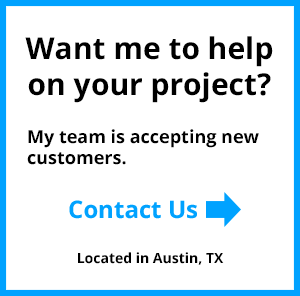
SiriKit Resolutions with Swift 3 in iOS 10 – SiriKit Tutorial (Part 2)
This tutorial written on June 20th, 2016 using the Xcode 8 Beta 1, and is using the Swift 3.0 toolchain.
This post is a follow-up in a multi-part SiriKit tutorial. If you have not read part 1 yet, I recommend starting there.
Resolving requests from SiriKit
In order to make our Siri integration more useful, we can help fill out the content of our message using a callback method from the INSendMessageIntentHandling protocol. Investigating this protocol you can see this show up an optional methods.
resolveRecipients(forSendMessage intent: INSendMessageIntent, with completion: ([INPersonResolutionResult]) -> Swift.Void)resolveContent(forSendMessage intent: INSendMessageIntent, with completion: (INStringResolutionResult) -> Swift.Void)resolveGroupName(forSendMessage intent: INSendMessageIntent, with completion: (INStringResolutionResult) -> Swift.Void)resolveServiceName(forSendMessage intent: INSendMessageIntent, with completion: (INStringResolutionResult) -> Swift.Void)resolveSender(forSendMessage intent: INSendMessageIntent, with completion: (INPersonResolutionResult) -> Swift.Void) |
So we can provide SiriKit with further information by implementing as many of these resolutions as we wish. Effectively enabling us to provide information regarding the recipients, content, group name, service name, or sender. These should be relatively self-explanatory.
Let’s try providing some static data for our title and content, to demonstrate how resolutions work.
First, let’s add the resolution for the content of the message, by implementing the resolveContent protocol method.
func resolveContent(forSendMessage intent: INSendMessageIntent, with completion: (INStringResolutionResult) -> Void) { let message = "My message body!" let response = INStringResolutionResult.success(with: message) completion(response)} |
Here we create a string resolution result, and call the success function. This is the simplest way to proceed, but we also have the option of returning a disambiguation, confirmationRequired, or unsupported response. We’ll get to those later, but first let’s actually use the data Siri is providing us.
Siri will send in it’s own transcription of our message in the intent object. We’re interested in the content property, so let’s take that and embed it inside of a string.
func resolveContent(forSendMessage intent: INSendMessageIntent, with completion: (INStringResolutionResult) -> Void) { let message = "Dictated text: \(content!)" let response = INStringResolutionResult.success(with: message) completion(response)} |
The content property is an optional, and as such we need to make sure Siri actually provided a transcription. If no transcription was provided then a message won’t be entirely useful, so we need to tell Siri that the information is missing and we need this value. We can do this by returning a resolution result calling the needsValue class method on INStringResolutionResult.
func resolveContent(forSendMessage intent: INSendMessageIntent, with completion: (INStringResolutionResult) -> Void) { if let content = intent.content { let message = "Dictated text: \(content)" let response = INStringResolutionResult.success(with: message) completion(response) } else { let response = INStringResolutionResult.needsValue() completion(response) }} |

Now SiriKit knows when we try to send a message, that the content value is a requirement. We should implement the same type of thing for the recipients. In this case, recipients can have multiple values, and we can look them up in a variety of ways. If you have a messaging app, you would need to take the INPerson intent object that is passed in and try to determine which of your own user’s the message is intended for.
This goes outside the scope of this Siri tutorial, so I’ll leave it up to you to implement your own application logic for the resolveRecipients method. If you want to see an example implementation, Apple have released some sample code here.
More iOS 10 Tutorials
We’ll be continuing to investigate iOS 10 and publish more free tutorials in the future. If you want to follow along be sure to subscribe to our newsletter and follow me on Twitter.
Thanks,
Jameson
使用 Swift 在 iOS 10 中集成 Siri —— SiriKit 教程的更多相关文章
- iOS 10 中引入了 Message 框架
WWDC 2016 上最重磅的消息之一就是在 iOS 10 中引入了 Message 框架.开发者现在可以为苹果内置的 Messages 应用开发扩展啦.通过开发一个应用扩展,你可以让用户跟应用在 M ...
- react native 之 在现有的iOS工程中集成react native
在现有的iOS工程中集成react native, 或者说将react native引入到iOS 项目,是RN和iOS混合开发的必经之路 参考官网教程:https://reactnative.cn/d ...
- 关于 iOS 10 中 ATS 的问题
本文于 2016 年 11 月 28 日按照 Apple 最新的文档和 Xcode 8 中的表现进行了部分更新. WWDC 15 提出的 ATS (App Transport Security) 是 ...
- 关于 iOS 10 中 ATS / HTTPS /2017 问题
本文于 2016 年 11 月 28 日按照 Apple 最新的文档和 Xcode 8 中的表现进行了部分更新. WWDC 15 提出的 ATS (App Transport Security) 是 ...
- Swift版iOS游戏框架Sprite Kit基础教程下册
Swift版iOS游戏框架Sprite Kit基础教程下册 试读下载地址:http://pan.baidu.com/s/1qWBdV0C 介绍:本教程是国内唯一的Swift版的Spritekit教程. ...
- iOS 10中如何搭建一个语音转文字框架
在2016WWDC大会上,Apple公司介绍了一个很好的语音识别的API,那就是Speech framework.事实上,这个Speech Kit就是Siri用来做语音识别的框架.如今已经有一些可用的 ...
- 【Swift】ios开发中巧用 description 打印对象时,打印对象的属性
ios开发中我们打印对象的时候,会直接输出对象地址,这样不方便我们开发.我们可以 巧用 description 打印对象时,输出对象的属性 在oc中直接重写即可.swift中需要遵守Printable ...
- 分割视图控制器(UISplitViewController) 改_masterColumnWidth 导致在 IOS 10中出现闪退
默认UISplitViewController的Master和Detail的宽度是固定的,可以通过下面的方式来改变 [splitViewController setValue:[NSNumber nu ...
- 【Swift】IOS开发中自定义转场动画
在IOS开发中,我们model另外一个控制器的时候,一般都使用默认的转场动画. 其实我们可以自定义一些转场动画.达到不同的转场效果. 步骤如下:(photoBrowser是目标控制器) 1.在源控制器 ...
随机推荐
- MVC学习笔记
7 天玩转 ASP.NET MVC 阅读笔记 1.Web Form的问题 1.响应慢,web控件转化成html需要时间 2.带宽消耗,页面保存web控件的状态(viewstate) 3.由web控件生 ...
- 常用语句if,for,while
一.变量赋值 a = 3 b = a a = 5 print a,b 5,3 变量命名规则: 1.显式 2.nums_of_alex_gf = 19 3.NumsOfAlexGf = 2 4. ...
- 关于XSS(跨站脚本攻击)和CSRF(跨站请求伪造)
我们常说的网络安全其实应该包括以下三方面的安全: 1.机密性,比如用户的隐私被窃取,帐号被盗,常见的方式是木马. 2.完整性,比如数据的完整,举个例子,康熙传位十四子,被当时四阿哥篡改遗诏:传位于四子 ...
- 【Java EE 学习 47】【Hibernate学习第四天】【sesion】【一级缓存】【懒加载】
一.Session概述 1.Session 接口是 Hibernate 向应用程序提供的操纵对数据库的最主要的接口, 它提供了基本的保存, 更新, 删除和加载Java 对象的方法. 2.理解Sessi ...
- 使用FTP FtpWebRequest UsePassive 属性实现主动上传
类型:System::Boolean如果客户端应用程序的数据传输过程侦听数据端口上的连接,则为 false:如果客户端应在数据端口上启动连接,则为 true. 默认值为 true. UsePassiv ...
- 参数max_allowed_packet
通信信息包是发送至MySQL服务器的单个SQL语句,或发送至客户端的单一行. 当MySQL客户端或mysqld服务器收到大于max_allowed_packet字节的信息包时,将发出“信息包过大”错误 ...
- iOS NSOperation 异步加载图片 封装NSOperation 代理更新
#import <Foundation/Foundation.h> @class MYOperation; @protocol MYOperationDelecate <NSObje ...
- wex5平台放入tabs组件后运行时显示空白
用tabs组件设置为充满布局时--给window组件增加一个class:x-full-screen
- POJ 2559 Largest Rectangle in a Histogram ——笛卡尔树
[题目分析] 本来是单调栈的题目,用笛卡尔树可以快速的水过去. 把每一个矩阵看成一个二元组(出现的顺序,高度). 然后建造笛卡尔树. 神奇的发现,每一个节点的高度*该子树的大小,就是这一块最大的子矩阵 ...
- 2016 Multi-University Training Contest 1 I. Solid Dominoes Tilings
Solid Dominoes Tilings Time Limit: 6000/3000 MS (Java/Others) Memory Limit: 65536/65536 K (Java/O ...
