【转】Setting up SDL 2 on Visual Studio 2019 Community
FROM: http://lazyfoo.net/tutorials/SDL/01_hello_SDL/windows/msvc2019/index.php
Setting up SDL 2 on Visual Studio 2019 Community
Last Updated 7/20/20
You'll want to download the Visual C++ development libraries.
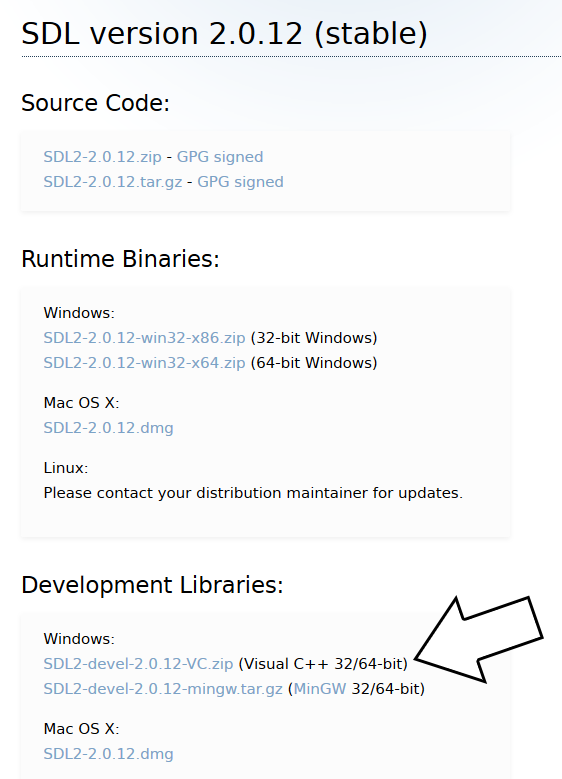
Open the zip archive and there should be a folder called SDL2-2.something.something. Copy the contents of the folder and put it anywhere you'd like. I recommend putting it in a folder that you dedicate to holding all your development libraries for Visual C++. For these tutorials I'm putting them in a directory I created called C:\vclib
2)Start up Visual Studio and create a new empty C++ project.
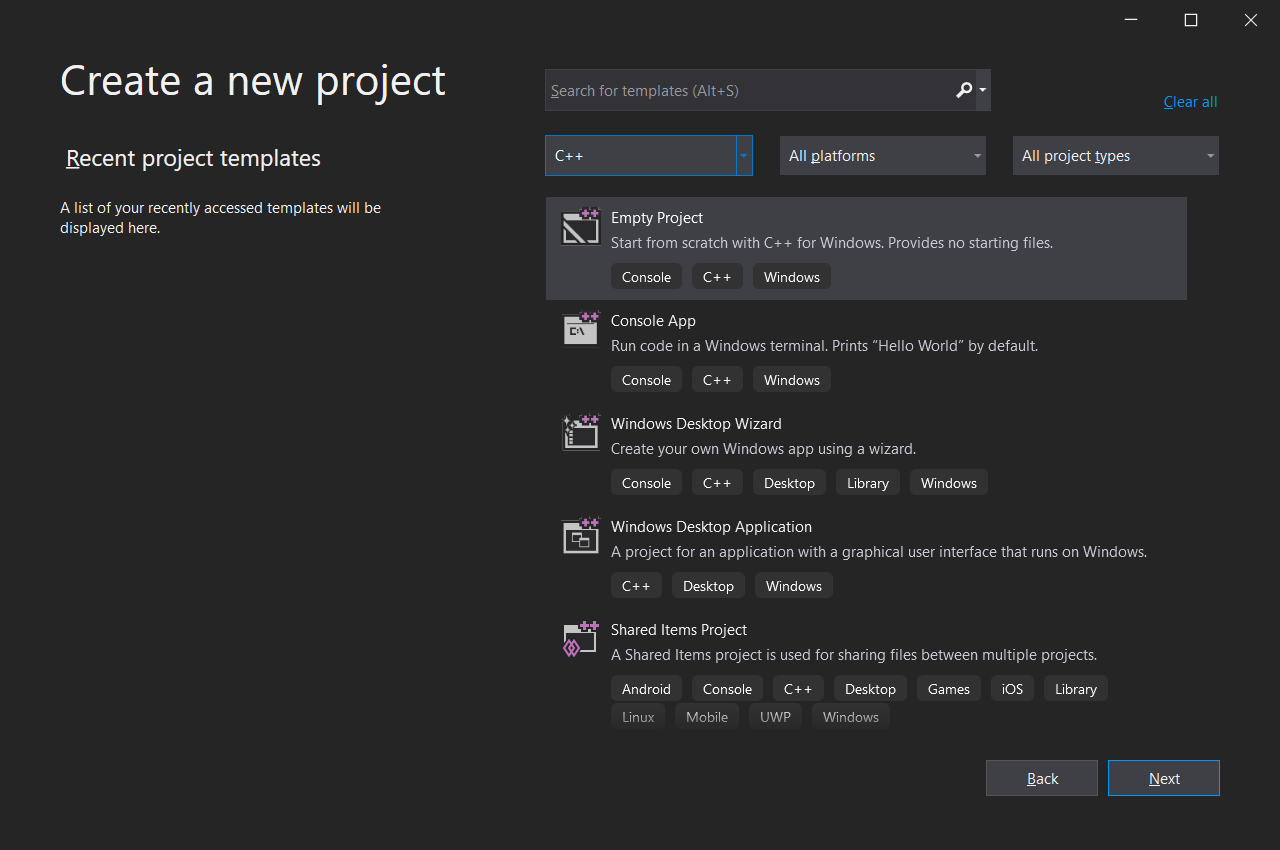
Give your project/solution whatever name you'd like and place it where ever you'd like.
3)Go download the source for lesson 01 and extract the source file. Right click on the source files folder in your solution, and then add the source file you downloaded.
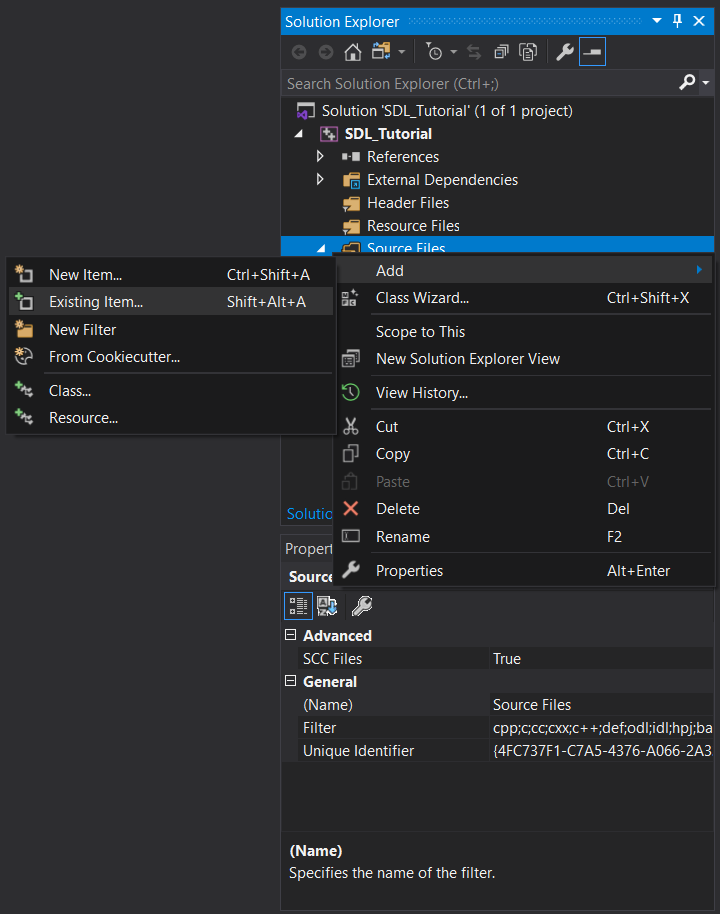
4)Now, if your default build setting is Debug x86, you may need to change it:
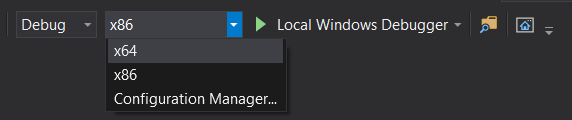
For the rest of this tutorial, we will be assuming you are building for Debug x64 so make sure your configuation is set to Debug x64. Because libraries are different per configuation, you will need to add SDL to every configuation you plan on using. So if you want to build for Release x64 or Debug x86, you will need to add SDL2 to each configuation.
5)Build your solution and you should get the following error:
Cannot open include file: 'SDL.h': No such file or directory
This means Visual C++ cannot find the SDL header files and you need to add the SDL include folder to the Visual C++ include directories.
Go to project properties:
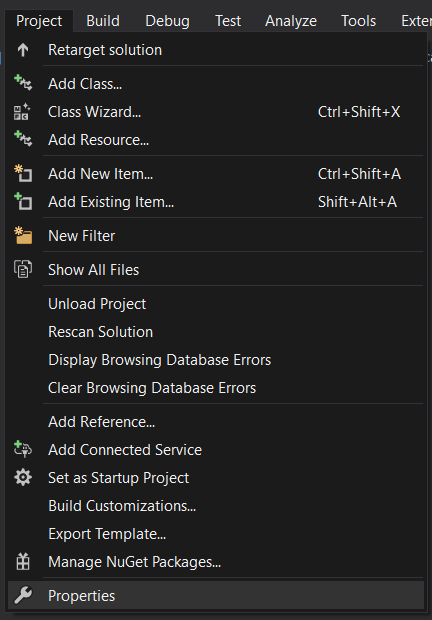
Go to Configuration Properties -> VC++ Directories -> Include Directories -> Edit.
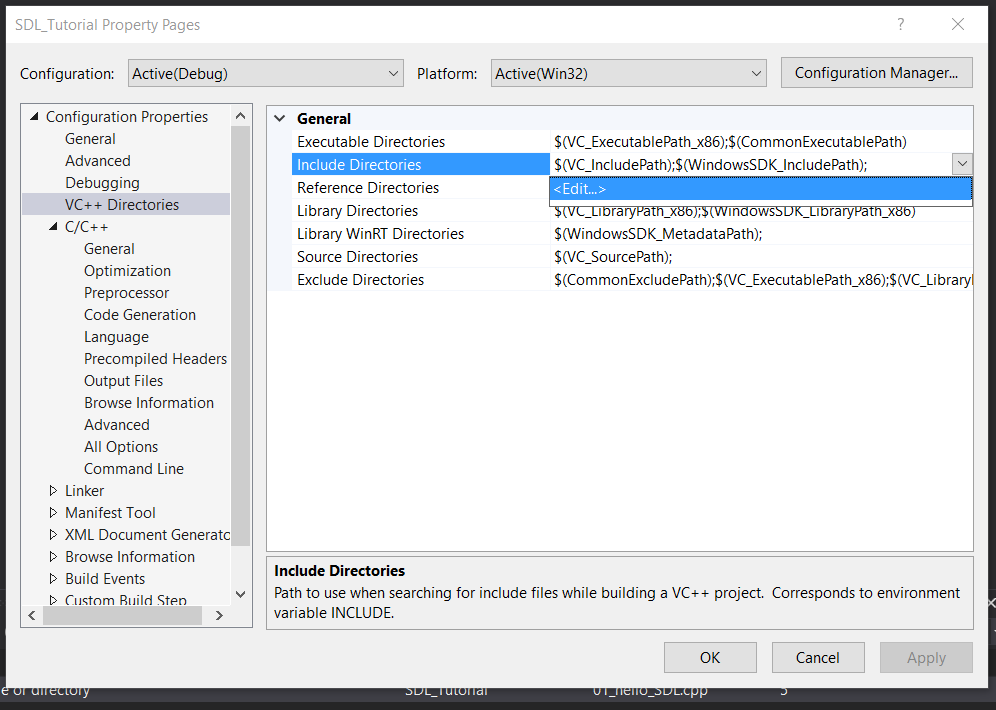
And then add the include directory from the SDL development folder we extracted.
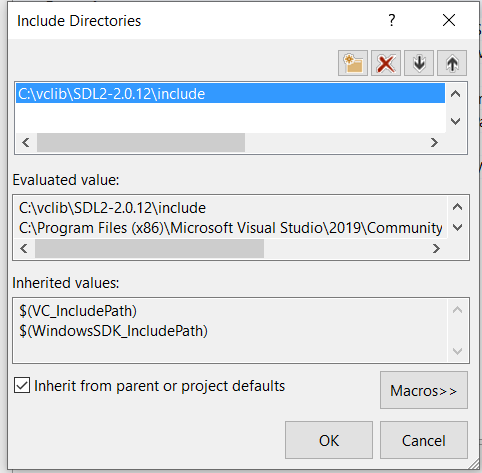
6)Try to build your solution again and you should get a bunch of errors including:
unresolved external symbol SDL_GetError referenced in function SDL_main
The header file tells the compiler what the SDL functions are, not where to find them. The library file tells the compiler where they are and we need to tell it to use the SDL library file. Go to Configuration Properties -> Linker -> Additional Dependencies -> Edit.
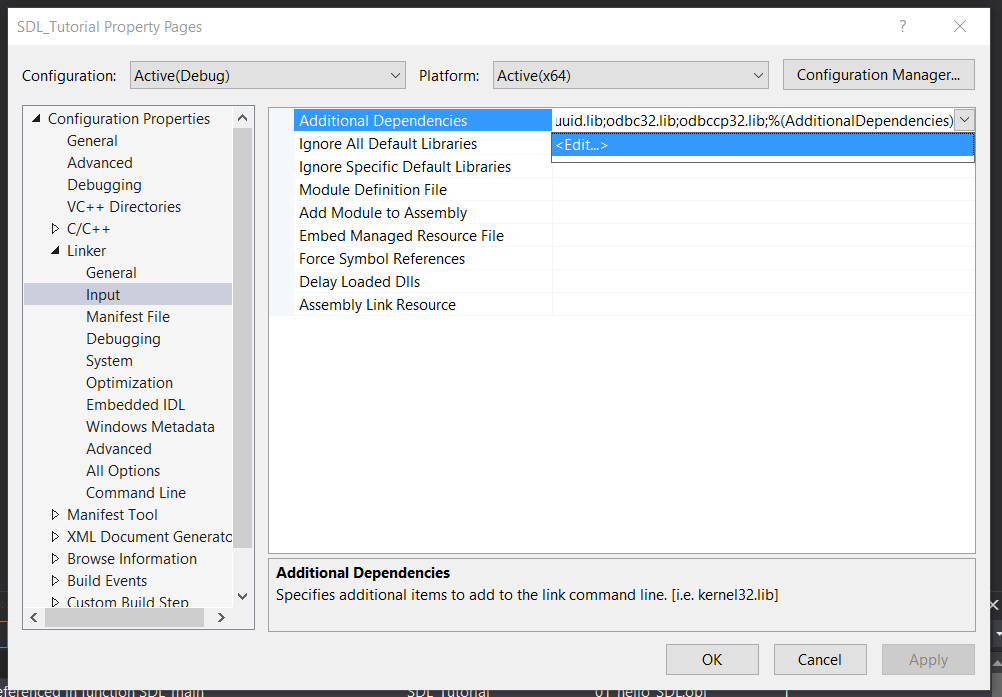
Now add
SDL2.lib; SDL2main.lib;
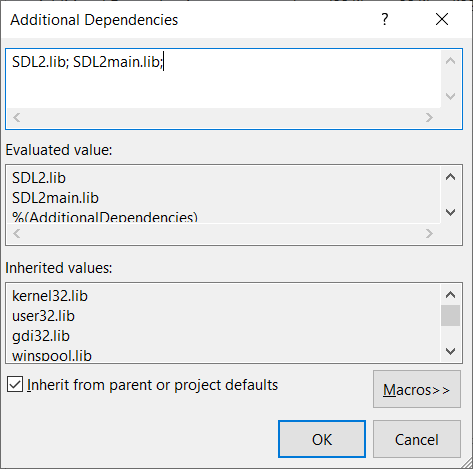
7)Try to build your solution again and you should get a new error:
cannot open file 'SDL2.lib'
While we did tell Visual C++ to use the SDL library files, we didn't tell it where to find it. Add the library directory like you did the include directory
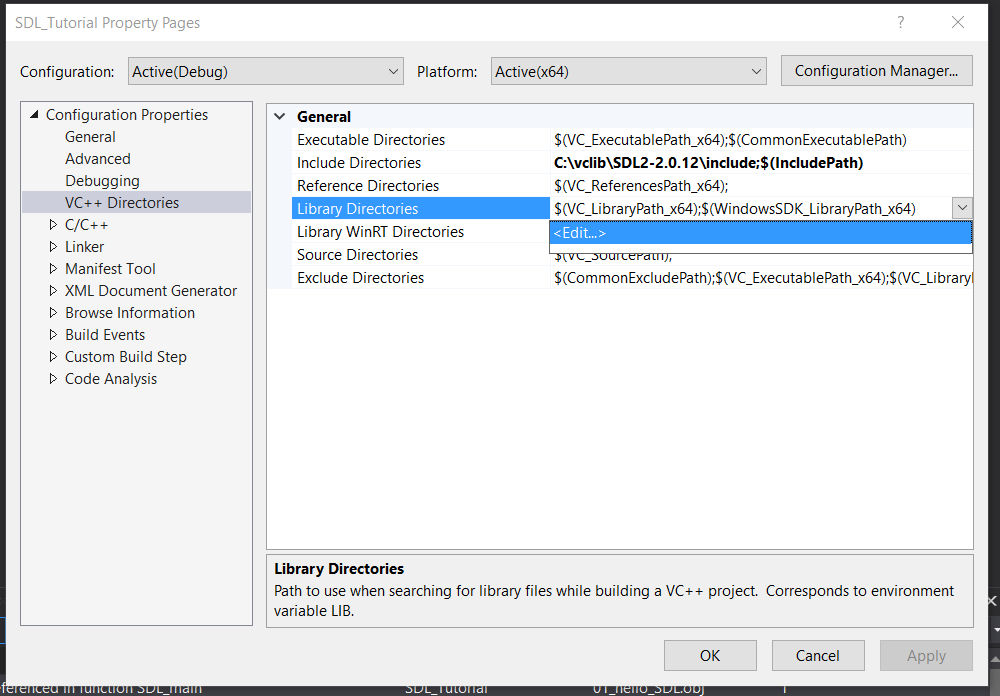
Make sure to add the library that matches your build configuation. If your building for x64, make sure to use the x64 library.
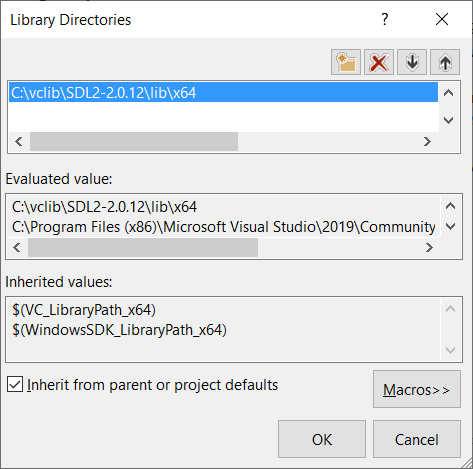
8)Build and your application should build, but try to run it and you'll get this error:
The code execution cannot proceed because SDL2.dll was not found.
This is because your application needs SDL2.dll to run but can't find it. Windows uses environment variables to define where to look for dll files. To edit the PATH environment variable, go into Windows Settings and search for edit the system environment variables:
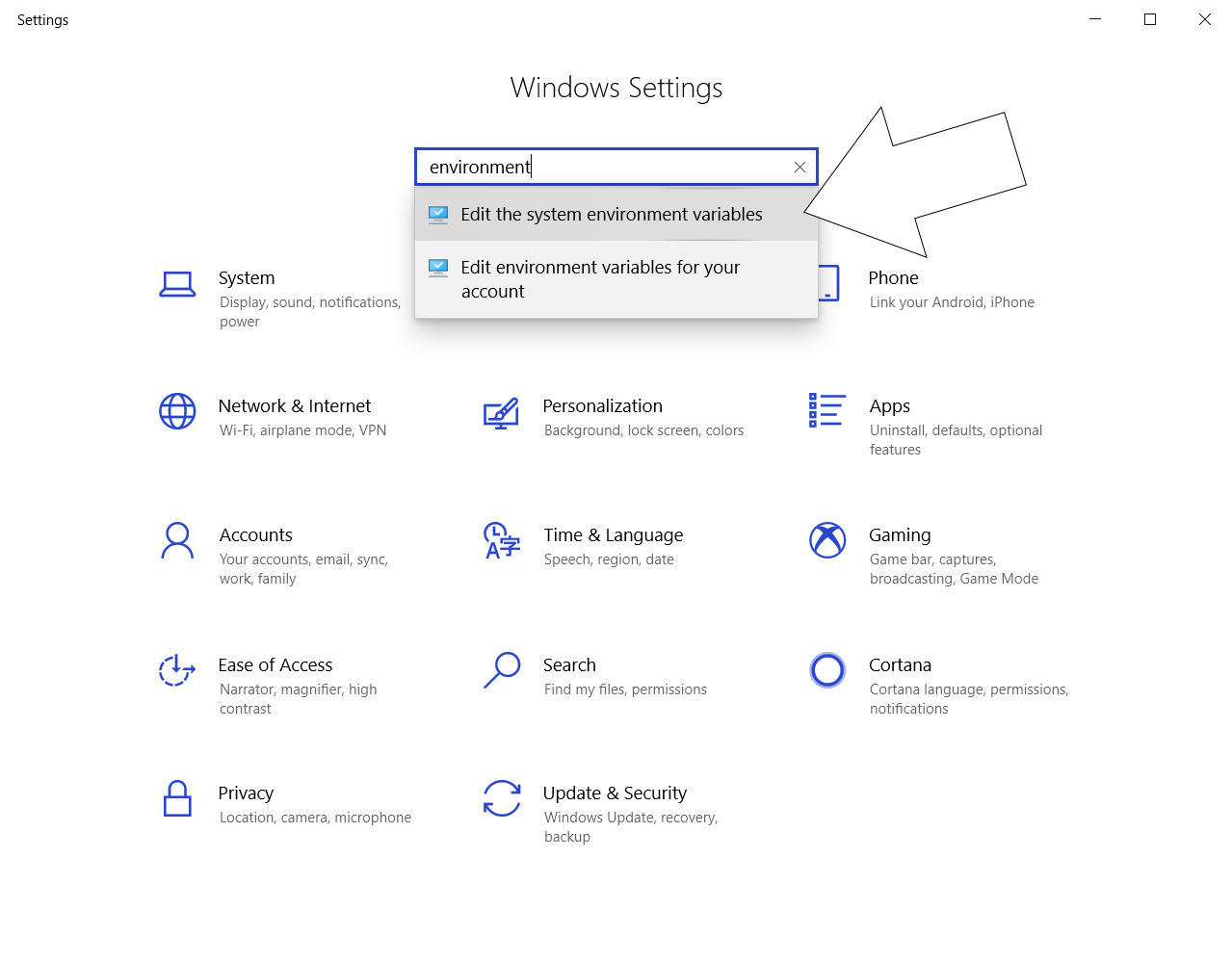
Click environment variables and under System Variables select Path and click Edit
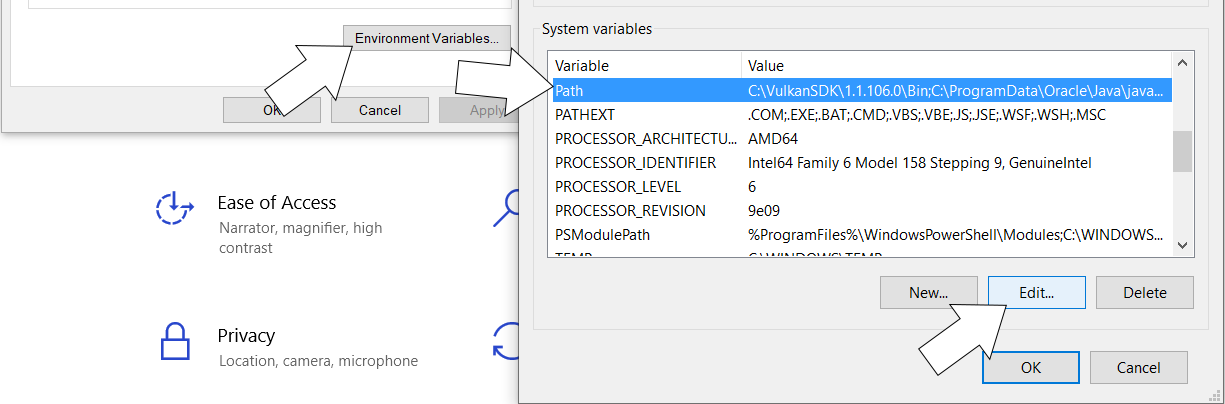
Then click new, then browse to add the lib directory for your build configuation:
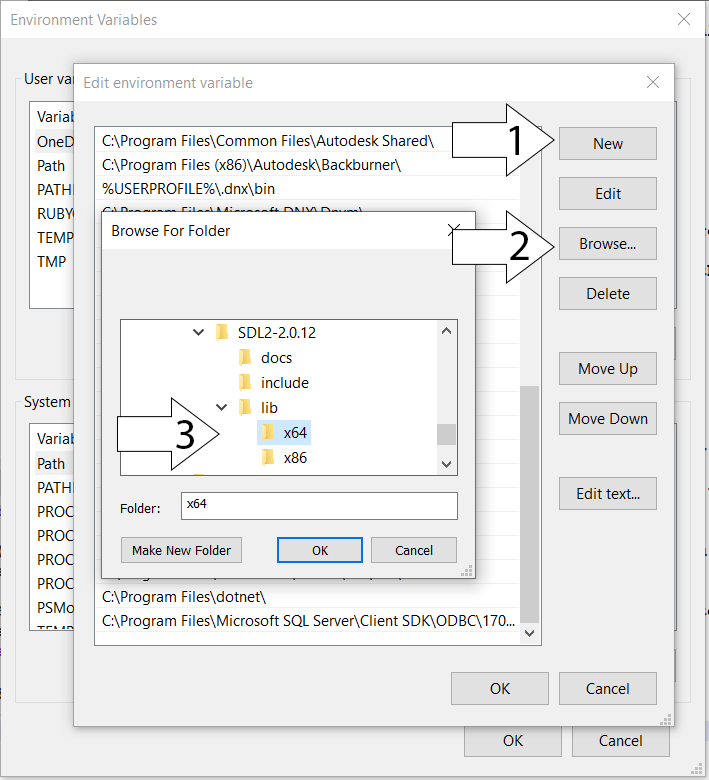
Restart Visual Studio so Visual C++ can get the updated path variable, start your program and it should run.
Now that you have SDL 2 compiling, it's time to go onto part 2 of the tutorial.
【转】Setting up SDL 2 on Visual Studio 2019 Community的更多相关文章
- 【转】Setting up SDL 2 on Visual Studio 2010 Ultimate
from: Lazy Foo'Productions - Setting up SDL 2 on Visual Studio 2010 Ultimate 1)First thing you need ...
- 【转】Setting up SDL Extension Libraries on Visual Studio 2019 Community
FROM:http://lazyfoo.net/tutorials/SDL/06_extension_libraries_and_loading_other_image_formats/windows ...
- 解决VS命令提示符 “Setting environment for using Microsoft Visual Studio. 此时不应有“系列错误
一.起因 近期在玩Boost库.当然首先是要进行Boost库的安装和配置.于是浅墨Google了一下boost库的安装配置攻略.下载了最新版1.55的boost库.就愉悦地開始进行配置了. 当进行到第 ...
- Visual Studio 2019 发布活动 - 2019 年 4 月 2 日
Visual Studio 2019 发布活动 2019 年 4 月 2 日,星期二 | 上午 9:00 (PT) 围观: https://visualstudio.microsoft.com/zh- ...
- Visual Studio 2019 正式发布,重磅更新,支持live share
如约而至,微软已于今天推出 Visual Studio 2019 正式版,一同发布的还有 Visual Studio 2019 for Mac. Visual Studio 2019 下载地址:htt ...
- “宇宙最强” IDE,Visual Studio 2019 正式发布
转载请注明出处:葡萄城官网,葡萄城为开发者提供专业的开发工具.解决方案和服务,赋能开发者. 本文由葡萄城翻译并发布 今天凌晨Visual Studio 2019已经正式发布,现在已经可以下载了.使用V ...
- Visual Studio 2019 使用 Live Share
一.前言 Visual Studio 2019 在今天发布(北京时间)了,这次带来了一个比较有趣的 Live Share 功能,使用它可以进行更好的协作开发.主要功能: 更多资料可看官方介绍: Vis ...
- Visual Studio 2019 正式版 更新内容
大早上更新了Visual Studio 2019, 试用一下 一.界面改变 1.项目创建界面 首先启动界面改变就不说了,创建项目的界面做了较大改变,感觉在向vs for mac 靠拢 ,而后者感觉像x ...
- Making every developer more productive with Visual Studio 2019
Today, in the Microsoft Connect(); 2018 keynote, Scott Guthrie announced the availability of Visual ...
随机推荐
- python语言开发环境配置
原作者:龙行天下-super 地址:https://www.cnblogs.com/longxingtianxia/p/10181901.html 要点:IDLE是一个轻量级python语言开发环境, ...
- 转载:python argparse用法总结
https://www.jianshu.com/p/fef2d215b91d 1. argparse介绍 是python的一个命令行解析包,非常编写可读性非常好的程序 2. 基本用法 prog.py是 ...
- 推荐一个超牛的SpringCloud微服务项目,开发脚手架
前言 Cloud-Platform是国内首个基于Spring Cloud微服务化开发平台,具有统一授权.认证后台管理系统,其中包含具备用户管理.资源权限管理.网关API 管理等多个模块,支持多业务系统 ...
- SCI-HUB打不开了?附SCIHUB最新下载方式
写在前面: 今天给大家推荐一个文献下载工具包:飞鸟科研助手 www.flybird.cc输入flybird.cc同样可以访问,存书签不失联!强调下:flybird.cc 读研之前,在一家NGS生殖应用 ...
- 谁说ParameterMap只能读不能写?
开发过javaweb项目的同学,应该都接触过ServeltRequest吧?ServletRequest接口中有一个方法叫做getParameterMap(),他会返回一个Map<String, ...
- mysql-6-groupby
#进阶5:分组查询 /* SELECT FROM WHERE GROUP BY ORDER BY 查询列表要求是分组函数和 group by 之后出现的字段 1.筛选条件分为两类: 数据源 位置 关键 ...
- Prime Path(POJ - 3126)【BFS+筛素数】
Prime Path(POJ - 3126) 题目链接 算法 BFS+筛素数打表 1.题目主要就是给定你两个四位数的质数a,b,让你计算从a变到b共最小需要多少步.要求每次只能变1位,并且变1位后仍然 ...
- .NetCore.RazorPages 获取访客的公网IP与局域网IP
dotnet.core 获取访客的公网IP与局域网IP 现在奉上代码 public void OnGet() {var ip = Content(HttpContext.Connection.Remo ...
- Go path/filepath包
path/filepath 标准库path中有的功能filepath全部具备, 所以使用filepath即可. isABS() 判断一个路径是不是绝对路径. package main import ( ...
- STM32之旅3——时钟数
STM32之旅3--时钟数 STM32F1是M3内核,它的时钟数很庞大,让一个初学者去看,估计会很吃力,和我们入门的8051单片机的时钟不同,这里又倍频.又分频,而且还分成好多个时钟,不同的外设时钟不 ...
