2017-2018-2 20165202 实验四《Android程序设计》实验报告
一、实验报告封面
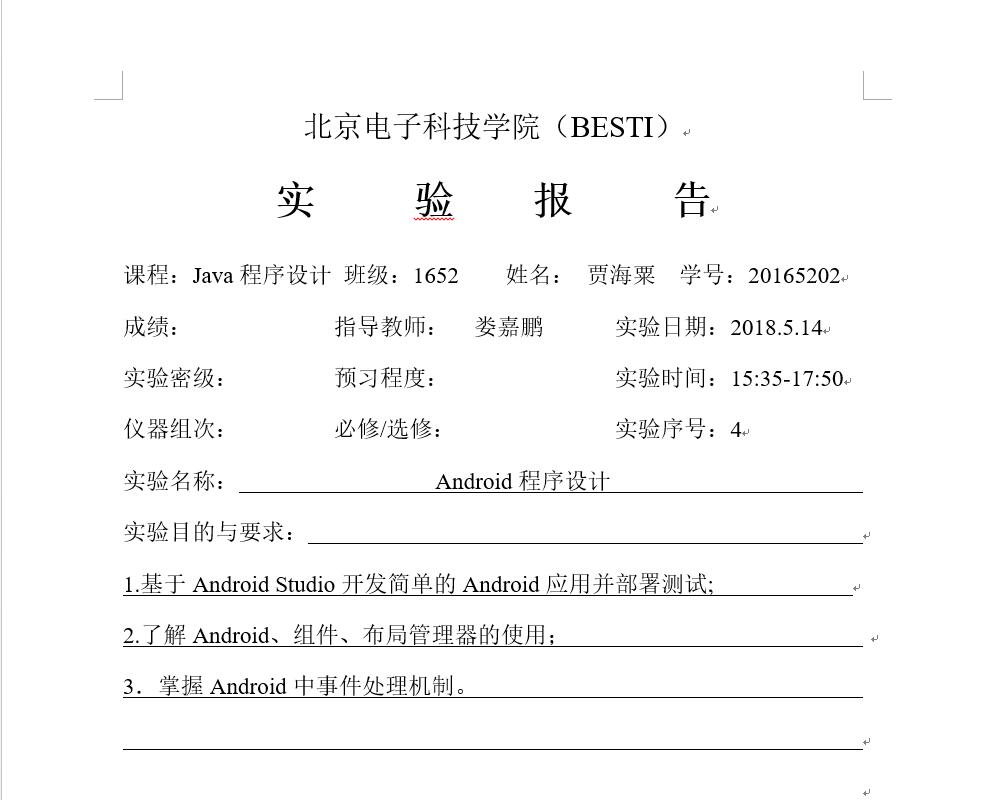
二、实验内容
1.基于Android Studio开发简单的Android应用并部署测试;
2.了解Android、组件、布局管理器的使用;
3.掌握Android中事件处理机制。
三、实验步骤
(一)Android Stuidio的安装测试
实验要求:
- 参考《Java和Android开发学习指南(第二版)(EPUBIT,Java for Android 2nd)》第二十四章:
- 参考http://www.cnblogs.com/rocedu/p/6371315.html#SECANDROID,安装 Android Stuidio
- 完成Hello World, 要求修改res目录中的内容,Hello World后要显示自己的学号,自己学号前后一名同学的学号,提交代码运行截图和码云Git链接,截图没有学号要扣分
- 学习Android Stuidio调试应用程序
步骤:
将布局文件activity_main.xml中的android:text="Hello World!"改为android:text="Hello World20165315!"
详细代码:
<?xml version="1.0" encoding="utf-8"?>
<android.support.constraint.ConstraintLayout
xmlns:android="http://schemas.android.com/apk/res/android"
xmlns:tools="http://schemas.android.com/tools"
xmlns:app="http://schemas.android.com/apk/res-auto"
android:layout_width="match_parent"
android:layout_height="match_parent"
tools:context=".MainActivity">
<TextView
android:layout_width="wrap_content"
android:layout_height="wrap_content"
android:text="Hello World 20165201 20165202 20165203!"
app:layout_constraintBottom_toBottomOf="parent"
app:layout_constraintLeft_toLeftOf="parent"
app:layout_constraintRight_toRightOf="parent"
app:layout_constraintTop_toTopOf="parent" />
</android.support.constraint.ConstraintLayout>
运行截图:

(二)Activity测试
实验要求:
- 参考《Java和Android开发学习指南(第二版)(EPUBIT,Java for Android 2nd)》第二十五章:
- 构建项目,运行教材相关代码
- 创建 ThirdActivity, 在ThirdActivity中显示自己的学号,修改代码让MainActivity启动ThirdActivity
- 提交代码运行截图和码云Git链接,截图要有学号水印,否则会扣分
步骤:
1.MainActivity:
package cn.edu.besti.is.jhs.secondactivitydemo;
import android.support.v7.app.AppCompatActivity;
import android.os.Bundle;
import android.content.Intent;
import android.support.v7.app.AppCompatActivity;
import android.os.Bundle;
public class MainActivity extends AppCompatActivity {
@Override
protected void onCreate(Bundle savedInstanceState) {
super.onCreate(savedInstanceState);
Intent intent = new Intent(this,ThirdActivity.class);
startActivity(intent);
}
}
2.左上角file->new->Activity->empty Activity创建ThirdActicity
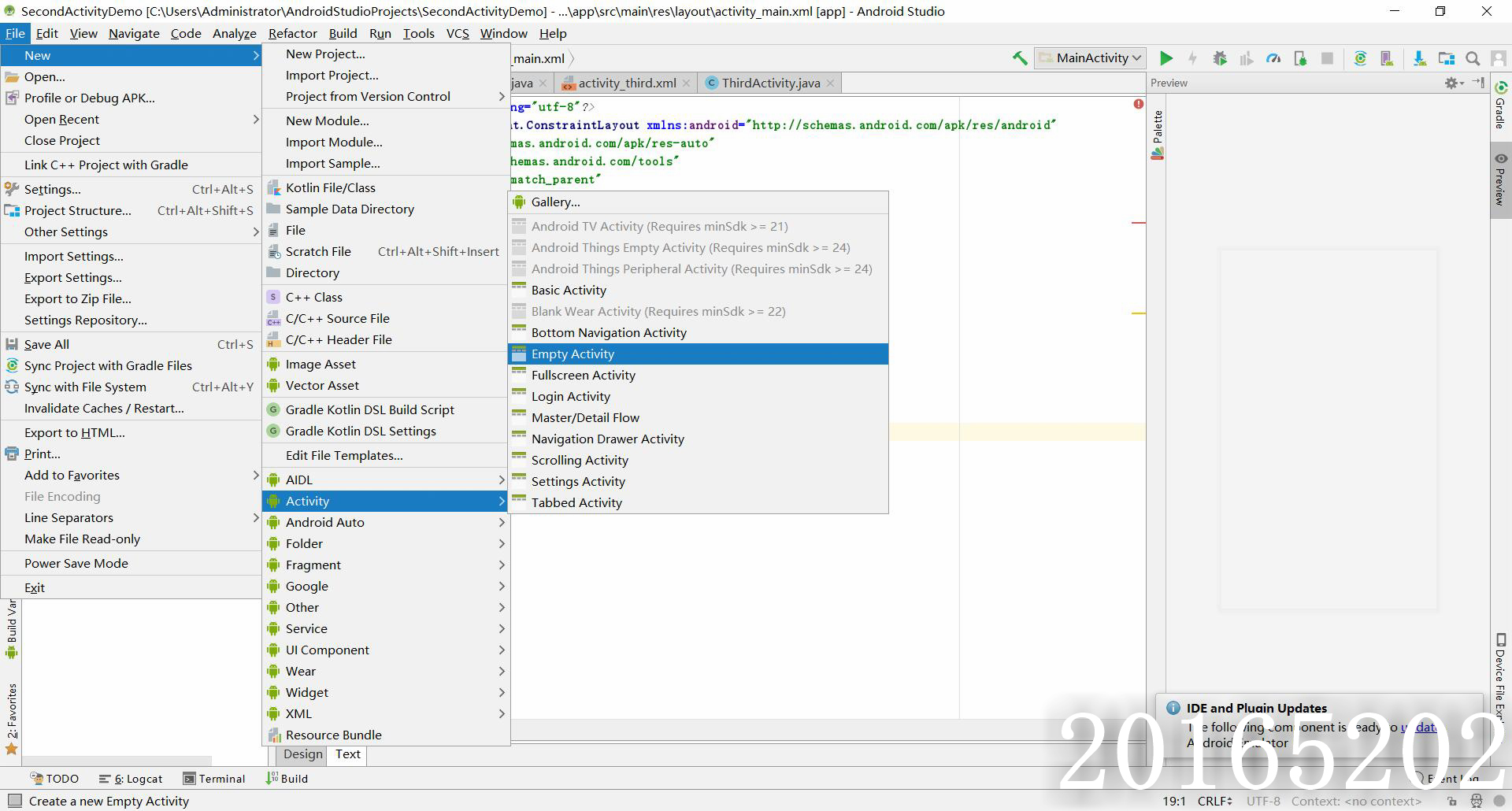
3.activity_main.xml
<?xml version="1.0" encoding="utf-8"?>
<android.support.constraint.ConstraintLayout xmlns:android="http://schemas.android.com/apk/res/android"
xmlns:app="http://schemas.android.com/apk/res-auto"
xmlns:tools="http://schemas.android.com/tools"
android:layout_width="match_parent"
android:layout_height="match_parent"
tools:context="wyhy.activity.MainActivity">
<TextView
android:layout_width="wrap_content"
android:layout_height="wrap_content"
android:text="20165202 jhs"
app:layout_constraintBottom_toBottomOf="parent"
app:layout_constraintLeft_toLeftOf="parent"
app:layout_constraintRight_toRightOf="parent"
app:layout_constraintTop_toTopOf="parent" />
</android.support.constraint.ConstraintLayout>
4.activity_third.xml
<?xml version="1.0" encoding="utf-8"?>
<android.support.constraint.ConstraintLayout xmlns:android="http://schemas.android.com/apk/res/android"
xmlns:tools="http://schemas.android.com/tools"
android:layout_width="match_parent"
android:layout_height="match_parent">
<TextView
android:layout_width="144dp"
android:layout_height="26dp"
android:text="20165202jhs"
tools:ignore="MissingConstraints"
tools:layout_editor_absoluteX="109dp"
tools:layout_editor_absoluteY="242dp" />
</android.support.constraint.ConstraintLayout>
运行截图
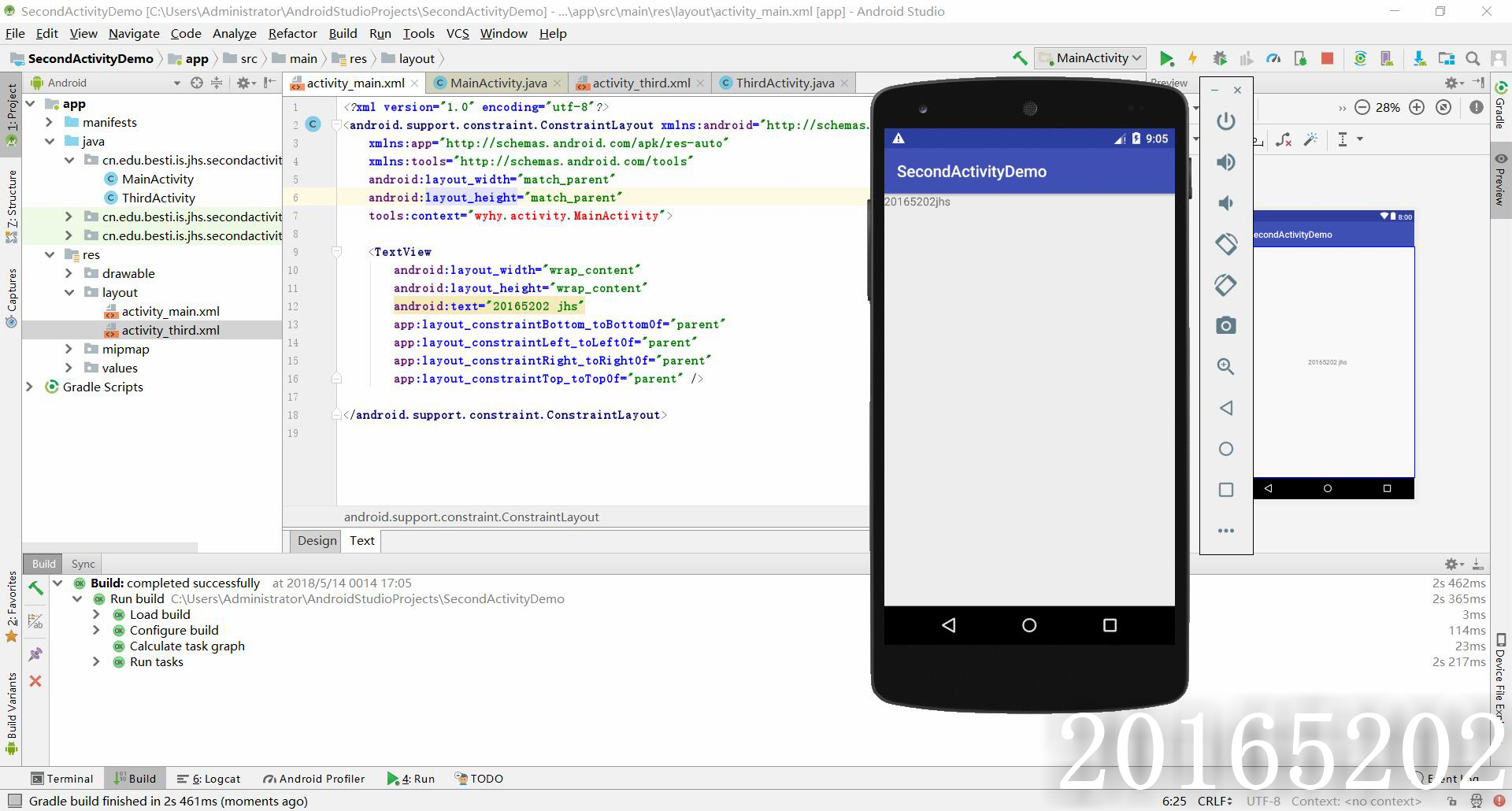
(三)UI测试
实验要求
- 参考《Java和Android开发学习指南(第二版)(EPUBIT,Java for Android 2nd)》第二十六章:
- 构建项目,运行教材相关代码
- 修改代码让Toast消息中显示自己的学号信息
- 提交代码运行截图和码云Git链接,截图要有学号水印,否则会扣分
步骤:
1.Main_Activity
package cn.edu.besti.is.jhs.ui;
import android.content.Intent;
import android.support.v7.app.AppCompatActivity;
import android.os.Bundle;
import android.widget.Toast;
public class MainActivity extends AppCompatActivity {
@Override
protected void onCreate(Bundle savedInstanceState) {
super.onCreate(savedInstanceState);
Toast.makeText(this,"20165202",Toast.LENGTH_LONG).show();
}
}
2.activity_main.xml
<?xml version="1.0" encoding="utf-8"?>
<android.support.constraint.ConstraintLayout xmlns:android="http://schemas.android.com/apk/res/android"
xmlns:app="http://schemas.android.com/apk/res-auto"
xmlns:tools="http://schemas.android.com/tools"
android:layout_width="match_parent"
android:layout_height="match_parent"
tools:context="wyhy.ui.MainActivity">
<TextView
android:layout_width="wrap_content"
android:layout_height="wrap_content"
android:text="20165202"
app:layout_constraintBottom_toBottomOf="parent"
app:layout_constraintLeft_toLeftOf="parent"
app:layout_constraintRight_toRightOf="parent"
app:layout_constraintTop_toTopOf="parent" />
</android.support.constraint.ConstraintLayout>
运行截图
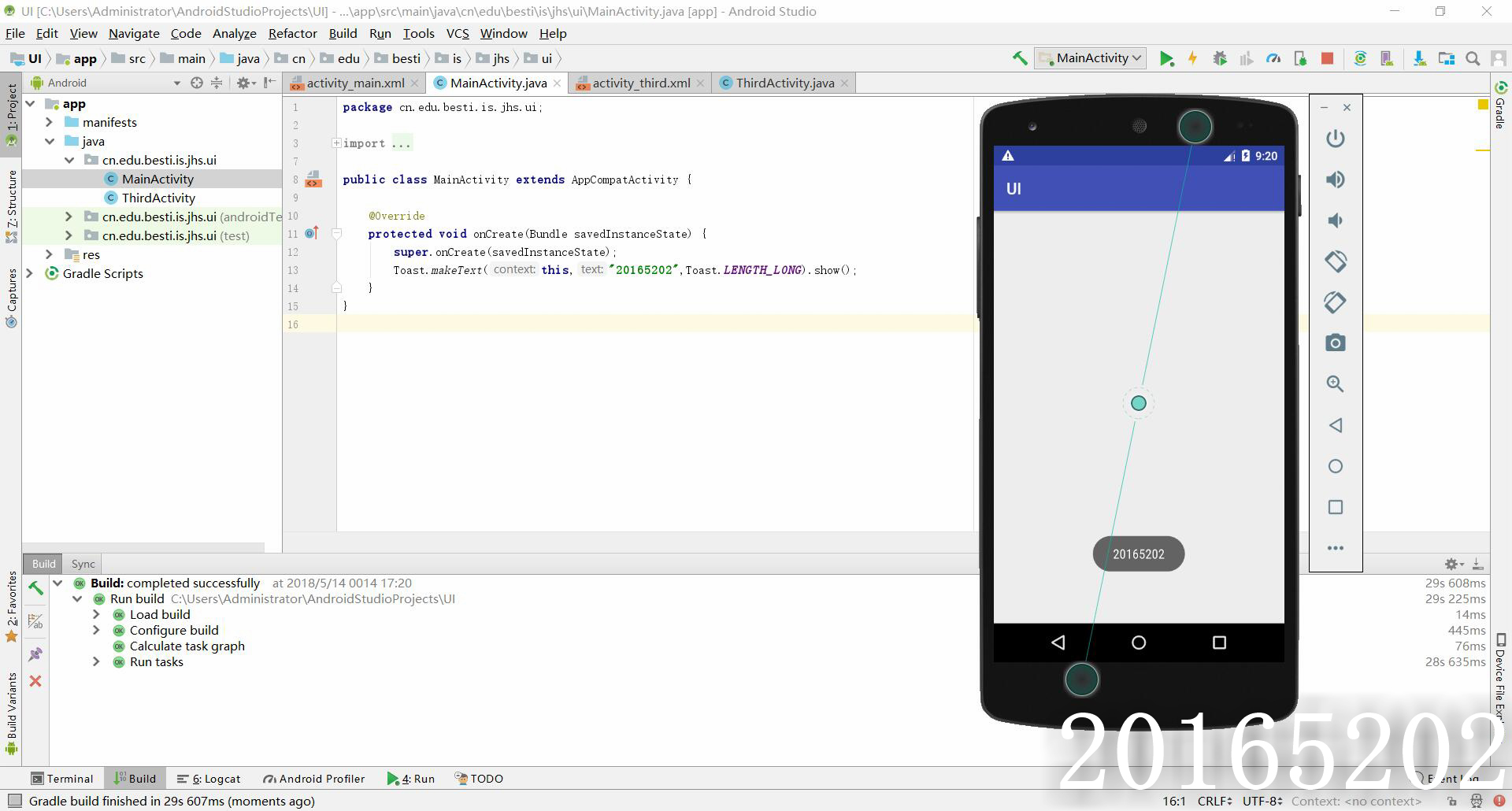
(四)布局测试
实验要求
-参考《Java和Android开发学习指南(第二版)(EPUBIT,Java for Android 2nd)》第二十七章:
- 构建项目,运行教材相关代码
- 修改布局让P290页的界面与教材不同
- 提交代码运行截图和码云Git链接,截图要有学号水印,否则会扣分
步骤
1.activity_main.xml
<?xml version="1.0" encoding="utf-8"?>
<RelativeLayout
xmlns:android="http://schemas.android.com/apk/res/android"
android:layout_width="match_parent"
android:layout_height="match_parent"
android:paddingLeft="2dp"
android:paddingRight="2dp">
<Button
android:id="@+id/cancelButton"
android:layout_width="wrap_content"
android:layout_height="wrap_content"
android:text="Home"
android:layout_marginRight="80dp"
android:layout_marginEnd="80dp"
android:layout_alignBaseline="@+id/saveButton"
android:layout_alignBottom="@+id/saveButton"
android:layout_alignParentRight="true"
android:layout_alignParentEnd="true" />
<Button
android:id="@+id/saveButton"
android:layout_width="wrap_content"
android:layout_height="wrap_content"
android:text="Back"
android:layout_marginBottom="100dp"
android:layout_alignParentBottom="true"
android:layout_toLeftOf="@+id/cancelButton"
android:layout_toStartOf="@+id/cancelButton"
android:layout_marginRight="50dp"
android:layout_marginEnd="50dp" />
<ImageView
android:layout_width="100dp"
android:layout_height="150dp"
android:padding="10dp"
android:src="@android:drawable/ic_btn_speak_now"
android:id="@+id/imageView"
android:layout_centerVertical="true"
android:layout_centerHorizontal="true" />
<LinearLayout
android:id="@+id/filter_button_container"
android:layout_width="match_parent"
android:layout_height="wrap_content"
android:gravity="center|bottom"
android:background="@android:color/white"
android:orientation="horizontal"
android:layout_marginBottom="50dp"
android:layout_above="@+id/imageView2"
android:layout_alignParentLeft="true"
android:layout_alignParentStart="true">
<Button
android:id="@+id/filterButton"
android:layout_width="wrap_content"
android:layout_height="fill_parent"
android:text="Filter" />
<Button
android:id="@+id/shareButton"
android:layout_width="wrap_content"
android:layout_height="fill_parent"
android:text="Share" />
<Button
android:id="@+id/deleteButton"
android:layout_width="wrap_content"
android:layout_height="fill_parent"
android:text="Delete" />
</LinearLayout>
</RelativeLayout>
运行截图
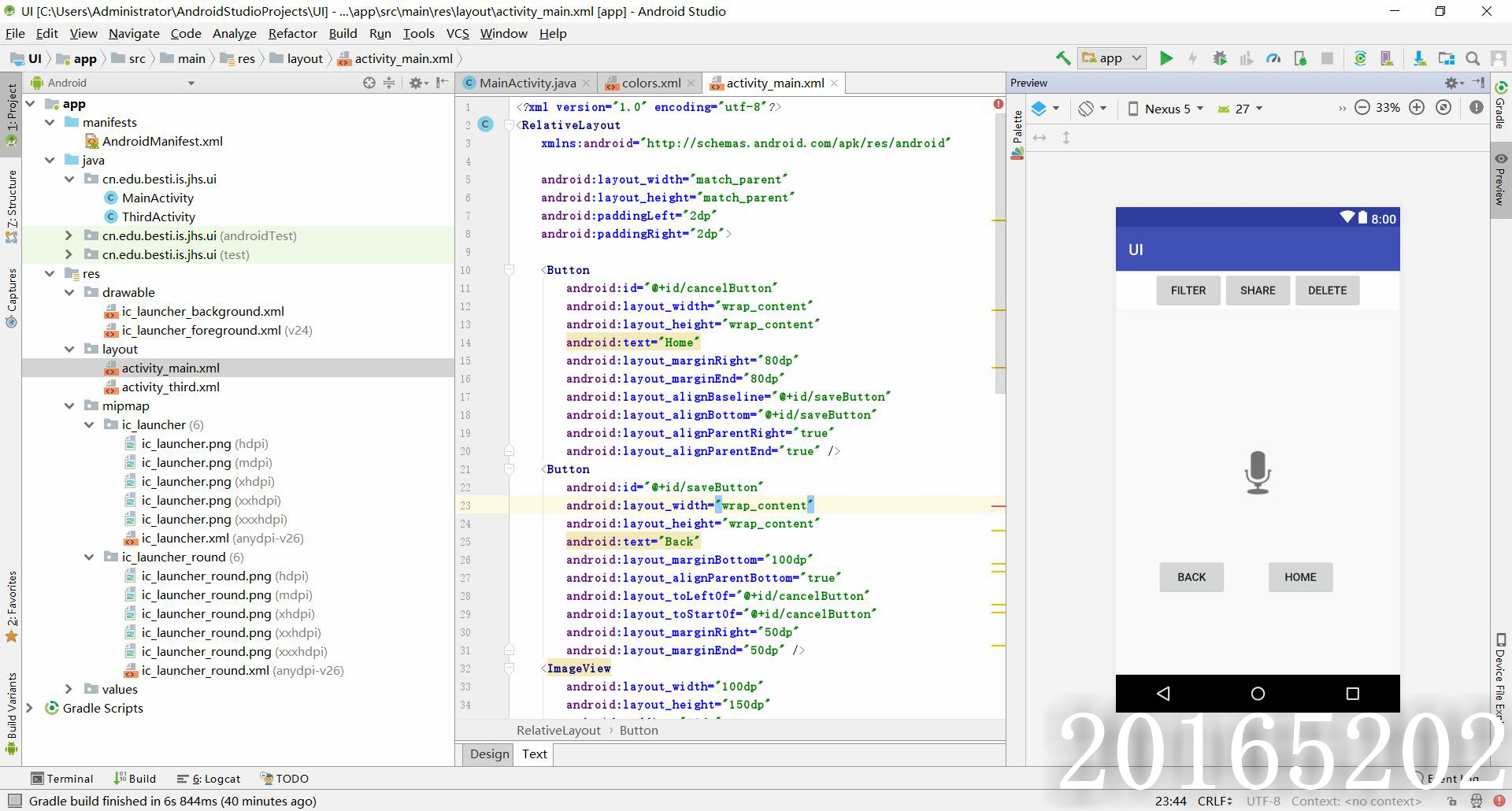
(五)事件处理测试
实验要求
- 参考《Java和Android开发学习指南(第二版)(EPUBIT,Java for Android 2nd)》第二十八章:
- 构建项目,运行教材相关代码
- 提交代码运行截图和码云Git链接,截图要有学号水印,否则会扣分
步骤
1.MainActivity
package cn.edu.besti.is.jhs.multicolorclock;
import android.support.v7.app.AppCompatActivity;
import android.os.Bundle;
import android.app.Activity;
import android.graphics.Color;
import android.os.Bundle;
import android.view.Menu;
import android.view.View;
import android.widget.AnalogClock;
import android.app.Activity;
import android.graphics.Color;
import android.os.Bundle;
import android.view.Menu;
import android.view.View;
import android.widget.AnalogClock;
public class MainActivity extends Activity {
int counter = 0;
int[] colors = { Color.BLACK, Color.BLUE, Color.CYAN,
Color.DKGRAY, Color.GRAY, Color.GREEN, Color.LTGRAY,
Color.MAGENTA, Color.RED, Color.WHITE, Color.YELLOW };
@Override
protected void onCreate(Bundle savedInstanceState) {
super.onCreate(savedInstanceState);
setContentView(R.layout.activity_main);
}
@Override
public boolean onCreateOptionsMenu(Menu menu) {
// Inflate the menu; this adds items to the action bar if it
// is present.
getMenuInflater().inflate(R.menu.menu_main, menu);
return true;
}
public void changeColor(View view) {
if (counter == colors.length) {
counter = 0;
}
view.setBackgroundColor(colors[counter++]);
}
}
2.activity_main
<RelativeLayout
xmlns:android="http://schemas.android.com/apk/res/android"
xmlns:tools="http://schemas.android.com/tools"
android:layout_width="match_parent"
android:layout_height="match_parent"
android:paddingBottom="10dp"
android:paddingLeft="10dp"
android:paddingRight="10dp"
android:paddingTop="10dp"
tools:context=".MainActivity">
<AnalogClock
android:id="@+id/analogClock1"
android:layout_width="wrap_content"
android:layout_height="wrap_content"
android:layout_alignParentTop="true"
android:layout_centerHorizontal="true"
android:layout_marginTop="90dp"
android:onClick="changeColor"
/>
</RelativeLayout>
运行截图
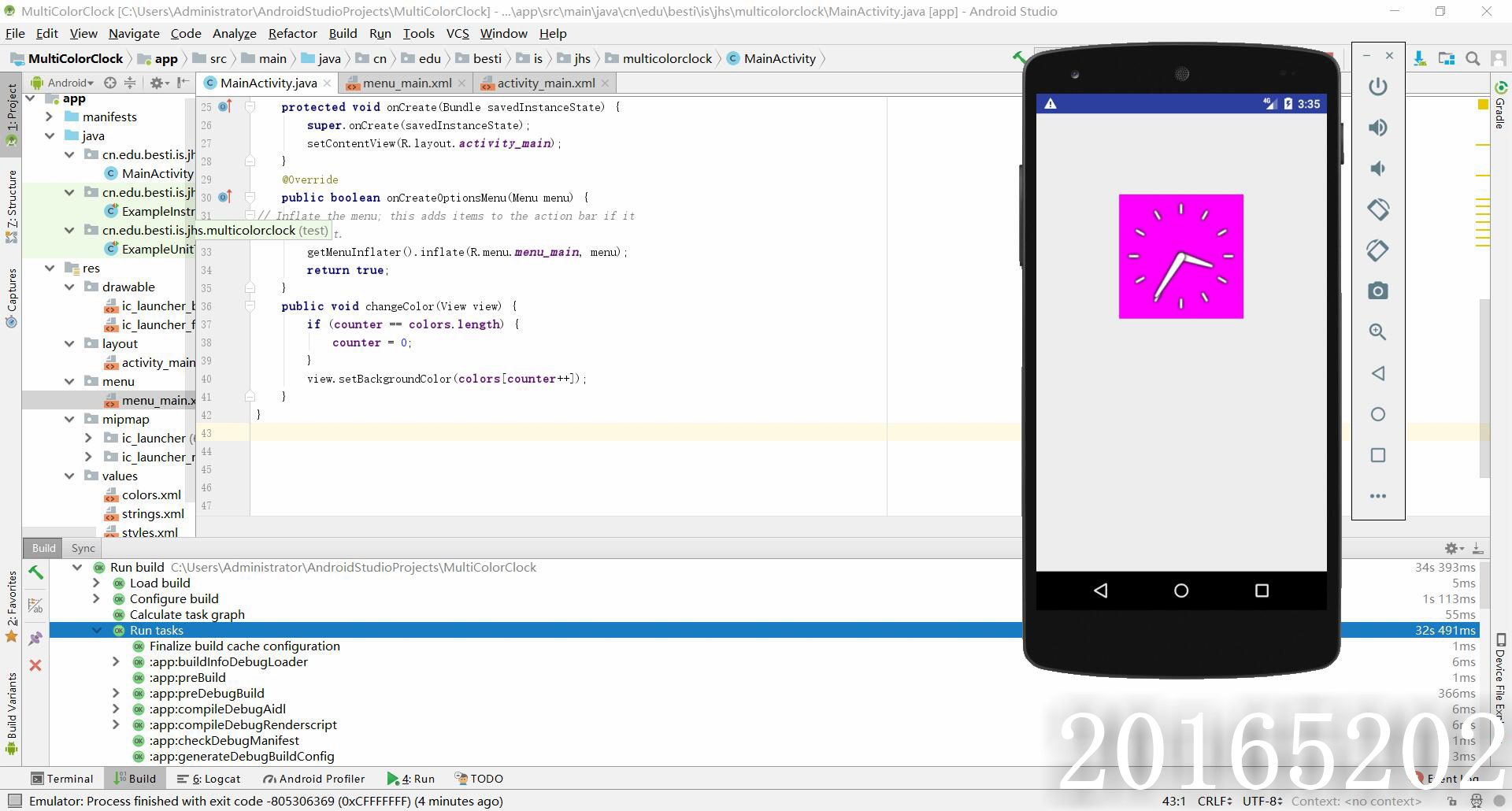
触摸变色
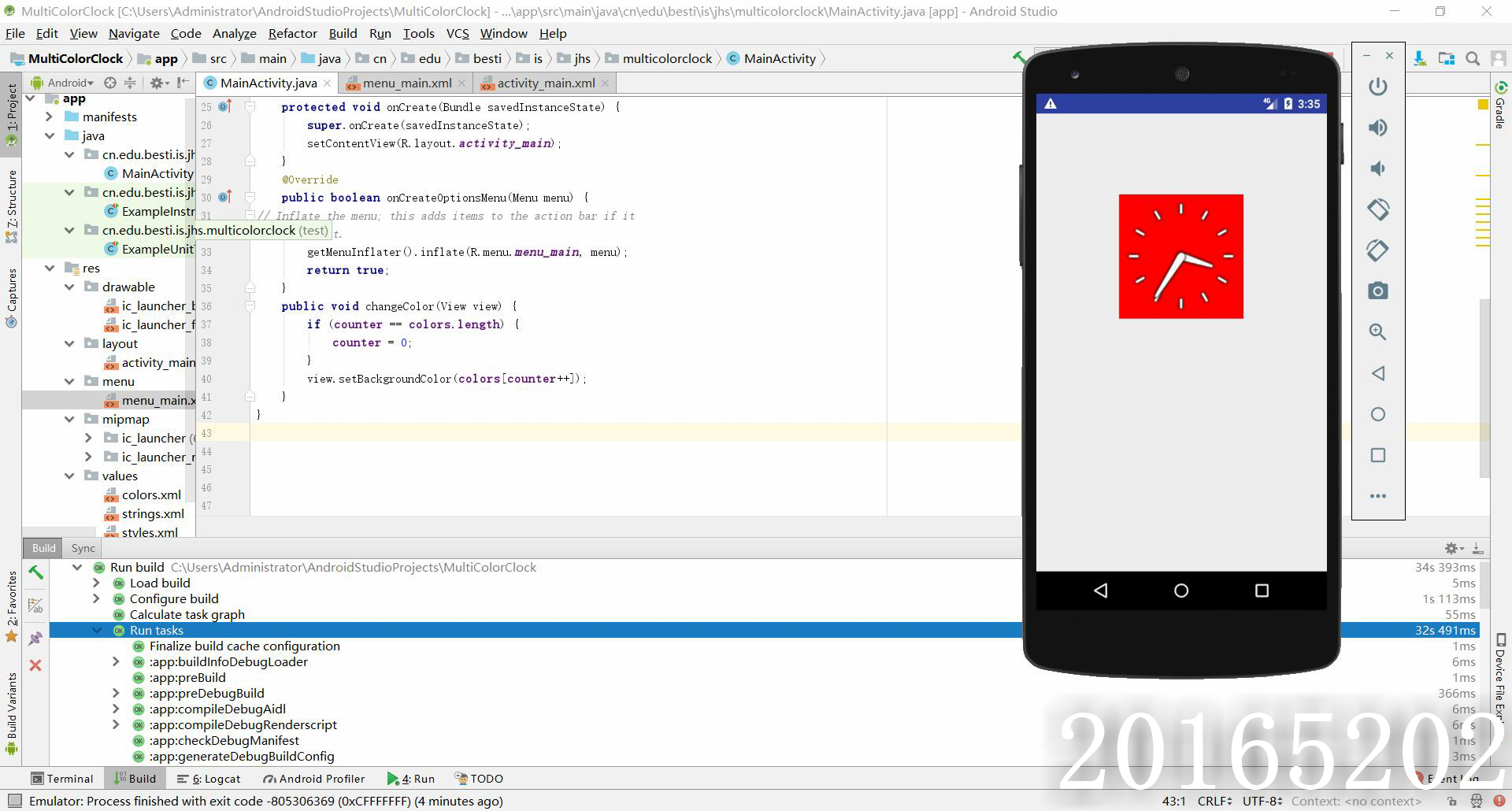
四、遇到的问题及解决
1.用AndriodStudio第一次新建项目时卡在buiilding界面进不去
第一次新建项目时AndriodStudio会尝试从官网上下载gradle,下载速度非常慢或者根本无法下载,所以卡在buiilding界面进不去。
解决办法:
- 打开C:\Users<用户名>.gradle\wrapper\dists。你会看到这个目录下有个gradle-x.xx-all的文件夹,这就是我们要手动下载的gradle版本,如果x.xx是1.9 ,那我们就要手动下载 1.9 版本,如果是1.10, 我们就要手动下载gradle 1.10 版本。
- gradle下载地址
- 下载相应版本的gradle后,将下载的.zip文件(不需要解压)复制到上述的gradle-x.xx-all\55gk2rcmfc6p2dg9u9ohc3hw9 文件夹下
- 再次打开AndriodStudio时候就很快了
2.如何在项目中新建一个活动并用其他活动启动?
新建活动:在左侧目录栏中app >manifests >New>Activity>Gallery。注意点击manifests时是右键点击,点击Gallery之后进入新建活动页面.
- 在一个项目里面启动另外一个项目:
Intent intent = new Intent(this, SecondActivity.class);//要启动活动就必须要新建一个Intent类的对象,传递的参数分别是启动活动的语句所在活动的名字和被启动的活动的名字
startActivity(intent);//启动活动
3.如何在活动中设置一个Toast?
在活动中添加以下代码即可
@Override
protected void onCreate(Bundle savedInstanceState) {
super.onCreate(savedInstanceState);
setContentView(R.layout.activity_main);
Toast.makeText(this, "你想要写的内容", Toast.LENGTH_LONG).show();
}
五、PSP时间统计
| 步骤 | 耗时 | 百分比 |
|---|---|---|
| 需求分析 | 35min | 7% |
| 设计 | 45min | 21% |
| 代码实现 | 90min | 42% |
| 测试 | 30min | 15% |
| 分析总结 | 21min | 11% |
六、码云链接
七、实验体会
本次实验重点是AndroidStudio的使用,重点在于简单修改代码并运行验证程序。第一次接触AndroidStudio确实很多地方不了解,在上手初期遇到很多问题。在第一次运行成功后看到模拟的NEXUS机上的程序还是有些小兴奋的,我认为这也是几次实验中最有趣的一次。
2017-2018-2 20165202 实验四《Android程序设计》实验报告的更多相关文章
- 20165230 《Java程序设计》实验四 Android程序设计实验报告
20165230 <Java程序设计>实验四 Android程序设计实验报告 一.实验报告封面 课程:Java程序设计 班级:1652班 姓名:田坤烨 学号:20165230 成绩: 指导 ...
- 实验四 Android程序设计 实验报告
实验四 Android程序设计 实验报告 目录 代码托管地址 Android程序设计-1 Android程序设计-2 Android程序设计-3 Android程序设计-4 Android程序设计-5 ...
- 20155326 实验四 Android程序设计实验报告
20155326 实验四 Android程序设计实验报告 实验内容 1.基于Android Studio开发简单的Android应用并部署测试; 2.了解Android.组件.布局管理器的使用: 3. ...
- 20162325金立清 实验四 Android程序设计 实验报告
实验四 Android程序设计 实验报告 代码托管地址 码云链接 实验内容 安装使用Android Stuidio Activity测试 UI测试 布局测试 事件处理测试 Android程序设计-1 ...
- 实验四 Android程序设计 实验报告 20162305李昱兴
实验四 Android程序设计 实验报告 20162305李昱兴 一.Android Studio的安装测试 1.有关该软件 Android Studio,是基于Itellij IDEA的一款流行的I ...
- 20172302《程序设计与数据结构》实验四Android程序设计实验报告
课程:<程序设计与数据结构> 班级: 1723 姓名: 侯泽洋 学号:20172302 实验教师:王志强老师 实验日期:2018年5月30日 必修/选修: 必修 1.实验内容 (1)And ...
- 20155328 实验四 Android程序设计 实验报告
20155328 实验四 Android程序设计 第24章 初识Android 提交点1:完成HelloWorld并显示自己的学号 安装Android Studio后,创建了属于自己的Project( ...
- 2016-2017-2 20155312 实验四Android程序设计实验报告
遇到的问题及解决过程 「问题1」Android Studio-R文件出错 解决:参考Android Studio-R文件错误的解决办法步骤如下: 第一步:检查xml文件,R文件错误通常是由于我们的xm ...
- 20165235实验四 Android程序设计
20165235实验四 Android程序设计 实验课程:JAVA编程设计 实验名称:Android开发 姓名:祁瑛 学号:20165235 实验时间:2018.05.16 指导老师:娄家鹏 Andr ...
- 实验四 Android程序设计
20155224 实验四 Android程序设计 实验报告 实验报告封面: 课程:Java程序设计 班级:1652班 姓名:王高源 学号:20165225 指导教师:娄嘉鹏 实验日期:2018年5月1 ...
随机推荐
- Oracle中验证非空的函数NVL(),NVL2()总结
1.NVL()函数 NVL函数的格式如下: NVL(expr1,expr2) 含义是:如果oracle第一个参数为空那么显示第二个参数的值,如果第一个参数的值不为空,则显示第一个参数本来的值. 2 N ...
- CSS Dimension(尺寸)
CSS Dimension(尺寸) 一.简介 CSS 尺寸 (Dimension) 属性允许你控制元素的高度和宽度.同样,它允许你增加行间距. 二.Dimension(尺寸)属性值 三.示例 (1)示 ...
- jz2440使用openjtag+openocd+eclipse调试【学习笔记】
平台:jz2440 作者:庄泽彬(欢迎转载,请注明作者) 说明:韦东山二期视频学习笔记 交叉编译工具:arm-linux-gcc (GCC) 3.4.5 eclipse版本:eclipse-cpp-l ...
- Mac Book Air 上用 Vmware Fusion 8 pro 安装 CentOS7
一. 准备工作: 1. 安装Vmware Fusion (略) 2. 下载CentOS-7-x86_64-Minimal http://isoredirect.centos.org/centos/7/ ...
- javaWeb中JNDI的使用,为什么要加java:comp/env前缀
转载自(http://blog.csdn.net/guodongsoft/article/details/52399527) 我们在使用JNDI调用某个对象时,会有下述两种方式 context.loo ...
- 一键安装 zabbix 3.0 版本 脚本
原文地址: http://blog.csdn.net/u012449196/article/details/53859068 本文修改了原文中的部分错误,此脚本适用于zabbix 2.0 或 3.0 ...
- 【网络结构】Deep Residual Learning for Image Recognition(ResNet) 论文解析
目录 0. 论文链接 1. 概述 2. 残差学习 3. Identity Mapping by shortcuts 4. Network Architectures 5. 训练细节 6. 实验 @ 0 ...
- HDU1698 just a Hook - 带有lazy标记的线段树
2017-08-30 16:44:33 writer:pprp 上午刚刚复习了一下不带有lazy标记的线段树, 下午开始学带有lazy标记的线段树 这个是我看大佬代码敲的,但是出了很多问题, 这提醒我 ...
- Java常用的几种线程池
常用的几种线程池 5.1 newCachedThreadPool 创建一个可缓存线程池,如果线程池长度超过处理需要,可灵活回收空闲线程,若无可回收,则新建线程. 这种类型的线程池特点是: 工作线程的创 ...
- CDN专业一站式解决方案
调度,弱网加速,动态防御,无限节点(重)新技术
