Apache2 在Linux环境下的安装
安装Apache2:
apt-get install apache2
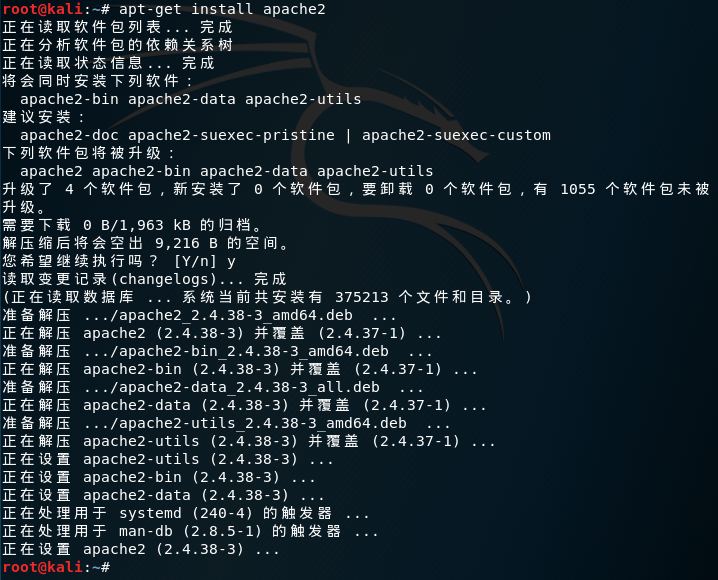
启动Apache2服务:
service apache2 start
在终端运行启动后,打开浏览器URL访问 http://localhost/ 或 127.0.0.1
显示的网页就是Apache2 Web Server 默认页[It works],由此可以断定Apache2 Web服务器正在运行

Apache的默认网页位于:/var/www/html/index.html ;可以通过编辑index.html文件提供想要的任何信息,可以通过更改文件代码改变html页面的显示方式和内容
<!DOCTYPE html PUBLIC "-//W3C//DTD XHTML 1.0 Transitional//EN" "http://www.w3.org/TR/xhtml1/DTD/xhtml1-transitional.dtd">
<html xmlns="http://www.w3.org/1999/xhtml">
<head>
<meta http-equiv="Content-Type" content="text/html; charset=UTF-8" />
<title>Apache2 Debian Default Page: It works</title>
<style type="text/css" media="screen">
* {
margin: 0px 0px 0px 0px;
padding: 0px 0px 0px 0px;
} body, html {
padding: 3px 3px 3px 3px; background-color: #D8DBE2; font-family: Verdana, sans-serif;
font-size: 11pt;
text-align: center;
} div.main_page {
position: relative;
display: table; width: 800px; margin-bottom: 3px;
margin-left: auto;
margin-right: auto;
padding: 0px 0px 0px 0px; border-width: 2px;
border-color: #212738;
border-style: solid; background-color: #FFFFFF; text-align: center;
} div.page_header {
height: 99px;
width: 100%; background-color: #F5F6F7;
} div.page_header span {
margin: 15px 0px 0px 50px; font-size: 180%;
font-weight: bold;
} div.page_header img {
margin: 3px 0px 0px 40px; border: 0px 0px 0px;
} div.table_of_contents {
clear: left; min-width: 200px; margin: 3px 3px 3px 3px; background-color: #FFFFFF; text-align: left;
} div.table_of_contents_item {
clear: left; width: 100%; margin: 4px 0px 0px 0px; background-color: #FFFFFF; color: #000000;
text-align: left;
} div.table_of_contents_item a {
margin: 6px 0px 0px 6px;
} div.content_section {
margin: 3px 3px 3px 3px; background-color: #FFFFFF; text-align: left;
} div.content_section_text {
padding: 4px 8px 4px 8px; color: #000000;
font-size: 100%;
} div.content_section_text pre {
margin: 8px 0px 8px 0px;
padding: 8px 8px 8px 8px; border-width: 1px;
border-style: dotted;
border-color: #000000; background-color: #F5F6F7; font-style: italic;
} div.content_section_text p {
margin-bottom: 6px;
} div.content_section_text ul, div.content_section_text li {
padding: 4px 8px 4px 16px;
} div.section_header {
padding: 3px 6px 3px 6px; background-color: #8E9CB2; color: #FFFFFF;
font-weight: bold;
font-size: 112%;
text-align: center;
} div.section_header_red {
background-color: #CD214F;
} div.section_header_grey {
background-color: #9F9386;
} .floating_element {
position: relative;
float: left;
} div.table_of_contents_item a,
div.content_section_text a {
text-decoration: none;
font-weight: bold;
} div.table_of_contents_item a:link,
div.table_of_contents_item a:visited,
div.table_of_contents_item a:active {
color: #000000;
} div.table_of_contents_item a:hover {
background-color: #000000; color: #FFFFFF;
} div.content_section_text a:link,
div.content_section_text a:visited,
div.content_section_text a:active {
background-color: #DCDFE6; color: #000000;
} div.content_section_text a:hover {
background-color: #000000; color: #DCDFE6;
} div.validator {
}
</style>
</head>
<body>
<div class="main_page">
<div class="page_header floating_element">
<img src="/icons/openlogo-75.png" alt="Debian Logo" class="floating_element"/>
<span class="floating_element">
Apache2 Debian Default Page
</span>
</div>
<!-- <div class="table_of_contents floating_element">
<div class="section_header section_header_grey">
TABLE OF CONTENTS
</div>
<div class="table_of_contents_item floating_element">
<a href="#about">About</a>
</div>
<div class="table_of_contents_item floating_element">
<a href="#changes">Changes</a>
</div>
<div class="table_of_contents_item floating_element">
<a href="#scope">Scope</a>
</div>
<div class="table_of_contents_item floating_element">
<a href="#files">Config files</a>
</div>
</div>
-->
<div class="content_section floating_element"> <div class="section_header section_header_red">
<div id="about"></div>
It works!
</div>
<div class="content_section_text">
<p>
This is the default welcome page used to test the correct
operation of the Apache2 server after installation on Debian systems.
If you can read this page, it means that the Apache HTTP server installed at
this site is working properly. You should <b>replace this file</b> (located at
<tt>/var/www/html/index.html</tt>) before continuing to operate your HTTP server.
</p> <p>
If you are a normal user of this web site and don't know what this page is
about, this probably means that the site is currently unavailable due to
maintenance.
If the problem persists, please contact the site's administrator.
</p> </div>
<div class="section_header">
<div id="changes"></div>
Configuration Overview
</div>
<div class="content_section_text">
<p>
Debian's Apache2 default configuration is different from the
upstream default configuration, and split into several files optimized for
interaction with Debian tools. The configuration system is
<b>fully documented in
/usr/share/doc/apache2/README.Debian.gz</b>. Refer to this for the full
documentation. Documentation for the web server itself can be
found by accessing the <a href="/manual">manual</a> if the <tt>apache2-doc</tt>
package was installed on this server. </p>
<p>
The configuration layout for an Apache2 web server installation on Debian systems is as follows:
</p>
<pre>
/etc/apache2/
|-- apache2.conf
| `-- ports.conf
|-- mods-enabled
| |-- *.load
| `-- *.conf
|-- conf-enabled
| `-- *.conf
|-- sites-enabled
| `-- *.conf
</pre>
<ul>
<li>
<tt>apache2.conf</tt> is the main configuration
file. It puts the pieces together by including all remaining configuration
files when starting up the web server.
</li> <li>
<tt>ports.conf</tt> is always included from the
main configuration file. It is used to determine the listening ports for
incoming connections, and this file can be customized anytime.
</li> <li>
Configuration files in the <tt>mods-enabled/</tt>,
<tt>conf-enabled/</tt> and <tt>sites-enabled/</tt> directories contain
particular configuration snippets which manage modules, global configuration
fragments, or virtual host configurations, respectively.
</li> <li>
They are activated by symlinking available
configuration files from their respective
*-available/ counterparts. These should be managed
by using our helpers
<tt>
a2enmod,
a2dismod,
</tt>
<tt>
a2ensite,
a2dissite,
</tt>
and
<tt>
a2enconf,
a2disconf
</tt>. See their respective man pages for detailed information.
</li> <li>
The binary is called apache2. Due to the use of
environment variables, in the default configuration, apache2 needs to be
started/stopped with <tt>/etc/init.d/apache2</tt> or <tt>apache2ctl</tt>.
<b>Calling <tt>/usr/bin/apache2</tt> directly will not work</b> with the
default configuration.
</li>
</ul>
</div> <div class="section_header">
<div id="docroot"></div>
Document Roots
</div> <div class="content_section_text">
<p>
By default, Debian does not allow access through the web browser to
<em>any</em> file apart of those located in <tt>/var/www</tt>,
<a href="http://httpd.apache.org/docs/2.4/mod/mod_userdir.html" rel="nofollow">public_html</a>
directories (when enabled) and <tt>/usr/share</tt> (for web
applications). If your site is using a web document root
located elsewhere (such as in <tt>/srv</tt>) you may need to whitelist your
document root directory in <tt>/etc/apache2/apache2.conf</tt>.
</p>
<p>
The default Debian document root is <tt>/var/www/html</tt>. You
can make your own virtual hosts under /var/www. This is different
to previous releases which provides better security out of the box.
</p>
</div> <div class="section_header">
<div id="bugs"></div>
Reporting Problems
</div>
<div class="content_section_text">
<p>
Please use the <tt>reportbug</tt> tool to report bugs in the
Apache2 package with Debian. However, check <a
href="http://bugs.debian.org/cgi-bin/pkgreport.cgi?ordering=normal;archive=0;src=apache2;repeatmerged=0"
rel="nofollow">existing bug reports</a> before reporting a new bug.
</p>
<p>
Please report bugs specific to modules (such as PHP and others)
to respective packages, not to the web server itself.
</p>
</div> </div>
</div>
<div class="validator">
</div>
</body>
</html>
index.html 默认内容
若是想让浏览器浏览我们想要的HTML内容,可以在该目录下添加新的HTML文件【添加新的HTML网页】:
<! index2.html >
<html>
<body>
<h1> 第一个Apache-Web中的HTML页面 </h1> <p> Hello ! Apache ! </p> <p> Is you to </p>
</body>
</html>
然后打开浏览器,访问 http://localhost/ 或 127.0.0.1 并没有看见自己的网站,依旧是apache默认的网页,这是因为index.html是默认第一加载的页面,此时的真实完整的URL是: http://localhost/index.html ;若想访问自己添加的页面,则需要改变URL:http://localhost/index2.html

`
——————
至此,Apache的简单安装运行介绍完毕!
如果需要关闭服务:service apache2 stop
如果需要重启服务:serivce apache2 restart
Apache2 在Linux环境下的安装的更多相关文章
- 全世界最详细的图形化VMware中linux环境下oracle安装(二)【weber出品必属精品】
<ORACLE 10.2.05版本的升级补丁安装> 首先我们解压 $ unzip p8202632_10205_LINUX.zip 解压后我们会发现多出了个文件夹,他是:Disk1,进入D ...
- 全世界最详细的图形化VMware中linux环境下oracle安装(一)【weber出品必属精品】
安装流程:前期准备工作--->安装ORACLE软件--->安装升级补丁--->安装odbc创建数据库--->安装监听器--->安装EM <前期准备工作> 安装 ...
- Linux 环境下 Lua 安装(转)
系统环境:CentOS-6.2-x86_64. Lua 是嵌入式脚本语言,应用场景很广泛. 引自官网:Lua is used in many products and projects around ...
- 基础--Redis在Linux环境下的安装
1. 安装redis服务 1.1 检查安装依赖程序 yum install gcc-c++yum install -y tclyum install wget 1.1.1 下载redis安装包 (或者 ...
- LINUX环境下SVN安装与配置(利用钩子同步开发环境与测试环境)
安装采用YUM一键安装: 1.环境Centos 6.6 2.安装svnyum -y install subversion 3.配置 建立版本库目录mkdir /www/svndata svnserve ...
- Linux环境下mysql安装并配置远程访问
环境:centOS 1.下载mysql安装文件 [root@localhost ~]# wget http://dev.mysql.com/get/mysql-community-release-el ...
- linux环境下redis安装
本篇文章主要说明的是Linux环境下redis数据库的安装: 首先进入目标目录: 下载安装包,执行命令: wget http://download.redis.io/releases/redis-4. ...
- Linux环境下Oracle安装参数设置
前面讲了虚拟机的设置和OracleLinux的安装,接下来我们来说下Oracle安装前的准备工作.1.系统信息查看系统信息查看首先服务器ip:192.168.8.120服务器系统:Oracle Lin ...
- Redis在linux环境下的安装
下载Redis安装包 wget http://download.redis.io/releases/redis-3.2.9.tar.gz 解压Redis安装包 tar -zxvf redis-3.2. ...
随机推荐
- javaWeb核心技术第三篇之JavaScript第一篇
- 概述 - JavaScript一种直译式脚本语言,是一种动态类型.弱类型.基于原型的语言 - 作用:给页面添加动态效果,校验用户信息等. - 入门案例 - js和html的整合 - 方式1:内联式 ...
- Python复习 一
Python回炉复习 1 变量 Python的变量和C语言的变量书写方式类似: 书写要求 python程序编写结构利用缩进表示,抛弃花括号: 结构 分支: if(条件语句1): 执行语句块 else ...
- shell-homeworkone
1.判断/etc/inittab文件是否大于100行,如果大于,则显示”/etc/inittab is a big file.”否则显示”/etc/inittab is a small file.” ...
- Linux使用BIND提供域名解析服务
DNS(Domain Name System,域名系统)用于管理和解析域名与IP地址对应关系的技术. 主服务器:在特定区域内具有唯一性,负责维护该区域内的域名与IP地址之间的对应关系. 从服务器:从主 ...
- vue项目中引入特殊字体
特殊字体指的是默认电脑中没有的 1.下载字体 2.新建文件夹font,把字体放进去 3.新建font.css 4.使用@font-face设置字体 @font-face { font-family: ...
- 算法问题实战策略 FENCE
地址 https://algospot.com/judge/problem/read/FENCE 开始考虑暴力遍历 #include <iostream> #include <str ...
- 2019年最新50道java基础部分面试题(二)
前11题请看上一篇文章 12.静态变量和实例变量的区别? 在语法定义上的区别:静态变量前要加static关键字,而实例变量前则不加. 在程序运行时的区别:实例变量属于某个对象的属性,必须创建了实例对 ...
- Java流程控制之顺序结构
概述 在一个程序执行的过程中,各条语句的执行顺序对程序的结果是有直接影响的.也就是说,程序的流程对运行结果有直接的影响.所以,我们必须清楚每条语句的执行流程.而且,很多时候我们要通过控制语句的执行顺序 ...
- Aladdin and the Flying Carpet (LightOJ - 1341)【简单数论】【算术基本定理】【分解质因数】
Aladdin and the Flying Carpet (LightOJ - 1341)[简单数论][算术基本定理][分解质因数](未完成) 标签:入门讲座题解 数论 题目描述 It's said ...
- awk命令使用整理
1. awk默认以空格分隔, 可摘出指定位置的内容, 通常用法如下( 文件名称为file.txt ): 文件中行内容为: 12:3 a 4:56 b awk '{print $1}' ...
