WinForm 自定义控件 - RooF
由3个标签组成
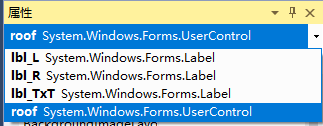
直接代码
- public partial class Roof : UserControl
- {
- public Roof()
- {
- InitializeComponent();
- }
- private string text = "";//中间文字
- private float valueL = 0.00f;//默认值0.00
- private float valueR = 0.00f;
- private bool _isChecked = false;//是否选中
- private int roofId = ;
- /// <summary>
- /// RoofId可用于作为唯一标识
- /// </summary>
- [Description("RoofId可用于作为唯一标识"), Category("自定义")]
- public int RoofId
- {
- get
- {
- return this.roofId;
- }
- set
- {
- this.roofId = value;
- }
- }
- /// <summary>
- /// 显示内容
- /// </summary>
- [Description("显示内容"), Category("自定义")]
- public string ShowText
- {
- get
- {
- return this.text;
- }
- set
- {
- this.text = value;
- lbl_TxT.Text = value;
- }
- }
- /// <summary>
- /// 左边值
- /// </summary>
- [Description("左边值"), Category("自定义")]
- public float ValueL
- {
- get
- {
- return this.valueL;
- }
- set
- {
- this.valueL = value;
- lbl_L.Text = value.ToString();
- }
- }
- /// <summary>
- /// 右边值
- /// </summary>
- [Description("右边值"), Category("自定义")]
- public float ValueR
- {
- get
- {
- return this.valueR;
- }
- set
- {
- this.valueR = value;
- lbl_R.Text = value.ToString();
- }
- }
- /// <summary>
- /// 是否选中
- /// </summary>
- [Description("是否选中"), Category("自定义")]
- public bool IsChecked
- {
- get
- {
- return this._isChecked;
- }
- set
- {
- this._isChecked = value;
- if (value) { lbl_TxT.BorderStyle = BorderStyle.FixedSingle; } else { lbl_TxT.BorderStyle = BorderStyle.None; }
- }
- }
- private void lbl_TxT_Click(object sender, EventArgs e)
- {
- if (_isChecked)
- {
- lbl_TxT.BorderStyle = BorderStyle.None;
- _isChecked = false;
- }
- else
- {
- lbl_TxT.BorderStyle = BorderStyle.FixedSingle;
- _isChecked = true;
- }
- }
- #region 定位各个控件位置
- private void roof_SizeChanged(object sender, EventArgs e)
- {
- AutoPosition();
- }
- private void AutoPosition()
- {
- var roofHeight = this.Height;
- var roofWidth = this.Width;
- lbl_L.Width = roofWidth / ;
- lbl_R.Width = roofWidth / ;
- lbl_TxT.Width = roofWidth / ;
- lbl_L.Height = roofHeight - ;
- lbl_R.Height = roofHeight - ;
- lbl_TxT.Height = roofHeight - ;
- //lbl_TxT.BackColor = Color.BlueViolet;
- //lbl_R.BackColor = Color.Red;
- //lbl_L.BackColor = Color.Blue;
- this.lbl_L.Location = new System.Drawing.Point(, roofHeight / - lbl_L.Height / );
- this.lbl_R.Location = new System.Drawing.Point(roofWidth - lbl_R.Width, roofHeight / - lbl_R.Height / );
- this.lbl_TxT.Location = new System.Drawing.Point(roofWidth / , roofHeight / - lbl_TxT.Height / );
- }
- #endregion
- /// <summary>
- /// 控件加载出来
- /// </summary>
- /// <param name="sender"></param>
- /// <param name="e"></param>
- private void roof_Load(object sender, EventArgs e)
- {
- lbl_R.Text = valueR.ToString();
- lbl_L.Text = valueL.ToString();
- //默认背景颜色
- this.BackColor = System.Drawing.Color.FromArgb(, , );
- AutoPosition();
- }
- }
Roof.cs
- partial class Roof
- {
- /// <summary>
- /// 必需的设计器变量。
- /// </summary>
- private System.ComponentModel.IContainer components = null;
- /// <summary>
- /// 清理所有正在使用的资源。
- /// </summary>
- /// <param name="disposing">如果应释放托管资源,为 true;否则为 false。</param>
- protected override void Dispose(bool disposing)
- {
- if (disposing && (components != null))
- {
- components.Dispose();
- }
- base.Dispose(disposing);
- }
- #region 组件设计器生成的代码
- /// <summary>
- /// 设计器支持所需的方法 - 不要修改
- /// 使用代码编辑器修改此方法的内容。
- /// </summary>
- private void InitializeComponent()
- {
- this.lbl_L = new System.Windows.Forms.Label();
- this.lbl_R = new System.Windows.Forms.Label();
- this.lbl_TxT = new System.Windows.Forms.Label();
- this.SuspendLayout();
- //
- // lbl_L
- //
- this.lbl_L.BackColor = System.Drawing.Color.Transparent;
- this.lbl_L.Font = new System.Drawing.Font("Microsoft Sans Serif", 12.25F);
- this.lbl_L.Location = new System.Drawing.Point(, );
- this.lbl_L.Name = "lbl_L";
- this.lbl_L.Size = new System.Drawing.Size(, );
- this.lbl_L.TabIndex = ;
- this.lbl_L.Text = "50.00";
- this.lbl_L.TextAlign = System.Drawing.ContentAlignment.MiddleCenter;
- this.lbl_L.Click += new System.EventHandler(this.lbl_TxT_Click);
- //
- // lbl_R
- //
- this.lbl_R.Font = new System.Drawing.Font("Microsoft Sans Serif", 12.25F);
- this.lbl_R.Location = new System.Drawing.Point(, );
- this.lbl_R.Name = "lbl_R";
- this.lbl_R.Size = new System.Drawing.Size(, );
- this.lbl_R.TabIndex = ;
- this.lbl_R.Text = "51.00";
- this.lbl_R.TextAlign = System.Drawing.ContentAlignment.MiddleCenter;
- this.lbl_R.Click += new System.EventHandler(this.lbl_TxT_Click);
- //
- // lbl_TxT
- //
- this.lbl_TxT.BackColor = System.Drawing.Color.Transparent;
- this.lbl_TxT.Font = new System.Drawing.Font("Microsoft Sans Serif", 10.25F);
- this.lbl_TxT.Location = new System.Drawing.Point(, );
- this.lbl_TxT.Name = "lbl_TxT";
- this.lbl_TxT.Size = new System.Drawing.Size(, );
- this.lbl_TxT.TabIndex = ;
- this.lbl_TxT.TextAlign = System.Drawing.ContentAlignment.MiddleCenter;
- this.lbl_TxT.Click += new System.EventHandler(this.lbl_TxT_Click);
- //
- // roof
- //
- this.AutoScaleDimensions = new System.Drawing.SizeF(6F, 13F);
- this.AutoScaleMode = System.Windows.Forms.AutoScaleMode.Font;
- this.Controls.Add(this.lbl_TxT);
- this.Controls.Add(this.lbl_R);
- this.Controls.Add(this.lbl_L);
- this.Name = "roof";
- this.Size = new System.Drawing.Size(, );
- this.Load += new System.EventHandler(this.roof_Load);
- this.SizeChanged += new System.EventHandler(this.roof_SizeChanged);
- this.ResumeLayout(false);
- }
- #endregion
- private System.Windows.Forms.Label lbl_L;
- private System.Windows.Forms.Label lbl_R;
- private System.Windows.Forms.Label lbl_TxT;
- }
roof.Designer.cs
效果图

WinForm 自定义控件 - RooF的更多相关文章
- C# winform 自定义控件
近来因为项目的问题,开始研究winform自定义控件,这篇主要是将自定义控件的属性在属性编辑器中可编辑,如果你对自定义控件比较了解的,就不用继续往下看了 首先,我创建了一个类UserButton,继承 ...
- C#winform自定义控件模拟设计时界面鼠标移动和调节大小、选中效果
要想玩转Winform自定义控件需要对GDI+非常熟悉,对常用的控件有一些了解,好选择合适的基类控件来简化. 要点说明及代码 1)定义接口: using System; using System.Wi ...
- Winform自定义控件实例
本文转自http://www.cnblogs.com/hahacjh/archive/2010/04/29/1724125.html 写在前面: .Net已经成为许多软件公司的选择,而.Net自定义W ...
- winform 自定义控件:半透明Loading控件
winform 自定义控件:半透明Loading控件 by wgscd date:2015-05-05 效果: using System;using System.Drawing;using Sys ...
- c#Winform自定义控件-目录
前提 入行已经7,8年了,一直想做一套漂亮点的自定义控件,于是就有了本系列文章. 开源地址:https://gitee.com/kwwwvagaa/net_winform_custom_control ...
- (二)c#Winform自定义控件-按钮
前提 入行已经7,8年了,一直想做一套漂亮点的自定义控件,于是就有了本系列文章. 开源地址:https://gitee.com/kwwwvagaa/net_winform_custom_control ...
- (三)c#Winform自定义控件-有图标的按钮
前提 入行已经7,8年了,一直想做一套漂亮点的自定义控件,于是就有了本系列文章. 开源地址:https://gitee.com/kwwwvagaa/net_winform_custom_control ...
- (四)c#Winform自定义控件-选择按钮组
前提 入行已经7,8年了,一直想做一套漂亮点的自定义控件,于是就有了本系列文章. 开源地址:https://gitee.com/kwwwvagaa/net_winform_custom_control ...
- (七)c#Winform自定义控件-进度条
前提 入行已经7,8年了,一直想做一套漂亮点的自定义控件,于是就有了本系列文章. 开源地址:https://gitee.com/kwwwvagaa/net_winform_custom_control ...
随机推荐
- 力扣(LeetCode)长按键入 个人题解
你的朋友正在使用键盘输入他的名字 name.偶尔,在键入字符 c 时,按键可能会被长按,而字符可能被输入 1 次或多次. 你将会检查键盘输入的字符 typed.如果它对应的可能是你的朋友的名字(其中一 ...
- Acid burn crackme 的第一道分析
1.首先查下壳: 没壳,一个用delphi写的程序. 接下来就直接丢OD看看了,看一下界面, 就是这里需要验证了,然后下个bp MessageBoxA 断点 就直接跳到这来了: 在栈中返回到上一级去, ...
- 新闻实时分析系统-HBase分布式集群部署与设计
HBase是一个高可靠.高性能.面向列.可伸缩的分布式存储系统,利用Hbase技术可在廉价PC Server上搭建 大规模结构化存储集群. HBase 是Google Bigtable 的开源实现,与 ...
- MovibleNet
MobileNet MobileNets: Efficient Convolutional Neural Networks for Mobile Vision Applications MobileN ...
- scrapy抓取国家社科基金项目数据库
1.明确任务 目标网站:http://fz.people.com.cn/skygb/sk/index.php/Index/seach 抓取任务:抓取近五年某关键词(例如"能源".” ...
- Java通过 Scanner 类来获取用户的输入
通过 Scanner 类来获取用户的输入. import java.util.Scanner; Scanner s = new Scanner(System.in);// 从键盘接收数据 Syste ...
- day20191009jdbc学习笔记
周三Wednesday JDBC(Java DataBase Connectivity,java数据库连接)是一种用于执行SQL语句的Java API,可以为多种关系数据库提供统一访问,它由一组用Ja ...
- centos 7 MysSQL 5.7.23 源码安装
MySQL 5.7.23 源码安装 CentOS 7 将默认数据库MySQL替换成了Mariadb. 这里会从系统的环境准备开始一步一步安装. 环境准备 系统版本 内核版本 IP地址 Centos 7 ...
- VMware修改默认开机方式
.首先删除已经存在的符号链接 ---------------------------------------------------------------------------------- rm ...
- 华为eNSP路由交换-静态路由
静态路由 一. 静态路由及默认路由基本配置 1.1实验内容 在由三台路由器所组成的简单网络中,R1和R3各连着一台PC,现在要求能够实现PC-1和PC-2之间的通信.本实验将通过配置基本的静态路由和默 ...
