(3)安装elastic6.1.3及插件kibana,x-pack,essql,head,bigdesk,cerebro,ik
- 6安装nginx
6.1安装nginx
安装 pcre,zlib,openssl,nginx
6.2生成web访问用户密码
htpasswd –c –b /usr/local/nginx/conf/passwd/kibana.passwd user pass123
6.3 配置代理转发
vim /usr/local/nginx/conf/nginx.conf
#在配置文件末尾追加如下配置
#kibana
server {
listen ;
root /usr/local/nginx/html;
auth_basic "Kibana Auth";
auth_basic_user_file /usr/local/nginx/conf/passwd/kibana.passwd; location / {
proxy_pass http://192.168.1.1:5601;
proxy_redirect off;
} error_page /.html;
location = /40x.html {
} error_page /50x.html;
location = /50x.html {
} }
#cerebro
server {
listen ;
root /usr/local/nginx/html;
auth_basic "Kibana Auth";
auth_basic_user_file /usr/local/nginx/conf/passwd/kibana.passwd; location / {
proxy_pass http://192.168.1.1:9109;
proxy_redirect off;
} error_page /.html;
location = /40x.html {
} error_page /50x.html;
location = /50x.html {
} }
#bigdesk
server {
listen
root /usr/local/nginx/html;
auth_basic "Kibana Auth";
auth_basic_user_file /usr/local/nginx/conf/passwd/kibana.passwd; location / {
proxy_pass http://192.168.1.1:9106;
proxy_redirect off;
} error_page /.html;
location = /40x.html {
} error_page /50x.html;
location = /50x.html {
} }
#head
server {
listen ;
root /usr/local/nginx/html;
auth_basic "Kibana Auth";
auth_basic_user_file /usr/local/nginx/conf/passwd/kibana.passwd; location / {
proxy_pass http://192.168.1.1:9107;
proxy_redirect off;
} error_page /.html;
location = /40x.html {
} error_page /50x.html;
location = /50x.html {
} }
#es-sql
server {
listen ;
root /usr/local/nginx/html;
auth_basic "Kibana Auth";
auth_basic_user_file /usr/local/nginx/conf/passwd/kibana.passwd; location / {
proxy_pass http://192.168.1.1:9108;
proxy_redirect off;
} error_page /.html;
location = /40x.html {
} error_page /50x.html;
location = /50x.html {
} }
6.4配置首页
由于每个插件的端口都不同,不方便访问。自己做了一个首页来访问插件。
修改index.html
vim /usr/local/nginx/html/index.html
<!DOCTYPE html>
<html>
<head>
<title>Elastic-Plugins</title>
<style>
body {
width: 35em;
margin: auto;
font-family: Tahoma, Verdana, Arial, sans-serif;
}
</style>
</head>
<body>
<h1>Welcome!</h1> <p>
<a href="http://10.16.29.202:8890">kibana</a>.<br/>
<p>
<a href="http://10.16.29.202:8889">cerebro</a>.<br/>
<p>
<a href="http://10.16.29.202:8888">es-sql</a>.<br/>
<p>
<a href="http://10.16.29.202:8887">head</a>.<br/>
<p>
<a href="http://10.16.29.202:8886">bigdesk</a>.<br/>
<p>
<a href="http://10.16.29.202:8885">HQ</a>.<br/>
</body>
</html>
6.5启动nginx
/usr/local/nginx/sbin/nginx -c /usr/local/nginx/conf/nginx.conf
6.6访问nginx主页,使用插件。密码验证:用户user密码pass123
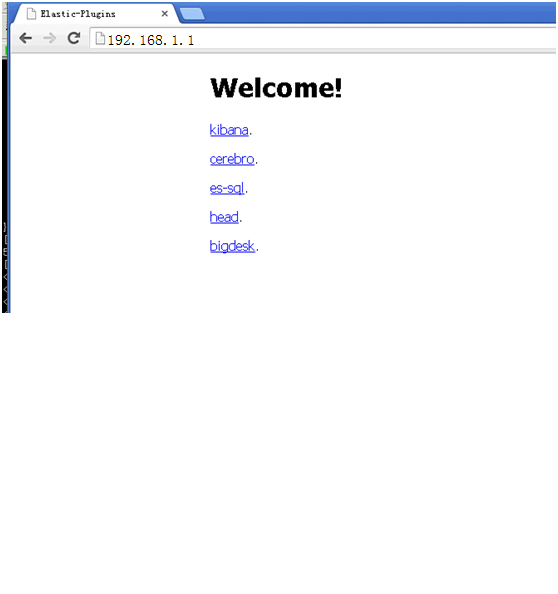
6.7安装遇到问题:
Nginx: error while loading shared libraries: libpcre.so.1解决
解决办法:
http://blog.csdn.net/ystyaoshengting/article/details/50504746
问题分析:
在redhat 64位机器上, nginx可能读取的pcre文件为/lib64/libpcre.so.1文件.
所以需要在/lib64/下建立软连接:
ln -s /usr/local/lib/libpcre.so. /lib64/
- 7x-pack破解
7.1创建LicenseVerifier.java文件
package org.elasticsearch.license;
import java.nio.*;
import java.util.*;
import java.security.*;
import org.elasticsearch.common.xcontent.*;
import org.apache.lucene.util.*;
import org.elasticsearch.common.io.*;
import java.io.*;
public class LicenseVerifier
{
public static boolean verifyLicense(final License license, final byte[] encryptedPublicKeyData) {
return true;
}
public static boolean verifyLicense(final License license) {
return true;
}
}
7.2编译LicenseVerifier.class
javac -cp "/home/ilog/elasticsearch-6.1.3/lib/elasticsearch-6.1.3.jar:/home/ilog/elasticsearch-6.1.3/lib/lucene-core-7.1.0.jar:/home/ilog/elasticsearch-6.1.3/plugins/x-pack/x-pack-6.1.3.jar" LicenseVerifier.java
7.3重新打包x-pack- 6.1.3.jar
解压x-pack/x-pack-6.1.3.jar包,替换jar包中的LicenseVerifier.class文件,重新打包
#创建temp-dir临时目录,解压jar包到临时目录
mkdir temp-jar
cp /home/ilog/elasticsearch-6.1./plugins/x-pack/x-pack-6.1..jar temp-jar
cd temp-jar
jar -xvf x-pack-6.1..jar
rm -rf x-pack-6.1..jar
#拷贝自己创建的class文件到org/elasticsearch/license/目录
cp LicenseVerifier.class org/elasticsearch/license/
#重新打包
jar -cvf x-pack-6.1..jar ./*
#将jar包覆盖到原目录
cp x-pack-6.1.3.jar /home/ilog/elasticsearch-6.1.3/plugins/x-pack/x-pack-6.1.3.jar
7.4重启elastic和kibana
bin/elasticsearch -d
bin/kibana &
7.5创建license文件,并上传(白金版,license到2050年)
vim platimum.json
{"license":{"uid":"e77971c5-c37e-42c8-b622-c22a9f9ee51c","type":"platinum","issue_date_in_millis":,"expiry_date_in_millis":,"max_nodes":,"issued_to":"user123","issuer":"Web Form","signature":"abcdef","start_date_in_millis":}}
7.6登录kibana上传license页面,上传license文件。
license上传地址:http://192.168.1.1:5601/app/kibana#/management/elasticsearch/license_management/upload_license
- 8生产环境没有互联网如何安装elastic插件
遇到的问题:安装npm,grunt需要联网,x-pack安装需要联网。其他都可以离线安装。
解决问题前提条件:有可以上网的测试机器。在测试环境上按以上步骤安装完所有插件
解决办法:
8.1在测试环境安装x-pack后,打包安装x-pack后的elastic目录,放到生产环境使用即可
8.2在测试环境安装node后,打包整个node目录,拷贝到生产环境,配置环境变量,即可使用node和grunt来启动essql和head
(3)安装elastic6.1.3及插件kibana,x-pack,essql,head,bigdesk,cerebro,ik的更多相关文章
- (1)安装elastic6.1.3及插件kibana,x-pack,essql,head,bigdesk,cerebro,ik
1.安装环境及程序版本 操作系统: centos6.7 jdk: 1.8.0_102 elastic: 1.6.3 kibana: 1.6.3 x-pack: 1.6.3 es-sql: 1.6.3 ...
- (2)安装elastic6.1.3及插件kibana,x-pack,essql,head,bigdesk,cerebro,ik
5.2kibana安装 5.2.1解压kibana安装包,修改config/kibana.yml中端口,服务器地址,elastic连接地址 -linux-x86_64.tar.gz cd kibana ...
- aws ec2 安装Elastic search 7.2.0 kibana 并配置 hanlp 分词插件
文章大纲 Elastic search & kibana & 分词器 安装 版本控制 下载地址 Elastic search安装 kibana 安装 分词器配置 Elastic sea ...
- ELK安装和配置及常用插件安装
环境 CentOS 7.3 root 用户 JDK 版本:1.8(最低要求),主推:JDK 1.8.0_121 以上 关闭 firewall systemctl stop firewalld.serv ...
- Sublime Text 2安装汉化破解、插件包安装教程
原文地址: Sublime Text 2安装汉化破解.插件包安装教程_百度经验 http://jingyan.baidu.com/article/ff4116259b057c12e48237b8.ht ...
- eclipse安装Veloeclipse(Velocity编辑插件)
eclipse安装Veloeclipse(Velocity编辑插件) Help-->install new software-->Add 增加 Name:Veloeclipse Value ...
- Windows 10环境安装VIM代码补全插件YouCompleteMe
Windows 10环境安装VIM代码补全插件YouCompleteMe 折腾一周也没搞定Windows下安装VIM代码补全插件YouCompleteMe,今天在家折腾一天总算搞定了.关键问题是在于P ...
- 安装freemarker模板的ftl插件
安装freemarker模板的ftl插件 同意协议 等待运行完成 重新启动eclipse 查看是否生效
- 【工具篇】Sublime Text 2 安装汉化破解、插件包安装教程详解
Sublime Text概述: Sublime Text是一个代码编辑器,也是HTML和散文先进的文本编辑器. 漂亮的用户界面和非凡的功能,例如:迷你地图,多选择,Python插件,代码段等等. 完全 ...
随机推荐
- Python-demo(video)
#!/usr/bin/env python# #-*-coding:utf-8-*-import requestsimport randomimport timedef get_json(url): ...
- unity_实用小技巧(相机跟随两个主角移动)
在两人对战的游戏中,有时候我们希望能看清楚两玩家的状态,这时我们需要让相机跟随玩家,可是我们不能让相机只跟随一个玩家移动,这时我们可以取两玩家的中点作为相机的位置.方法如下: public Trans ...
- Codeforces 1006E
#include<bits/stdc++.h> using namespace std; ; int dfn[maxn],rdfn[maxn],children[maxn]; vector ...
- softRestTemplate 2
@SuppressWarnings("unchecked") public User getUser(String id,String name) { Soft ...
- P1357 花园 状压 矩阵快速幂
题意 小L有一座环形花园,沿花园的顺时针方向,他把各个花圃编号为1~N(2<=N<=10^15).他的环形花园每天都会换一个新花样,但他的花园都不外乎一个规则,任意相邻M(2<=M& ...
- Leetcode 957.N天后的牢房
Leetcode 957.N天后的牢房 8间牢房排成一排,每间牢房不是有人住就是空着. 每天,无论牢房是被占用或空置,都会根据以下规则进行更改: 如果一间牢房的两个相邻的房间都被占用或都是空的,那么该 ...
- “玲珑杯”ACM比赛 Round #18 1147 - 最后你还是AK了(思维,边的贡献)
题目链接:http://www.ifrog.cc/acm/problem/1147 题解:这题很容易想到的是边的贡献也就是每条边最多被取到几次,和点的贡献类似,那些加边只要加在边贡献大的边上就行.然后 ...
- 百度之星 资格赛 1003 度度熊与邪恶大魔王 dp(背包)
度度熊与邪恶大魔王 Accepts: 1141 Submissions: 6840 Time Limit: 2000/1000 MS (Java/Others) Memory Limit: 3 ...
- Mysql相关:navicat for mysql 加注释
在 navicat 中有三种注释的书写方式: 以 # 开头的字符串,可以多个 # 连续以 – 开头的字符串,注意:只能是 – ,而且 – 后面需要加一个半角空格以 /* */ 包围的字符串,类似于 J ...
- java多线程之创建线程的4种方式及Future
Java使用Thread类代表线程,所有的线程对象都必须是Thread类或其子类的实例.Java可以用四种方式来创建线程: 继承Thread创建线程 实现Runnable接口创建线程 实现callab ...
