【转】Setting up SDL Extension Libraries on Visual Studio 2010 Ultimate
Setting up SDL Extension Libraries on Visual Studio 2010 Ultimate
Last Updated 7/13/14
1)First thing you need to do is download SDL_image headers and binaries. You will find them on the SDL_image website, specifically on this page.
You'll want to download the visual c++ development libraries.

2)Open the zip archive and there should be a folder that contains folders called include and another one called lib. Copy the contents of the folder and put them where you want. I recommend putting them in the same directory where you put your SDL install. For these tutorials I'm putting them in a directory I created called C:\vs_dev_lib
3)Open your SDL project and go to project properties.

4)Now we have to tell Visual C++ to search for header files in the SDL extension include folder we just extracted. Under Configuration Properties in the VC++ Directories menu, select the Include Directories field, click the tiny down arrow button, and click edit.

5)Click the folder icon, and then click the button that pops up.

6)Now go find the SDL_image (or SDL_ttf/SDL_mixer) folders you extracted, and select the include folder and click OK.
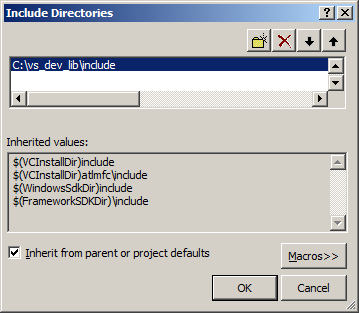
Now Visual Studio knows where to find the header files. If you get an error that the compiler can't find SDL_image.h (or SDL_ttf.h/SDL_mixer.h), it means you messed up this step.
You may have noticed that the directory added here is the same from the setting up SDL tutorial. This is because I over wrote the include directory so it has both the headers from SDL 2 and SDL_image/SDL_ttf/SDL_mixer headers are in the same directory. If you did this you can skip this step because our project already knew where to find the header files. Some prefer keep their SDL and SDL extension libaries in different directories, some prefer them in the same directory. Your choice.
7)Next we're going to tell Visual C++ to search for library files in the SDL_image/SDL_ttf/SDL_mixer library folder we just extracted. Select the Library Directories field, click the tiny down arrow button, and click edit.
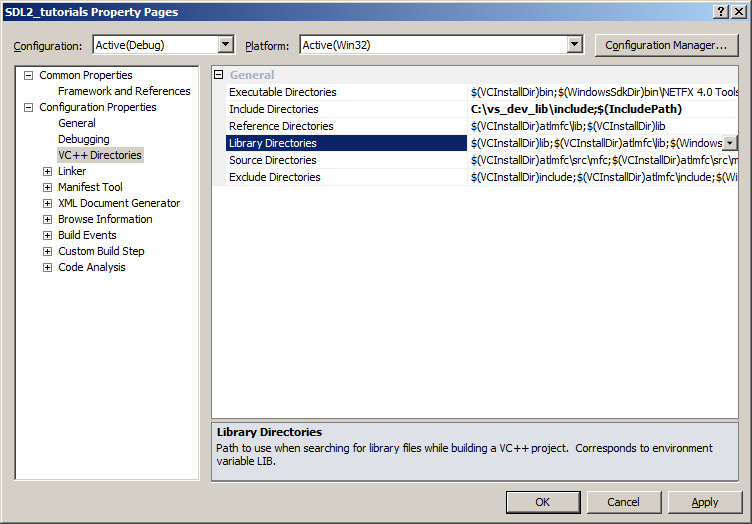
8)Click the folder icon, and then click the button that pops up.

9)Now go find the lib folder you extracted, and select the lib folder where you find two folders. There's one for 32bit x86 architecture and for 64bit x64 architecture.
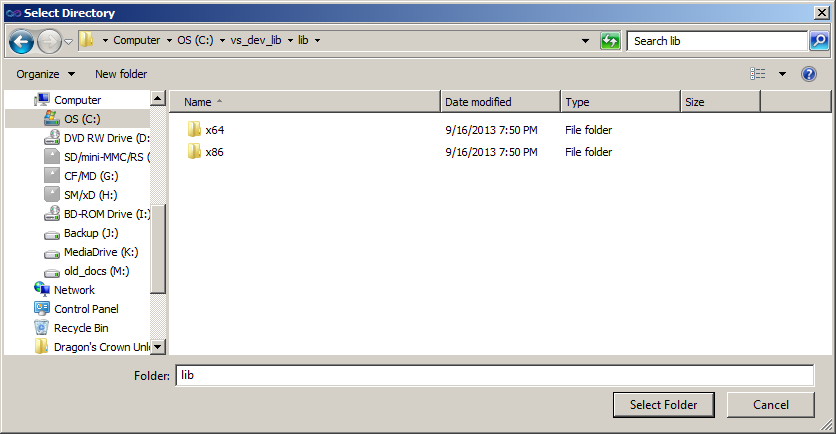
This is important: most compilers still compile 32bit binaries by default to maximize compatibility. We will be using the 32bit binaries for this tutorial set. It doesn't matter if you have a 64bit operating system, since we are compiling 32bit binaries we will be using the 32bit library. This means you need to select the x86 folder and click ok. Now Visual Studio knows where to find the library files. If you get an error how the linker can't find SDL2_image.lib/SDL2_ttf.lib/SDL2_mixer.lib, it means you missed this step.
Like before, you might notice that the lib directory is the same from tutorial 01. Again, this is because I personally like to put the library files for SDL, SDL_image, SDL_ttf, and SDL_mixer in the same directory. If you do this you can skip this step since visual studio is already looking for library files there. For you people you put them in a separate directory, you need to tell visual studio where to find the lib files.
10)In order to compile SDL code, we have to tell the Visual C++ to link against the libraries. Go under Linker in the Input menu, edit the additional dependencies.
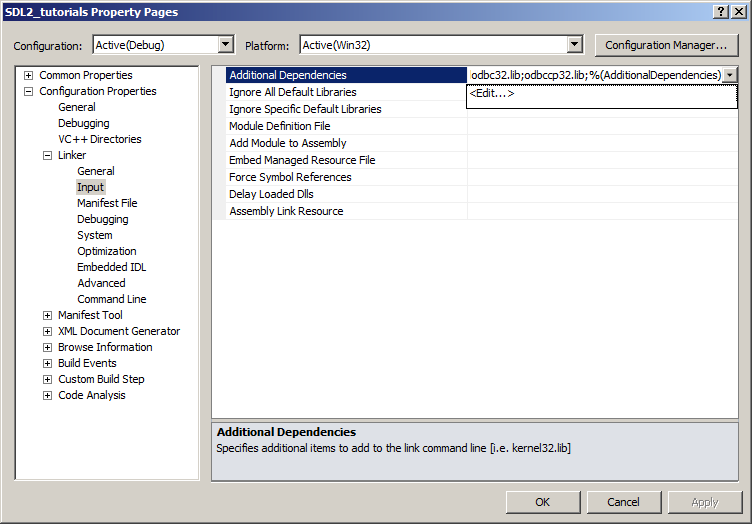
11)Now paste
SDL2_image.lib;
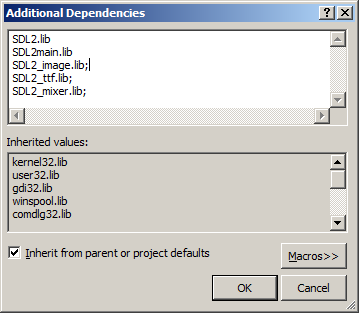
Now Visual Studio knows to link against the extension library. If you get a bunch of undefined reference error after compiling, it means you messed up this step.
12)Like with plain SDL, the operating system needs to be able to find the dll files for the extension library while running.
Go find the lib folder you extracted from the extension library and copy all of the dll files and put them either your project's working directory (where the vcxproj file is at), or inside of the system directory. C:\WINDOWS\SYSTEM32 is the 32bit windows system directory and C:\Windows\SysWOW64 is the 64bit system directory of 32bit applications. For these tutorials, I'm assuming we're making 32bit applications.
13)Now go download the source for lesson 06. Add the source file inside to your project.
Now build. If there are any errors, make sure you didn't skip a step.
Now that you have the extension library compiling, it's time to go onto part 2 of the tutorial.
【转】Setting up SDL Extension Libraries on Visual Studio 2010 Ultimate的更多相关文章
- 【转】Setting up SDL Extension Libraries on Visual Studio 2019 Community
FROM:http://lazyfoo.net/tutorials/SDL/06_extension_libraries_and_loading_other_image_formats/windows ...
- 【转】Setting up SDL Extension Libraries on Windows
FROM: http://lazyfoo.net/tutorials/SDL/06_extension_libraries_and_loading_other_image_formats/window ...
- 【转】Setting up SDL Extension Libraries on MinGW
FROM:http://lazyfoo.net/tutorials/SDL/06_extension_libraries_and_loading_other_image_formats/windows ...
- 【转】Setting up SDL Extension Libraries on Code::Blocks 12.11
FROM: http://lazyfoo.net/tutorials/SDL/06_extension_libraries_and_loading_other_image_formats/window ...
- 【转】Setting up SDL 2 on Visual Studio 2010 Ultimate
from: Lazy Foo'Productions - Setting up SDL 2 on Visual Studio 2010 Ultimate 1)First thing you need ...
- Visual Studio 2010 更新NuGet Package Manager出错解决办法
在Visual Studio 2010的扩展管理器中发现NuGet Package Manger有最新版本更新提示,选择更新安装提示以下错误信息: 2013/4/25 1:11:48 - Micros ...
- Visual Studio 2010 简体中文旗舰、专业版(MSDN原版下载)
Visual Studio 2010 简体中文旗舰.专业版(MSDN原版下载)(Visual Studio 2010 ultimate professional x86 dvd)2010[光盘镜像]- ...
- visual studio 2010 破解版 破解方法
1.Microsoft Visual Studio 2010下载(均来自微软官网) 高级版(Premium) [建议下载] http://download.microsoft.com/do ...
- 《转》Visual Studio 2010 终极定制安装精简方法
打开VS2010安装目录下的 Setup 文件夹,找到 baseline.dat 文件和 vs_setup.pdi 文件还有一个 locdata.ini 文件,是对应的. 这些都是文本文件,用记事本就 ...
随机推荐
- RabbitMQ与Kafka选型对比
背景 本公司是.Net项目,在.Net可选的MQ比较少,主要Kafka和RabbitMQ,RabbitMQ我也是使用多年了,最近的Kafka广告与流行度打得使我也是无法无视,因此也是花了点时间收集了资 ...
- 数据类型-字符串(str)
1.只要是被单引号,双引号,三引号括起来的,都是字符串类型 2.字符串里面元素:单个字母,单个符号,都称之为一个元素 例如:s='hello!' (6个元素) len(数据)统计数据的长度pri ...
- Win10安装Ubuntu子系统
相信我,这是最后一次折腾系统了qaq,以后一定开始认真用Linux编程 跟的一个博客安装,传送门:Win10安装Ubuntu子系统及图形化界面详细教程 文章是2019的,加上我装的是Ubuntu 20 ...
- Python推荐系统库Surprise
Surprise(Simple Python Recommendation System Engine)是一款推荐系统库,是scikit系列中的一个.简单易用,同时支持多种推荐算法.基础算法.协同过滤 ...
- 国产化之路-统信UOS操作系统安装
专题目录 国产化之路-统信UOS操作系统安装 国产化之路-国产操作系统安装.net core 3.1 sdk 国产化之路-安装WEB服务器 国产化之路-安装达梦DM8数据库 国产化之路-统信UOS + ...
- 模型集成model ensemble
A prediction model that is composed of a set of models is called a model ensemble. Baggging 和Boostin ...
- 学习git这一篇就够了!!!
git命令操作 本地库操作 初始化本地仓库 初始化命令 git init $ work % cd workspace $ workspace % mkdir WebService //创建文件夹 $ ...
- CentOS之—双网卡双IP双网关配置
转载请注明出处:http://blog.csdn.net/l1028386804/article/details/77487639 一.配置讲解 1.配置DNS 修改对应网卡的DNS的配置文件 # v ...
- 抓包工具Charles使用
设置Reason:最近接触一个APP后台项目,但是不知道APP各个操作访问对应的是后台的哪个接口,迫切需要使用一个抓包工具one by one Charles Free 简单上手快,首选 下载:h ...
- Request对象基础应用实例代码一
输入用户名:<br><input type="text" name="yhm"><br><br>输入密码:< ...
