201771010135 杨蓉庆/张燕《面对对象程序设计(java)》第十三周学习总结
1、实验目的与要求
(1) 掌握事件处理的基本原理,理解其用途;
(2) 掌握AWT事件模型的工作机制;
(3) 掌握事件处理的基本编程模型;
(4) 了解GUI界面组件观感设置方法;
(5) 掌握WindowAdapter类、AbstractAction类的用法;
(6) 掌握GUI程序中鼠标事件处理技术。
一、理论知识
11.1 事件处理基础
⚫事件源(event source):能够产生事件的对象都可以成为事件源,如文本框、按钮等。一个事件源是一个能够注册监听器并向监听器发送事件对象的对象。
⚫ 事件监听器(event listener):事件监听器对象接收事件源发送的通告(事件对象),并对发生的事件作出响应。一个监听器对象就是一个实现了专门监听器接的类实例,该类必须实现接口中的方法,这些方法当事件发生时,被自动执行。
⚫ 事件对象(event object):Java将事件的相关信息封装在一个事件对象中,所有的事件对象都最终派生于java.util.EventObject类。不同的事件源可以产生不同类别的事件。
⚫ 监听器对象:是一个实现了特定监听器接口(listener interface)的类实例。
⚫ 事件源:是一个能够注册监听器对象并发送事件对象的对象。
⚫ 当事件发生时,事件源将事件对象自动传递给所有注册的监听器。
⚫ 监听器对象利用事件对象中的信息决定如何对事件做出响应。
⚫GUI设计中,程序员需要对组件的某种事件进行响应和处理时,必须完成两个步骤:
1)定义实现某事件监听器接口的事件监听器类,并具体化接口中声明的事件处理抽象方法。
2) 为组件注册实现了规定接口的事件监听器对象;
⚫监听器类必须实现与事件源相对应的接口,即必须提供接口中方法的实现。
11.2 动作
(1)各按钮需要同样的处理:1) 使用字符串构造按钮对象;2) 把按钮添加到面板上;
3) 用对应的颜色构造一个动作监听器;4) 注册动作监听器。
(2)动作事件:激活一个命令可以有多种方式,如用户可以通过菜单、击键或工具栏上的按钮选择特定的功能。
动作对象是一个封装下列内容的对象:
–命令的说明:一个文本字符串和一个可选图标;
–执行命令所需要的参数。
(3)Swing包提供了非常实用的机制来封装命令,并将它们连接到多个事件源,这就是Action接口。
⚫Action是一个接口,而不是一个类,实现这个接口的类必须要实现它的7个方法。
⚫ AbstractAction 类 实 现 了 Action 接 口 中 除actionPerformed方法之外的所有方法,这个类存储了所有名/值对,并管理着属性变更监听器。
11.3 鼠标事件
⚫ Swing程序默认使用Metal观感,采用两种方式改变观感。
第一种:在Java安装的子目录jre/lib下的文件swing.properties中,将属性swing.defaultlaf设置为所希望的观感类名。
第二种:调用静态的UIManager.setLookAndFeel方法,动态地改变观感,提供所想要的观感类名,再调用静态方法SwingUtilities.updateComponentTreeUI来刷新全部的组件集。
⚫ 用户点击鼠标按钮时,会调用三个监听器方法:
– 鼠标第一次被按下时调用mousePressed方法;
– 鼠标被释放时调用mouseReleased方法;
– 两个动作完成之后,调用mouseClicked方法。
⚫ 鼠标在组件上移动时,会调用mouseMoved方法。
⚫ 如果鼠标在移动的时候还按下了鼠标,则会调用
mouseDragged方法。
⚫ 监听鼠标点击事件,实现MouseListener接口:
实现mousePressed方法:- 判断鼠标点击的地方是否在小方块内;
- 如果不在小方块内,在点击的地方画一个小方块。
⚫ 实现mouseClicked方法:
- 判断鼠标点击的地方是否在小方块内;- 如果在小方块内,判断点击了几次,如果大于两次
将该方块移除。
11.4 11.4AWT 事件继承层次
(1)适配器类:鉴于代码简化的要求,对于有不止一个方法的AWT监听器接口都有一个实现了它的所有方法,但却不做任何工作的适配器类。
⚫ 当程序用户试图关闭一个框架窗口时,Jframe对象就是WindowEvent的事件源。
⚫ 捕获窗口事件的监听器:WindowListener listener=…..; frame.addWindowListener(listener);
⚫ 窗口监听器必须是实现WindowListener接口的 类的一个对象,WindowListener接口中有七个方法,它们的名字是自解释的。
⚫ 适配器类动态地满足了Java中实现监视器类的技术要求。
⚫ 通过扩展适配器类来实现窗口事件需要的动作。
(2)扩展WindowAdapter类,继承六个空方法,并覆盖WindowClosing()方法:
class Terminator extends WindowAdapter
{
public void windowClosing(WindowEvent e)
{
System.exit(0);
}
}
(3)注册事件监听器:
⚫ 可将一个Terminator对象注册为事件监听器:
WindowListener listener=new Terminator();
frame.addWindowListener(listener);
⚫ 只要框架产生一个窗口事件,该事件就会传递给监听器对象。
(4)用匿名类简化
⚫ AWT将事件分为低级(low-level)事件和语义
(semantic)事件。
–语义事件:表达用户动作的事件。
例:点击按钮(ActionEvent)。
–低级事件:形成语义事件的事件。
2、实验内容和步骤
实验1: 导入第11章示例程序,测试程序并进行代码注释。
测试程序1:
在elipse IDE中调试运行教材443页-444页程序11-1,结合程序运行结果理解程序;
(1)在事件处理相关代码处添加注释;
(2)用lambda表达式简化程序;
(3)掌握JButton组件的基本API;
(4)掌握Java中事件处理的基本编程模型
package button; import java.awt.*;
import java.awt.event.*;
import javax.swing.*; /**
* A frame with a button panel
*/
public class ButtonFrame extends JFrame
{//定义三个属性
private JPanel buttonPanel;
private static final int DEFAULT_WIDTH = 300;//定义像素值
private static final int DEFAULT_HEIGHT = 200; public ButtonFrame()
{
setSize(DEFAULT_WIDTH, DEFAULT_HEIGHT);//构造器决定GUI界面的初始形状 // create buttons
//创建按钮
JButton yellowButton = new JButton("Yellow");
JButton blueButton = new JButton("Blue");
JButton redButton = new JButton("Red"); buttonPanel = new JPanel(); // add buttons to panel
//调用add方法,添加了三个按钮组件
buttonPanel.add(yellowButton);
buttonPanel.add(blueButton);
buttonPanel.add(redButton); // add panel to frame
add(buttonPanel);//add方法是JFrame的方法
// create button actions
//生成三个类对象,类名为ColorAction
ColorAction yellowAction = new ColorAction(Color.YELLOW);
ColorAction blueAction = new ColorAction(Color.BLUE);
ColorAction redAction = new ColorAction(Color.RED); // associate actions with buttons
//用addActionListener来对组件注册
yellowButton.addActionListener(yellowAction);
blueButton.addActionListener(blueAction);
redButton.addActionListener(redAction);
} /**
* An action listener that sets the panel's background color.
*/
private class ColorAction implements ActionListener//监听器类对象
{
private Color backgroundColor; public ColorAction(Color c)
{
backgroundColor = c;
} public void actionPerformed(ActionEvent event)//用actionPerformed方法让面板监听这些按钮
{
buttonPanel.setBackground(backgroundColor);
}
}
}
package button; import java.awt.*;
import javax.swing.*; /**
* @version 1.34 2015-06-12
* @author Cay Horstmann
*/
public class ButtonTest
{
public static void main(String[] args)
{
EventQueue.invokeLater(() -> {
JFrame frame = new ButtonFrame();//生成ButtonFrame类的GUI界面对象
frame.setTitle("ButtonTest");//Title设置
frame.setDefaultCloseOperation(JFrame.EXIT_ON_CLOSE);//关闭界面的按钮操作
frame.setVisible(true);//可见的
});
}
}
(2)用lambda表达式简化程序
package button; import java.awt.*;
import java.awt.event.*;
import javax.swing.*; /**
* A frame with a button panel
*/
public class ButtonFrame extends JFrame {// 定义三个属性
private JPanel buttonPanel;
private static final int DEFAULT_WIDTH = 300;// 定义像素值
private static final int DEFAULT_HEIGHT = 200; public ButtonFrame()
{
setSize(DEFAULT_WIDTH, DEFAULT_HEIGHT);//构造器决定GUI界面的初始形状 // create buttons
//创建按钮
/*JButton yellowButton = new JButton("Yellow");
JButton blueButton = new JButton("Blue");
JButton redButton = new JButton("Red");*/ buttonPanel = new JPanel(); // add buttons to panel /*buttonPanel.add(yellowButton);
buttonPanel.add(blueButton);
buttonPanel.add(redButton);*/ // add panel to frame
add(buttonPanel);//add方法是JFrame的方法
// create button actions
//生成三个类对象,类名为ColorAction
/*ColorAction yellowAction = new ColorAction(Color.YELLOW);
ColorAction blueAction = new ColorAction(Color.BLUE);
ColorAction redAction = new ColorAction(Color.RED);*/ // associate actions with buttons
/*//用addActionListener来对组件注册
yellowButton.addActionListener(yellowAction);
blueButton.addActionListener(blueAction);
redButton.addActionListener(redAction);*/ makeButton("Yellow",Color.yellow);
makeButton("blue",Color.blue);
makeButton("red",Color.red);} public void makeButton(String name, Color backgroundColor) {
JButton button = new JButton(name);
buttonPanel.add(button);
ColorAction action = new ColorAction(backgroundColor);
button.addActionListener(action);
} /**
* An action listener that sets the panel's background color.
*/ private class ColorAction implements ActionListener// 监听器类对象
{
private Color backgroundColor; public ColorAction(Color c) {
backgroundColor = c;
} public void actionPerformed(ActionEvent event)// 用actionPerformed方法让面板监听这些按钮
{
buttonPanel.setBackground(backgroundColor);
}
}
}
结果如下: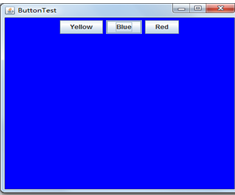
测试程序2:
l 在elipse IDE中调试运行教材449页程序11-2,结合程序运行结果理解程序;
l 在组件观感设置代码处添加注释;
l 了解GUI程序中观感的设置方法。
package plaf; import javax.swing.JButton;
import javax.swing.JFrame;
import javax.swing.JPanel;
import javax.swing.SwingUtilities;
import javax.swing.UIManager; /**
* A frame with a button panel for changing look-and-feel
*/
public class PlafFrame extends JFrame//PlafFrame类继承JFrame类
{
private JPanel buttonPanel; public PlafFrame()
{
buttonPanel = new JPanel();// UIManager.LookAndFeelInfo[] infos = UIManager.getInstalledLookAndFeels();
//调用此方法来列举安装的所有观感实现
for (UIManager.LookAndFeelInfo info : infos)//设置图形界面外观
makeButton(info.getName(), info.getClassName()); add(buttonPanel);
pack();
} /**
* Makes a button to change the pluggable look-and-feel.
* @param name the button name
* @param className the name of the look-and-feel class
*/
private void makeButton(String name, String className)
{
// add button to panel
//在面板上添加新的按钮
JButton button = new JButton(name);
buttonPanel.add(button);//调用add方法 // set button action设置按钮动作 button.addActionListener(event -> {
// button action: switch to the new look-and-feel
try//抛出异常
{
UIManager.setLookAndFeel(className);//设置图形界面类名
SwingUtilities.updateComponentTreeUI(this);//this指示外围的对象
pack();
}
catch (Exception e)
{
e.printStackTrace();
}
});
}
}
package plaf; import java.awt.*;
import javax.swing.*; /**
* @version 1.32 2015-06-12
* @author Cay Horstmann
*/
public class PlafTest
{
public static void main(String[] args)
{
EventQueue.invokeLater(() -> {
JFrame frame = new PlafFrame();//生成新的类
frame.setTitle("PlafTest");
frame.setDefaultCloseOperation(JFrame.EXIT_ON_CLOSE);//关闭界面的按钮操作
frame.setVisible(true);//使结果为可见的
});
}
}
结果如下:
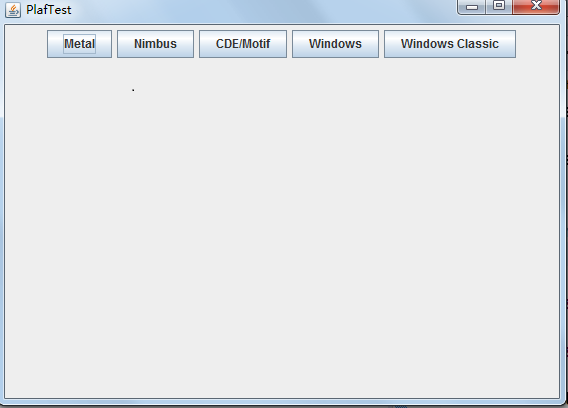
测试程序3:
l 在elipse IDE中调试运行教材457页-458页程序11-3,结合程序运行结果理解程序;
l 掌握AbstractAction类及其动作对象;
掌握GUI程序中按钮、键盘动作映射到动作对象的方法。
package action; import java.awt.*;
import java.awt.event.*;
import javax.swing.*; /**
* A frame with a panel that demonstrates color change actions.
*/
public class ActionFrame extends JFrame
{// 定义三个属性
private JPanel buttonPanel;
private static final int DEFAULT_WIDTH = 300;
private static final int DEFAULT_HEIGHT = 200; public ActionFrame()
{
setSize(DEFAULT_WIDTH, DEFAULT_HEIGHT);//构造器决定GUI界面的初始形状 buttonPanel = new JPanel();// 将类的实例域中的JPanel面板对象实例化 // define actions
//创建了ColorAction类的三个对象
Action yellowAction = new ColorAction("Yellow", new ImageIcon("yellow-ball.gif"),
Color.YELLOW);
Action blueAction = new ColorAction("Blue", new ImageIcon("blue-ball.gif"), Color.BLUE);
Action redAction = new ColorAction("Red", new ImageIcon("red-ball.gif"), Color.RED); // add buttons for these actions
buttonPanel.add(new JButton(yellowAction));// 创建一个按钮,其属性从所提供的 Action中获取 buttonPanel.add(new JButton(blueAction));
buttonPanel.add(new JButton(redAction)); // add panel to frame
add(buttonPanel);
//将这个添加好按钮的面板添加到原框架中
// associate the Y, B, and R keys with names
InputMap imap = buttonPanel.getInputMap(JComponent.WHEN_ANCESTOR_OF_FOCUSED_COMPONENT);
// 将这个添加好按钮的面板添加到原框架中 imap.put(KeyStroke.getKeyStroke("ctrl Y"), "panel.yellow");
// 在imap中通过调用击键类KeyStroke的静态方法设置击键输入ctrl+Y的组合
imap.put(KeyStroke.getKeyStroke("ctrl B"), "panel.blue");
imap.put(KeyStroke.getKeyStroke("ctrl R"), "panel.red"); // associate the names with actions
ActionMap amap = buttonPanel.getActionMap();// 用JPanel中的getACtionMap方法获得amap对象
amap.put("panel.yellow", yellowAction);
amap.put("panel.blue", blueAction);
amap.put("panel.red", redAction);
} public class ColorAction extends AbstractAction
{
/**
* Constructs a color action.
* @param name the name to show on the button
* @param icon the icon to display on the button
* @param c the background color
*/
public ColorAction(String name, Icon icon, Color c)
{
putValue(Action.NAME, name);
putValue(Action.SMALL_ICON, icon);
putValue(Action.SHORT_DESCRIPTION, "Set panel color to " + name.toLowerCase());
putValue("color", c); //在构造器中设置一些键值对映射,这些设置的属性将会被JPanel读取 } public void actionPerformed(ActionEvent event)
{
Color c = (Color) getValue("color");
buttonPanel.setBackground(c);// 调用setBackground方法,设置背景颜色
}
}
}
ActionFrame
package action; import java.awt.*;
import javax.swing.*; /**
* @version 1.34 2015-06-12
* @author Cay Horstmann
*/
public class ActionTest
{
public static void main(String[] args)
{
EventQueue.invokeLater(() -> {
JFrame frame = new ActionFrame();
frame.setTitle("ActionTest");
frame.setDefaultCloseOperation(JFrame.EXIT_ON_CLOSE);
frame.setVisible(true);
});
}
}
ActionTest
结果如下:
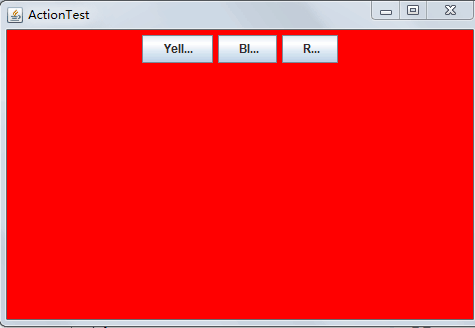
测试程序4:
l 在elipse IDE中调试运行教材462页程序11-4、11-5,结合程序运行结果理解程序;
掌握GUI程序中鼠标事件处理技术
package mouse; import java.awt.*;
import java.awt.event.*;
import java.awt.geom.*;
import java.util.*;
import javax.swing.*; /**
* A component with mouse operations for adding and removing squares.
*/
public class MouseComponent extends JComponent
{// 定义两个属性
private static final int DEFAULT_WIDTH = 300;
private static final int DEFAULT_HEIGHT = 200; private static final int SIDELENGTH = 10;
private ArrayList<Rectangle2D> squares;// 声明一个正方形集合
private Rectangle2D current; // the square containing the mouse cursor
//用来描述矩形的类
public MouseComponent()
{
squares = new ArrayList<>();
current = null;
// 添加两个实现的类,这两个类分别继承了监测鼠标点击情况的MouseListener和MouseMotionHandler
addMouseListener(new MouseHandler());
addMouseMotionListener(new MouseMotionHandler());
} public Dimension getPreferredSize() { return new Dimension(DEFAULT_WIDTH, DEFAULT_HEIGHT); } public void paintComponent(Graphics g)
{
Graphics2D g2 = (Graphics2D) g;
// 转换类型
// draw all squares
for (Rectangle2D r : squares)
g2.draw(r);
// 对数组中的每个正方形,都进行绘制 } /**
* Finds the first square containing a point.
* @param p a point
* @return the first square that contains p
*/
public Rectangle2D find(Point2D p)
{
for (Rectangle2D r : squares)
{
if (r.contains(p)) return r;
//contains方法测定坐标是否在图形的边界内 }
return null;
} /**
* Adds a square to the collection.
* @param p the center of the square
*/
public void add(Point2D p)
{
double x = p.getX();
double y = p.getY(); //获取x和y的坐标 current = new Rectangle2D.Double(x - SIDELENGTH / 2, y - SIDELENGTH / 2, SIDELENGTH,
SIDELENGTH);//用获得的坐标和既定的边长构建一个新的正方形,并将其赋值给current squares.add(current);
repaint();
} /**
* Removes a square from the collection.
* @param s the square to remove
*/
public void remove(Rectangle2D s)
{
if (s == null) return;
if (s == current) current = null;
squares.remove(s);
repaint();//重绘图像 } private class MouseHandler extends MouseAdapter
{
public void mousePressed(MouseEvent event)
{
// add a new square if the cursor isn't inside a square
current = find(event.getPoint());// 将鼠标单击的这个点的坐标的对象赋给current
if (current == null) add(event.getPoint());//在这个点绘制正方形 } public void mouseClicked(MouseEvent event)
{
// remove the current square if double clicked
current = find(event.getPoint());// 将鼠标单击的这个点的坐标的对象赋给current if (current != null && event.getClickCount() >= 2) remove(current);
}
} private class MouseMotionHandler implements MouseMotionListener
{
public void mouseMoved(MouseEvent event)
{
// set the mouse cursor to cross hairs if it is inside
// a rectangle if (find(event.getPoint()) == null) setCursor(Cursor.getDefaultCursor());
else setCursor(Cursor.getPredefinedCursor(Cursor.CROSSHAIR_CURSOR));
//将光标的图像设置为默认的图像 } public void mouseDragged(MouseEvent event)
{
if (current != null)
{
int x = event.getX();
int y = event.getY(); // drag the current rectangle to center it at (x, y)
current.setFrame(x - SIDELENGTH / 2, y - SIDELENGTH / 2, SIDELENGTH, SIDELENGTH);
//进行图形绘制
repaint();
}
}
}
}
MouseComponent
package mouse; import javax.swing.*; /**
* A frame containing a panel for testing mouse operations
*/
public class MouseFrame extends JFrame
{
public MouseFrame()
{
add(new MouseComponent());//向框架中添加一个JComponent的实例
pack();
}
}
MouseFrame
package mouse; import java.awt.*;
import javax.swing.*; /**
* @version 1.34 2015-06-12
* @author Cay Horstmann
*/
public class MouseTest
{
public static void main(String[] args)
{
EventQueue.invokeLater(() -> {
JFrame frame = new MouseFrame();
frame.setTitle("MouseTest");//Title设置
frame.setDefaultCloseOperation(JFrame.EXIT_ON_CLOSE);//关闭界面的按钮操作
frame.setVisible(true);//使结果为可见的
});
}
}
MouseTest
结果如下: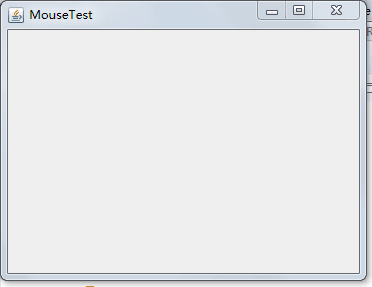
实验2:结对编程练习
利用班级名单文件、文本框和按钮组件,设计一个有如下界面(图1)的点名器,要求用户点击开始按钮后在文本输入框随机显示2017级网络与信息安全班同学姓名,如图2所示,点击停止按钮后,文本输入框不再变换同学姓名,此同学则是被点到的同学姓名。
port java.awt.BorderLayout;
import java.awt.Color;
import java.awt.Container;
import java.awt.event.ActionEvent;
import java.awt.event.ActionListener;
import java.util.Random;
import javax.swing.JButton;
import javax.swing.JFrame;
import javax.swing.JLabel;
import javax.swing.SwingConstants;
public class RandomName {
//主面板
JFrame rFrame=new JFrame("随机点名器");
//名字
String[] stuName={"杨蓉庆","张燕","杨玲","徐思","杨其菊","常慧琢","王燕","小明","小红","小花","小白","白玛次仁","陈亚茹","达拉草","狄慧","冯志霞","孔维莹"}
//用于存储名字的标签
JLabel name = new JLabel();
//按钮
JButton btn = new JButton("开始点名");
Random rd = new Random();
public void init()
{
//提示标签页面
JLabel jt= new JLabel("随机点名器");
//设置标签居中
jt.setHorizontalAlignment(SwingConstants.CENTER);
//设置字体大小
jt.setFont(new java.awt.Font("随机点名器",1,35));
//设置名字显示的标签居中
name.setHorizontalAlignment(SwingConstants.CENTER);
//通过匿名类实现Action按钮的监听事件
btn.addActionListener(new ActionListener()
{ @Override
public void actionPerformed(ActionEvent e) {
// TODO Auto-generated method stub
//获取随机的姓名
String n=getRandomName();
//设置name标签的文字
name.setText(n);
//设置字体
name.setFont(new java.awt.Font(n,1,35));
//设置字体颜色
name.setForeground(Color.red);
} });
//获取JFrame的面板
Container p = this.rFrame.getContentPane();
//设置布局方式,我采用的BorderLayout布局
p.setLayout(new BorderLayout(3,1));
//添加提示标签在北方
p.add(jt,BorderLayout.NORTH);
//添加姓名标签在中央
p.add(name,BorderLayout.CENTER);
//添加按钮控件在南方
p.add(btn,BorderLayout.SOUTH);
//调整大小,这个是java中无法设置标签的大小
rFrame.pack();
//设置窗体大小
rFrame.setSize(300, 300);
//设置可以显示
rFrame.setVisible(true); }
//获取随机的姓名
public String getRandomName()
{
int a = 0;
//random类去实现随机数时,只能设置上限,也就是说随机数产生的都是0-stuName.length之间的数字
a = rd.nextInt(stuName.length);
//rd.setSeed();
//a = (int)Math.random()*stuName.length; return stuName[a];
} public static void main(String[] args)
{
RandomName rn=new RandomName();
rn.init();
}
}
结果如下:
点名器启动界面

点名器点名界面
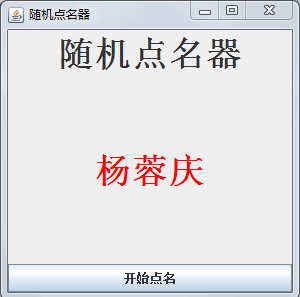
2、代码如下:
package 点名器; import java.awt.EventQueue; import javax.swing.JFrame; /**
* @version 1.34 2015-05-12
* @author Cay Horstmann
*/
public class Demo
{
public static void main(String[] args)
{
EventQueue.invokeLater(() ->
{
JFrame frame = new ButtonFrame();
frame.setTitle("ButtonTest");
frame.setDefaultCloseOperation(JFrame.EXIT_ON_CLOSE);
frame.setVisible(true);
});
}
}
package 点名器; import java.awt.Color;
import java.awt.event.ActionEvent;
import java.awt.event.ActionListener;
import java.io.BufferedReader;
import java.io.File;
import java.io.FileInputStream;
import java.io.FileNotFoundException;
import java.io.IOException;
import java.io.InputStreamReader;
import java.nio.file.Path;
import java.nio.file.Paths;
import java.util.ArrayList;
import java.util.Collections;
import java.util.List;
import java.util.Scanner;
import java.util.Timer;
import java.util.TimerTask; import javax.swing.JButton;
import javax.swing.JFrame;
import javax.swing.JLabel;
import javax.swing.JPanel; /**
* A frame with a button panel
*/
public class ButtonFrame extends JFrame {
private JPanel buttonPanel;//定义窗格对象
private static final int DEFAULT_WIDTH = 300 * 2;//窗格宽度
private static final int DEFAULT_HEIGHT = 200 * 2;//窗格高度
private ArrayList<String> arrayList; public ButtonFrame() {
setSize(DEFAULT_WIDTH, DEFAULT_HEIGHT);
buttonPanel = new JPanel();
buttonPanel.setLayout(null);
JLabel jLabel = new JLabel("点名器");
JButton jButton = new JButton("开始");
jLabel.setBounds(250, 80, 100, 60);//位置
jButton.setBounds(250, 150, 100, 60);//位置
arrayList = new ArrayList<>();
File file = new File("E:/学生.txt");//读取文件
FileInputStream fis;
try {
fis = new FileInputStream(file);
InputStreamReader in = new InputStreamReader(fis);
BufferedReader buf = new BufferedReader(in);
String readLine;
while ((readLine = buf.readLine()) != null) {
arrayList.add(readLine); }
} catch (FileNotFoundException e1) {
// TODO Auto-generated catch block
e1.printStackTrace();
} catch (IOException e1) {
// TODO Auto-generated catch block
e1.printStackTrace();
} jButton.addActionListener(new ActionListener() {
Timer timer; public void actionPerformed(ActionEvent e) {
//如果按钮显示为开始开始运行,停止后按钮显示为停止
if (jButton.getText().equals("开始")) { timer = new Timer();
TimerTask timerTask = new TimerTask() {
public void run() {
jButton.setText("停止");
jLabel.setText(arrayList.get((int) (Math.random() * 42))); }
};
timer.schedule(timerTask, 0, 15);
}
if (jButton.getText().equals("停止")) {
timer.cancel();
jButton.setText("开始");
}
}
});
jButton.setBackground(Color.orange);//按钮背景为橙色
buttonPanel.add(jLabel);
buttonPanel.add(jButton);
add(buttonPanel);
} }
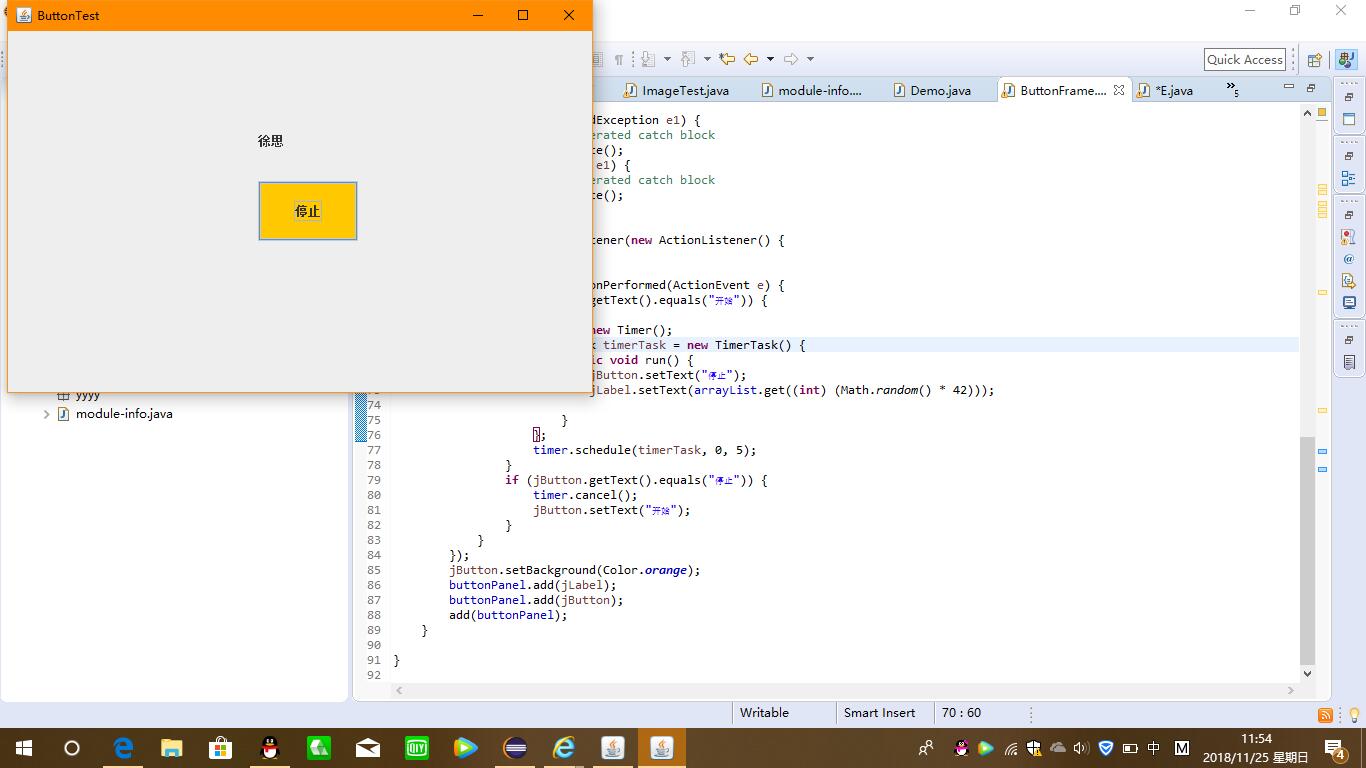
三,总结
本章我们学习了图形界面事件处理技术的知识,首先掌握了事件处理的基本原理,理解其用途;简单学会了事件处理的基本编程模型;上课在老师的演示代码过程中,我清楚的学习到了lambda表达式的简便性,简化代码的好处和代码的多变性,在实验中,通过助教学长的演示和在书上源代码基础上进行的改编,添加,做出了点名器的代码程序,感觉又是一次充实的实验。

201771010135 杨蓉庆/张燕《面对对象程序设计(java)》第十三周学习总结的更多相关文章
- 201771010135 杨蓉庆《面对对象程序设计(java)》第十八周学习总结
1.实验目的与要求 (1) 综合掌握java基本程序结构: (2) 综合掌握java面向对象程序设计特点: (3) 综合掌握java GUI 程序设计结构: (4) 综合掌握java多线程编程模型: ...
- 201771010135 杨蓉庆《面对对象程序设计(java)》第十二周学习总结
1.实验目的与要求 (1) 掌握Java GUI中框架创建及属性设置中常用类的API: (2) 掌握Java GUI中2D图形绘制常用类的API: (3) 了解Java GUI中2D图形中字体与颜色的 ...
- 201771010135 杨蓉庆《面对对象程序设计(java)》第十周学习总结
1.实验目的与要求 (1) 理解泛型概念: (2) 掌握泛型类的定义与使用: (3) 掌握泛型方法的声明与使用: (4) 掌握泛型接口的定义与实现: (5)了解泛型程序设计,理解其用途. 一.理论知识 ...
- 201771010135杨蓉庆 《面对对象程序设计(java)》第九周学习总结
第7章 异常.日志.断言和调试 1.实验目的与要求 (1) 掌握java异常处理技术: (2) 了解断言的用法: (3) 了解日志的用途: (4) 掌握程序基础调试技巧: 一.理论知识 1.异常:在程 ...
- 201771010135杨蓉庆 《面对对象程序设计(java)》第七周学习总结
学习目标 1.深入理解OO程序设计的特征:继承.多态: 2.熟练掌握Java语言中基于类.继承技术构造程序的语法知识: 3.利用继承定义类设计程序,能够设计开发含有1个主类.2个以上用户自定义类的应用 ...
- 201771010135 杨蓉庆《面对对象程序设计(java)》第十七周学习总结
1.实验目的与要求 (1) 掌握线程同步的概念及实现技术: (2) 线程综合编程练习 一.理论知识 ⚫ 线程同步 (1)多线程并发运行不确定性问题解决方案:引入线 程同步机制,使得另一线程要使用该方法 ...
- 201771010135 杨蓉庆《面对对象程序设计(java)》第十六周学习总结
1.实验目的与要求 (1) 掌握线程概念: (2) 掌握线程创建的两种技术: (3) 理解和掌握线程的优先级属性及调度方法: (4) 掌握线程同步的概念及实现技术: 一.理论知识 ⚫ 线程的概念 (1 ...
- 201771010135 杨蓉庆《面对对象程序设计(java)》第十五周学习总结
1.实验目的与要求 (1) 掌握Java应用程序的打包操作: (2) 了解应用程序存储配置信息的两种方法: (3) 掌握基于JNLP协议的java Web Start应用程序的发布方法: (5) 掌握 ...
- 201771010135杨蓉庆 《面对对象程序设计(java)》第八周学习总结
1.实验目的与要求 (1) 掌握接口定义方法: (2) 掌握实现接口类的定义要求: (3) 掌握实现了接口类的使用要求: (4) 掌握程序回调设计模式: (5) 掌握Comparator接口用法: ( ...
随机推荐
- 巨杉TechDay回顾 | 技术人的夏天 · 就是这么燃!
在All in Cloud的云计算时代,业务和应用正在不断“云化”,在此过程中云原生(Cloud Native)理念应运而生.作为云化改造的重要部分,云数据库因其天生的弹性扩展能力以及灵活.易用等特点 ...
- java 字符+操作,字符串+操作
字符额 “+” 操作 是拿字符在计算机底层对应的数值来进行计算的 ‘A’ = 65 A-Z是连续的 'a' = 97 a-z是连续的 '0' = 48 0-9是连续的 算数表达式中包含多个基本数据类型 ...
- SSIS 查找 组件
通过SSIS的“查找”组件进行不同数据源之间数据的合并操作 为了协助开发还原生产环境中的某些bug,需要将将生产环境的某些特定表数据导入到测试环境做测试,之前一直都是暴力地truncate测试环境的表 ...
- soundtouch 变速算法matlab实现
soundtouch变速主要采用WSOLA算法来进行变速. http://www.surina.net/soundtouch/ https://blog.csdn.net/suhetao/articl ...
- 【Python】字符串操作符
- (转)GC ROOTS
还是英文的技术博客更给力,更清楚,本人懒,没有翻译. In your specific example, in any managed environment, Person is not a GC ...
- Mybaits的中的对象映射(包含仅有基本数据类型的属性的和对象类型的属性的)
转:https://blog.csdn.net/cjt20100/article/details/46547617. 1 constructor – 用来将结果反射给一个实例化好的类的构造器 a ...
- json_encode中文不转义问题
//php5.3之后才有这个参数,这样存入数据库中的中文json数据就不会转义,也能被正确解析1JSON_UNESCAPED_UNICODE(中文不转为unicode ,对应的数字 256) JSON ...
- Django路由层、视图层
一.路由匹配: 第一个参数是正则表达式,匹配规则按照从上往下一次匹配,匹配到一个后立即停止 urlpatterns = [ url(r'^admin/', admin.site.urls), url( ...
- SpringBoot自学的第1天——寻找模板引擎Thymeleaf
第一步:先进入spring官网 https://spring.io/ 第二步:进入spring官网后找到导航栏上的Projects——>SpringBoot点击进去 第三步:点击——>LE ...
