如何实现将拖动物体限制在某个圆形内--实现方式vue3.0
如何实现蓝色小圆可拖动,并且边界限制在灰色大圆内?如下所示
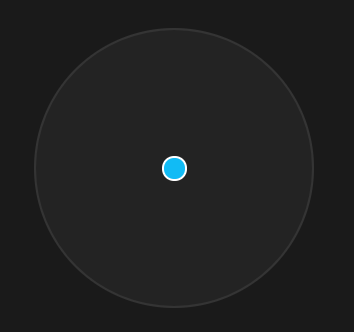
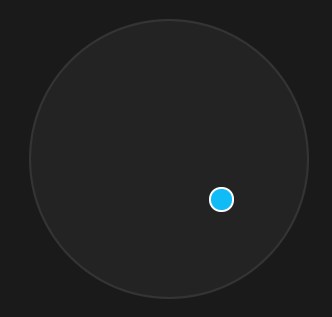
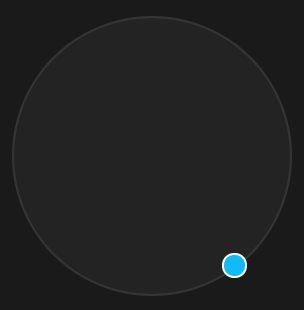
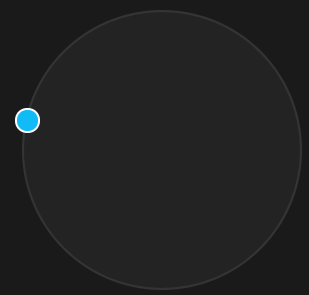
需求源自 业务上遇到一个组件需求,设计师设计了一个“脸型整合器”根据可拖动小圆的位置与其它脸型的位置关系计算融合比例
如图
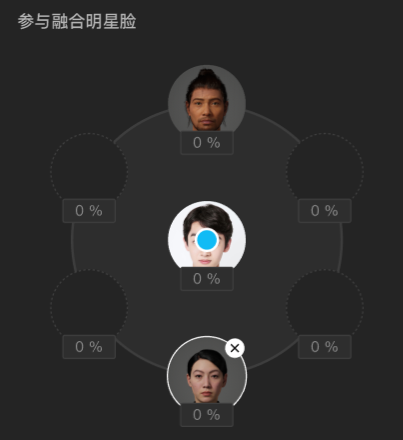
我们先把具体的人脸功能去掉再分析
中间的蓝色小圆可由鼠标拖动,但拖动需要限制在大的圆形内
以下代码全部为 vue3.0版本,如果你是vue2.0, react,或者原生js ,实现原理都一样
第一步 先画出UI
我们的蓝色可拖动小圆点 pointer = ref(null) 为 小圆点dom的 引用
<template>
<div class="face-blender-container">
<div class="blender-circle">
<div
class="blend-pointer"
ref="pointer"
:style="{
left: `${pointerPosition.x}px`,
top: `${pointerPosition.y}px`,
}"
></div>
</div>
</div>
</template>
<script>
import { onMounted, reactive, ref, toRefs } from "vue";
export default {
setup() {
const BLENDER_BORDER_WIDTH = 2; // 圆形混合器边宽
const BLENDER_RADIUS = 224 * 0.5 - BLENDER_BORDER_WIDTH; // 圆形混合器半径
// 圆形混合器中心点
const center = {
x: BLENDER_RADIUS,
y: BLENDER_RADIUS,
};
const state = reactive({
pointerPosition: { x: center.x, y: center.y },
});
const pointer = ref(null);
return {
...toRefs(state),
pointer,
};
},
};
</script>
<style lang="less" scoped>
@stageDiameter: 360px;
@blenderCircleDiameter: 224px;
@PointerDiameter: 20px;
.face-blender-container {
position: relative;
width: @stageDiameter;
height: @stageDiameter;
}
.blender-circle {
position: absolute;
left: 50%;
top: 50%;
margin-left: @blenderCircleDiameter * -0.5;
margin-top: @blenderCircleDiameter * -0.5;
width: @blenderCircleDiameter;
height: @blenderCircleDiameter;
border-radius: @blenderCircleDiameter;
background: rgba(255, 255, 255, 0.04);
border: 2px solid rgba(255, 255, 255, 0.08);
}
.blend-pointer {
position: absolute;
left: 50%;
top: 50%;
width: @PointerDiameter;
height: @PointerDiameter;
margin-left: @PointerDiameter * -0.5;
margin-top: @PointerDiameter * -0.5;
border-radius: @PointerDiameter;
background: #11bbf5;
border: 2px solid #ffffff;
z-index: 10;
}
</style>ui 如图(整体背景为黑色)
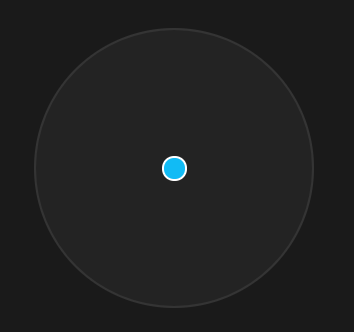
第二步 实现小圆点的无限制拖动
此时小圆点是可以拖到圆外的如图
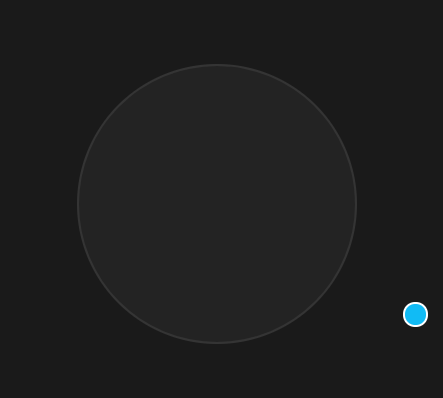
// 可拖动圆型指示器
const initPointer = () => {
const pointerDom = pointer.value;
pointerDom.onmousedown = (e) => {
// 鼠标按下,计算当前元素距离可视区的距离
const originX = e.clientX - pointerDom.offsetLeft - POINTER_RADIUS;
const originY = e.clientY - pointerDom.offsetTop - POINTER_RADIUS;
document.onmousemove = function (e) {
// 通过事件委托,计算移动的距离
const left = e.clientX - originX;
const top = e.clientY - originY;
state.pointerPosition.x = left
state.pointerPosition.y = top
};
document.onmouseup = function (e) {
document.onmousemove = null;
document.onmouseup = null;
};
};
};
onMounted(() => {
initPointer();
});注意是在onMouted 勾子内初始化的可拖动代码
第三步 实现小圆点的限制在大圆内拖动
由于是要限制在圆形内,与限制在方形内的通常计算方法不一样
关键点是计算鼠标 mousemove 时与大圆中心点的弧度 radian 与 距离 dist
弧度公式
dx = x2 - x1
dy = y2 - y1
radian = Math.atan2(dy, dx)
距离公式
dist = Math.sqrt(dx * dx + dy * dy)
当计算出了弧度与距离后,则要计算具体位置了
圆形位置公式
x = 半径 * Math.cos(弧度) + 中心点x
y = 半径 * Math.sin(弧度) + 中心点y
可以看出在圆形公式内控制或限制半径,就限制了小圆的可拖动最大半径范围,所以需要判断,当dist距离大于等于半径时,计算圆形公式内的半径设置为大圆半径即可
具体代码
// 计算 x y
const getPositionByRadian = (radian, radius) => {
const x = radius * Math.cos(radian) + center.x;
const y = radius * Math.sin(radian) + center.y;
return { x, y };
};
// 可拖动圆形指示器
const initPointer = () => {
const pointerDom = pointer.value;
pointerDom.onmousedown = (e) => {
// 鼠标按下,计算当前元素距离可视区的距离
const originX = e.clientX - pointerDom.offsetLeft - POINTER_RADIUS;
const originY = e.clientY - pointerDom.offsetTop - POINTER_RADIUS;
document.onmousemove = function (e) {
// 通过事件委托,计算移动的距离
const left = e.clientX - originX;
const top = e.clientY - originY;
const dx = left - center.x;
const dy = top - center.y;
// 计算当前鼠标与中心点的弧度
const radian = Math.atan2(dy, dx);
// 计算当前鼠标与中心点距离
const dist = Math.sqrt(dx * dx + dy * dy);
const radius = dist >= BLENDER_RADIUS ? BLENDER_RADIUS : dist;
// 根据半径与弧度计算 x, y
const { x, y } = getPositionByRadian(radian, radius);
state.pointerPosition.x = x
state.pointerPosition.y = y
};
document.onmouseup = function (e) {
document.onmousemove = null;
document.onmouseup = null;
};
};
};这样就实现了最大可拖动范围限制在大圆边界
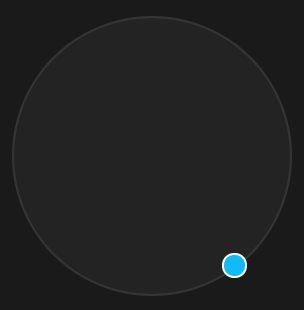
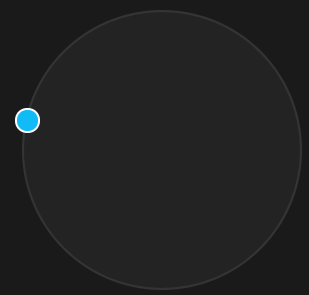
整体代码
<template>
<div class="face-blender-container">
<div class="blender-circle">
<div
class="blend-pointer"
ref="pointer"
:style="{
left: `${pointerPosition.x}px`,
top: `${pointerPosition.y}px`,
}"
></div>
</div>
</div>
</template>
<script>
import { onMounted, reactive, ref, toRefs } from "vue";
export default {
setup() {
const BLENDER_BORDER_WIDTH = 2; // 圆形混合器边宽
const BLENDER_RADIUS = 224 * 0.5 - BLENDER_BORDER_WIDTH; // 圆形混合器半径
const POINTER_RADIUS = 20 * 0.5; // 可拖动指示器半径
// 圆形混合器中心点
const center = {
x: BLENDER_RADIUS,
y: BLENDER_RADIUS,
};
const state = reactive({
pointerPosition: { x: center.x, y: center.y },
});
const pointer = ref(null);
// 计算 x y
const getPositionByRadian = (radian, radius) => {
const x = radius * Math.cos(radian) + center.x;
const y = radius * Math.sin(radian) + center.y;
return { x, y };
};
// 可拖动圆型指示器
const initPointer = () => {
const pointerDom = pointer.value;
pointerDom.onmousedown = (e) => {
// 鼠标按下,计算当前元素距离可视区的距离
const originX = e.clientX - pointerDom.offsetLeft - POINTER_RADIUS;
const originY = e.clientY - pointerDom.offsetTop - POINTER_RADIUS;
document.onmousemove = function (e) {
// 通过事件委托,计算移动的距离
const left = e.clientX - originX;
const top = e.clientY - originY;
const dx = left - center.x;
const dy = top - center.y;
// 计算当前鼠标与中心点的弧度
const radian = Math.atan2(dy, dx);
// 计算当前鼠标与中心点距离
const dist = Math.sqrt(dx * dx + dy * dy);
const radius = dist >= BLENDER_RADIUS ? BLENDER_RADIUS : dist;
// 根据半径与弧度计算 x, y
const { x, y } = getPositionByRadian(radian, radius);
state.pointerPosition.x = x
state.pointerPosition.y = y
};
document.onmouseup = function (e) {
document.onmousemove = null;
document.onmouseup = null;
};
};
};
onMounted(() => {
initPointer();
});
return {
...toRefs(state),
pointer,
};
},
};
</script>
<style lang="less" scoped>
@stageDiameter: 360px;
@blenderCircleDiameter: 224px;
@faceCircleDiameter: 64px;
@PointerDiameter: 20px;
.face-blender-container {
position: relative;
width: @stageDiameter;
height: @stageDiameter;
}
.blender-circle {
position: absolute;
left: 50%;
top: 50%;
margin-left: @blenderCircleDiameter * -0.5;
margin-top: @blenderCircleDiameter * -0.5;
width: @blenderCircleDiameter;
height: @blenderCircleDiameter;
border-radius: @blenderCircleDiameter;
background: rgba(255, 255, 255, 0.04);
border: 2px solid rgba(255, 255, 255, 0.08);
}
.blend-pointer {
position: absolute;
left: 50%;
top: 50%;
width: @PointerDiameter;
height: @PointerDiameter;
margin-left: @PointerDiameter * -0.5;
margin-top: @PointerDiameter * -0.5;
border-radius: @PointerDiameter;
background: #11bbf5;
border: 2px solid #ffffff;
z-index: 10;
}
</style>至于其它计算距离,计算反比例的脸形整合业务代码,就不放了
脸形容器的位置还是用圆形公式算出来
各个脸形容器与小圆点距离,距离还是用距离公式得出
知道各个距离了就可以根据业务需要算比例了
转载入注明博客园池中物 willian12345@126.com sheldon.wang
github: https://github.com/willian12345
如何实现将拖动物体限制在某个圆形内--实现方式vue3.0的更多相关文章
- unity3d用鼠标拖动物体的一段代码
1 2 3 4 5 6 7 8 9 10 11 12 13 14 15 16 17 18 19 20 21 22 23 24 25 26 27 28 这是一段拖动物体的代码,比较简洁明了,对了解uni ...
- 在unity中用鼠标实现在场景中拖动物体,用鼠标滚轮实现缩放
在场景中添加一个Plan,Camera,Directional Light,Cube.添加两个脚本scrollerScirpt(挂在Camera),CubeDragScript(挂在Cube上). 1 ...
- unity鼠标拖动物体旋转
using System.Collections; using System.Collections.Generic; using UnityEngine; /// <summary> / ...
- Unity 检测物体是否在相机视野范围内
需求: 类似NPC血条,当NPC处于摄像机视野内,血条绘制,且一直保持在NPC头顶. 开始: 网上查找资料,然后编写代码: public RectTransform rectBloodPos; voi ...
- Unity3d 判断物体是否在可见范围内
unity中自带两个回调函数: void OnBecameVisible()//当物体可见时,回调一次. void OnBecameInvisible()//当物体不可见时,回调一次. 在untiy编 ...
- unity中实现物体在一定角度范围内来回旋转
using System.Collections; using System.Collections.Generic; using UnityEngine; public class Rotate : ...
- unity3d中检测一个物体是否在摄像机视野范围内
这个脚本最好是把模型对象的锚点设置在最低点.好了直接上脚本.可以直接复制代码,把CS文件拖到一个Camera上,然后把目标拖到targetTran中去就行了. using UnityEngine; u ...
- Unity3D 几个基本动画(控制物体移动、旋转、缩放)
Transform基本移动函数: 1.指定方向移动: //移动速度 float TranslateSpeed = 10f; //Vector3.forward 表示"向前" tra ...
- TriggerPrefab 拖拽物体
模拟经营类游戏 有一个特点,就是 拖拽物体.常见的有<帝国><红警><部落战争><凯撒大帝>等等 2d 拖拽 大部分都是 用 OnDrag 方法来 拖动 ...
随机推荐
- Numpy中数组的乘法
Numpy中数组的乘法 按照两个相乘数组A和B的维度不同,分为以下乘法: 数字与一维/二维数组相乘: 一维数组与一维数组相乘: 二维数组与一维数组相乘: 二维数组与二维数组相乘: numpy有以下乘法 ...
- C语言思维导图—自己整理的
- html简单响应式滚动条置顶
简单响应式滚动条置顶 一般的,让页面出现滚动条的常见方法有: overflow:auto||overflow:scroll 或者overflow-x水平滚动条和overflow-y垂直滚动条 那么现在 ...
- 云集,让 web app 像 native app 那样运行(雄起吧,Web 开发者)
让 web app 像 native app 那样运行 云集是一个轻应用(即 web app)的运行环境,可以让 web app 像 native app 那样运行. just like this 这 ...
- vuex基础详解
vuex入门 安装 vuex为我们提供了两种使用方法 直接引入 vuex下载地址:https://unpkg.com/vuex@2.0.0 下载之后用< script >标签包裹引入即可 ...
- Mybatis 多表实现多对一查询、添加操作
Mybatis 多表实现多对一查询.添加操作 学习内容: 1. 多对一之添加操作 1.1.需求 1.2.数据库表(多对一或一对多,数据库外键都是设置在多的一方) 1.3.类设计 1.4.Mapper ...
- AcWing 1222. 密码脱落
题目链接 题目描述: X星球的考古学家发现了一批古代留下来的密码. 这些密码是由A.B.C.D 四种植物的种子串成的序列. 仔细分析发现,这些密码串当初应该是前后对称的(也就是我们说的镜像串). 由于 ...
- matplotlib---设置坐标轴
import matplotlib.pyplot as plt import numpy as np # 一维数组, 元素为从-3到3之间均匀地产生50个点 x = np.linspace(-3, 3 ...
- Installing github.com/mdempsky/gocode FAILED ----vscode安装go插件中的一些坑
问题前景: 最近在使用vscode,编写一些go的代码,但发现调试的时候,会需要安装很多插件,但通过vscode之间安装的话,会出现如下的错误: Installing github.com/mdemp ...
- sourceCRT设置全局字符集为utf-8
以前刚打开服务器crt字符集都会默认是default模式,搞得每次都要手动设置成UTF-8. 烦躁. 将CRT全局字符集设置成UTF-8格式方法: 设置窗口不会断掉: 即每100s发送一次ls \n ...
