Nextcloud私有云盘在Centos7下的部署笔记
搭建个人云存储一般会想到ownCloud,堪称是自建云存储服务的经典。而Nextcloud是ownCloud原开发团队打造的号称是“下一代”存储。初一看觉得“口气”不小,刚推出来就重新“定义”了Cloud,真正试用过后就由衷地赞同这个Nextcloud:它是个人云存储服务的绝佳选择。可以说Nextcloud 是一款自由 (开源) 的类 Dropbox 软件,由 ownCloud 分支演化形成。它使用 PHP 和 JavaScript 编写,支持多种数据库系统,比如 MySQL/MariaDB、PostgreSQL、Oracle 数据库和 SQLite。它可以使你的桌面系统和云服务器中的文件保持同步,Nextcloud 为 Windows、Linux、Mac、安卓以及苹果手机都提供了客户端支持。同时,Nextcloud 也并非只是 Dropbox 的克隆,它还提供了很多附加特性,如日历、联系人、计划任务以及流媒体 Ampache。
与ownCloud相比,Nextcloud的功能丝毫没有减弱,甚至由于可以安装云存储服务应用,自制性更强,也更符合用户的需求。Nextcloud官网的帮助文档写得相当地详细,几乎任何关于Nextcloud的问题都可以找到答案,这说明Nextcloud开发团队确实比ownCloud更加优秀。
一开始以为Nextcloud只是一个网盘云存储,后来看到Nextcloud内置了Office文档、图片相册、日历联系人、两步验证、文件管理、RSS阅读等丰富的应用,我发现Nextcloud已经仅仅可以用作个人或者团队存储与共享,还可以打造成为一个个人办公平台,几乎相当于一个个人的Dropbox了。
以下内容将介绍如何在 CentOS 7 服务器中安装和配置最新版本的 Nextcloud 12,并且会通过 Nginx 和 PHP7-FPM 来运行 Nextcloud,同时使用 MariaDB 做为数据库系统。Nextcloud云盘环境部署后,可以实现web网页端、手机移动端和桌面客户端三者数据同步,其中桌面客户端可以在本地设置一个文件夹,用于同步数据,这样也就相当于在本地备份了数据。同时客户端只要设置开机启动,即只要是启动状态中,它和网页端的数据就是自动同步的。废话不多说了,直接看部署笔记:
部署机器的系统是Centos7.4版本
[root@nextcloud-server ~]# cat /etc/redhat-release
CentOS Linux release 7.4.1708 (Core) 一、安装并配置Nginx和php-fpm
================================================================
将自带的epel、nginx、php全部卸载(rpm -e ... --nodeps)
[root@nextcloud-server ~]# rpm -qa|grep php
[root@nextcloud-server ~]# rpm -qa|grep php-common
[root@nextcloud-server ~]# rpm -qa|grep nginx
===============================================================
CentOS默认的yum源中并不包含Nginx和php-fpm,首先要为CentOS添加epel源:
[root@nextcloud-server ~]# yum -y install epel-release
[root@nextcloud-server ~]# yum -y install nginx 需要再添加一个yum源来安装php-fpm,可以使用webtatic(这个yum源对国内网络来说恐怕有些慢,当然你也可以选择其它的yum源)
[root@nextcloud-server ~]# rpm -Uvh https://mirror.webtatic.com/yum/el7/webtatic-release.rpm 安装php7-fpm和一些其它的必要的组件
[root@nextcloud-server ~]# yum -y install php70w-fpm php70w-cli php70w-gd php70w-mcrypt php70w-mysql php70w-pear php70w-xml php70w-mbstring php70w-pdo php70w-json php70w-pecl-apcu php70w-pecl-apcu-devel 完成后,检查一下php-fpm是否已正常安装
[root@nextcloud-server ~]# php -v
PHP 7.0.25 (cli) (built: Oct 29 2017 13:43:03) ( NTS )
Copyright (c) 1997-2017 The PHP Group
Zend Engine v3.0.0, Copyright (c) 1998-2017 Zend Technologies 配置php-fpm
[root@nextcloud-server ~]# vim /etc/php-fpm.d/www.conf
.....
user = nginx //将用户和组都改为nginx
group = nginx
.....
listen = 127.0.0.1:9000 //php-fpm所监听的端口为9000
......
env[HOSTNAME] = $HOSTNAME //去掉下面几行注释
env[PATH] = /usr/local/bin:/usr/bin:/bin
env[TMP] = /tmp
env[TMPDIR] = /tmp
env[TEMP] = /tmp 在/var/lib目录下为session路径创建一个新的文件夹,并将用户名和组设为nginx
[root@nextcloud-server ~]# mkdir -p /var/lib/php/session
[root@nextcloud-server ~]# chown nginx:nginx -R /var/lib/php/session/
[root@nextcloud-server ~]# ll -d /var/lib/php/session/
drwxr-xr-x. 2 nginx nginx 4096 1月 25 09:47 /var/lib/php/session/ 启动Nginx和php-fpm服务,并添加开机启动
[root@nextcloud-server ~]# systemctl start php-fpm
[root@nextcloud-server ~]# systemctl start nginx
[root@nextcloud-server ~]# systemctl enable php-fpm
[root@nextcloud-server ~]# systemctl enable nginx 二、安装并配置MariaDB
使用MaraiDB作为Nextcloud数据库。yum安装MaraiDB服务
[root@nextcloud-server ~]# yum -y install mariadb mariadb-server 启动MariaDB服务并添加开机启动
[root@nextcloud-server ~]# systemctl start mariadb
[root@nextcloud-server ~]# systemctl enable mariadb 接下来设置MariaDB的root密码
[root@nextcloud-server ~]# mysql_secure_installation //按照提示设置密码,首先会询问当前密码,密码默认为空,直接回车即可
Enter current password for root (enter for none): //直接回车
Set root password? [Y/n] Y
New password: //输入新密码
Re-enter new password: //再次输入新密码 Remove anonymous users? [Y/n] Y
Disallow root login remotely? [Y/n] Y
Remove test database and access to it? [Y/n] Y
Reload privilege tables now? [Y/n] Y
==============================================================================================
或者采用另一种修改密码的方式:跳过授权表
1)在/etc/my.cnf文件里添加"skip-grant-tables"
2)重启mariadb服务
3)无密码登陆mariadb,然后重置mysql密码
MariaDB [(none)]> update mysql.user set password=password("kevin@123") where user="root";
4)去掉/etc/my.cnf文件里的"skip-grant-tables"内容
5)重启mariadb服务
6)这样就可以使用上面重置的新密码kevin@123登陆mariadb了
============================================================================================== 设置完MariaDB的密码后,使用命令行登录MariaDB,并为Nextcloud创建相应的用户和数据库。
例如数据库为nextcloud_db,用户为nextclouduser,密码为nextcloudpasswd:
[root@nextcloud-server ~]# mysql -p
......
MariaDB [(none)]> create database nextcloud_db;
MariaDB [(none)]> create user nextclouduser@localhost identified by 'nextcloudpasswd';
MariaDB [(none)]> grant all privileges on nextcloud_db.* to nextclouduser@localhost identified by 'nextcloudpasswd';
MariaDB [(none)]> flush privileges; 三、为Nextcloud生成自签名SSL证书
为SSL证书创建一个新的文件夹:
[root@nextcloud-server ~]# cd /etc/nginx/cert/
[root@nextcloud-server cert]# openssl req -new -x509 -days 365 -nodes -out /etc/nginx/cert/nextcloud.crt -keyout /etc/nginx/cert/nextcloud.key
.....
Country Name (2 letter code) [XX]:cn //国家
State or Province Name (full name) []:beijing //省份
Locality Name (eg, city) [Default City]:beijing //地区名字
Organization Name (eg, company) [Default Company Ltd]:kevin //公司名
Organizational Unit Name (eg, section) []:Technology //部门
Common Name (eg, your name or your server's hostname) []:kevin //CA主机名
Email Address []:kevin@wangshibo.cn 然后将证书文件的权限设置为660
[root@nextcloud-server cert]# chmod 700 /etc/nginx/cert
[root@nextcloud-server cert]# chmod 600 /etc/nginx/cert/* 四、下载并安装Nextcloud
[root@nextcloud-server ~]# yum -y install wget unzip
[root@nextcloud-server ~]# cd /usr/local/src/
[root@nextcloud-server src]# wget https://download.nextcloud.com/server/releases/nextcloud-12.0.4.zip
[root@nextcloud-server src]# unzip nextcloud-12.0.4.zip
[root@nextcloud-server src]# ls
nextcloud nextcloud-12.0.4.zip
[root@nextcloud-server src]# mv nextcloud /usr/share/nginx/html/ 进入Nginx的root目录,并为Nextcloud创建data目录,将Nextcloud的用户和组修改为nginx
[root@nextcloud-server src]# cd /usr/share/nginx/html/
[root@nextcloud-server html]# mkdir -p nextcloud/data/
[root@nextcloud-server html]# chown nginx:nginx -R nextcloud/
[root@nextcloud-server html]# ll -d nextcloud
drwxr-xr-x. 15 nginx nginx 4096 1月 24 17:04 nextcloud 五、设置Nginx虚拟主机
进入Nginx的虚拟主机配置文件所在目录并创建一个新的虚拟主机配置(记得修改两个server_name为自己的域名):
[root@nextcloud-server ~]# cd /etc/nginx/conf.d/
[root@nextcloud-server conf.d]# vim nextcloud.conf
upstream php-handler {
server 127.0.0.1:9000;
#server unix:/var/run/php5-fpm.sock;
} server {
listen 80;
server_name nextcloud.kevin-inc.com;
# enforce https
return 301 https://$server_name$request_uri;
} server {
listen 443 ssl;
server_name nextcloud.kevin-inc.com; ssl_certificate /etc/nginx/cert/nextcloud.crt;
ssl_certificate_key /etc/nginx/cert/nextcloud.key; # Add headers to serve security related headers
# Before enabling Strict-Transport-Security headers please read into this
# topic first.
add_header Strict-Transport-Security "max-age=15768000;
includeSubDomains; preload;";
add_header X-Content-Type-Options nosniff;
add_header X-Frame-Options "SAMEORIGIN";
add_header X-XSS-Protection "1; mode=block";
add_header X-Robots-Tag none;
add_header X-Download-Options noopen;
add_header X-Permitted-Cross-Domain-Policies none; # Path to the root of your installation
root /usr/share/nginx/html/nextcloud/; location = /robots.txt {
allow all;
log_not_found off;
access_log off;
} # The following 2 rules are only needed for the user_webfinger app.
# Uncomment it if you're planning to use this app.
#rewrite ^/.well-known/host-meta /public.php?service=host-meta last;
#rewrite ^/.well-known/host-meta.json /public.php?service=host-meta-json
# last; location = /.well-known/carddav {
return 301 $scheme://$host/remote.php/dav;
}
location = /.well-known/caldav {
return 301 $scheme://$host/remote.php/dav;
} # set max upload size
client_max_body_size 512M;
fastcgi_buffers 64 4K; # Disable gzip to avoid the removal of the ETag header
gzip off; # Uncomment if your server is build with the ngx_pagespeed module
# This module is currently not supported.
#pagespeed off; error_page 403 /core/templates/403.php;
error_page 404 /core/templates/404.php; location / {
rewrite ^ /index.php$uri;
} location ~ ^/(?:build|tests|config|lib|3rdparty|templates|data)/ {
deny all;
}
location ~ ^/(?:\.|autotest|occ|issue|indie|db_|console) {
deny all;
} location ~ ^/(?:index|remote|public|cron|core/ajax/update|status|ocs/v[12]|updater/.+|ocs-provider/.+|core/templates/40[34])\.php(?:$|/) {
include fastcgi_params;
fastcgi_split_path_info ^(.+\.php)(/.*)$;
fastcgi_param SCRIPT_FILENAME $document_root$fastcgi_script_name;
fastcgi_param PATH_INFO $fastcgi_path_info;
fastcgi_param HTTPS on;
#Avoid sending the security headers twice
fastcgi_param modHeadersAvailable true;
fastcgi_param front_controller_active true;
fastcgi_pass php-handler;
fastcgi_intercept_errors on;
fastcgi_request_buffering off;
} location ~ ^/(?:updater|ocs-provider)(?:$|/) {
try_files $uri/ =404;
index index.php;
} # Adding the cache control header for js and css files
# Make sure it is BELOW the PHP block
location ~* \.(?:css|js)$ {
try_files $uri /index.php$uri$is_args$args;
add_header Cache-Control "public, max-age=7200";
# Add headers to serve security related headers (It is intended to
# have those duplicated to the ones above)
# Before enabling Strict-Transport-Security headers please read into
# this topic first.
add_header Strict-Transport-Security "max-age=15768000;includeSubDomains; preload;";
add_header X-Content-Type-Options nosniff;
add_header X-Frame-Options "SAMEORIGIN";
add_header X-XSS-Protection "1; mode=block";
add_header X-Robots-Tag none;
add_header X-Download-Options noopen;
add_header X-Permitted-Cross-Domain-Policies none;
# Optional: Don't log access to assets
access_log off;
} location ~* \.(?:svg|gif|png|html|ttf|woff|ico|jpg|jpeg)$ {
try_files $uri /index.php$uri$is_args$args;
# Optional: Don't log access to other assets
access_log off;
}
} 接下来测试以下配置文件是否有错误,确保没有问题后重启Nginx服务。
[root@nextcloud-server conf.d]# nginx -t
nginx: the configuration file /etc/nginx/nginx.conf syntax is ok
nginx: configuration file /etc/nginx/nginx.conf test is successful
[root@nextcloud-server conf.d]# systemctl restart nginx 六、为Nextcloud设置Firewalld防火墙和SELinux
可以选择关闭Firewalld和SELinux
[root@nextcloud-server ~]# systemctl stop firewalld
[root@nextcloud-server ~]# systemctl disable firewalld
[root@nextcloud-server ~]# setenforce 0
[root@nextcloud-server ~]# getenforce
disable
[root@nextcloud-server ~]# cat /etc/sysconfig/selinux
......
SELINUX=disabled 如果打开了防火墙,则需要设置Firewalld和SELinux
首先需要安装SElinux管理工具policycoreutils-python
[root@nextcloud-server ~]# yum -y install policycoreutils-python 接着设置SELinux
[root@nextcloud-server ~]# semanage fcontext -a -t httpd_sys_rw_content_t '/usr/share/nginx/html/nextcloud/data(/.*)?'
[root@nextcloud-server ~]# semanage fcontext -a -t httpd_sys_rw_content_t '/usr/share/nginx/html/nextcloud/config(/.*)?'
[root@nextcloud-server ~]# semanage fcontext -a -t httpd_sys_rw_content_t '/usr/share/nginx/html/nextcloud/apps(/.*)?'
[root@nextcloud-server ~]# semanage fcontext -a -t httpd_sys_rw_content_t '/usr/share/nginx/html/nextcloud/assets(/.*)?'
[root@nextcloud-server ~]# semanage fcontext -a -t httpd_sys_rw_content_t '/usr/share/nginx/html/nextcloud/.htaccess'
[root@nextcloud-server ~]# semanage fcontext -a -t httpd_sys_rw_content_t '/usr/share/nginx/html/nextcloud/.user.ini'
[root@nextcloud-server ~]# restorecon -Rv '/usr/share/nginx/html/nextcloud/' 接下来设置Firewlld防火墙,为Nextcloud开放http和https两个端口
[root@nextcloud-server ~]# systemctl start firewalld
[root@nextcloud-server ~]# systemctl enable firewalld
[root@nextcloud-server ~]# firewall-cmd --permanent --add-service=http
[root@nextcloud-server ~]# firewall-cmd --permanent --add-service=https
[root@nextcloud-server ~]# firewall-cmd --reload 七、安装Nextcloud
解析上面nginx中配置的域名nextcloud.kevin-inc.com,访问访问http://nextcloud.kevin-inc.com进行Nextcloud界面安装(访问http域名会自动跳转到https,安装提示安装即可!)
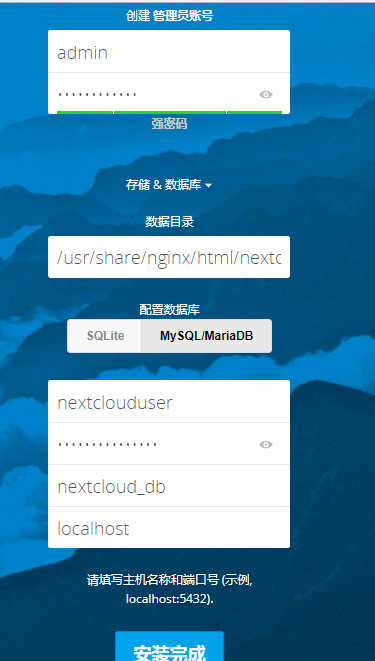
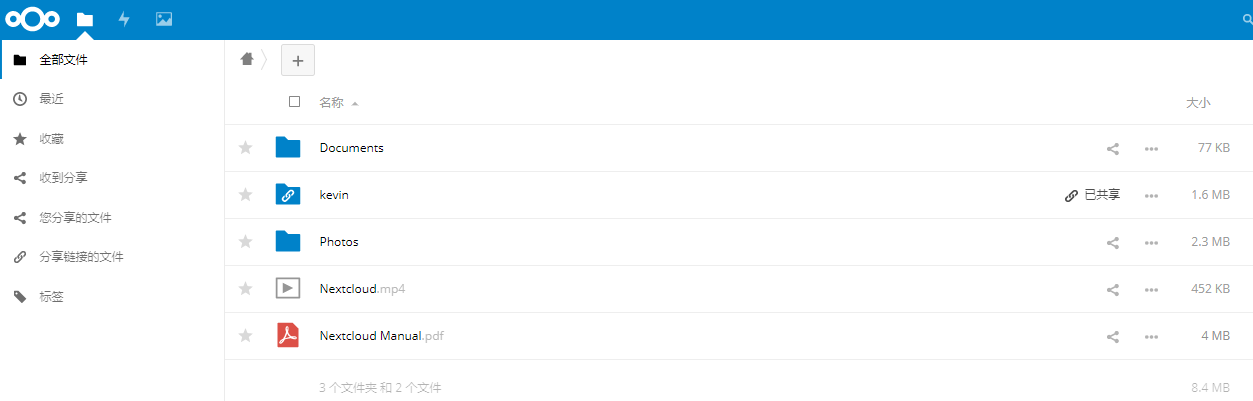
==================NextCloud安全与性能优化==================
这种提示一般在NextCloud的服务器管理中可以看到,建议缓存类的直接安装一个即可,安装多了也没有什么用。
为了Nextcloud服务的安全和性能, 请将所有设置配置正确. PHP 模块 ‘fileinfo’ 缺失. 我们强烈建议启用此模块以便在 MIME 类型检测时获得最准确的结果.
HTTP 请求头 “Strict-Transport-Security” 没有配置为至少 “15552000” 秒. 出于增强安全性考虑, 推荐按照安全提示中的说明启用HSTS. 内存缓存未配置. 如果可用, 需要配置 memcache 以增强性能.
PHP 的组件 OPcache 没有正确配置. 为了提供更好的性能, 我们建议在php.ini文件中使用下列设置: opcache.enable=1
opcache.enable_cli=1
opcache.interned_strings_buffer=8
opcache.max_accelerated_files=10000
opcache.memory_consumption=128
opcache.save_comments=1
opcache.revalidate_freq=1
==================NextCloud添加Memcached缓存=============
修改nextcloud程序目录下的config目录中的config.php文件,在配置文件中添加如下,这个是多个Memcached实例,单个自己改: 'memcache.local' => '\OC\Memcache\APCu',
'memcache.distributed' => '\OC\Memcache\Memcached',
'memcached_servers' => array(
array('localhost', 11211),
array('server1.example.com', 11211),
array('server2.example.com', 11211),
), ==================================================================
依据本篇如上安装记录,添加memcache缓存的方法(本机单机安装memcahced)
[root@nextcloud src]# yum -y install memcached
[root@nextcloud src]# cat /etc/sysconfig/memcached
PORT="11211"
USER="memcached"
MAXCONN="1024"
CACHESIZE="64"
OPTIONS=""
[root@nextcloud src]# systemctl start memcached
[root@nextcloud src]# systemctl enable memcached
Created symlink from /etc/systemd/system/multi-user.target.wants/memcached.service to /usr/lib/systemd/system/memcached.service.
[root@nextcloud src]# lsof -i:11211
COMMAND PID USER FD TYPE DEVICE SIZE/OFF NODE NAME
memcached 146026 memcached 26u IPv4 3320544 0t0 TCP *:memcache (LISTEN)
memcached 146026 memcached 27u IPv6 3320545 0t0 TCP *:memcache (LISTEN)
memcached 146026 memcached 28u IPv4 3320549 0t0 UDP *:memcache
memcached 146026 memcached 29u IPv6 3320550 0t0 UDP *:memcache 修改nextcloud的config配置文件,添加memcached缓存配置
[root@nextcloud config]# pwd
/usr/share/nginx/html/nextcloud/config
[root@nextcloud config]# cp config.php config.php.bak
[root@nextcloud config]# vim config.php
......
'memcache.local' => '\OC\Memcache\APCu',
'memcache.distributed' => '\OC\Memcache\Memcached',
'memcached_servers' => array(
array('localhost', 11211),
),
==================NextCloud添加Redis缓存==================
在nextcloud的config配置文件中添加如下,这个是通过TCP连接的:
'memcache.local' => '\OC\Memcache\Redis',
'redis' => array(
'host' => 'localhost',
'port' => 6379,
), 还有性能更好的UNIX连接:
'memcache.local' => '\OC\Memcache\Redis',
'redis' => array(
'host' => '/var/run/redis/redis.sock',
'port' => 0,
'dbindex' => 0,
'password' => 'secret',
'timeout' => 1.5,
), 同时,官方还推荐加入如下,来用于存储文件锁:
'memcache.locking' => '\OC\Memcache\Redis',
========Nextcloud的邮件发信设置========
Nextcloud发送邮件信息的前提:每个用户(包括管理员)都要事先设置好自己的邮箱地址!
1)使用管理员账号登陆Nextcloud。点击右上角的设置图标里的"管理"-"其他设置"
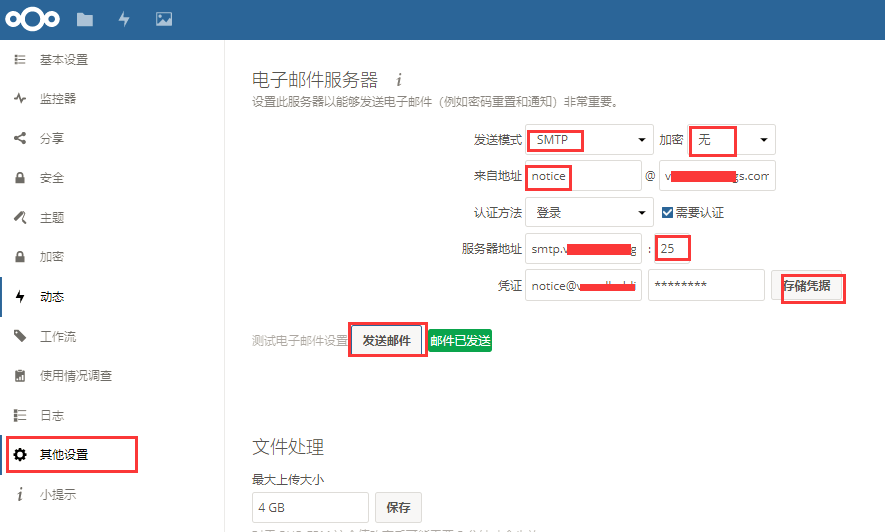
前提是管理员(admin)要事先设置好自己的邮箱地址。如下设置好邮箱地址后,按Enter键后就会显示一个"对勾"
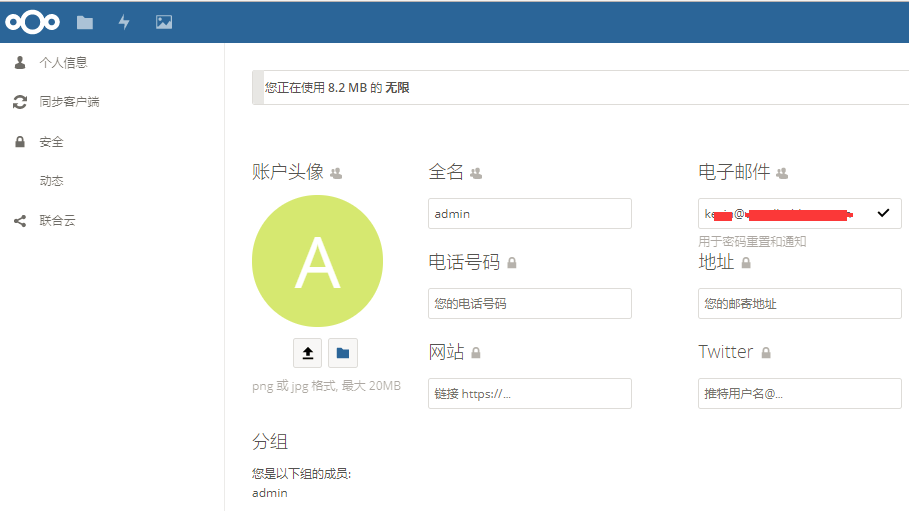
满足条件:
1)在admin登陆后的"管理"->"其他设置"的后台里配置好"电子邮件服务器"(配置后可以测试发送邮件是否成功,前提是admin也要事先配置好自己的邮箱地址)
2)各用户创建并登陆后,要记得配置各自的邮箱地址。比如wangshibo用户登录后,配置自己的邮箱地址
3)在分享文件的时候,只要使用对方账号名进行分享,对方邮箱里就会收到一封分享信息的邮件!
如下,在admin账号下分享Nextcloud Manual.pdf这个文件给wangshibo用户
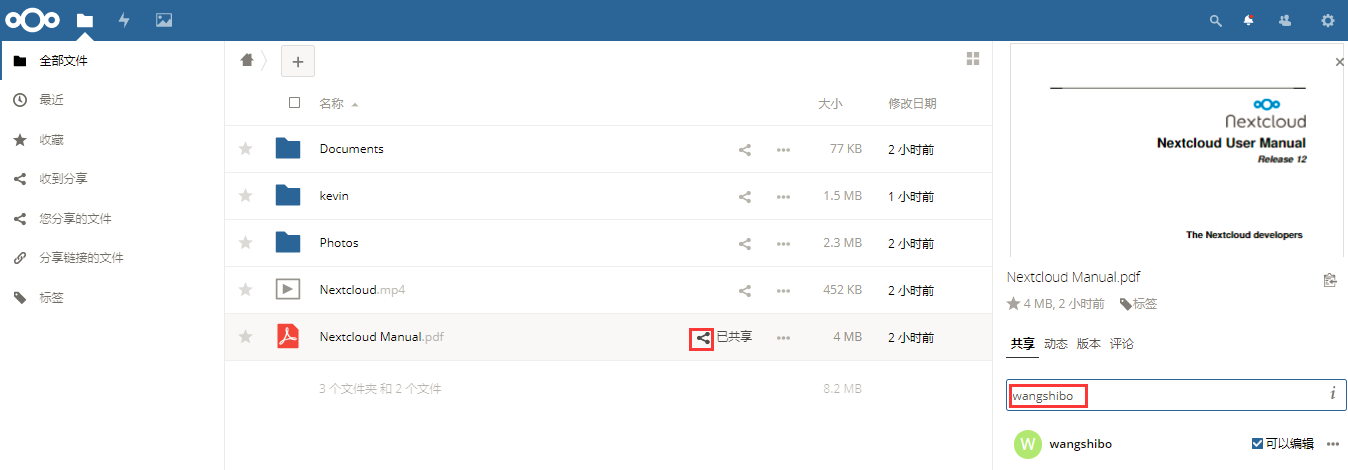
然后登陆wangshibo用户,就会发现Nextcloud Manual.pdf文件已经分享过来了
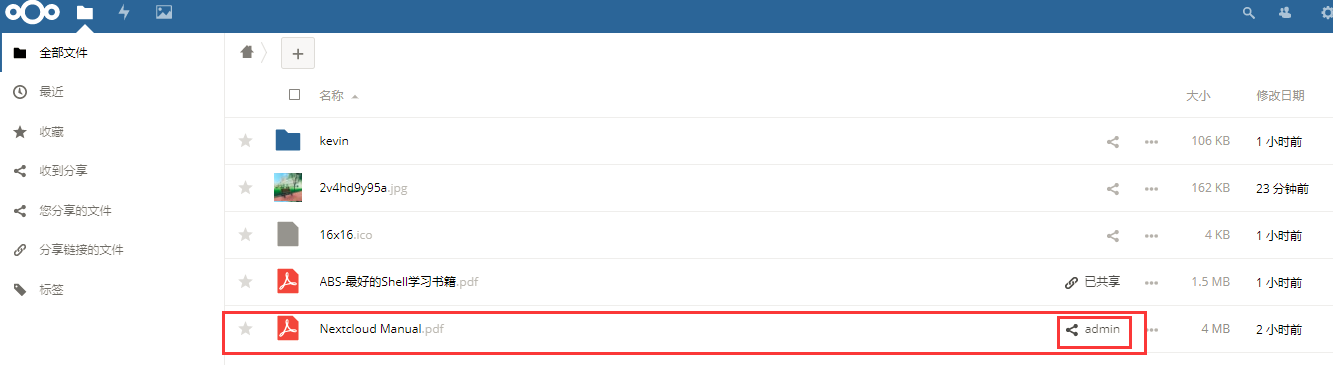
登陆wangshibo账号配置的邮箱,就会发现有上面分享的邮件信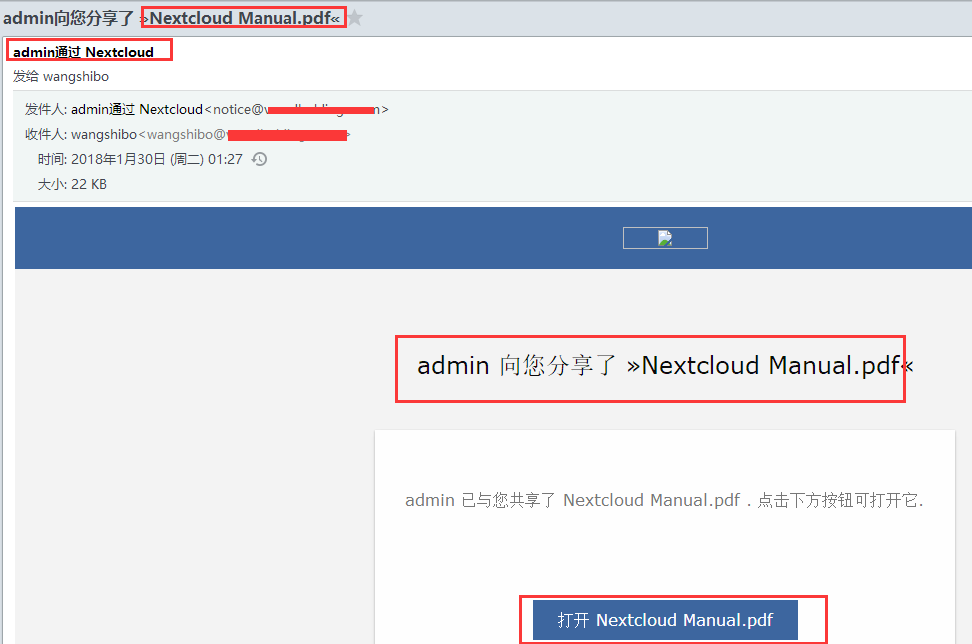
也可以在文件来源方取消分享
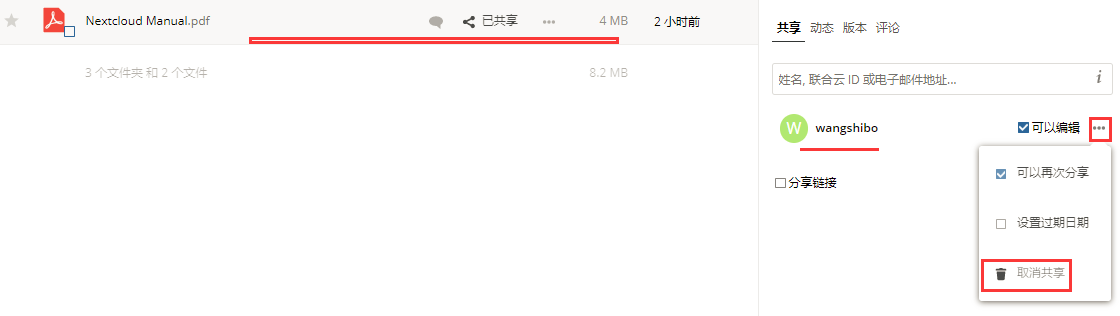
==========云盘上传文件大小限制==============
nextcloud上传文件大小的自身限制为512M,如果要想调整这个大小,操作方法如下:
1)修改php.ini上传文件大小限制
[root@nextcloud ~]# vim /etc/php.ini
......
max_execution_time = 0 #默认是30秒,改为0,表示没有限制
......
post_max_size = 10800M #设定 POST 数据所允许的最大大小,如果POST数据尺寸大于post_max_size $_POST 和 $_FILES superglobals 便会为空.
......
upload_max_filesize = 10240M #表示所上传的文件的最大大小 #另外要说明的是,post_max_size 大于 upload_max_filesize 为佳. 2)修改nginx.conf
[root@nextcloud ~]# vim /etc/nginx/conf.d/nextcloud.conf
.....
client_max_body_size 10240M; 3)重启php和nginx服务
[root@nextcloud ~]# systemctl restart php-fpm
[root@nextcloud ~]# systemctl restart nginx
==========云盘创建新用户==============
碰到一个问题:在admin管理员登录nextclod,点击右上角的"用户",创建新用户时候,点击"创建"无反应,即无法在web界面里创建新用户!
此时可以去数据库中创建新用户:
[root@nextcloud ~]# mysql -pnextcloud@123
Welcome to the MariaDB monitor. Commands end with ; or \g.
Your MariaDB connection id is 53445
Server version: 5.5.56-MariaDB MariaDB Server Copyright (c) 2000, 2017, Oracle, MariaDB Corporation Ab and others. Type 'help;' or '\h' for help. Type '\c' to clear the current input statement. MariaDB [(none)]> show databases;
+----------------------+
| Database |
+----------------------+
| information_schema |
| binlog |
| mysql |
| #mysql50#mysql.mysql |
| nextcloud_db |
| performance_schema |
+----------------------+
6 rows in set (0.00 sec) MariaDB [(none)]> use nextcloud_db;
Reading table information for completion of table and column names
You can turn off this feature to get a quicker startup with -A Database changed
MariaDB [nextcloud_db]> select * from oc_users;
+--------------+---------------------------+----------------------------------------------------------------+
| uid | displayname | password |
+--------------+---------------------------+----------------------------------------------------------------+
| admin | NULL | 1|$2y$10$EeJacmgPRJW1VWcJVyEtA.u37fjWh3YRLvSKN1fxtdYDxRUdM4pSu |
| kevin | 信息科技部-kevin | 1|$2y$10$GA18mMkIyZ58eDvE/e6eMuQMJQyWP7BgwyhymuUpykDgWLKQdFotC |
| grace | 信息科技部-grace | 1|$2y$10$eCsuuK.ZrWx7qGrMKi88l.myL6GAj33TYtJ9x288SWq7qx25xiFN2 | 添加新用户"wangshibo",密码为"wangshibo@123"
MariaDB [nextcloud_db]> insert into oc_users(uid,password) valuses("wangshibo","wangshibo@123"); 再次查看:
MariaDB [nextcloud_db]> select * from oc_users;
+--------------+---------------------------+----------------------------------------------------------------+
| uid | displayname | password |
+--------------+---------------------------+----------------------------------------------------------------+
| admin | NULL | 1|$2y$10$EeJacmgPRJW1VWcJVyEtA.u37fjWh3YRLvSKN1fxtdYDxRUdM4pSu |
| kevin | 信息科技部-kevin | 1|$2y$10$GA18mMkIyZ58eDvE/e6eMuQMJQyWP7BgwyhymuUpykDgWLKQdFotC |
| grace | 信息科技部-grace | 1|$2y$10$eCsuuK.ZrWx7qGrMKi88l.myL6GAj33TYtJ9x288SWq7qx25xiFN2 |
| grace | NULL | wangshibo@123 | 发现在数据库中创建的新用户的密码是明文保存的。 接着用admin管理员登录nextcloud,点击右上角"用户",就能看到上面在数据库中新创建的wangshibo用户了,然后在这里重置密码!
(重置密码时,输入新密码,然后按"Enter"键回车即可),最后确保用新重置的密码登录wangshibo账号的云盘。 wangshibo账号登录成功后,再登录数据库发现,该用户的密码就会密文保存了! ========================================================================
创建用户组的正确方法:
点击右上角"用户",在"分组"->"添加分组"。 也可以登录数据库里创建:
MariaDB [nextcloud_db]> select * from oc_groups;
MariaDB [nextcloud_db]> insert into oc_groups values("运维组"); 可以将新用户分组到对应的组内,也可以禁用或删除用户。
点击左下角的"设置",可以显示用户的存储目录,邮件地址等。
Nextcloud私有云盘在Centos7下的部署笔记的更多相关文章
- linux下使用URLOS搭建nextcloud私有云盘系统
Nextcloud是一个免费专业的私有云存储网盘开源项目,可以让你简单快速地在个人/公司电脑.服务器甚至是树莓派等设备上架设一套属于自己或团队专属的云同步网盘,从而实现跨平台跨设备文件同步.共享.版本 ...
- nextcloud私有云盘的部署
nextcloud在centos系统下搭建自己的私有云盘 搭建一套自己的私有云盘,让数据存储更加方便.可靠.自己搭建的云存储,首先没有什么容量.下载速度的限制,而且本地访问速度很快.一开始以为Next ...
- 政务私有云盘系统建设的工具 – Mobox私有云盘
序言 这几年,智慧政务已经成为了政府行业IT建设发展的重要进程.传统办公方式信息传递速度慢.共享程度低.查询利用难,早已成为政府机关获取和利用信息的严重制约因素.建立文档分享共用机制,加强数据整合,避 ...
- 记录centos7下tomcat部署war包过程
记录centos7下tomcat部署war包过程 1.官网下载tomcat安装包.gz结尾的 2.上传到/usr/local/ ,并解压到tomcat目录下 3.进入tomcat/bin目录,运行./ ...
- centos7 下zookeeper 部署 单机多实例模式
centos7 下zookeeper 部署 本文参考https://www.linuxidc.com/Linux/2016-09/135052.htm 1.创建/usr/local/zookeeper ...
- centos7 下 安装部署nginx
centos7 下 安装部署nginx 1.nginx安装依赖于三个包,注意安装顺序 a.SSL功能需要openssl库,直接通过yum安装: #yum install openssl b.gzip模 ...
- CentOS7下挂载硬盘笔记
CentOS7下挂载硬盘笔记 准备工作 机器:DELL R730 系统:CentOS 7.4.1708 (Core) x86_64 新增硬盘:三星960PRO 关闭服务器加上新硬盘,然后重启 查看硬盘 ...
- 极客DIY:使用树莓派制作一套“NAS+私有云盘+下载机”
原创作者:HackLiu 0×00 前言 如果你家里有多台设备需要联网需要娱乐,你一定会或多或少遇到设备碎片化带来的烦恼.当然,已经有很多厂商包括新晋的小米.360在内的互联网公司做了这个事情 ...
- 使用树莓派制作一套“NAS+私有云盘+下载机”
原创作者:HackLiu 0×00 前言 如果你家里有多台设备需要联网需要娱乐,你一定会或多或少遇到设备碎片化带来的烦恼.当然,已经有很多厂商包括新晋的小米.360在内的互联网公司 ...
随机推荐
- java解析复杂json:JSONObject 和 JSONArray的使用
在正式解析之前,我们需要下载解析Json所需要的jar包,一共有7个. 下载地址如下:https://download.csdn.net/download/zai_xia/10374080 大家也可以 ...
- 【HANA系列】SAP HANA XS使用JavaScript数据交互详解
公众号:SAP Technical 本文作者:matinal 原文出处:http://www.cnblogs.com/SAPmatinal/ 原文链接:[HANA系列]SAP HANA XS使用Jav ...
- SQL PLUS的语句执行Commit
oracle 中有个commit,是用来提交事务的.今天发现sql developer和sql plus的数据查询不一样. 如果我们对数据库进行增删改查,在提交sql语句之后,如果不点击commit, ...
- C#语言————第一章 第一个C#程序
第一章 第一个C#程序 ******************C#程序*************** ①:建立项目:文件-->新建-->项目-->c#-->控制台程 ...
- Django日志信息路径的设置
django日志信息路径的设置, 因为我们经常在代码业务上线时候 需要进行调试,查看代码的后台运行情况,就需要设置django项目的具体的日志信息运维的路径了 LOGGING = { 'version ...
- [MapReduce_add_2] MapReduce 实现年度最高气温统计
0. 说明 编写 MapReduce 程序实现年度最高气温统计 1. 气温数据分析 气温数据样例如下: ++023450FM-+000599999V0202701N015919999999N00000 ...
- 修改css的(屏蔽)overflow: hidden;实现浏览器能把网页全图保存成图片
摘要: 1.项目需要,需要对网页内容“下载”保存成全图片 2.QQ浏览器等主流浏览器都支持这种下载保存功能 3.项目需要场景:编写好的项目维护文档,放在服务器上.如果是txt不能带图片可视化,如果wo ...
- Windows:Oracle 11g 备份脚本
@echo off echo ================================================ echo Windows环境下Oracle数据库的自动备份脚本 echo ...
- windows下设置JupyterNotebook默认目录
目录 windows下设置JupyterNotebook默认目录 生成配置文件 设置默认工作目录 设置快捷方式中的目标与起始位置 直接修改anaconda中的相关配置文件 windows下设置Jupy ...
- 【hexo】01安装
什么是 Hexo? Hexo 是一个快速.简洁且高效的博客框架.Hexo 使用 Markdown(或其他渲染引擎)解析文章,在几秒内,即可利用靓丽的主题生成静态网页. 安装前提 安装 Hexo 相当简 ...
