appium之android_uiautomator定位
前言
appium就是封装android的uiautomator这个框架来的,所以uiautomator的一些定位方法也可以用
text
1.通过text文本定位语法
new UiSelector().text("text文本")
2.文本比较长的时候,可以用textContains模糊匹配,只要文本包含匹配内容就可以了。
new UiSelector().textContains("包含text文本")
3.textStartsWith是以某个文本开头的匹配
new UiSelector().textStartsWith("以text文本开头")
4.正则匹配textMatches,这个需要配合正则表达式,就不举例了。
new UiSelector().textMatches("正则表达式")
# coding:utf-8
from appium import webdriver
desired_caps = {
'platformName': 'Android',
'deviceName': '127.0.0.1:62001',
'platformVersion': '4.4.2',
'appPackage': 'com.baidu.yuedu',
'appActivity': 'com.baidu.yuedu.splash.SplashActivity',
'noReset': 'true',
'resetKeyboard': 'true',
'unicodeKeyboard': 'true'
}
driver = webdriver.Remote('http://127.0.0.1:4723/wd/hub', desired_caps)
# 等主页面activity出现
driver.wait_activity(".base.ui.MainActivity", 10)
# 1.text
loc_text = 'new UiSelector().text("图书")'
driver.find_element_by_android_uiautomator(loc_text).click()
# # 2.textContains
# loc_textContains = 'new UiSelector().textContains("图")'
# driver.find_element_by_android_uiautomator(loc_textContains).click()
# # 3.textStartsWith
# loc_textStart = 'new UiSelector().textStartsWith("图")'
# driver.find_element_by_android_uiautomator(loc_textStart).click()resourceId
1.resourceId根by_id一样
new UiSelector().resourceId("id")
# resourceId定位
loc_id = 'new UiSelector().resourceId("com.baidu.yuedu:id/webbooktitle")'
driver.find_element_by_android_uiautomator(loc_id).click()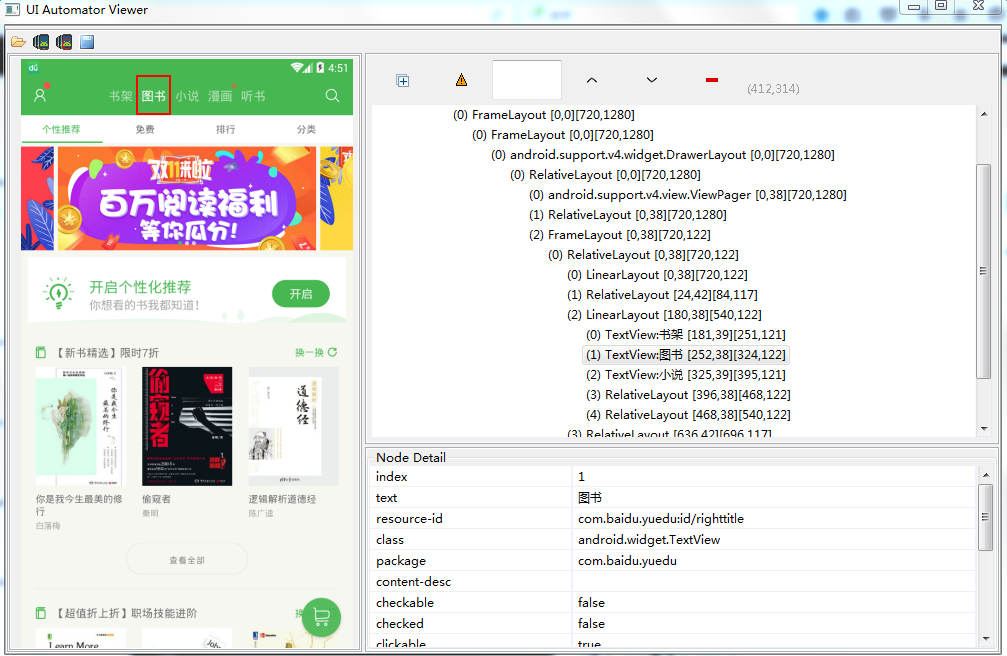
className
1.页面上的class属性一般不唯一,多半用在复数定位时候。比如通过class属性定位'排行'这个按钮下标就是2。
new UiSelector().className("className")
# className复数定位
loc_class = 'new UiSelector().className("android.widget.TextView")'
driver.find_elements_by_android_uiautomator(loc_class)[2].click()
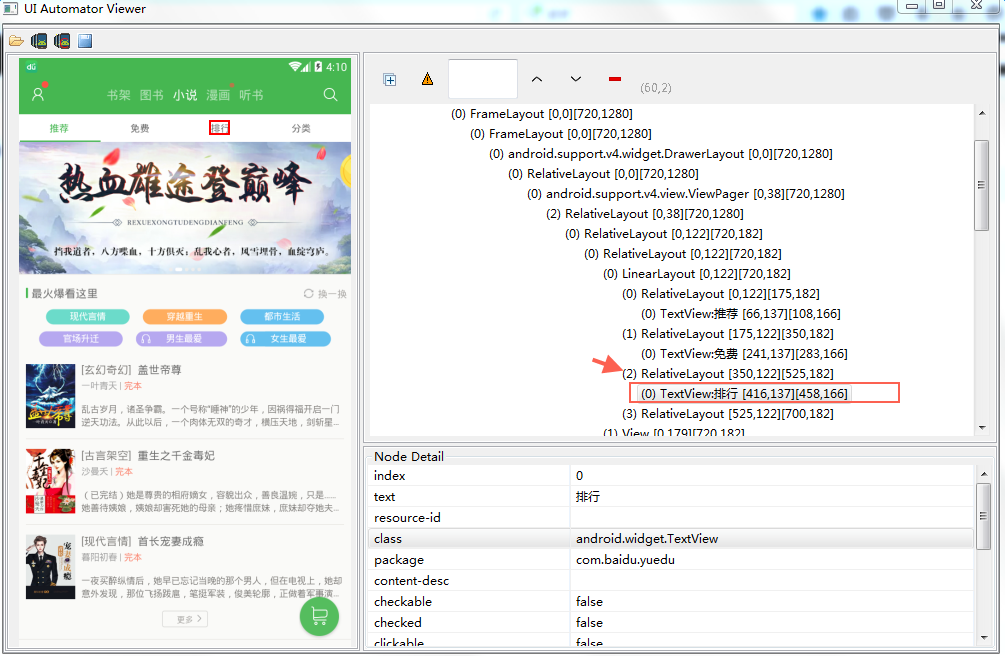
description
1.由于这个app的contenet-des属性都是空的,就不用代码演示了,跟上面方法一样。
new UiSelector().description("contenet-des属性")
参考代码
# coding:utf-8
from appium import webdriver
from time import sleep
desired_caps = {
'platformName': 'Android',
'deviceName': '127.0.0.1:62001',
'platformVersion': '4.4.2',
'appPackage': 'com.baidu.yuedu',
'appActivity': 'com.baidu.yuedu.splash.SplashActivity',
'noReset': 'true',
'resetKeyboard': 'true',
'unicodeKeyboard': 'true'
}
driver = webdriver.Remote('http://127.0.0.1:4723/wd/hub', desired_caps)
# 等主页面activity出现
driver.wait_activity(".base.ui.MainActivity", 10)
# 1.text
loc_text = 'new UiSelector().text("图书")'
driver.find_element_by_android_uiautomator(loc_text).click()
# # 2.textContains
# loc_textContains = 'new UiSelector().textContains("图")'
# driver.find_element_by_android_uiautomator(loc_textContains).click()
# # 3.textStartsWith
# loc_textStart = 'new UiSelector().textStartsWith("图")'
# driver.find_element_by_android_uiautomator(loc_textStart).click()
sleep(2)
# resourceId定位'小说'
loc_id = 'new UiSelector().resourceId("com.baidu.yuedu:id/webbooktitle")'
driver.find_element_by_android_uiautomator(loc_id).click()
sleep(2)
# className复数定位
loc_class = 'new UiSelector().className("android.widget.TextView")'
driver.find_elements_by_android_uiautomator(loc_class)[2].click()appium之android_uiautomator定位的更多相关文章
- Appium 使用android_uiautomator定位元素时报错: The requested resource could not be found, or a request was received using an HTTP method that is not supported by the mapped resource
使用 android_uiautomator 定位元素时(现在用的还不太熟,对于这个方法还需要加深了解)报错: 报错信息:The requested resource could not be fou ...
- appium之android_uiautomator定位进阶版
前言 上一篇介绍uiautomator的定位方式都是类似这种'new UiSelector().xxx("xxx")',看起非常长,我也记不住,这很不python.于是本篇优化了定 ...
- 初探appium之元素定位(1)
无论是selenium还是appium,元素定位都是我们开始实现自动化面临的第一个问题.selenium还好,我们可以在浏览器的调试页面进行元素定位还是蛮方便的.那么appium怎么做呢? 我看到很多 ...
- appium 使用findElementByAndroidUIAutomator 定位元素示例
appium 使用findElementByAndroidUIAutomator 定位元素示例 import io.appium.java_client.remote.MobileCapability ...
- 让新版appium支持by_name定位
org.openqa.selenium.InvalidSelectorException: Locator Strategy 'name' is not supported for this sess ...
- Appium Android 元素定位方法 原生+H5
APPIUM Android 定位方式 1.定位元素应用元素 1.1通过id定位元素 Android里面定位的id一般为resrouce-id: 代码可以这样写: WebElement eleme ...
- Appium 的xpath定位
Appium 的xpath定位 1.如果元素text是唯一的,可以通过text文本定位 //*[@text=’text文本属性’] # 定位text driver.find_element_by_xp ...
- Appium + Python -------------元素定位
说在前面 1.https://github.com/appium/python-client/tree/master/test 里面有一些test ,可以看看,研究研究 2.学会使用 uiautom ...
- Appium之xpath定位元素
原文:http://www.cnblogs.com/cnkemi/p/9180525.html appium也是以webdriver为基的,对于元素的定位也基本一致,只是增加一些更适合移动平台的独特方 ...
随机推荐
- MySQL57修改root密碼
之前在電腦里安裝了MySQL57之后,一直沒用,卻忘記了root密碼, 在網上找了一些資料修改root密碼,卻一直出錯.直到試到這個: 用管理員權限打開CMD CD C:\Program Files\ ...
- chrome浏览器好用的一些插件
1. Listen 1(听音乐) 2. The Great Suspender(定时释放chrome 打开的页面内存) 3. Similar Web(页面流量分析) 4. Advertising Te ...
- js实现接口的几种方式
Javascript模仿接口可以有三种方式:1.注释法 2.检查属性法 3.鸭式辨形法 1.注释法:此方法属于程序文档范畴,对接口的继承实现完全依靠程序员自觉 /* interface People{ ...
- 解析 MFC 中的 FromHandle
MFC 对 Windows API 进行了封装,在很多方面都会提供便利.用 FromHandle 返回零时对象的指针,就可以调用各种类的方法.临时对象会在 OnIdle 中销毁.这里对 FromHan ...
- MediaRecord一些使用记录
今天学习了MediaRecord的使用,第一次使用做个记录. MediaRecord作用是声音录制,使用步骤如下: 1.新建出音频文件代码如下: 先创建出用于存储音频文件 File dir = new ...
- [Python]输出中文报错的解决方法
问题现象:在PyCharm工具编辑python语句输出中文时,程序报错. 解决方法(2种): 1.在代码开头加#coding=utf-8(注意要加#) 2.还是在代码开头加#-*- coding: u ...
- vue.js与react.js相比较的优势
vue.js的简介 vue.js是一个javascript mvvm库,它是以数据驱动和组件化的思想构建的.我们平时多用js去操作dom,vue.js则是使用了数据绑定驱动来操作dom的,也就是说创建 ...
- windows8无脑式双系统安装教程(转)
转:http://blog.csdn.net/poem_qianmo/article/details/7334987 首先去微软官网将ISO文件下载下来,分为32bit跟64bit两个版本,因人而异, ...
- Android的Activity之间传对象的方法
传值代码块 //Serializeable传递对象的方法 public void SerializeMethod(){ Person mPerson = new Person(); mPerson.s ...
- 在Terminal中,如何打开Finder,并显示当前的目录
这是一个非常方便实用的小技巧,在Terminal中输入如下命令: $ open . 有图有真相: 参考: Open Finder in Current Folder from Terminal
