python之reportlab生成PDF文件
项目需要,需要自动生成PDF测试报告。经过对比之后,选择使用了reportlab模块。
项目背景:开发一个测试平台,供测试维护测试用例,执行测试用例,并且生成测试报告(包含PDF和excel),将生成的测试报告以邮件的形式发送相关人。
reportlab生成PDF文件的代码如下:
from reportlab.platypus import SimpleDocTemplate, Paragraph, Spacer, Image, PageBreak, Table, TableStyle
from reportlab.lib.styles import ParagraphStyle, getSampleStyleSheet
from reportlab.lib.units import mm
from reportlab.lib import colors
from reportlab.lib.enums import TA_CENTER, TA_LEFT
from reportlab.pdfbase import pdfmetrics
from reportlab.pdfbase.ttfonts import TTFont
pdfmetrics.registerFont(TTFont('pingbold', 'PingBold.ttf'))
pdfmetrics.registerFont(TTFont('ping', 'ping.ttf'))
pdfmetrics.registerFont(TTFont('hv', 'Helvetica.ttf')) # 生成PDF文件
class PDFGenerator:
def __init__(self, filename):
self.filename = filename
self.file_path = '/xxx/xxx/xxx/xxx/'
self.title_style = ParagraphStyle(name="TitleStyle", fontName="pingbold", fontSize=48, alignment=TA_LEFT,)
self.sub_title_style = ParagraphStyle(name="SubTitleStyle", fontName="hv", fontSize=32,
textColor=colors.HexColor(0x666666), alignment=TA_LEFT, )
self.content_style = ParagraphStyle(name="ContentStyle", fontName="ping", fontSize=18, leading=25, spaceAfter=20,
underlineWidth=1, alignment=TA_LEFT, )
self.foot_style = ParagraphStyle(name="FootStyle", fontName="ping", fontSize=14, textColor=colors.HexColor(0xB4B4B4),
leading=25, spaceAfter=20, alignment=TA_CENTER, )
self.table_title_style = ParagraphStyle(name="TableTitleStyle", fontName="pingbold", fontSize=20, leading=25,
spaceAfter=10, alignment=TA_LEFT, )
self.sub_table_style = ParagraphStyle(name="SubTableTitleStyle", fontName="ping", fontSize=16, leading=25,
spaceAfter=10, alignment=TA_LEFT, )
self.basic_style = TableStyle([('FONTNAME', (0, 0), (-1, -1), 'ping'),
('FONTSIZE', (0, 0), (-1, -1), 12),
('ALIGN', (0, 0), (-1, -1), 'LEFT'),
('VALIGN', (0, 0), (-1, -1), 'MIDDLE'),
('BOTTOMPADDING', (0, 0), (-1, -1), 6),
# 'SPAN' (列,行)坐标
('SPAN', (1, 0), (3, 0)),
('SPAN', (1, 1), (3, 1)),
('SPAN', (1, 2), (3, 2)),
('SPAN', (1, 5), (3, 5)),
('SPAN', (1, 6), (3, 6)),
('SPAN', (1, 7), (3, 7)),
('GRID', (0, 0), (-1, -1), 0.5, colors.black),
])
self.common_style = TableStyle([('FONTNAME', (0, 0), (-1, -1), 'ping'),
('FONTSIZE', (0, 0), (-1, -1), 12),
('ALIGN', (0, 0), (-1, -1), 'LEFT'),
('VALIGN', (0, 0), (-1, -1), 'MIDDLE'),
('BOTTOMPADDING', (0, 0), (-1, -1), 6),
('GRID', (0, 0), (-1, -1), 0.5, colors.black),
]) def genTaskPDF(self, home_data, task_data, basic_data, case_set_data, fail_case_data, p0_case_data):
story = [] # 首页内容
story.append(Spacer(1, 20 * mm))
img = Image('/xxx/xxx.png')
img.drawHeight = 20 * mm
img.drawWidth = 40 * mm
img.hAlign = TA_LEFT
story.append(img)
story.append(Spacer(1, 10 * mm))
story.append(Paragraph("测试报告", self.title_style))
story.append(Spacer(1, 20 * mm))
story.append(Paragraph("Test Report of XXX", self.sub_title_style))
story.append(Spacer(1, 45 * mm))
story.append(Paragraph("报告编号:" + home_data['report_code'], self.content_style))
story.append(Paragraph("计划名称:" + home_data['task_name'], self.content_style))
story.append(Paragraph("报告日期:" + home_data['report_date'], self.content_style))
story.append(Paragraph(" 负责人:" + home_data['report_creator'], self.content_style))
story.append(Spacer(1, 55 * mm))
story.append(Paragraph("内部文档,请勿外传", self.foot_style))
story.append(PageBreak()) # 表格允许单元格内容自动换行格式设置
stylesheet = getSampleStyleSheet()
body_style = stylesheet["BodyText"]
body_style.wordWrap = 'CJK'
body_style.fontName = 'ping'
body_style.fontSize = 12 # 测试计划
story.append(Paragraph("测试计划", self.table_title_style))
story.append(Spacer(1, 3 * mm))
task_table = Table(task_data, colWidths=[25 * mm, 141 * mm], rowHeights=12 * mm, style=self.common_style)
story.append(task_table) story.append(Spacer(1, 10 * mm)) # 基础参数
story.append(Paragraph("基础参数", self.sub_table_style))
basic_table = Table(basic_data, colWidths=[25*mm, 61*mm, 25*mm, 55*mm], rowHeights=12 * mm, style=self.basic_style)
story.append(basic_table) story.append(Spacer(1, 10 * mm)) # 测试用例集
story.append(Paragraph("用例集参数", self.sub_table_style))
case_set_table = Table(case_set_data, colWidths=[25 * mm, 141 * mm], rowHeights=12 * mm, style=self.common_style)
story.append(case_set_table) # story.append(PageBreak())
story.append(Spacer(1, 15 * mm)) # 失败用例--使用可以自动换行的方式需要data里都是str类型的才OK
story.append(Paragraph("失败用例", self.table_title_style))
story.append(Spacer(1, 3 * mm))
para_fail_case_data = [[Paragraph(cell, body_style) for cell in row] for row in fail_case_data]
fail_case_table = Table(para_fail_case_data, colWidths=[20 * mm, 35 * mm, 91 * mm, 20 * mm])
fail_case_table.setStyle(self.common_style)
story.append(fail_case_table) story.append(Spacer(1, 15 * mm)) # 基础用例(P0)
story.append(Paragraph("基础用例(P0)", self.table_title_style))
story.append(Spacer(1, 3 * mm))
para_p0_case_data = [[Paragraph(cell, body_style) for cell in row] for row in p0_case_data]
p0_case_table = Table(para_p0_case_data, colWidths=[20 * mm, 35 * mm, 91 * mm, 20 * mm])
p0_case_table.setStyle(self.common_style)
story.append(p0_case_table) doc = SimpleDocTemplate(self.file_path + self.filename + ".pdf",
leftMargin=20 * mm, rightMargin=20 * mm, topMargin=20 * mm, bottomMargin=20 * mm) doc.build(story)
生成样式:
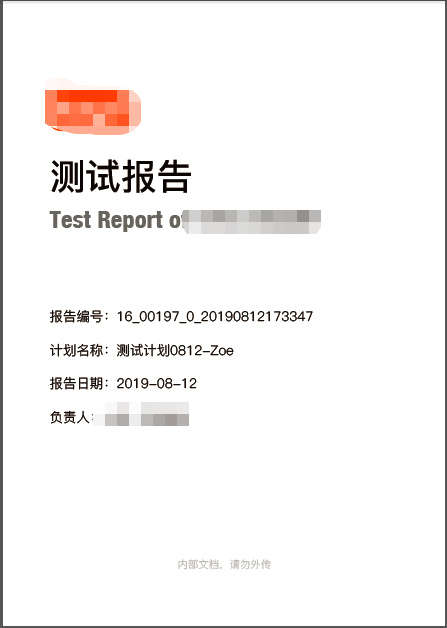

需要说明的:
1.项目后台使用的是python2.7.5;
2.如果需要使用到特定的字体,需要将字体下载下来放到reportlab模块安装位置的font文件夹下,如:/xxx/python2.7/site-packages/reportlab/fonts/;
3.有官方的使用文档可以参考,如有不懂,可以下载官方说明文档查看;
4.支持表格中的中文依文字长度自动换行
代码中使用到的字体下载链接:
链接: https://pan.baidu.com/s/10p7YxZ0Z32d5z85O8puabg 提取码: sk8q
python之reportlab生成PDF文件的更多相关文章
- Python数据生成pdf文件
sklearn实战-乳腺癌细胞数据挖掘 https://study.163.com/course/introduction.htm?courseId=1005269003&utm_campai ...
- python从TXT创建PDF文件——reportlab
使用reportlab创建PDF文件电子书一般都是txt格式的,某些电子阅读器不能读取txt的文档,如DPT-RP1.因此本文从使用python实现txt到pdf的转换,并且支持生成目录,目录能够生成 ...
- django生成文件txt、pdf(在生成 PDF 文件之前,需要安装 ReportLab 库)
from django.http import HttpResponse def download_file(request): # Text file #response = HttpRespons ...
- 深入学习Python解析并解密PDF文件内容的方法
前面学习了解析PDF文档,并写入文档的知识,那篇文章的名字为深入学习Python解析并读取PDF文件内容的方法. 链接如下:https://www.cnblogs.com/wj-1314/p/9429 ...
- linux下编译bib、tex生成pdf文件
实验: 在linux环境下,编译(英文)*.bib和*.tex文件,生成pdf文件. 环境: fedora 20(uname -a : Linux localhost.localdomain 3.19 ...
- ThinkPHP3.2.3扩展之生成PDF文件(MPDF)
目前是PHP生成PDF文件最好的插件了,今天介绍下在ThinkPHP3.2.3里如何使用. 先安照路径放好如图. 下面是使用方法 public function pdf(){ //引入类库 Vendo ...
- [轉載]史上最强php生成pdf文件,html转pdf文件方法
之前有个客户需要把一些html页面生成pdf文件,然后我就找一些用php把html页面围成pdf文件的类.方法是可谓是找了很多很多,什么html2pdf,pdflib,FPDF这些都试过了,但是都没有 ...
- asp.net生成PDF文件 (1)
asp.net生成PDF文件 (1) 这个是例子是网上淘来的,哈哈,很有用的! 首先要到网上下载itextsharp.dll,然后添加引用,主程序如下: 1 2 3 4 5 6 7 8 9 10 11 ...
- 怎么用PHP在HTML中生成PDF文件
原文:Generate PDF from html using PHP 译文:使用PHP在html中生成PDF 译者:dwqs 利用PHP编码生成PDF文件是一个非常耗时的工作.在早期,开发者使用PH ...
随机推荐
- osworkflow 入门基础2
[quote]前篇我引入了互联网上找来的一篇文章,接着上篇讲:osworkflow 工作流是非常轻量级的,虽然2006就停止活动了,互联网上的资料也不是很多,官网也没过多的说明,比起jbpm 和act ...
- 自学Python-基于tcp协议的socket
自学Python之路-Python基础+模块+面向对象自学Python之路-Python网络编程自学Python之路-Python并发编程+数据库+前端自学Python之路-django 自学Pyth ...
- Freeradius+Cisco2500AC+OpenLdap认证
为了将公司内部认证统一化,启用了802.1x认证,认证流程如下: UserClient->AC控制器->Freeradius->OpenLdap 其中: Freeradius做认证使 ...
- 牛客练习赛47 E DongDong数颜色 (树上启发式合并)
链接:https://ac.nowcoder.com/acm/contest/904/E 来源:牛客网 DongDong数颜色 时间限制:C/C++ 1秒,其他语言2秒 空间限制:C/C++ 5242 ...
- echo(),print(),print_r()的区别?
echo可以一次输出多个值,多个值之间用逗号分隔.echo是语言结构(language construct),而并不是真正的函数,因此不能作为表达式的一部分使用.echo是php的内部指令,不是函数, ...
- Floyed(floyd)算法详解
是真懂还是假懂? Floyed算法:是最短路径算法可以说是最慢的一个. 原理:O(n^3)的for循环,对每一个中间节点k做松弛(寻找更短路径): 但它适合算多源最短路径,即任意两点间的距离. 但sp ...
- 关于ORACLE的串行化隔离级别--来自ORACLE概念手册
为了描述同时执行的多个事务如何实现数据一致性,数据库研究人员定义了被 称为串行化处理(serializability)的事务隔离模型(transaction isolation model).当所有 ...
- OSM全球地图MBTiles,非postgresql方式。
介绍: https://www.cnblogs.com/i-gps/p/3919475.html 下载和使用: https://openmaptiles.org/ OSM pbf转换: https:/ ...
- vue前端与django后端数据交互
//把数据传到路径为/airCdt/的django后端函数进行数据处理 onSubmit(){ const dict={ 'floor': this.formLabelAlign.floor, 'ro ...
- JavaScript 正则表达式——预定义类,边界,量词,贪婪模式,非贪婪模式,分组,前瞻
㈠预定义类 示例:匹配一个ab+数字+任意字符的字符串:ab\d. ㈡边界 正则表达式常用的边界匹配字符 ⑴示例1:第一个是没写单词边界 第二个是加上字符边界的效 ...
