run a Freight robot (3)
5.Logging In
Once the robot is turned on and the robot is on the network, ssh into the computer of the robot using the default fetch user account:
$ ssh fetch@<robot_name_or_ip>
robot_name_or_ip will be either an IPv4 network address, or a network name, depending on the configuration of your local network. If your computer and network is setup for multicast DNS (mDNS) then you may be able to use fetchXYZ.local as the network name where XYZ will be the serial number of your robot (remove any leading zeros from the serial number).
Default User Account
Each robot ships with a default user account, with username fetch and password robotics. It is recommended to change the password when setting up the robot.
Creating User Accounts
It is recommended that each user create their own account on the robot, especially when developing from source. To create an account on the robot, ssh into the robot as the fetch user, and run the following commands
$ sudo adduser USERNAME
$ sudo usermod -G adm,cdrom,sudo,dip,plugdev,lpadmin,sambashare USERNAME
6. Moving the Base with your Keyboard
Note
You will need a computer with ROS installed to properly communicate with the robot. Please consult the ROS Wiki for more information. We strongly suggest an Ubuntu machine with ROS Indigo installed.
To teleoperate the robot base in simulation, we recommend using the teleop_twist_keyboard.py script from teleop_twist_keyboard package.
$ export ROS_MASTER_URI=http://<robot_name_or_ip>:11311
$ rosrun teleop_twist_keyboard teleop_twist_keyboard.py
Using Software Runstop
To activate the software runstop, publish True to the /enable_software_runstop topic.
Alternately, with the teleop runstop enabled, pressing both of the right trigger buttons (buttons 9 and 11) will activate the software runstop. The software_runstop.py script in fetch_bringup can be modified to change the button(s) for the software runstop.
Once activated, the software runstop can be deactivated by (1) toggling the hardware runstop, or (2) disabling the software runstop by passing False to the /enable_software_runstop topic.
Enable Teleop Software Runstop
Note
In order to edit the robot.launch file, you will need to use a terminal editor (such as nano or vim), or use the -X flag with SSH to use a graphical editor (such as gedit). Additionally, the editor must be launched with sudo. Instructions below use nano.
To enable the software runstop, first SSH into the robot, and then modify the robot drivers launch file to use it.
We need to modify the robot.launch file to pass the correct arg to the software runstop script:
$ sudo nano /etc/ros/indigo/robot.launch
In this file there should be a Software Runstop entry near the end. By default this entry contains an args line, with a value of “-a -b -g”. To add teleop control, add the “-t” flag as well. This section will then look like the below. If your robot is an older one and does not have a Software Runstop entry, you will want to simply copy the block the below.
<!-- Software Runstop -->
<include file="$(find fetch_bringup)/launch/include/runstop.launch.xml">
<arg name="flags" value="-a -b -g -t" />
</include>
Note that the -a, -b, -g flags correspond to letting the software runstop control the arm, base and gripper breakers, respectively.
Additionally, if completely disabling the software runstop functionality is desired, the above section in robot.launch can be commented out or removed.
Finally, restart the drivers so that our changes take effect:
$ sudo service robot stop && sudo service robot start
7. Visualizing Data
$ export ROS_MASTER_URI=http://<robot_name_or_ip>:11311
$ rosrun rviz rviz
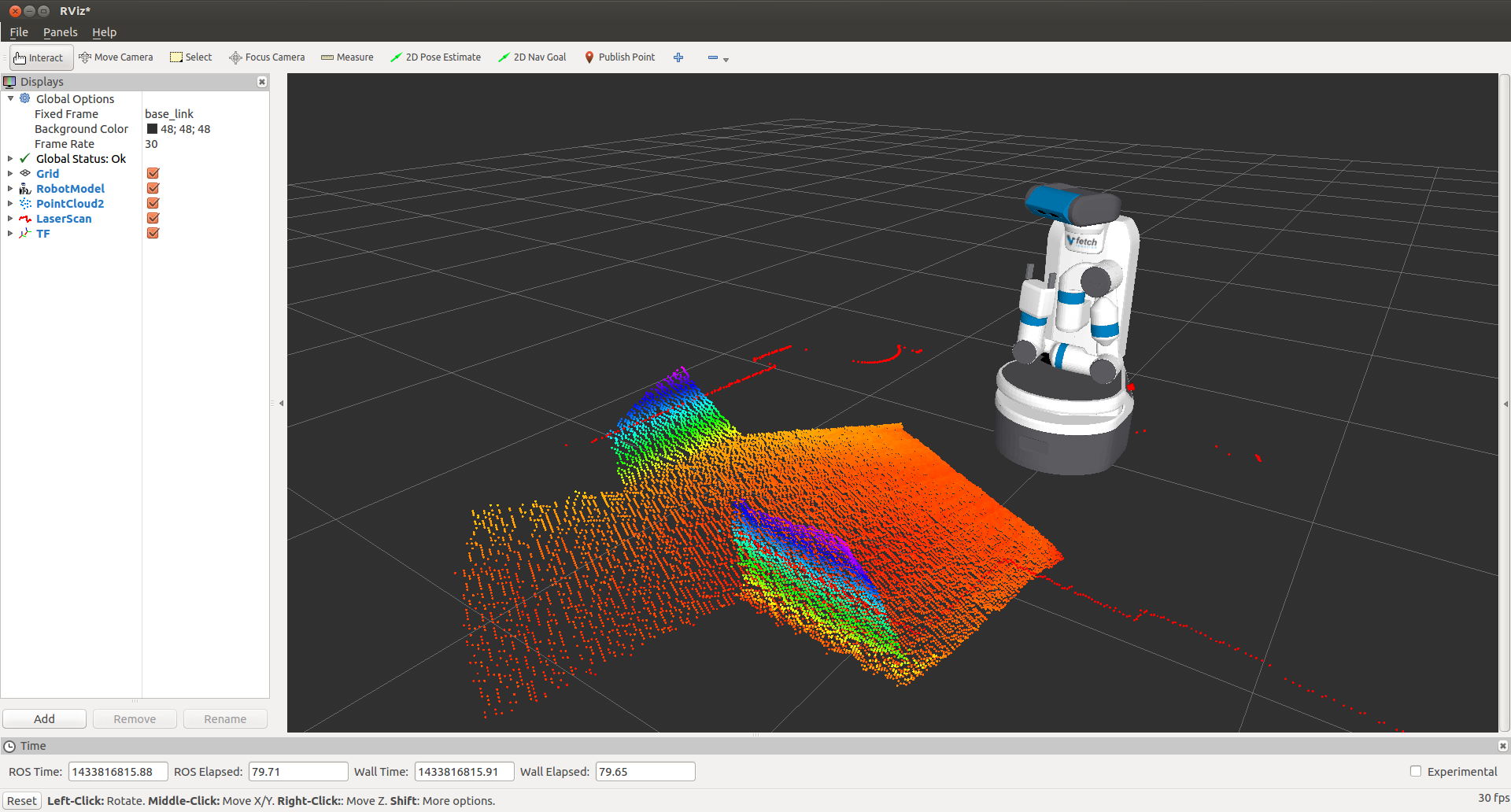
Note
You will need a computer with ROS installed to properly communicate with the robot. Please consult the ROS Wiki for more information. We strongly suggest an Ubuntu machine with ROS Indigo installed.
You can now manually set up your RVIZ visualization or re-run RVIZ with a configuration file using the command line. The default .rviz configuration file for Fetch can be loaded using:
$ roscd fetch_navigation/config
$ export ROS_MASTER_URI=http://<robot_name_or_ip>:11311
$ rviz -d navigation.rviz
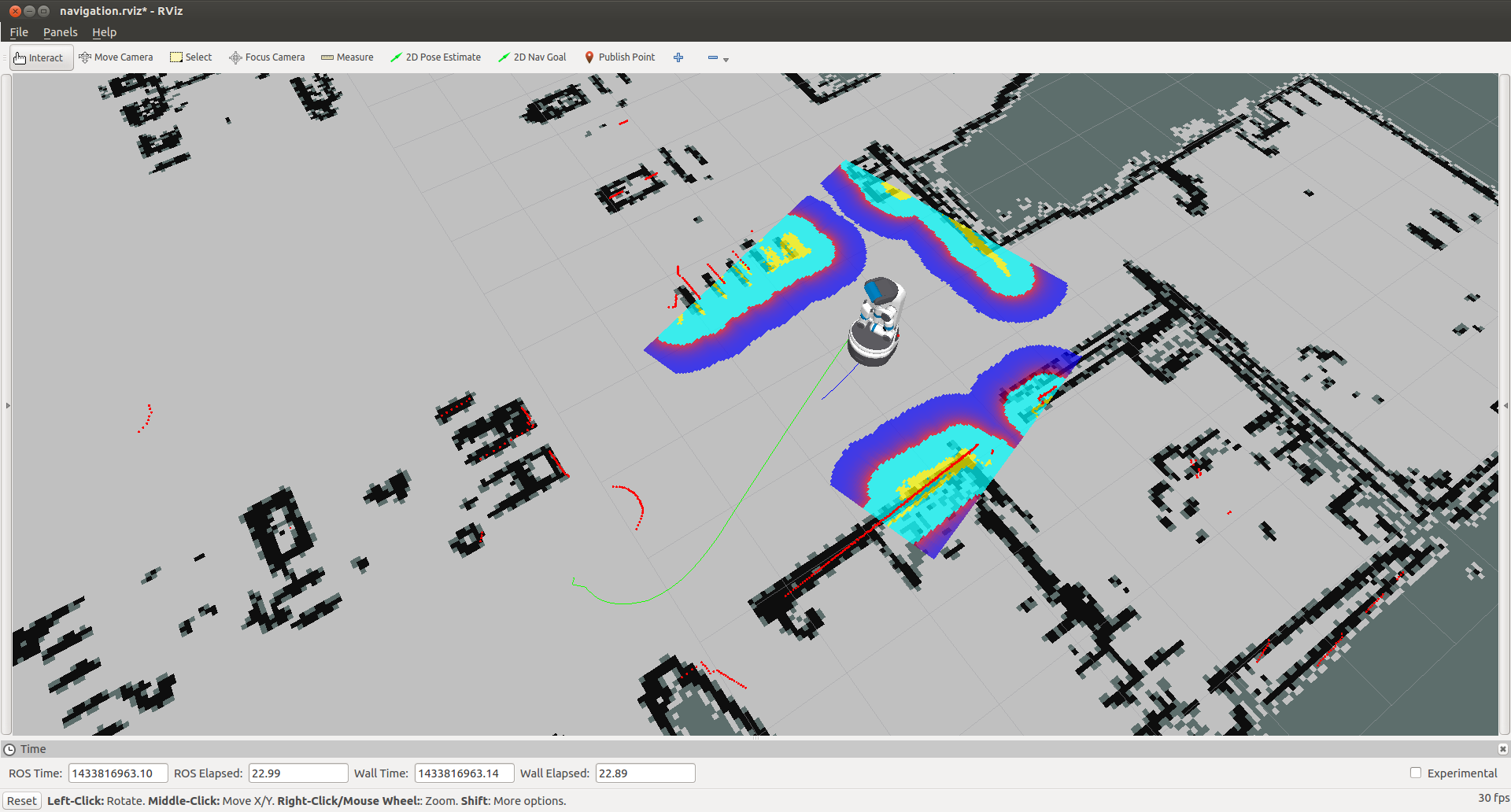
run a Freight robot (3)的更多相关文章
- run a Freight robot (1)
1. Freight robot The Fetch and Freight Research Edition Robots are indoor laboratory robots. Coordin ...
- run a Freight robot (2)
3. Network Setup Connecting Freight to a Monitor The easiest way to configure the wireless networki ...
- Simulating a Freight robot in Gazebo
Installation Before installing the simulation environment, make sure your desktop is setup with a st ...
- implement "slam_karto" package on a Freight robot
1. login ssh fetch@<robot ip or robot name> 2. set robot master modify .bashrc in robot's com ...
- 几个bat文件(关于robot freamwork安装)
如果安装后 没有这几文件,或者在运行后 提示 文件缺少这个文件 , 就需要手动创建. 一般文件在 :C:\Python27\Scripts 这个目录下 1.pybot.bat文件: @echo o ...
- robot framework + win7 64 上的安装
1.安装 python 2.7 2.cmd 管理模式 python -m pip install --upgrade pip pip install robotframework==3. ...
- Robot Framework(一)入门
1.1简介 Robot Framework是一个基于Python的,可扩展的关键字驱动的测试自动化框架,用于端到端验收测试和验收测试驱动开发(ATDD).它可用于测试分布式异构应用程序,其中验证需要涉 ...
- robotframework笔记19
后处理输出 使用时自动测试 在测试执行报告和日志生成,并使用它 分别允许创建自定义报告和日志以及结合 和合并的结果. 使用Rebot 简介 rebot [options] robot_outputs ...
- robotframework笔记1
机器人框架是一个基于Python的,可扩展的关键字驱动的自动化测试最终到终端的验收测试和验收测试驱动开发(ATDD)框架.它可用于检测分布式异类应用程序,其中,验证要求感人几种技术和接口. 下面列出了 ...
随机推荐
- android 学习随笔二十二(小结)
ADB进程 * adb指令 * adb install xxx.apk * adb uninstall 包名 * adb devices * adb start-server * adb kill-s ...
- Yeoman
安装Yeoman之前,确认安装好Node.js和npm. sudo npm install --global yo 然后查看软件版本 yo --version && bower --v ...
- DECODE函数
DECODE函数相当于一条件语句(IF),它将输入数值与函数中的参数列表相比较,根据输入值返回一个对应值.函数的参数列表是由若干数值及其对应结果值组成的若干序偶形式.当然,如果未能与任何一个实参序偶匹 ...
- python 拷贝文件夹下所有的文件到指定文件夹(不包括目录)
1.随便简单些写了一下.直接粘结代码,只是简单的实现一下,还很多需要完善和扩展的地方,比如忽略掉后缀文件,删除文件 如果排除的某些的话可以用: sourceF.find('.后缀')>0 2.注 ...
- 【转】使用JDK自带jvisualvm监控tomcat
转载地址: http://my.oschina.net/kone/blog/157239 jdk自带有个jvisualvm工具.该工具是用来监控java运行程序的cpu.内存.线程等的使用情况.并且使 ...
- Excel 函数
Excel 函数: 一.定义: Excel 函数即是预先定义,执行计算.分析等处理数据任务的特殊公式. 二.结构: 1.单一结构 =函数名(参数1,参数2,参数3.....) 示例:=sum(A3:A ...
- 迷之节约 分类: sdutOJ 最小生成树 2015-06-24 19:10 10人阅读 评论(0) 收藏
迷之节约 Time Limit: 1000ms Memory limit: 65536K 有疑问?点这里^_^ 题目描述 FF超级有钱,最近又买了n个(1 <= n <= 300)小岛,为 ...
- 2007 Asia - Nanjing F题,字典树
题目链接:https://icpcarchive.ecs.baylor.edu/index.php?option=com_onlinejudge&Itemid=8&category=2 ...
- 让VS自动生成我们自己的注释
1. 找到你VS的安装目录:C:\Program Files (x86)\Microsoft Visual Studio 11.0 2. 在VS安装路径下依次找到这些文件夹:\Common7\IDE\ ...
- div+css基础
Div+css技术 Div是用于存放文字,图片,元素的容器 Css 是用于指定存放在div中的内容如何显示,包括内容的位置和外观(层叠样式表) Html 文件 <!--必须引入的文件--> ...
