人工智能之基于face_recognition的人脸检测与识别
不久乘高铁出行,看见高铁火车站已经实现了“刷脸进站”,而且效率很高,很感兴趣,今天抽时间研究一下,其实没那么复杂。
我基本上是基于https://github.com/ageitgey/face_recognition上的资料和源码做一些尝试和试验。
首先,需要配置我们的python环境,我悬着的python27(比较稳定),具体过程不多说了。
然后,需要安装这次的主角face_recognition库,这个的安装花了我不少时间,需要注意一下几点(按照本人的环境):
1,首先,安装visual studio 2015,因为vs2015默认只安装c#相关组件,所以需要安装c++相关组件。
ps:vs2015安装c++相关组件的方法:在vs2015中新建c++项目,出现下面场景
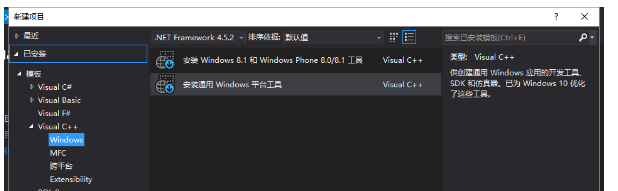
选择第二项,确定后就会自动安装。
为什么需要安装c++,因为安装face_recognition时会先安装dlib,dlib是基于c++的一个库。
2,安装cmake(一个跨平台编译工具),然后需要将cmake的安装路径加入到系统环境变量path中去。
最后,就可以直接在dos中执行安装命令了(需要切换到python目录下的Script目录下):pip install face_recognition,命令会自动帮你安装好需要的dlib库。
到此为止,我们完成了face_recognition安装工作。
---------------------------------------------------------------分割线----------------------------------------------------------------------------------
下面给出几个实例来逐步了解“人脸识别”:
1.一行代码实现“人脸识别”
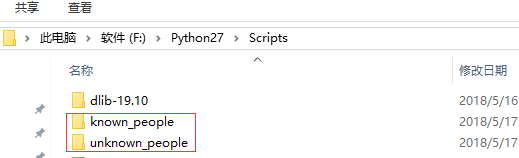
在Python目录中新建两个文件夹:分别表示“已知姓名的人”和“未知姓名的人”,图片以额、人名命名,如下:
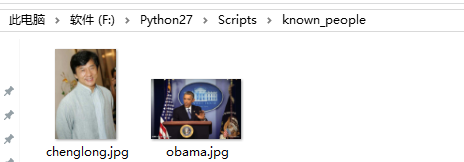
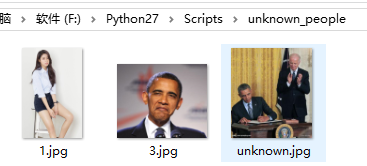
接下来,我们通过“认识的人”来识别“不认识的人”:

结果表明:1.jpg不认识,3.jpg是obama,unkown.jpg中有两个人,一个是obama,另一个不认识
结果还挺准确的!很给力!!
2.识别图片中所有的人脸,并显示出来
import Image
import face_recognition
image = face_recognition.load_image_file('F:/Python27/Scripts/all.jpg')
face_locations = face_recognition.face_locations(image) #face_locations =face_recognition. #face_locations(image,number_of_times_to_upsample=0,model='cnn')
print('i found {} face(s) in this photograph.'.format(len(face_locations)))
for face_location in face_locations:
top,right,bottom,left = face_location
print('A face is located at pixel location Top:{},Left:{},Bottom:{},Right:{}'.format(top,right,bottom,left))
face_image = image[top:bottom,left:right]
pil_image=Image.fromarray(face_image)
pil_image.show()
避坑指南:import Image需要先安装PIL库,在pycharm中安装的时候会报错(因为pil没有64位的版本),这时我们安装Pillow-PIL就好了。
我们的all.jpg如下:
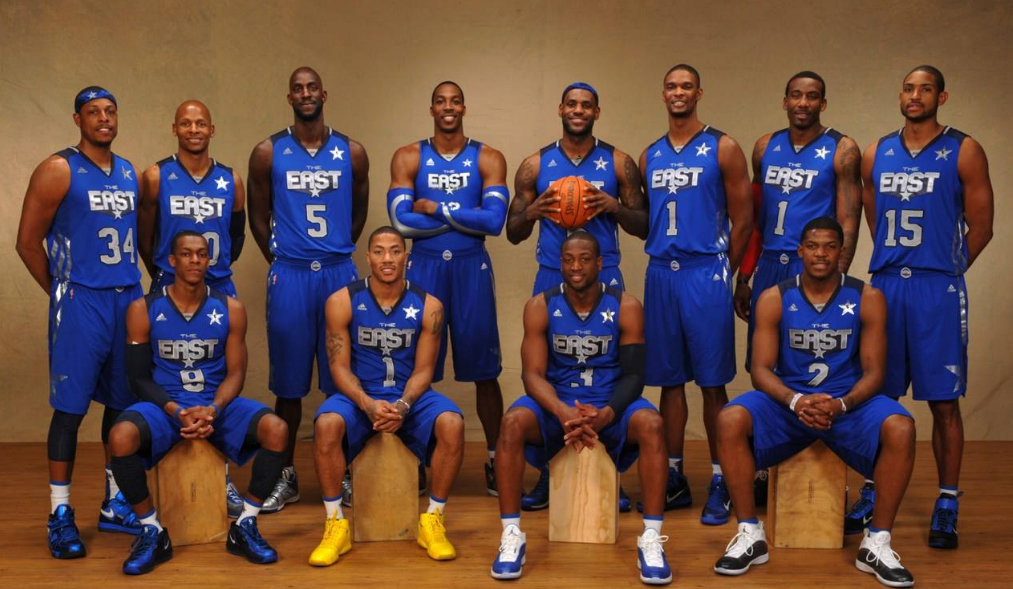
执行以下,看看结果:
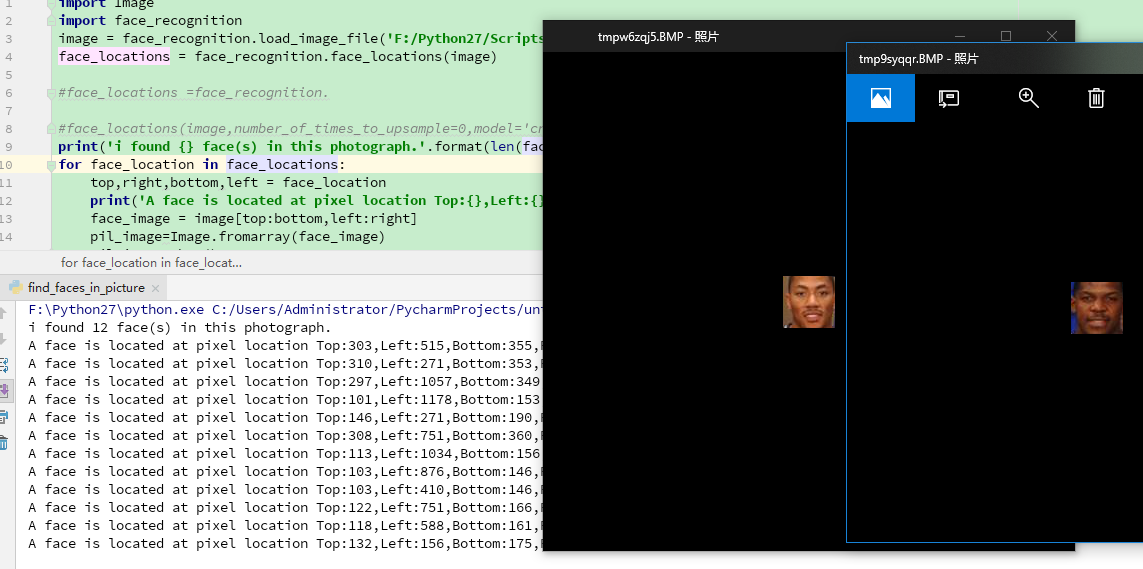
没有错,总共12个人脸都被识别出来了!!!
3.给照片“美颜”
face_recognition可以识别人像的下巴,眼睛,鼻子,嘴唇,眼球等区域,包含以下这些个特征:
facial_features = [ 'chin', 'left_eyebrow', 'right_eyebrow', 'nose_bridge', 'nose_tip', 'left_eye', 'right_eye', 'top_lip', 'bottom_lip' ]
利用这些特征属性,可以轻松的给人像“美颜”
from PIL import Image, ImageDraw
face_recognition
import face_recognition image = face_recognition.load_image_file("F:/Python27/Scripts/known_people/obama.jpg") #查找图像中所有面部的所有面部特征
face_landmarks_list = face_recognition.face_landmarks(image) for face_landmarks in face_landmarks_list:
pil_image = Image.fromarray(image)
d = ImageDraw.Draw(pil_image, 'RGBA') #让眉毛变成了一场噩梦
d.polygon(face_landmarks['left_eyebrow'], fill=(68, 54, 39, 128))
d.polygon(face_landmarks['right_eyebrow'], fill=(68, 54, 39, 128))
d.line(face_landmarks['left_eyebrow'], fill=(68, 54, 39, 150), width=5)
d.line(face_landmarks['right_eyebrow'], fill=(68, 54, 39, 150), width=5) #光泽的嘴唇
d.polygon(face_landmarks['top_lip'], fill=(150, 0, 0, 128))
d.polygon(face_landmarks['bottom_lip'], fill=(150, 0, 0, 128))
d.line(face_landmarks['top_lip'], fill=(150, 0, 0, 64), width=8)
d.line(face_landmarks['bottom_lip'], fill=(150, 0, 0, 64), width=8) #闪耀眼睛
d.polygon(face_landmarks['left_eye'], fill=(255, 255, 255, 30))
d.polygon(face_landmarks['right_eye'], fill=(255, 255, 255, 30)) #涂一些眼线
d.line(face_landmarks['left_eye'] + [face_landmarks['left_eye'][0]], fill=(0, 0, 0, 110), width=6)
d.line(face_landmarks['right_eye'] + [face_landmarks['right_eye'][0]], fill=(0, 0, 0, 110), width=6) pil_image.show()
执行下看看结果:

有点辣眼睛!!!!
4.利用笔记本摄像头识别人像
回到前面说的高铁站的“刷脸”,其实就是基于摄像头的“人像识别”。
这里要调用电脑的摄像头,而且涉及一些计算机视觉系统的计算,所以我们要先安装opencv库,
安装方法:
pip install --upgrade setuptools
pip install numpy Matplotlib
pip install opencv-python
ps:如果报错:EnvironmentError: [Errno 13] Permission denied: 在install后加上--user即可
小技巧:可以在python命令行中用 import site; site.getsitepackages()来确定当前的python环境的site-packages目录的位置
目的:这里我们需要用摄像头识别自己,那么首先需要有一张自己的照片,我将我的照片命名为mike.jpg,然后使用摄像头来识别我自己。
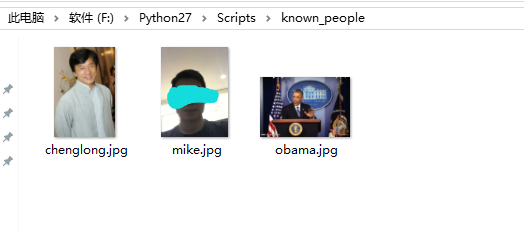
看看代码:
import face_recognition
import cv2 # This is a demo of running face recognition on live video from your webcam. It's a little more complicated than the
# other example, but it includes some basic performance tweaks to make things run a lot faster:
# 1. Process each video frame at 1/4 resolution (though still display it at full resolution)
# 2. Only detect faces in every other frame of video. # PLEASE NOTE: This example requires OpenCV (the `cv2` library) to be installed only to read from your webcam.
# OpenCV is *not* required to use the face_recognition library. It's only required if you want to run this
# specific demo. If you have trouble installing it, try any of the other demos that don't require it instead. # Get a reference to webcam #0 (the default one)
video_capture = cv2.VideoCapture(0) # Load a sample picture and learn how to recognize it.
obama_image = face_recognition.load_image_file("F:/Python27/Scripts/known_people/obama.jpg")
obama_face_encoding = face_recognition.face_encodings(obama_image)[0] # Load a second sample picture and learn how to recognize it.
biden_image = face_recognition.load_image_file("F:/Python27/Scripts/known_people/mike.jpg")
biden_face_encoding = face_recognition.face_encodings(biden_image)[0] # Create arrays of known face encodings and their names
known_face_encodings = [
obama_face_encoding,
biden_face_encoding
]
known_face_names = [
"Barack Obama",
"mike"
] # Initialize some variables
face_locations = []
face_encodings = []
face_names = []
process_this_frame = True while True:
# Grab a single frame of video
ret, frame = video_capture.read() # Resize frame of video to 1/4 size for faster face recognition processing
small_frame = cv2.resize(frame, (0, 0), fx=0.25, fy=0.25) # Convert the image from BGR color (which OpenCV uses) to RGB color (which face_recognition uses)
rgb_small_frame = small_frame[:, :, ::-1] # Only process every other frame of video to save time
if process_this_frame:
# Find all the faces and face encodings in the current frame of video
face_locations = face_recognition.face_locations(rgb_small_frame)
face_encodings = face_recognition.face_encodings(rgb_small_frame, face_locations) face_names = []
for face_encoding in face_encodings:
# See if the face is a match for the known face(s)
matches = face_recognition.compare_faces(known_face_encodings, face_encoding)
name = "Unknown" # If a match was found in known_face_encodings, just use the first one.
if True in matches:
first_match_index = matches.index(True)
name = known_face_names[first_match_index] face_names.append(name) process_this_frame = not process_this_frame # Display the results
for (top, right, bottom, left), name in zip(face_locations, face_names):
# Scale back up face locations since the frame we detected in was scaled to 1/4 size
top *= 4
right *= 4
bottom *= 4
left *= 4 # Draw a box around the face
cv2.rectangle(frame, (left, top), (right, bottom), (0, 0, 255), 2) # Draw a label with a name below the face
cv2.rectangle(frame, (left, bottom - 35), (right, bottom), (0, 0, 255), cv2.FILLED)
font = cv2.FONT_HERSHEY_DUPLEX
cv2.putText(frame, name, (left + 6, bottom - 6), font, 1.0, (255, 255, 255), 1) # Display the resulting image
cv2.imshow('Video', frame) # Hit 'q' on the keyboard to quit!
if cv2.waitKey(1) & 0xFF == ord('q'):
break # Release handle to the webcam
video_capture.release()
cv2.destroyAllWindows()
只想看看结果:
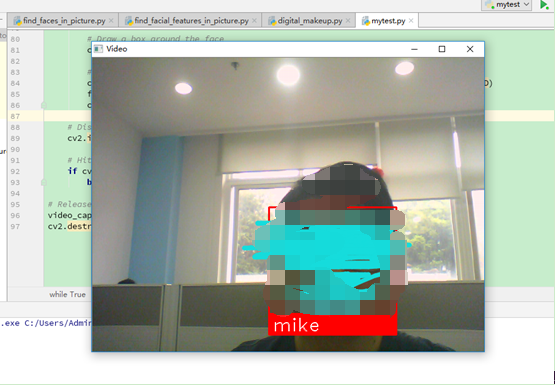
看来,我被识别成功了。看起来有点小激动呢。
通过上面四个小例子基本了解face_recognition的用法,这只是小试牛刀,具体在现实中的应用要复杂很多,
我们需要大量的人脸数据,会涉及到机器学习和数学算法等等,而且根据应用场景的不同也会出现很多不同的要求。
这里只是一起学习分享,期待后续关于"人工智能"的内容。
人工智能之基于face_recognition的人脸检测与识别的更多相关文章
- 基于OpenCv的人脸检测、识别系统学习制作笔记之三
1.在windows下编写人脸检测.识别系统.目前已完成:可利用摄像头提取图像,并将人脸检测出来,未进行识别. 2.在linux下进行编译在windows环境下已经能运行的代码. 为此进行了linux ...
- 基于OpenCv的人脸检测、识别系统学习制作笔记之一
基于OpenCv从视频文件到摄像头的人脸检测 在OpenCv中读取视频文件和读取摄像头的的视频流然后在放在一个窗口中显示结果其实是类似的一个实现过程. 先创建一个指向CvCapture结构的指针 Cv ...
- 基于OpenCv的人脸检测、识别系统学习制作笔记之二
在网上找到了一个博客,里面有大量内容适合初学者接触和了解人脸检测的博文,正好符合我目前的学习方面,故将链接放上来,后续将分类原博客的博文并加上学习笔记. 传送门: http://blog.sina.c ...
- 基于Opencv的人脸检测及识别
一.实验目的:我这里完成的是,将8张人脸图片(4组,每组两张)存入库中,选取1张图片,程序识别出与其匹配的另一张. 这里介绍分三个步骤完成该工作,①程序读取摄像头.拍照 ②程序从电脑文档中读取图片 ...
- 使用Dlib来运行基于CNN的人脸检测
检测结果如下 这个示例程序需要使用较大的内存,请保证内存足够.本程序运行速度比较慢,远不及OpenCV中的人脸检测. 注释中提到的几个文件下载地址如下 http://dlib.net/face_det ...
- 人脸检测及识别python实现系列(3)——为模型训练准备人脸数据
人脸检测及识别python实现系列(3)——为模型训练准备人脸数据 机器学习最本质的地方就是基于海量数据统计的学习,说白了,机器学习其实就是在模拟人类儿童的学习行为.举一个简单的例子,成年人并没有主动 ...
- 人脸检测及识别python实现系列(1)——配置、获取实时视频流
人脸检测及识别python实现系列(1)——配置.获取实时视频流 1. 前言 今天用多半天的时间把QQ空间里的几篇年前的旧文搬到了这里,算是完成了博客搬家.QQ空间里还剩下一些记录自己数学学习路线的学 ...
- 人脸检测及识别python实现系列(2)——识别出人脸
人脸检测及识别python实现系列(2)——识别出人脸 http://www.cnblogs.com/neo-T/p/6430583.html
- 人脸检测及识别python实现系列(6)——终篇:从实时视频流识别出“我”
人脸检测及识别python实现系列(6)——终篇:从实时视频流识别出“我” 终于到了最后一步,激动时刻就要来临了,先平复一下心情,把剩下的代码加上,首先是为Model类增加一个预测函数: #识别人脸 ...
随机推荐
- Glog 和 Log4cxx 的对比
转自:http://monkeycn.iteye.com/blog/1021703 #1 Log4cxx有比较完整的配置文档方式,xml和java配置档:GLog只能通过启动程序的时候的输入参数来配置 ...
- 数据结构---队列C语言实现
#include <stdio.h> #include <stdlib.h> //队列大小 #define SIZE 1024 static int queue[SIZE] = ...
- 关于通过ruby互联网同步时间的几个思路
我开始的思路是通过ruby的网络抓包能力,直接从时间同步网页抓取时间.但实际操作中发现很多时间网页都用的是js脚本计算的时间,直接抓成html文件,本地打开后会发现时间显示处都是空白. 比如网上朋友帮 ...
- 恶补web之二:css知识(3)
css有3种定位机制:普通流,浮动和绝对定位. 除非专门指定,否则所有框都在普通流中定位,即普通流中的元素位置由元素在(x)html中的位置决定. 通过使用position属性,可以选择4种不同类型的 ...
- PyCharm命令行输入
PyCharm命令行输入 写作原因 网上资料比较杂,版本较老,与现在的版本有区别,所以根据网上资料和自己亲手实验撰写此文. 设置方法 在菜单中按此路径设置: Run->Edit Configur ...
- html5中新增的元素和废除的元素
一.新增的结构元素 1.section元素表示页面中的一个内容区块,比如章节.页眉.页脚或页面中的其他部分.它可以与h1.h2.h3.h4.h5.h6等元素结合起来使用,标示文档结构. h5中的代码事 ...
- 关于js对象添加属性
字符串类型的(注意要加引号): var obj={}; for(var i=0;i<10;i++){ eval("obj.key"+i+"='"+&quo ...
- 交换机设置IP
二成交换机所有端口在默认情况下都是属于vlan1的 代表整个交换机 你只需要设置vlan1的ip地址就行了 进入交换机配置界面后 命令如下:enableconfigure terminalinterf ...
- SQL解决"双重职位的查询"
双重身份问题: create table role_tab ( person char(5) not null, role char(1) not null ) insert into role_t ...
- 阿里云服务器连接邮箱SMTP服务器time out的解决
给官方提了个工单,回复如下: 去年9月底开始,出于上级对垃圾邮件管控的要求,新购VPC服务器限制了25端口,我们建议您使用邮件服务商的加密465端口. 或者您查询下所希望访问的发信服务是否提供了像阿里 ...
