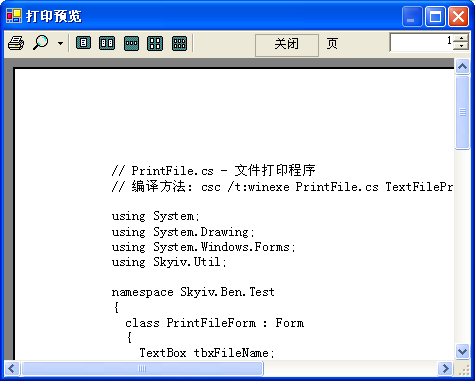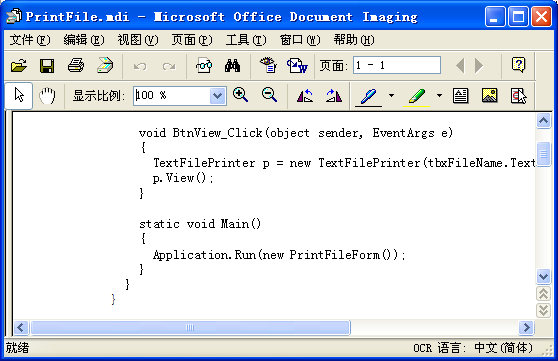文本文件打印类库(C#)
我写了一个打印文本文件的类库,功能包含:打印预览、打印。打印时能够选择打印机。能够指定页码范围。
调用方法很easy:
TextFilePrinter p = new TextFilePrinter(tbxFileName.Text);
p.View(); // 打印预览
p.Print(); // 打印文件
使用 TextFilePrinter 类的下面构造函数能够指定打印时使用的字体:
TextFilePrinter(string fileName, Encoding theEncode, Font theFont)
以下測试程序执行时的截图:
点击“预览”button后:
点击“打印”button后:
这幅图中的打印机:“Microsoft Office Doument Image Writer”是 Microsoft Office 2003 软件提供一个虚拟打印机,用来调试打印程序很方便(使用“打印预览”也能够调试打印程序,但“打印预览”仅仅能使用默认的打印机和默认的打印属性。也不能设置页码范围),能够设置打印属性和页码范围以及打印份数。
使用它来调试打印程序,能够节省不少打印纸。为建设节约型社会作贡献 :)
这幅图就是该虚拟打印机在屏幕上的显示的结果。
这里是測试程序的源码:
 // PrintFile.cs - 文件打印程序
// PrintFile.cs - 文件打印程序 // 编译方法: csc /t:winexe PrintFile.cs TextFilePrinter.cs
// 编译方法: csc /t:winexe PrintFile.cs TextFilePrinter.cs
 using System;
using System; using System.Drawing;
using System.Drawing; using System.Windows.Forms;
using System.Windows.Forms; using Skyiv.Util;
using Skyiv.Util;
 namespace Skyiv.Ben.Test
namespace Skyiv.Ben.Test {
{ class PrintFileForm : Form
class PrintFileForm : Form {
{ TextBox tbxFileName;
TextBox tbxFileName;
 public PrintFileForm()
public PrintFileForm() {
{ SuspendLayout();
SuspendLayout();
 Button btnFileName = new Button();
Button btnFileName = new Button(); btnFileName.Text = "文件名称";
btnFileName.Text = "文件名称"; btnFileName.Location = new Point(10, 10);
btnFileName.Location = new Point(10, 10); btnFileName.Size = new Size(60, 24);
btnFileName.Size = new Size(60, 24); btnFileName.Click += new EventHandler(BtnFileName_Click);
btnFileName.Click += new EventHandler(BtnFileName_Click);
 Button btnPrint = new Button();
Button btnPrint = new Button(); btnPrint.Text = "打印";
btnPrint.Text = "打印"; btnPrint.Location = new Point(75, 10);
btnPrint.Location = new Point(75, 10); btnPrint.Size = new Size(60, 24);
btnPrint.Size = new Size(60, 24); btnPrint.Click += new EventHandler(BtnPrint_Click);
btnPrint.Click += new EventHandler(BtnPrint_Click);
 Button btnView = new Button();
Button btnView = new Button(); btnView.Text = "预览";
btnView.Text = "预览"; btnView.Location = new Point(140, 10);
btnView.Location = new Point(140, 10); btnView.Size = new Size(60, 24);
btnView.Size = new Size(60, 24); btnView.Click += new EventHandler(BtnView_Click);
btnView.Click += new EventHandler(BtnView_Click);
 tbxFileName = new TextBox();
tbxFileName = new TextBox(); tbxFileName.Text = "PrintFile.cs";
tbxFileName.Text = "PrintFile.cs"; tbxFileName.Location = new Point(10, 44);
tbxFileName.Location = new Point(10, 44); tbxFileName.Size = new Size(190, 20);
tbxFileName.Size = new Size(190, 20); tbxFileName.ReadOnly = true;
tbxFileName.ReadOnly = true; tbxFileName.Anchor = (AnchorStyles.Top | AnchorStyles.Left | AnchorStyles.Right);
tbxFileName.Anchor = (AnchorStyles.Top | AnchorStyles.Left | AnchorStyles.Right);
 Controls.AddRange(new Control[]{btnFileName, btnPrint, btnView, tbxFileName});
Controls.AddRange(new Control[]{btnFileName, btnPrint, btnView, tbxFileName}); Text = "文本文件打印程序";
Text = "文本文件打印程序"; ClientSize = new Size(210, 80);
ClientSize = new Size(210, 80);
 ResumeLayout(false);
ResumeLayout(false); }
}
 void BtnFileName_Click(object sender, EventArgs e)
void BtnFileName_Click(object sender, EventArgs e) {
{ OpenFileDialog dlg = new OpenFileDialog();
OpenFileDialog dlg = new OpenFileDialog(); if(dlg.ShowDialog() != DialogResult.OK) return;
if(dlg.ShowDialog() != DialogResult.OK) return; tbxFileName.Text = dlg.FileName;
tbxFileName.Text = dlg.FileName; }
}
 void BtnPrint_Click(object sender, EventArgs e)
void BtnPrint_Click(object sender, EventArgs e) {
{ TextFilePrinter p = new TextFilePrinter(tbxFileName.Text);
TextFilePrinter p = new TextFilePrinter(tbxFileName.Text); p.Print();
p.Print(); }
}
 void BtnView_Click(object sender, EventArgs e)
void BtnView_Click(object sender, EventArgs e) {
{ TextFilePrinter p = new TextFilePrinter(tbxFileName.Text);
TextFilePrinter p = new TextFilePrinter(tbxFileName.Text); p.View();
p.View(); }
}
 static void Main()
static void Main() {
{ Application.Run(new PrintFileForm());
Application.Run(new PrintFileForm()); }
} }
} }
}
这里是该类的源码:
 using System;
using System; using System.Drawing;
using System.Drawing; using System.Drawing.Printing;
using System.Drawing.Printing; using System.Windows.Forms;
using System.Windows.Forms; using System.IO;
using System.IO; using System.Text;
using System.Text;
 namespace Skyiv.Util
namespace Skyiv.Util {
{ sealed class TextFilePrinter
sealed class TextFilePrinter {
{ string fileName;
string fileName; Encoding theEncode;
Encoding theEncode; Font theFont;
Font theFont; StreamReader srToPrint;
StreamReader srToPrint; int currPage;
int currPage;
 public TextFilePrinter(string fileName)
public TextFilePrinter(string fileName) : this(fileName, Encoding.GetEncoding("GB18030"), new Font("新宋体", 10))
: this(fileName, Encoding.GetEncoding("GB18030"), new Font("新宋体", 10)) {
{ }
}
 public TextFilePrinter(string fileName, Encoding theEncode, Font theFont)
public TextFilePrinter(string fileName, Encoding theEncode, Font theFont) {
{ this.fileName = fileName;
this.fileName = fileName; this.theEncode = theEncode;
this.theEncode = theEncode; this.theFont = theFont;
this.theFont = theFont; }
}
 public void Print()
public void Print() {
{ using (srToPrint = new StreamReader(fileName, theEncode))
using (srToPrint = new StreamReader(fileName, theEncode)) {
{ PrintDialog dlg = new PrintDialog();
PrintDialog dlg = new PrintDialog(); dlg.Document = GetPrintDocument();
dlg.Document = GetPrintDocument(); dlg.AllowSomePages = true;
dlg.AllowSomePages = true; dlg.AllowPrintToFile = false;
dlg.AllowPrintToFile = false; if (dlg.ShowDialog() == DialogResult.OK) dlg.Document.Print();
if (dlg.ShowDialog() == DialogResult.OK) dlg.Document.Print(); }
} }
}
 public void View()
public void View() {
{ using (srToPrint = new StreamReader(fileName, theEncode))
using (srToPrint = new StreamReader(fileName, theEncode)) {
{ PrintPreviewDialog dlg = new PrintPreviewDialog();
PrintPreviewDialog dlg = new PrintPreviewDialog(); dlg.Document = GetPrintDocument();
dlg.Document = GetPrintDocument(); dlg.ShowDialog();
dlg.ShowDialog(); }
} }
}
 PrintDocument GetPrintDocument()
PrintDocument GetPrintDocument() {
{ currPage = 1;
currPage = 1; PrintDocument doc = new PrintDocument();
PrintDocument doc = new PrintDocument(); doc.DocumentName = fileName;
doc.DocumentName = fileName; doc.PrintPage += new PrintPageEventHandler(PrintPageEvent);
doc.PrintPage += new PrintPageEventHandler(PrintPageEvent); return doc;
return doc; }
}
 void PrintPageEvent(object sender, PrintPageEventArgs ev)
void PrintPageEvent(object sender, PrintPageEventArgs ev) {
{ string line = null;
string line = null; float linesPerPage = ev.MarginBounds.Height / theFont.GetHeight(ev.Graphics);
float linesPerPage = ev.MarginBounds.Height / theFont.GetHeight(ev.Graphics); bool isSomePages = ev.PageSettings.PrinterSettings.PrintRange == PrintRange.SomePages;
bool isSomePages = ev.PageSettings.PrinterSettings.PrintRange == PrintRange.SomePages; if (isSomePages)
if (isSomePages) {
{ while (currPage < ev.PageSettings.PrinterSettings.FromPage)
while (currPage < ev.PageSettings.PrinterSettings.FromPage) {
{ for (int count = 0; count < linesPerPage; count++)
for (int count = 0; count < linesPerPage; count++) {
{ line = srToPrint.ReadLine();
line = srToPrint.ReadLine(); if (line == null) break;
if (line == null) break; }
} if (line == null) return;
if (line == null) return; currPage++;
currPage++; }
} if (currPage > ev.PageSettings.PrinterSettings.ToPage) return;
if (currPage > ev.PageSettings.PrinterSettings.ToPage) return; }
} for (int count = 0; count < linesPerPage; count++)
for (int count = 0; count < linesPerPage; count++) {
{ line = srToPrint.ReadLine();
line = srToPrint.ReadLine(); if (line == null) break;
if (line == null) break; ev.Graphics.DrawString(line, theFont, Brushes.Black, ev.MarginBounds.Left,
ev.Graphics.DrawString(line, theFont, Brushes.Black, ev.MarginBounds.Left, ev.MarginBounds.Top + (count * theFont.GetHeight(ev.Graphics)), new StringFormat());
ev.MarginBounds.Top + (count * theFont.GetHeight(ev.Graphics)), new StringFormat()); }
} currPage++;
currPage++; if (isSomePages && currPage > ev.PageSettings.PrinterSettings.ToPage) return;
if (isSomePages && currPage > ev.PageSettings.PrinterSettings.ToPage) return; if (line != null) ev.HasMorePages = true;
if (line != null) ev.HasMorePages = true; }
} }
} }
}
这些程序都相当简当明了,这里就不再解释了。
这个类库有个缺点:当文本文件里的一行不能在打印纸的一行中打印完时,该行的后半部就丢失了。
文本文件打印类库(C#)的更多相关文章
- C# 文本文件打印类库(C#)
我写了一个打印文本文件的类库,功能包括:打印预览.打印.打印时可以选择打印机,可以指定页码范围.调用方法非常简单:TextFilePrinter p = new TextFilePrinter(tbx ...
- whoosh----索引|搜索文本类库
先了解基本概念和步骤: Quick Start Whoosh是一个索引文本和搜索文本的类库,他可以为你提供搜索文本的服务,比如如果你在创建一个博客的软件,你可以用whoosh为它添加添加一个搜索功能以 ...
- 利用人工智能(Magpie开源库)给一段中文的文本内容进行分类打标签
当下人工智能是真心的火热呀,各种原来传统的业务也都在尝试用人工智能技术来处理,以此来节省人工成本,提高生产效率.既然有这么火的利器,那么我们就先来简单认识下什么是人工智能吧,人工智能是指利用语音识别. ...
- 移除HTML标签(CharacterUtility)类库
最近时间,专案需要,写了一个类库,主要是为了移除HTML标签以及截取前一段文本的类库. 下载地址:http://download.cnblogs.com/insus/Library/Character ...
- 怎样做出通用的pos小票打印程序
POS小票打印机分为热敏和针式俩种. 打印纸的宽度分为58毫米.76毫米和80毫米三种. 打印接口分为:串口.并口.USB和网口(以太网). 热敏打印机速度较快,打印的时候噪音少,针打可以使用多联纸自 ...
- Linux系统文件与目录管理(1)
文件与目录的操作 在Linux系统的文件与目录的管理上,不外乎『显示属性』.『拷贝』.『删除文件』.『移动文件或目录』.『重命名』等常用操作,由于文件与目录的管理在 Linux当中是很重要的,尤其是每 ...
- java-编码解码-流的操作规律
一 编码解码 字符串:String 字节数组:byte[]字符串--编码(getBytes())-->字节数组字节数组--解码(new String(byte[]))-->字符串 publ ...
- Linux 系统常用管理命令(精简笔记)
Linux是一套免费使用和自由传播的类Unix操作系统,下面的笔记是我从鸟菜中摘抄出来的重要命令,并进行了一定的排版,摒弃了一些用不到的乱七八糟的命令,目的是在生产环境中能够快速的定位并查询需要命令的 ...
- Arch系统软件列表
1. 安装统计 2. 安装列表 3. 安装说明 4. 作为依赖项的安装列表 5. 更正 mangaro使用减的方式安装系统.开箱即用的豪华版本,大部分人需要的都有了,同样包括个别用户不需要的,配置方面 ...
随机推荐
- vue的main.js
import Vue from 'vue'; import App from './App.vue'; //================http 请求======================= ...
- webpack最佳入门实践系列(4)
7.使用字体 7.1.安装字体库-font-awesome 我们通过npm来安装字体 npm install font-awesome --save 这个时候,我们的package.json配置文件变 ...
- Velocity模版使用
<!-- https://mvnrepository.com/artifact/org.apache.velocity/velocity --> <dependency> &l ...
- 颜色混合opengl--glBlendFunc函数
http://www.cnblogs.com/ylwn817/archive/2012/09/07/2675285.html 颜色混合opengl--glBlendFunc函数 原文:http://b ...
- centos6.5 网卡服务开机自动启动
今天打开许久没用的centos之后,发现网络服务器不可用,通过service network restart 依然无法使用,简单记录一下处理过程: 1.通过setup 命令查看Network conf ...
- POJ 3620 Avoid The Lakes【DFS找联通块】
Avoid The Lakes Time Limit: 1000MS Memory Limit: 65536K Total Submissions: 6826 Accepted: 3637 D ...
- UVALive(LA) 3644 X-Plosives (并查集)
题意: 有一些简单化合物,每个化合物都由两种元素组成的,你是一个装箱工人.从实验员那里按照顺序把一些简单化合物装到车上,但这里存在安全隐患:如果车上存在K个简单化合物,正好包含K种元素,那么他们就会组 ...
- Python的程序结构[8] -> 装饰器/Decorator -> 装饰器浅析
装饰器 / Decorator 目录 关于闭包 装饰器的本质 语法糖 装饰器传入参数 1 关于闭包 / About Closure 装饰器其本质是一个闭包函数,为此首先理解闭包的含义. 闭包(Clos ...
- Codeforces #425 Div2 D
#425 Div2 D 题意 给出一个树形图,每次询问给出三个点,从其中选择两个作为起始点,一个终点,求从两个起始点出发(走最短路)到达终点经过的共同的点最多的数量. 分析 这种树上点与点之间距离有关 ...
- UVA——11988 Broken Keyboard (a.k.a. Beiju Text)
11988 Broken Keyboard (a.k.a. Beiju Text)You’re typing a long text with a broken keyboard. Well it’s ...