图表绘制工具--Matplotlib 1
'''
【课程3.】 Matplotlib简介及图表窗口 Matplotlib → 一个python版的matlab绘图接口,以2D为主,支持python、numpy、pandas基本数据结构,运营高效且有较丰富的图表库 '''
import numpy as np
import pandas as pd
import matplotlib.pyplot as plt
# 图表窗口1 → plt.show() plt.plot(np.random.rand())
plt.show()
# 直接生成图表
输出

# 图表窗口2 → 魔法函数,嵌入图表 % matplotlib inline
x = np.random.randn()
y = np.random.randn()
plt.scatter(x,y)
# 直接嵌入图表,不用plt.show()
# <matplotlib.collections.PathCollection at ...> 代表该图表对象
输出:

# 图表窗口3 → 魔法函数,弹出可交互的matplotlib窗口 % matplotlib notebook
s = pd.Series(np.random.randn())
s.plot(style = 'k--o',figsize=(,))
# 可交互的matplotlib窗口,不用plt.show()
# 可做一定调整
输出:

# 图表窗口4 → 魔法函数,弹出matplotlib控制台 % matplotlib qt5
df = pd.DataFrame(np.random.rand(,),columns=['A','B'])
df.hist(figsize=(,),color='g',alpha=0.8)
# 可交互性控制台
# 如果已经设置了显示方式(比如notebook),需要重启然后再运行魔法函数
# 网页嵌入的交互性窗口 和 控制台,只能显示一个 #plt.close()
# 关闭窗口 #plt.gcf().clear()
# 每次清空图表内内容
输出:
array([[<matplotlib.axes._subplots.AxesSubplot object at 0x000000000CA745C0>,
<matplotlib.axes._subplots.AxesSubplot object at 0x000000000CA7D9B0>]], dtype=object)
'''
【课程3.】 图表的基本元素 图表内基本参数设置 '''
# 图名,图例,轴标签,轴边界,轴刻度,轴刻度标签等 df = pd.DataFrame(np.random.rand(,),columns=['A','B'])
fig = df.plot(figsize=(,))
# figsize:创建图表窗口,设置窗口大小
# 创建图表对象,并赋值与fig plt.title('Interesting Graph - Check it out') # 图名
plt.xlabel('Plot Number') # x轴标签
plt.ylabel('Important var') # y轴标签 plt.legend(loc = 'upper right')
# 显示图例,loc表示位置
# 'best' : , (only implemented for axes legends)(自适应方式)
# 'upper right' : ,
# 'upper left' : ,
# 'lower left' : ,
# 'lower right' : ,
# 'right' : ,
# 'center left' : ,
# 'center right' : ,
# 'lower center' : ,
# 'upper center' : ,
# 'center' : , plt.xlim([,]) # x轴边界
plt.ylim([,1.5]) # y轴边界
plt.xticks(range()) # 设置x刻度
plt.yticks([,0.2,0.4,0.6,0.8,1.0,1.2]) # 设置y刻度
fig.set_xticklabels("%.1f" %i for i in range()) # x轴刻度标签
fig.set_yticklabels("%.2f" %i for i in [,0.2,0.4,0.6,0.8,1.0,1.2]) # y轴刻度标签
# 范围只限定图表的长度,刻度则是决定显示的标尺 → 这里x轴范围是0-,但刻度只是0-,刻度标签使得其显示1位小数
# 轴标签则是显示刻度的标签 print(fig,type(fig))
# 查看表格本身的显示方式,以及类别
输出:
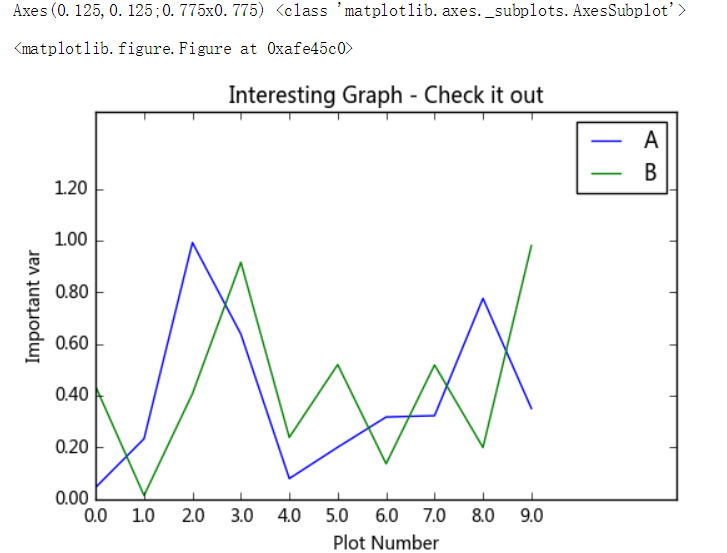
# 其他元素可视性 x = np.linspace(-np.pi,np.pi,,endpoint = True)
c, s = np.cos(x), np.sin(x)
plt.plot(x, c)
plt.plot(x, s)
# 通过ndarry创建图表 plt.grid(True, linestyle = "--",color = "gray", linewidth = "0.5",axis = 'x')
# 显示网格
# linestyle:线型
# color:颜色
# linewidth:宽度
# axis:x,y,both,显示x/y/两者的格网 plt.tick_params(bottom='on',top='off',left='on',right='off')
# 刻度显示 import matplotlib
matplotlib.rcParams['xtick.direction'] = 'out'
matplotlib.rcParams['ytick.direction'] = 'inout'
# 设置刻度的方向,in,out,inout
# 这里需要导入matploltib,而不仅仅导入matplotlib.pyplot frame = plt.gca()
#plt.axis('off')
# 关闭坐标轴
#frame.axes.get_xaxis().set_visible(False)
#frame.axes.get_yaxis().set_visible(False)
# x/y 轴不可见
输出:
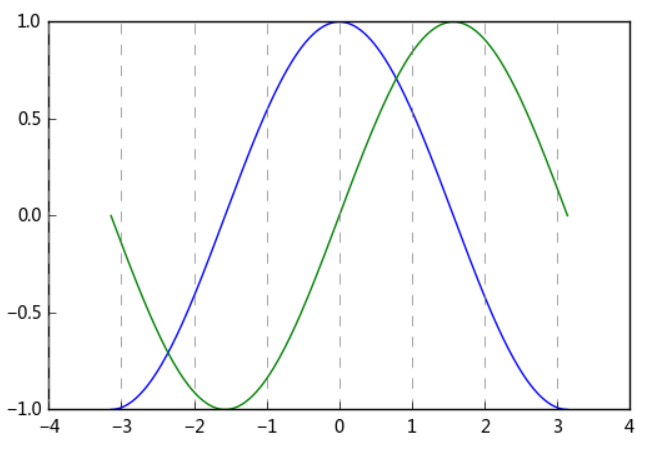
'''
【课程3.】 图表的样式参数 linestyle、style、color、marker '''
# linestyle参数 plt.plot([i** for i in range()],
linestyle = '-.')
# '-' solid line style
# '--' dashed line style
# '-.' dash-dot line style
# ':'
输出:
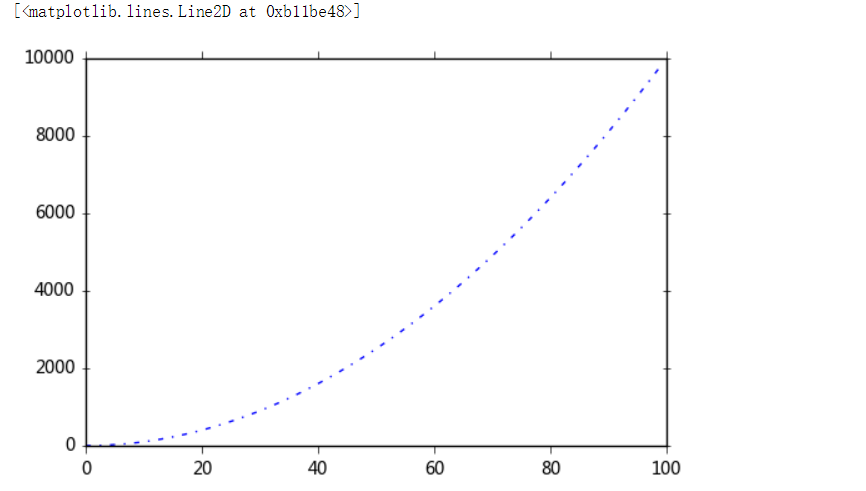
# marker参数 s = pd.Series(np.random.randn().cumsum())
s.plot(linestyle = '--',
marker = '.')
# '.' point marker
# ',' pixel marker
# 'o' circle marker
# 'v' triangle_down marker
# '^' triangle_up marker
# '<' triangle_left marker
# '>' triangle_right marker
# '' tri_down marker
# '' tri_up marker
# '' tri_left marker
# '' tri_right marker
# 's' square marker
# 'p' pentagon marker
# '*' star marker
# 'h' hexagon1 marker
# 'H' hexagon2 marker
# '+' plus marker
# 'x' x marker
# 'D' diamond marker
# 'd' thin_diamond marker
# '|' vline marker
# '_' hline marker
输出

# color参数 plt.hist(np.random.randn(),
color = 'g',alpha = 0.8)
# alpha:-,透明度
# 常用颜色简写:red-r, green-g, black-k, blue-b, yellow-y df = pd.DataFrame(np.random.randn(, ),columns=list('ABCD'))
df = df.cumsum()
df.plot(style = '--.',alpha = 0.8,colormap = 'GnBu')
# colormap:颜色板,包括:
# Accent, Accent_r, Blues, Blues_r, BrBG, BrBG_r, BuGn, BuGn_r, BuPu, BuPu_r, CMRmap, CMRmap_r, Dark2, Dark2_r, GnBu, GnBu_r, Greens, Greens_r,
# Greys, Greys_r, OrRd, OrRd_r, Oranges, Oranges_r, PRGn, PRGn_r, Paired, Paired_r, Pastel1, Pastel1_r, Pastel2, Pastel2_r, PiYG, PiYG_r,
# PuBu, PuBuGn, PuBuGn_r, PuBu_r, PuOr, PuOr_r, PuRd, PuRd_r, Purples, Purples_r, RdBu, RdBu_r, RdGy, RdGy_r, RdPu, RdPu_r, RdYlBu, RdYlBu_r,
# RdYlGn, RdYlGn_r, Reds, Reds_r, Set1, Set1_r, Set2, Set2_r, Set3, Set3_r, Spectral, Spectral_r, Wistia, Wistia_r, YlGn, YlGnBu, YlGnBu_r,
# YlGn_r, YlOrBr, YlOrBr_r, YlOrRd, YlOrRd_r, afmhot, afmhot_r, autumn, autumn_r, binary, binary_r, bone, bone_r, brg, brg_r, bwr, bwr_r,
# cool, cool_r, coolwarm, coolwarm_r, copper, copper_r, cubehelix, cubehelix_r, flag, flag_r, gist_earth, gist_earth_r, gist_gray, gist_gray_r,
# gist_heat, gist_heat_r, gist_ncar, gist_ncar_r, gist_rainbow, gist_rainbow_r, gist_stern, gist_stern_r, gist_yarg, gist_yarg_r, gnuplot,
# gnuplot2, gnuplot2_r, gnuplot_r, gray, gray_r, hot, hot_r, hsv, hsv_r, inferno, inferno_r, jet, jet_r, magma, magma_r, nipy_spectral,
# nipy_spectral_r, ocean, ocean_r, pink, pink_r, plasma, plasma_r, prism, prism_r, rainbow, rainbow_r, seismic, seismic_r, spectral,
# spectral_r ,spring, spring_r, summer, summer_r, terrain, terrain_r, viridis, viridis_r, winter, winter_r # 其他参数见“颜色参数.docx”
输出:

# style参数,可以包含linestyle,marker,color
ts = pd.Series(np.random.randn().cumsum(), index=pd.date_range('1/1/2000', periods=))
ts.plot(style = '--g.',grid = True)
# style → 风格字符串,这里包括了linestyle(-),marker(.),color(g)
# plot()内也有grid参数
输出:

# 整体风格样式 import matplotlib.style as psl
print(plt.style.available)
# 查看样式列表
psl.use('ggplot')
ts = pd.Series(np.random.randn().cumsum(), index=pd.date_range('1/1/2000', periods=))
ts.plot(style = '--g.',grid = True,figsize=(,))
# 一旦选用样式后,所有图表都会有样式,重启后才能关掉
输出:
['seaborn-ticks', 'ggplot', 'seaborn-paper', 'seaborn-whitegrid', 'grayscale', 'seaborn-deep', 'seaborn-poster', 'seaborn-talk', 'seaborn-muted', 'seaborn-white', 'seaborn-colorblind', 'seaborn-darkgrid', 'seaborn-dark', 'fivethirtyeight', 'bmh', 'dark_background', 'seaborn-bright', 'seaborn-pastel', 'classic', 'seaborn-notebook', 'seaborn-dark-palette']

'''
【课程3.】 刻度、注解、图表输出 主刻度、次刻度 '''
# 刻度 from matplotlib.ticker import MultipleLocator, FormatStrFormatter t = np.arange(0.0, 100.0, )
s = np.sin(0.1*np.pi*t)*np.exp(-t*0.01)
ax = plt.subplot() #注意:一般都在ax中设置,不再plot中设置
plt.plot(t,s,'--*')
plt.grid(True, linestyle = "--",color = "gray", linewidth = "0.5",axis = 'both')
# 网格
#plt.legend() # 图例 xmajorLocator = MultipleLocator() # 将x主刻度标签设置为10的倍数
xmajorFormatter = FormatStrFormatter('%.0f') # 设置x轴标签文本的格式
xminorLocator = MultipleLocator() # 将x轴次刻度标签设置为5的倍数
ymajorLocator = MultipleLocator(0.5) # 将y轴主刻度标签设置为0.5的倍数
ymajorFormatter = FormatStrFormatter('%.1f') # 设置y轴标签文本的格式
yminorLocator = MultipleLocator(0.1) # 将此y轴次刻度标签设置为0.1的倍数 ax.xaxis.set_major_locator(xmajorLocator) # 设置x轴主刻度
ax.xaxis.set_major_formatter(xmajorFormatter) # 设置x轴标签文本格式
ax.xaxis.set_minor_locator(xminorLocator) # 设置x轴次刻度 ax.yaxis.set_major_locator(ymajorLocator) # 设置y轴主刻度
ax.yaxis.set_major_formatter(ymajorFormatter) # 设置y轴标签文本格式
ax.yaxis.set_minor_locator(yminorLocator) # 设置y轴次刻度 ax.xaxis.grid(True, which='both') #x坐标轴的网格使用主刻度
ax.yaxis.grid(True, which='minor') #y坐标轴的网格使用次刻度
# which:格网显示 #删除坐标轴的刻度显示
#ax.yaxis.set_major_locator(plt.NullLocator())
#ax.xaxis.set_major_formatter(plt.NullFormatter())
输出:
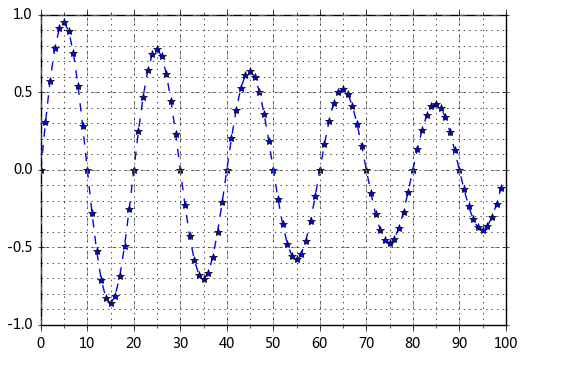
# 注解 df = pd.DataFrame(np.random.randn(,))
df.plot(style = '--o')
plt.text(,0.5,'hahaha',fontsize=)
# 注解 → 横坐标,纵坐标,注解字符串
输出:
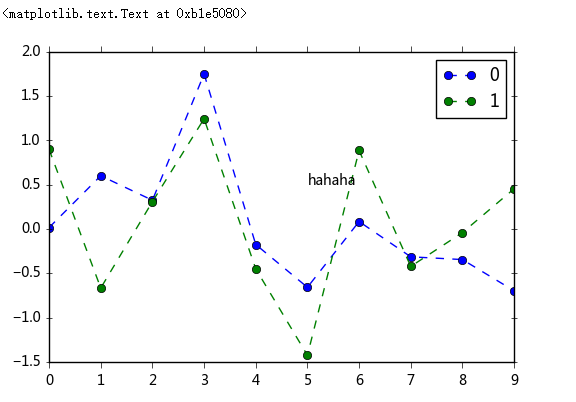
# 图表输出
df = pd.DataFrame(np.random.randn(, ), columns=list('ABCD'))
df = df.cumsum()
df.plot(style = '--.',alpha = 0.5)
plt.legend(loc = 'upper left')
plt.savefig('C:/Users/Hjx/Desktop/pic.png',
dpi=,
bbox_inches = 'tight',
facecolor = 'g',
edgecolor = 'b')
# 可支持png,pdf,svg,ps,eps…等,以后缀名来指定
# dpi是分辨率
# bbox_inches:图表需要保存的部分。如果设置为‘tight’,则尝试剪除图表周围的空白部分。
# facecolor,edgecolor: 图像的背景色,默认为‘w’(白色)
输出:
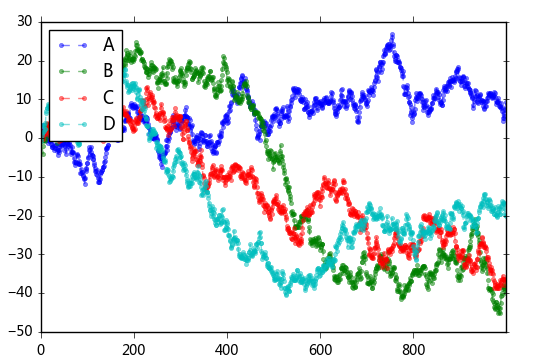
'''
【课程3.】 子图 在matplotlib中,整个图像为一个Figure对象
在Figure对象中可以包含一个或者多个Axes对象
每个Axes(ax)对象都是一个拥有自己坐标系统的绘图区域 plt.figure, plt.subplot '''
# plt.figure() 绘图对象
# plt.figure(num=None, figsize=None, dpi=None, facecolor=None, edgecolor=None,
# frameon=True, FigureClass=<class 'matplotlib.figure.Figure'>, **kwargs) fig1 = plt.figure(num=,figsize=(,))
plt.plot(np.random.rand().cumsum(),'k--')
fig2 = plt.figure(num=,figsize=(,))
plt.plot(-np.random.rand().cumsum(),'k--')
# num:图表序号,可以试试不写或都为同一个数字的情况,图表如何显示
# figsize:图表大小 # 当我们调用plot时,如果设置plt.figure(),则会自动调用figure()生成一个figure, 严格的讲,是生成subplots()
输出:

# 子图创建1 - 先建立子图然后填充图表 fig = plt.figure(figsize=(,),facecolor = 'gray') ax1 = fig.add_subplot(,,) # 第一行的左图
plt.plot(np.random.rand().cumsum(),'k--')
plt.plot(np.random.randn().cumsum(),'b--')
# 先创建图表figure,然后生成子图,(,,)代表创建2*2的矩阵表格,然后选择第一个,顺序是从左到右从上到下
# 创建子图后绘制图表,会绘制到最后一个子图 ax2 = fig.add_subplot(,,) # 第一行的右图
ax2.hist(np.random.rand(),alpha=0.5) ax4 = fig.add_subplot(,,) # 第二行的右图
df2 = pd.DataFrame(np.random.rand(, ), columns=['a', 'b', 'c', 'd'])
ax4.plot(df2,alpha=0.5,linestyle='--',marker='.')
# 也可以直接在子图后用图表创建函数直接生成图表
输出:
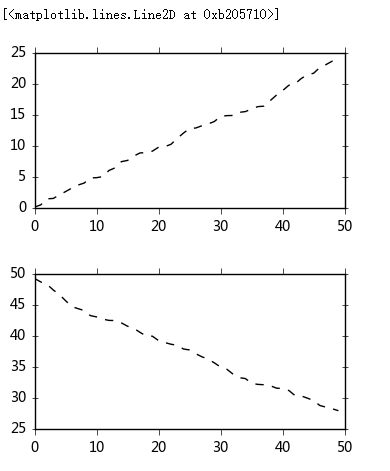
# 子图创建1 - 先建立子图然后填充图表 fig = plt.figure(figsize=(,),facecolor = 'gray') ax1 = fig.add_subplot(,,) # 第一行的左图
plt.plot(np.random.rand().cumsum(),'k--')
plt.plot(np.random.randn().cumsum(),'b--')
# 先创建图表figure,然后生成子图,(,,)代表创建2*2的矩阵表格,然后选择第一个,顺序是从左到右从上到下
# 创建子图后绘制图表,会绘制到最后一个子图 ax2 = fig.add_subplot(,,) # 第一行的右图
ax2.hist(np.random.rand(),alpha=0.5) ax4 = fig.add_subplot(,,) # 第二行的右图
df2 = pd.DataFrame(np.random.rand(, ), columns=['a', 'b', 'c', 'd'])
ax4.plot(df2,alpha=0.5,linestyle='--',marker='.')
# 也可以直接在子图后用图表创建函数直接生成图表
输出:

# 子图创建2 - 创建一个新的figure,并返回一个subplot对象的numpy数组 → plt.subplot fig,axes = plt.subplots(,,figsize=(,))
ts = pd.Series(np.random.randn().cumsum())
print(axes, axes.shape, type(axes))
# 生成图表对象的数组 ax1 = axes[,]
ax1.plot(ts)
输出:
[[<matplotlib.axes._subplots.AxesSubplot object at 0x000000000BB5A4A8>
<matplotlib.axes._subplots.AxesSubplot object at 0x000000000C08B240>
<matplotlib.axes._subplots.AxesSubplot object at 0x000000000C0D6550>]
[<matplotlib.axes._subplots.AxesSubplot object at 0x000000000C10CDD8>
<matplotlib.axes._subplots.AxesSubplot object at 0x000000000C15B160>
<matplotlib.axes._subplots.AxesSubplot object at 0x000000000C190DA0>]] (, ) <class 'numpy.ndarray'>

# plt.subplots,参数调整 fig,axes = plt.subplots(,,sharex=True,sharey=True)
# sharex,sharey:是否共享x,y刻度 for i in range():
for j in range():
axes[i,j].hist(np.random.randn(),color='k',alpha=0.5)
plt.subplots_adjust(wspace=,hspace=)
# wspace,hspace:用于控制宽度和高度的百分比,比如subplot之间的间距
输出:
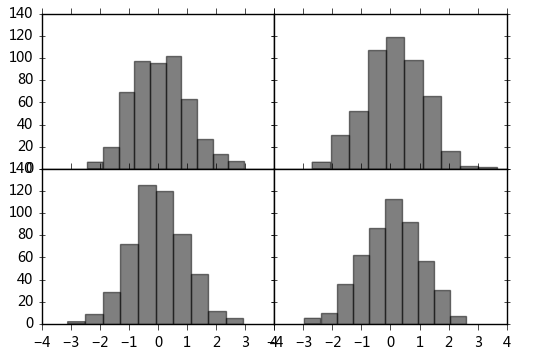
# 子图创建3 - 多系列图,分别绘制
df = pd.DataFrame(np.random.randn(, ), index=ts.index, columns=list('ABCD'))
df = df.cumsum()
df.plot(style = '--.',alpha = 0.4,grid = True,figsize = (,),
subplots = True,
layout = (,),
sharex = False)
plt.subplots_adjust(wspace=,hspace=0.2)
# plt.plot()基本图表绘制函数 → subplots,是否分别绘制系列(子图)
# layout:绘制子图矩阵,按顺序填充
输出:

图表绘制工具--Matplotlib 1的更多相关文章
- 图表绘制工具--Matplotlib 2
''' [课程3.] 基本图表绘制 plt.plot() 图表类别:线形图.柱状图.密度图,以横纵坐标两个维度为主 同时可延展出多种其他图表样式 plt.plot(kind='line', ax=No ...
- 【网易微专业】图表绘制工具Matplotlib
01 与图片的交互方式设置 这一小节简要介绍一下Matplotlib的交互方式 import pandas as pd import numpy as np import matplotlib.pyp ...
- 图表绘制工具--Matplotlib 3
''' [课程3.] 表格样式创建 表格视觉样式:Dataframe.style → 返回pandas.Styler对象的属性,具有格式化和显示Dataframe的有用方法 样式创建: ① Style ...
- 让IE8支持HTML5及canvas功能!chart.js图表绘制工具库IE8上兼容方案
第一步,我们加上对html5的支持. <!--[if IE]> <script src="/public/html5.js" type="text/ja ...
- Matplotlib 图表绘制工具学习笔记
import numpy as np import matplotlib.pyplot as plt import pandas as pd arr1 = np.random.rand(10)#一维数 ...
- Python图表绘制:matplotlib绘图库入门
matplotlib 是Python最著名的绘图库,它提供了一整套和matlab相似的命令API,十分适合交互式地行制图.而且也可以方便地将它作为绘图控件,嵌入GUI应用程序中. 它的文档相当完备,并 ...
- Python图表绘制:matplotlib绘图库入门(转)
matplotlib 是Python最著名的绘图库,它提供了一整套和matlab相似的命令API,十分适合交互式地行制图.而且也可以方便地将它作为绘图控件,嵌入GUI应用程序中. 它的文档相当完备,并 ...
- Android学习之 AChartEngine 图表绘制
Android 开源图表绘制工具AChartEngine地址:http://code.google.com/p/achartengine/ AChartEngine Android实现图表绘制和展示( ...
- Matplotlib Toolkits:地图绘制工具
Matplotlib Toolkits:地图绘制工具 有没有一种可以直接在详细地图(如谷歌地图)上绘制上百万坐标点的工具???谷歌地图坐标点多了也不能绘制了. Basemap (Not distrib ...
随机推荐
- Python文件IO(普通文件读写)
## 打开一个文件 - fileobj = open(filename, mode) 其中: fileobj是open()返回的文件对象 filename是该文件的字符串名 mode是指明文件类型和操 ...
- Python面向对象--高级(二)
## 使用__slots__限制类的属性 - 之前说到,可以通过在类外部实例或者类名任意定义实例属性或者类属性或者方法 class Person(object): pass Person.name = ...
- MySQL 如何查看及修改数据库引擎
MySQL 如何查看及修改数据库引擎 1.查看mysql支持的引擎有哪些 show engines 结果,如图所示: 由上图可以看出,只有InnoDB是支持事务的 2.查看当前默认的引擎 show v ...
- Ado访问sqlserver 端口号非1433时 连接串的写法
Provider=SQLOLEDB.;Persist Security Info=False;Data Source=hostName,Port //注意用 逗号分隔主机名与端口号
- Codeforces Round #392 (Div. 2) Unfair Poll
C. Unfair Poll time limit per test 1 second memory limit per test 256 megabytes input standard input ...
- sparkStreaming统计各平台最近一分钟实时注册收入 时间段,平台,金额,订单数
样例数据: __clientip=10.10.9.153&paymentstatus=0&__opip=&memberid=89385239&iamount=1& ...
- 1079: [SCOI2008]着色方案
链接 思路 首先是dp,如果直接用每个种颜色的剩余个数做状态的话,复杂度为5^15. 由于c<=5,所以用剩余数量的颜色的种类数做状态:f[a][b][c][d][e][last]表示剩余数量为 ...
- 《Cracking the Coding Interview》——第8章:面向对象设计——题目4
2014-04-23 18:17 题目:设计一个停车位的类. 解法:停车位,就要有停车.取车的功能了.另外我还加了一个工作线程用于计费,每秒给那些有车的车位加1块钱费用. 代码: // 8.4 Des ...
- Canvas 图片绕边旋转的小动画
/** * 图片绕边旋转的小动画 */ function initDemo10() { var canvas = document.getElementById("demo10") ...
- python学习总结 --函数基础
函数基础 ### 函数简介 - 定义:具有特定功能的一段代码 - 优点: - 可以减少代码的重复书写 - 可以将功能的实现着和使用者分开,可以提高开发效率 - 分类: - 库函数:print.inpu ...
