Android自定义控件系列(一)—Button七十二变
转载请注明出处:http://www.cnblogs.com/landptf/p/6290791.html
忙了一段时间,终于有时间整理整理之前所用到的一些知识,分享给大家,希望给同学们有些帮助,同时也是对自己的知识有个巩固的过程。
在Android的开发中比较常用的控件就是Button了,但是我们平时使用Button时是怎样来设置按下和抬起显示不同的效果呢?我想一般的实现方式就是定义一个selector的xml文件,然后在里面根据不同的state来设置不同的图片,但是当Button控件非常多的时候,就要写对应数量的xml文件,导致大码非常臃肿。
今天我们换种方式来改变这个样式,只需要两行代码即可实现按下的效果,同时支持圆角和圆形的按钮的样式。先看下效果图,这是我写的一个demo
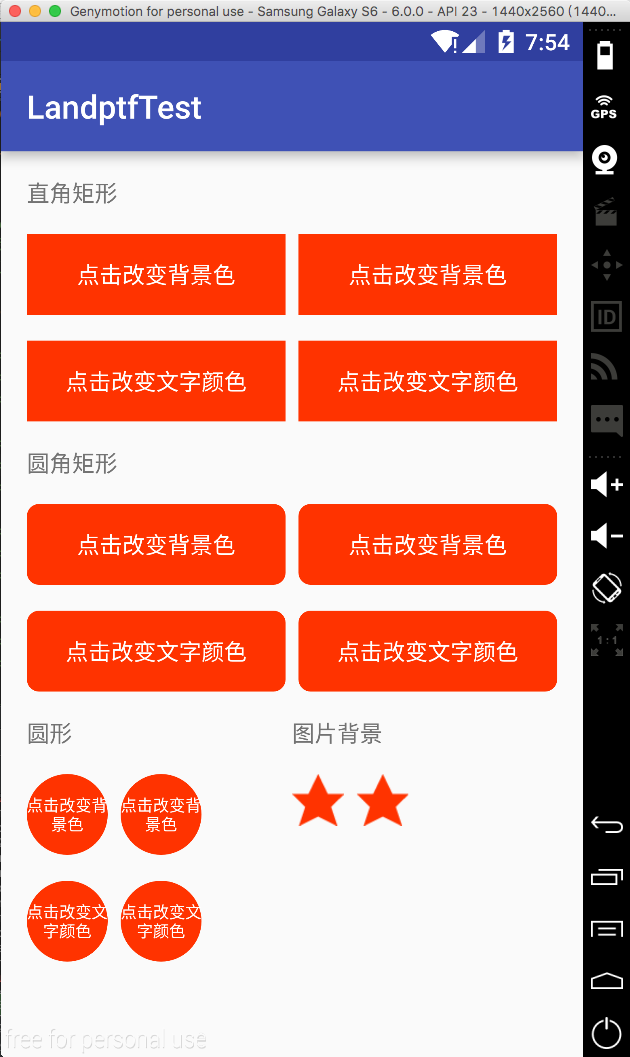
接下来讲一下主要代码:
第一步 自定义属性
在res/values/目录下新建attrs.xml文件
<?xml version="1.0" encoding="utf-8"?>
<resources>
<!--公共属性-->
<attr name="backColor" format="color" />
<attr name="backColorPress" format="color" />
<attr name="backGroundImage" format="reference" />
<attr name="backGroundImagePress" format="reference" />
<attr name="textColor" format="color" />
<attr name="textColorPress" format="color" /> <declare-styleable name="buttonM">
<attr name="backColor" />
<attr name="backColorPress" />
<attr name="backGroundImage" />
<attr name="backGroundImagePress" />
<attr name="textColor" />
<attr name="textColorPress" />
<attr name="fillet" format="boolean" />
<attr name="radius" format="float" />
<attr name="shape">
<enum name="rectangle" value="0" />
<enum name="oval" value="1" />
<enum name="line" value="2" />
<enum name="ring" value="3" />
</attr>
</declare-styleable> </resources>
具体属性的含义在java代码中都有描述
第二步 创建ButtonM类使其继承Button,代码如下:
package com.landptf.view; import android.content.Context;
import android.content.res.ColorStateList;
import android.content.res.TypedArray;
import android.graphics.drawable.Drawable;
import android.graphics.drawable.GradientDrawable;
import android.util.AttributeSet;
import android.view.MotionEvent;
import android.view.View;
import android.widget.Button; import com.landptf.R; /**
* Created by landptf on 2016/10/25.
* 自定义Button,支持圆角矩形,圆形按钮等样式,可通过配置文件改变按下后的样式
* 若通过代码设置圆角或者圆形,需要先调用setFillet方法将fillet设置为true
*/
public class ButtonM extends Button {
private static String TAG = "ButtonM";
/**
* 按钮的背景色
*/
private int backColor = 0;
/**
* 按钮被按下时的背景色
*/
private int backColorPress = 0;
/**
* 按钮的背景图片
*/
private Drawable backGroundDrawable = null;
/**
* 按钮被按下时显示的背景图片
*/
private Drawable backGroundDrawablePress = null;
/**
* 按钮文字的颜色
*/
private ColorStateList textColor = null;
/**
* 按钮被按下时文字的颜色
*/
private ColorStateList textColorPress = null;
private GradientDrawable gradientDrawable = null;
/**
* 是否设置圆角或者圆形等样式
*/
private boolean fillet = false;
/**
* 标示onTouch方法的返回值,用来解决onClick和onTouch冲突问题
*/
private boolean isCost = true; public ButtonM(Context context) {
super(context, null);
} public ButtonM(Context context, AttributeSet attrs) {
this(context, attrs, 0);
} public ButtonM(Context context, AttributeSet attrs, int defStyle) {
super(context, attrs, defStyle);
TypedArray a = context.obtainStyledAttributes(attrs, R.styleable.buttonM, defStyle, 0);
if (a != null) {
//设置背景色
ColorStateList colorList = a.getColorStateList(R.styleable.buttonM_backColor);
if (colorList != null) {
backColor = colorList.getColorForState(getDrawableState(), 0);
if (backColor != 0) {
setBackgroundColor(backColor);
}
}
//记录按钮被按下时的背景色
ColorStateList colorListPress = a.getColorStateList(R.styleable.buttonM_backColorPress);
if (colorListPress != null){
backColorPress = colorListPress.getColorForState(getDrawableState(), 0);
}
//设置背景图片,若backColor与backGroundDrawable同时存在,则backGroundDrawable将覆盖backColor
backGroundDrawable = a.getDrawable(R.styleable.buttonM_backGroundImage);
if (backGroundDrawable != null){
setBackgroundDrawable(backGroundDrawable);
}
//记录按钮被按下时的背景图片
backGroundDrawablePress = a.getDrawable(R.styleable.buttonM_backGroundImagePress);
//设置文字的颜色
textColor = a.getColorStateList(R.styleable.buttonM_textColor);
if (textColor != null){
setTextColor(textColor);
}
//记录按钮被按下时文字的颜色
textColorPress = a.getColorStateList(R.styleable.buttonM_textColorPress);
//设置圆角或圆形等样式的背景色
fillet = a.getBoolean(R.styleable.buttonM_fillet, false);
if (fillet){
getGradientDrawable();
if (backColor != 0) {
gradientDrawable.setColor(backColor);
setBackgroundDrawable(gradientDrawable);
}
}
//设置圆角矩形的角度,fillet为true时才生效
float radius = a.getFloat(R.styleable.buttonM_radius, 0);
if (fillet && radius != 0){
setRadius(radius);
}
//设置按钮形状,fillet为true时才生效
int shape = a.getInteger(R.styleable.buttonM_shape, 0);
if (fillet && shape != 0) {
setShape(shape);
}
a.recycle();
}
setOnTouchListener(new OnTouchListener() {
@Override
public boolean onTouch(View arg0, MotionEvent event) {
//根据touch事件设置按下抬起的样式
return setTouchStyle(event.getAction());
}
});
} /**
* 根据按下或者抬起来改变背景和文字样式
* @param state
* @return isCost
* 为解决onTouch和onClick冲突的问题
* 根据事件分发机制,如果onTouch返回true,则不响应onClick事件
* 因此采用isCost标识位,当用户设置了onClickListener则onTouch返回false
*/
private boolean setTouchStyle(int state){
if (state == MotionEvent.ACTION_DOWN) {
if (backColorPress != 0) {
if (fillet){
gradientDrawable.setColor(backColorPress);
setBackgroundDrawable(gradientDrawable);
}else {
setBackgroundColor(backColorPress);
}
}
if (backGroundDrawablePress != null) {
setBackgroundDrawable(backGroundDrawablePress);
}
if (textColorPress != null) {
setTextColor(textColorPress);
}
}
if (state == MotionEvent.ACTION_UP) {
if (backColor != 0) {
if (fillet){
gradientDrawable.setColor(backColor);
setBackgroundDrawable(gradientDrawable);
}else {
setBackgroundColor(backColor);
}
}
if (backGroundDrawable != null) {
setBackgroundDrawable(backGroundDrawable);
}
if (textColor != null) {
setTextColor(textColor);
}
}
return isCost;
} /**
* 重写setOnClickListener方法,解决onTouch和onClick冲突问题
* @param l
*/
@Override
public void setOnClickListener(OnClickListener l) {
super.setOnClickListener(l);
isCost = false;
} /**
* 设置按钮的背景色
* @param backColor
*/
public void setBackColor(int backColor) {
this.backColor = backColor;
if (fillet){
gradientDrawable.setColor(backColor);
setBackgroundDrawable(gradientDrawable);
}else {
setBackgroundColor(backColor);
}
} /**
* 设置按钮被按下时的背景色
* @param backColorPress
*/
public void setBackColorPress(int backColorPress) {
this.backColorPress = backColorPress;
} /**
* 设置按钮的背景图片
* @param backGroundDrawable
*/
public void setBackGroundDrawable(Drawable backGroundDrawable) {
this.backGroundDrawable = backGroundDrawable;
setBackgroundDrawable(backGroundDrawable);
} /**
* 设置按钮被按下时的背景图片
* @param backGroundDrawablePress
*/
public void setBackGroundDrawablePress(Drawable backGroundDrawablePress) {
this.backGroundDrawablePress = backGroundDrawablePress;
} /**
* 设置文字的颜色
* @param textColor
*/
public void setTextColor(int textColor) {
if (textColor == 0) return;
this.textColor = ColorStateList.valueOf(textColor);
//此处应加super关键字,调用父类的setTextColor方法,否则会造成递归导致内存溢出
super.setTextColor(this.textColor);
} /**
* 设置按钮被按下时文字的颜色
* @param textColorPress
*/
public void setTextColorPress(int textColorPress) {
if (textColorPress == 0) return;
this.textColorPress = ColorStateList.valueOf(textColorPress);
} /**
* 设置按钮是否设置圆角或者圆形等样式
* @param fillet
*/
public void setFillet(boolean fillet){
this.fillet = fillet;
getGradientDrawable();
} /**
* 设置圆角按钮的角度
* @param radius
*/
public void setRadius(float radius){
if (!fillet) return;
getGradientDrawable();
gradientDrawable.setCornerRadius(radius);
setBackgroundDrawable(gradientDrawable);
} /**
* 设置按钮的形状
* @param shape
*/
public void setShape(int shape){
if (!fillet) return;
getGradientDrawable();
gradientDrawable.setShape(shape);
setBackgroundDrawable(gradientDrawable);
} private void getGradientDrawable() {
if (gradientDrawable == null){
gradientDrawable = new GradientDrawable();
}
} }
注释基本上写的比较详细,下面主要说一下这里面涉及的一些知识点
1 关于onTouch返回值问题,如果返回true表示要消费该点击事件,后续的所有事件都交给他处理,同时onTouchEvent将不会执行,因此onClick也得不到执行,在这里通过重写setOnClickListener设置变量来改变返回值。具体关于View的事件分发机制可以查阅有关文档,网上很多这方面的教程。
2 如果想要通过java代码来设置圆角或者圆形时,必须先设置setFillet(true),然后再设置背景色,形状或者角度等参数。通过xml文件则无限制
最后讲一下怎么使用,这里以设置圆角矩形为例,分别通过xml和java代码实现,其他的可参考源码。
1 xml
<com.landptf.view.ButtonM
android:id="@+id/btm_radius_color_xml"
android:layout_width="0dp"
android:layout_height="50dp"
android:layout_weight="1"
android:gravity="center"
android:text="点击改变背景色"
landptf:backColor="#ff3300"
landptf:backColorPress="#ff33ff"
landptf:fillet="true"
landptf:radius="30"
landptf:textColor="@android:color/white" />
2 java
ButtonM btmRadiusColorJava = (ButtonM) findViewById(R.id.btm_radius_color_java);
if (btmRadiusColorJava != null) {
btmRadiusColorJava.setFillet(true);
btmRadiusColorJava.setRadius(30);
btmRadiusColorJava.setTextColor(Color.parseColor("#ffffff"));
btmRadiusColorJava.setBackColor(Color.parseColor("#ff3300"));
btmRadiusColorJava.setBackColorPress(Color.parseColor("#ff33ff"));
btmRadiusColorJava.setOnClickListener(new View.OnClickListener() {
@Override
public void onClick(View v) {
Toast.makeText(ButtonMTestActivity.this, "java代码实现", Toast.LENGTH_SHORT).show();
}
});
}
代码已托管到开源中国的码云上,欢迎下载,地址:https://git.oschina.net/landptf/landptf.git
Android自定义控件系列(一)—Button七十二变的更多相关文章
- Android自定义控件系列之应用篇——圆形进度条
一.概述 在上一篇博文中,我们给大家介绍了Android自定义控件系列的基础篇.链接:http://www.cnblogs.com/jerehedu/p/4360066.html 这一篇博文中,我们将 ...
- Android开发系列之button事件的4种写法
经过前两篇blog的铺垫,我们今天热身一下,做个简单的样例. 文件夹结构还是引用上篇blog的截图. 详细实现代码: public class MainActivity extends Activit ...
- Android自定义控件系列之基础篇
一.概述 在android开发中很多UI控件往往需要进行定制以满足应用的需要或达到更加的效果,接下来就通过一个系列来介绍自定义控件,这里更多是通过一些案例逐步去学习,本系列有一些典型的应用,掌握好了大 ...
- Android自定义控件系列(二)—icon+文字的多种效果实现
转载请注明出处:http://www.cnblogs.com/landptf/p/6290810.html 今天给大家带来一个很简单但是很常用的控件ButtonExtendM,在开发中我们经常会用到图 ...
- Android自定义控件系列(四)—底部菜单(下)
转载请注明出处:http://www.cnblogs.com/landptf/p/6290862.html 在app中经常会用到底部菜单的控件,每次都需要写好多代码,今天我们用到了前几篇博客里的控件来 ...
- Android自定义控件之日历控件
标签: android 控件 日历 应用 需求 2015年09月26日 22:21:54 25062人阅读 评论(109) 收藏 举报 分类: Android自定义控件系列(7) 版权声明:转载注 ...
- Android开发系列之创建自定义控件
Android开发过程中我们经常需要定义自己的控件,一方面基于复用的角度考虑,一方面也是基于逻辑处理思维的角度考虑.在这篇博客里面,笔者想要介绍.总结几种Android自定义控件的方法,如果有什么不对 ...
- Android自定义控件View(三)组合控件
不少人应该见过小米手机系统音量控制UI,一个圆形带动画效果的音量加减UI,效果很好看.它是怎么实现的呢?这篇博客来揭开它的神秘面纱.先上效果图 相信很多人都知道Android自定义控件的三种方式,An ...
- Android自定义控件之自定义组合控件
前言: 前两篇介绍了自定义控件的基础原理Android自定义控件之基本原理(一).自定义属性Android自定义控件之自定义属性(二).今天重点介绍一下如何通过自定义组合控件来提高布局的复用,降低开发 ...
随机推荐
- IntelliJ IDEA对开发者的三大诱惑
IntelliJ IDEA作为最聪明的Java开发工具,不在只是对Java语言的支持,其中还包括Scala,Groovy 和其他语言. 对于任何一个开发者,好的工具就是为提高开发效率的.那么Intel ...
- JQUERY简写案例
源代码: <script ttype="text/javascript"> $(function(){ $(".btn").eq(0).click( ...
- js操作cookie方法
cookie cookie,有时也用其复数形式Cookies,指某些网站为了辨别用户身份.进行session跟踪而储存在用户本地终端上的数据(通常经过加密).定义于RFC2109和2965都已废弃,最 ...
- Android学习路径(四)文件项目学习的名单,android显示单元经常使用的
1.的该项目文件所谓名单AndroidManifest.xml文件.该文件,但有很大的利用,例:app名字.图标,app支持的版本app等等.以下我就介绍下这个清单文件的各个參数的作用. <ma ...
- asp.net mvc 中 tempdata、viewdata、viewbag生命周期(转载)
TempData ViewData ViewBag都可以用来保存数据,它们之间的区别如下: TempData保存在Session中,Controller每次执行请求的时候,会 ...
- c#生成word文档
参考:http://blog.163.com/zhouchunping_99/blog/static/7837998820085114394716/ 生成word文档 生成word文档 view pl ...
- JavaScript实例技巧精选(9)—计算器实例1
>>点击这里下载完整html源码<< 这是截图: 利用Javascript和html实现的一个计算器实例,核心代码如下: <script language="J ...
- Windows Server 服务器安全配置
Windows Server 服务器安全配置 好吧,我标题党了.我只了解一些基本的安全配置.如果你是大湿,请绕道或者给予我严厉的批评让我进步谢谢. 编辑这篇文章用的编辑器编辑的,当我单击查看的时候发现 ...
- C/C++基础知识总结——多态性
1. 多态性的概述 1.1 多态是指同样的消息被不同类型的对象接收时导致不同的行为.所谓消息是指对垒的成员函数的调用,不同行为是指不同的实现. 1.2 多态的实现 (1) 实现角度讲多态可分为两类:编 ...
- div光标定位问题总结
<!DOCTYPE html> <html lang="en"> <head> <meta charset="UTF-8&quo ...
