【kinetic】操作系统探索总结(六)使用smartcar进行仿真
p { margin-bottom: 0.1in; direction: ltr; line-height: 120%; text-align: justify }
a:link { color: rgba(0, 0, 255, 1) }
之前的博客中,我们使用rviz进行了TurtleBot的仿真,而且使用urdf文件建立了自己的机器人smartcar,本篇博客是将两者进行结合,使用smartcar机器人在rviz中进行仿真。
一、模型完善
之前我们使用的都是urdf文件格式的模型,在很多情况下,ROS对urdf文件的支持并不是很好,使用宏定义的.xacro文件兼容性更好,扩展性也更好。所以我们把之前的urdf文件重新整理编写成.xacro文件。
.xacro文件主要分为三部分(以下文件均创建在urdf文件夹下,上一章节创建的文件可以删除):
1、机器人主体(smartcar_body.urdf.xacro)
<?xml version="1.0"?>
<robot name="smartcar" xmlns:xacro="http://ros.org/wiki/xacro">
<xacro:property name="M_PI" value="3.14159"/> <!-- Macro for SmartCar body. Including Gazebo extensions, but does not include Kinect -->
<xacro:include filename="$(find smartcar_description)/urdf/gazebo.urdf.xacro"/> <xacro:property name="base_x" value="0.33" />
<xacro:property name="base_y" value="0.33" /> <xacro:macro name="smartcar_body"> <link name="base_link">
<inertial>
<origin xyz="0 0 0.055"/>
<mass value="1.0" />
<inertia ixx="1.0" ixy="0.0" ixz="0.0" iyy="1.0" iyz="0.0" izz="1.0"/>
</inertial>
<visual>
<geometry>
<box size="0.25 .16 .05"/>
</geometry>
<origin rpy="0 0 0" xyz="0 0 0.055"/>
<material name="blue">
<color rgba="0 0 .8 1"/>
</material>
</visual>
<collision>
<origin rpy="0 0 0" xyz="0 0 0.055"/>
<geometry>
<box size="0.25 .16 .05" />
</geometry>
</collision>
</link> <link name="left_front_wheel">
<inertial>
<origin xyz="0.08 0.08 0.025"/>
<mass value="0.1" />
<inertia ixx="1.0" ixy="0.0" ixz="0.0" iyy="1.0" iyz="0.0" izz="1.0"/>
</inertial> <visual>
<geometry>
<cylinder length=".02" radius="0.025"/>
</geometry>
<material name="black">
<color rgba="0 0 0 1"/>
</material>
</visual>
<collision>
<origin rpy="0 1.57075 1.57075" xyz="0.08 0.08 0.025"/>
<geometry>
<cylinder length=".02" radius="0.025"/>
</geometry>
</collision>
</link> <joint name="left_front_wheel_joint" type="continuous">
<axis xyz="0 0 1"/>
<parent link="base_link"/>
<child link="left_front_wheel"/>
<origin rpy="0 1.57075 1.57075" xyz="0.08 0.08 0.025"/>
<limit effort="100" velocity="100"/>
<joint_properties damping="0.0" friction="0.0"/>
</joint> <link name="right_front_wheel">
<inertial>
<origin xyz="0.08 -0.08 0.025"/>
<mass value="0.1" />
<inertia ixx="1.0" ixy="0.0" ixz="0.0" iyy="1.0" iyz="0.0" izz="1.0"/>
</inertial> <visual>
<geometry>
<cylinder length=".02" radius="0.025"/>
</geometry> <material name="black">
<color rgba="0 0 0 1"/>
</material>
</visual> <collision>
<origin rpy="0 1.57075 1.57075" xyz="0.08 -0.08 0.025"/>
<geometry>
<cylinder length=".02" radius="0.025"/>
</geometry>
</collision>
</link> <joint name="right_front_wheel_joint" type="continuous">
<axis xyz="0 0 1"/>
<parent link="base_link"/>
<child link="right_front_wheel"/>
<origin rpy="0 1.57075 1.57075" xyz="0.08 -0.08 0.025"/>
<limit effort="100" velocity="100"/>
<joint_properties damping="0.0" friction="0.0"/>
</joint> <link name="left_back_wheel">
<inertial>
<origin xyz="-0.08 0.08 0.025"/>
<mass value="0.1" />
<inertia ixx="1.0" ixy="0.0" ixz="0.0" iyy="1.0" iyz="0.0" izz="1.0"/>
</inertial> <visual>
<geometry>
<cylinder length=".02" radius="0.025"/>
</geometry>
<material name="black">
<color rgba="0 0 0 1"/>
</material>
</visual> <collision>
<origin rpy="0 1.57075 1.57075" xyz="-0.08 0.08 0.025"/>
<geometry>
<cylinder length=".02" radius="0.025"/>
</geometry>
</collision>
</link> <joint name="left_back_wheel_joint" type="continuous">
<axis xyz="0 0 1"/>
<parent link="base_link"/>
<child link="left_back_wheel"/>
<origin rpy="0 1.57075 1.57075" xyz="-0.08 0.08 0.025"/>
<limit effort="100" velocity="100"/>
<joint_properties damping="0.0" friction="0.0"/>
</joint> <link name="right_back_wheel"> <inertial>
<origin xyz="-0.08 -0.08 0.025"/>
<mass value="0.1" />
<inertia ixx="1.0" ixy="0.0" ixz="0.0" iyy="1.0" iyz="0.0" izz="1.0"/>
</inertial> <visual>
<geometry>
<cylinder length=".02" radius="0.025"/>
</geometry>
<material name="black">
<color rgba="0 0 0 1"/>
</material>
</visual>
<collision>
<origin rpy="0 1.57075 1.57075" xyz="-0.08 -0.08 0.025"/>
<geometry>
<cylinder length=".02" radius="0.025"/>
</geometry>
</collision>
</link>
<joint name="right_back_wheel_joint" type="continuous"> <axis xyz="0 0 1"/> <parent link="base_link"/> <child link="right_back_wheel"/> <origin rpy="0 1.57075 1.57075" xyz="-0.08 -0.08 0.025"/> <limit effort="100" velocity="100"/> <joint_properties damping="0.0" friction="0.0"/> </joint> <link name="head"> <inertial> <origin xyz="0.08 0 0.08"/> <mass value="0.1" /> <inertia ixx="1.0" ixy="0.0" ixz="0.0" iyy="1.0" iyz="0.0" izz="1.0"/> </inertial> <visual>
<geometry>
<box size=".02 .03 .03"/>
</geometry> <material name="white">
<color rgba="1 1 1 1.5"/>
</material>
</visual>
<collision>
<origin xyz="0.08 0 0.08"/>
<geometry>
<cylinder length=".02" radius="0.025"/>
</geometry>
</collision>
</link>
<joint name="tobox" type="fixed">
<parent link="base_link"/>
<child link="head"/>
<origin xyz="0.08 0 0.08"/>
</joint>
</xacro:macro>
</robot>
p { margin-bottom: 0.1in; direction: ltr; line-height: 120%; text-align: justify }
a:link { color: rgba(0, 0, 255, 1) }
2、gazebo属性部分(gazebo.urdf.xacro)
<?xml version="1.0"?>
<robot xmlns:controller="http://playerstage.sourceforge.net/gazebo/xmlschema/#controller"
xmlns:interface="http://playerstage.sourceforge.net/gazebo/xmlschema/#interface"
xmlns:sensor="http://playerstage.sourceforge.net/gazebo/xmlschema/#sensor"
xmlns:xacro="http://ros.org/wiki/xacro"
name="smartcar_gazebo"> <!-- ASUS Xtion PRO camera for simulation -->
<!-- gazebo_ros_wge100 plugin is in kt2_gazebo_plugins package --> <xacro:macro name="smartcar_sim">
<gazebo reference="base_link">
<material>Gazebo/Blue</material>
</gazebo> <gazebo reference="right_front_wheel">
<material>Gazebo/FlatBlack</material>
</gazebo> <gazebo reference="right_back_wheel">
<material>Gazebo/FlatBlack</material>
</gazebo> <gazebo reference="left_front_wheel">
<material>Gazebo/FlatBlack</material>
</gazebo> <gazebo reference="left_back_wheel">
<material>Gazebo/FlatBlack</material>
</gazebo> <gazebo reference="head">
<material>Gazebo/White</material>
</gazebo> </xacro:macro> </robot>
p { margin-bottom: 0.1in; direction: ltr; line-height: 120%; text-align: justify }
a:link { color: rgba(0, 0, 255, 1) }
3、主文件(smartcar.urdf.xacro)
<?xml version="1.0"?>
<robot name="smartcar" xmlns:xi="http://www.w3.org/2001/XInclude"
xmlns:gazebo="http://playerstage.sourceforge.net/gazebo/xmlschema/#gz"
xmlns:model="http://playerstage.sourceforge.net/gazebo/xmlschema/#model"
xmlns:sensor="http://playerstage.sourceforge.net/gazebo/xmlschema/#sensor"
xmlns:body="http://playerstage.sourceforge.net/gazebo/xmlschema/#body"
xmlns:geom="http://playerstage.sourceforge.net/gazebo/xmlschema/#geom"
xmlns:joint="http://playerstage.sourceforge.net/gazebo/xmlschema/#joint"
xmlns:controller="http://playerstage.sourceforge.net/gazebo/xmlschema/#controller"
xmlns:interface="http://playerstage.sourceforge.net/gazebo/xmlschema/#interface"
xmlns:rendering="http://playerstage.sourceforge.net/gazebo/xmlschema/#rendering"
xmlns:renderable="http://playerstage.sourceforge.net/gazebo/xmlschema/#renderable"
xmlns:physics="http://playerstage.sourceforge.net/gazebo/xmlschema/#physics"
xmlns:xacro="http://ros.org/wiki/xacro"> <include filename="$(find smartcar_description)/urdf/smartcar_body.urdf.xacro" /> <!-- Body of SmartCar, with plates, standoffs and Create (including sim sensors) -->
<smartcar_body/>
<smartcar_sim/>
</robot>
p { margin-bottom: 0.1in; direction: ltr; line-height: 120%; text-align: justify }
a:link { color: rgba(0, 0, 255, 1) }
二、lanuch文件(smartcar_display.rviz.launch)
在launch文件中要启动节点和模拟器。
<launch>
<param name="/use_sim_time" value="false" />
<!-- Load the URDF/Xacro model of our robot -->
<arg name="urdf_file" default="$(find xacro)/xacro '$(find smartcar_description)/urdf/smartcar.urdf.xacro' --inorder" />
<arg name="gui" default="false" />
<param name="robot_description" command="$(arg urdf_file)" />
<param name="use_gui" value="$(arg gui)"/> <node name="arbotix" pkg="arbotix_python" type="arbotix_driver" output="screen">
<param name="sim" value="true"/>
</node> <node name="joint_state_publisher" pkg="joint_state_publisher" type="joint_state_publisher" >
</node> <node name="robot_state_publisher" pkg="robot_state_publisher" type="state_publisher">
<param name="publish_frequency" type="double" value="20.0" />
</node> <!-- We need a static transforms for the wheels -->
<node pkg="tf" type="static_transform_publisher" name="odom_left_wheel_broadcaster" args="0 0 0 0 0 0 /base_link /left_front_link 100" />
<node pkg="tf" type="static_transform_publisher" name="odom_right_wheel_broadcaster" args="0 0 0 0 0 0 /base_link /right_front_link 100" /> <node name="rviz" pkg="rviz" type="rviz" args="-d $(find smartcar_description)/urdf.rviz" /> </launch>
再在smartcar_description文件夹下的config文件夹中建立下面的文件
(如果不想进行这一步,把launch文件中的
<rosparam file="$(find smartcar_description)/config/smartcar_arbotix.yaml" command="load" />
这行代码注释即可。):
$ cd ~/catkin_ws/src/config
$ touch smartcar_arbotix.yaml
把下面的代码粘进去。
port: /dev/ttyUSB0
baud: 115200
rate: 20
sync_write: True
sync_read: True
read_rate: 20
write_rate: 20 controllers: {
# Pololu motors: 1856 cpr = 0.3888105m travel = 4773 ticks per meter (empirical: 4100)
base_controller: {type: diff_controller, base_frame_id: base_link, base_width: 0.26, ticks_meter: 4100, Kp: 12, Kd: 12, Ki: 0, Ko: 50, accel_limit: 1.0 }
}
复制使用cp指令将/opt/ros/kinetic/share/urdf_tutorial 目录下的 urdf.rviz拷贝到项目目录 ~/catkin_ws/src/smartcar_description 下
p { margin-bottom: 0.1in; direction: ltr; line-height: 120%; text-align: justify }
a:link { color: rgba(0, 0, 255, 1) }
三、仿真测试
首先运行lanuch,既可以看到rviz中的机器人:
roslaunch smartcar_description smartcar_display.rviz.launch
rostopic pub -1 /cmd_vel geometry_msgs/Twist '{}' 《停止运动》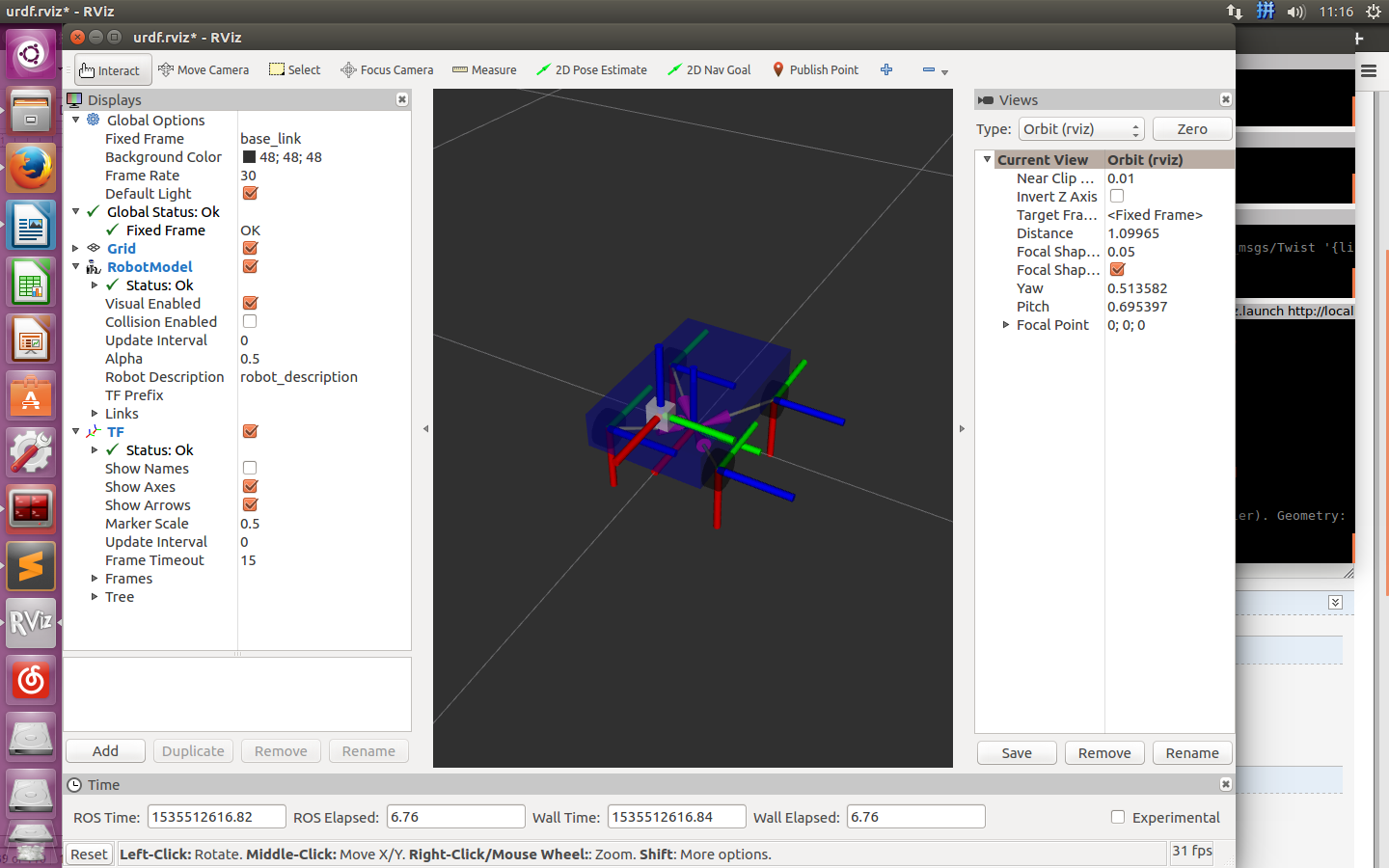
发布一条动作的消息。
01.rostopic pub -r 10 /cmd_vel geometry_msgs/Twist '{linear: {x: 0.5, y: 0, z: 0}, angular: {x: 0, y: 0, z: 0.5}}'
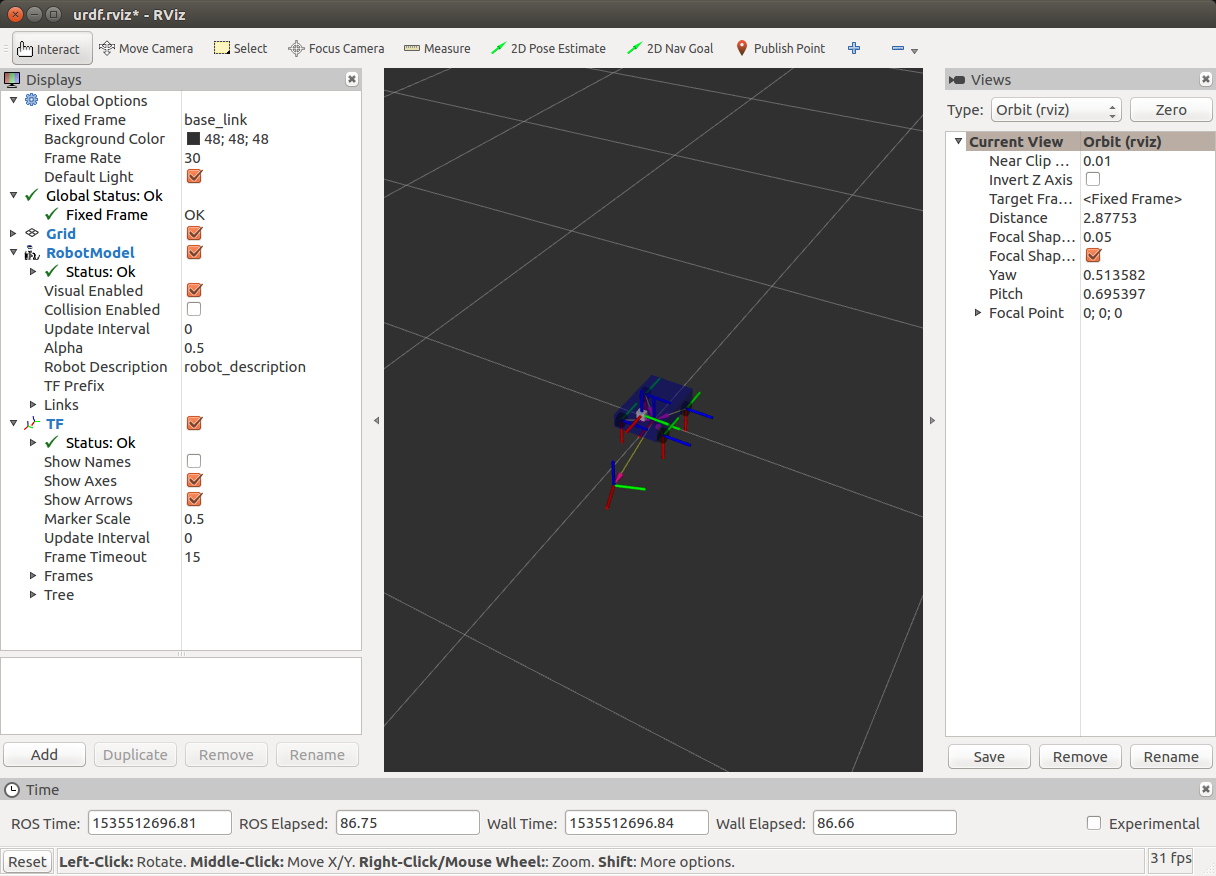
却发现是一个坐标轴在运动。这明显和我们想要的结果不同。
这里,我们需要对rviz客户端进行设置。
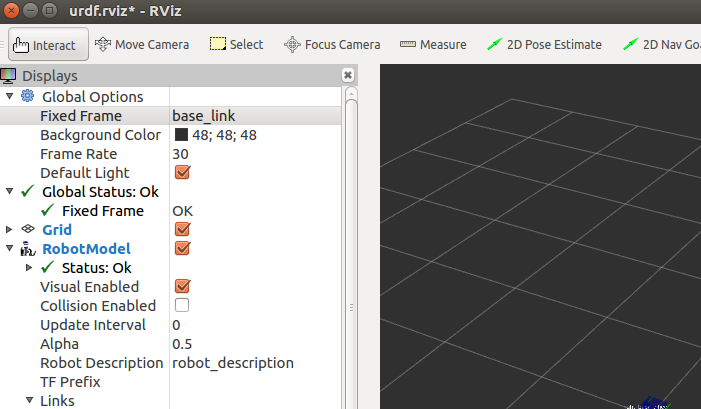
将Global Options下的Fixed Frame更改为odom,这样我们的小车就能正常的运行了。
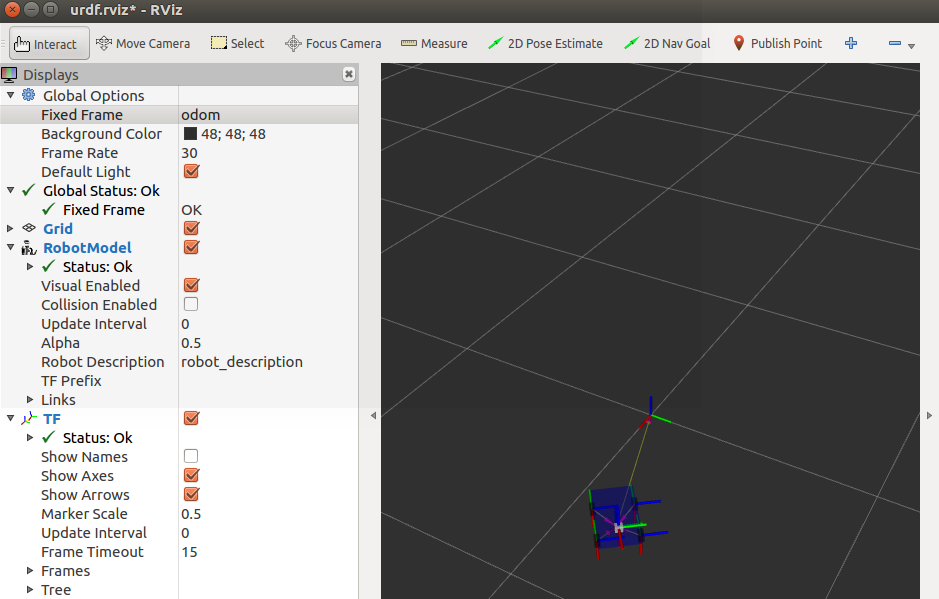
但是,我们之前的历程中有指示小车的方向,这里要怎么设置呢?我们需要在窗口的左下角的Add按钮中添加 Odometry模块,并选中话题odom。

下面我们选中rviz窗口,按下Ctrl+S,将会把当前的设置保存到urdf.rviz文件中。
保存后的urdf.rviz的内容如下:
Panels:
- Class: rviz/Displays
Help Height: 78
Name: Displays
Property Tree Widget:
Expanded:
- /Global Options1
- /Status1
- /RobotModel1
- /RobotModel1/Links1
- /TF1
- /TF1/Tree1/odom1
- /TF1/Tree1/odom1/base_link1
Splitter Ratio: 0.5
Tree Height: 561
- Class: rviz/Selection
Name: Selection
- Class: rviz/Tool Properties
Expanded:
- /2D Pose Estimate1
- /2D Nav Goal1
- /Publish Point1
Name: Tool Properties
Splitter Ratio: 0.588679016
- Class: rviz/Views
Expanded:
- /Current View1
Name: Views
Splitter Ratio: 0.5
- Class: rviz/Time
Experimental: false
Name: Time
SyncMode: 0
SyncSource: ""
Visualization Manager:
Class: ""
Displays:
- Alpha: 0.5
Cell Size: 1
Class: rviz/Grid
Color: 160; 160; 164
Enabled: true
Line Style:
Line Width: 0.0299999993
Value: Lines
Name: Grid
Normal Cell Count: 0
Offset:
X: 0
Y: 0
Z: 0
Plane: XY
Plane Cell Count: 10
Reference Frame: <Fixed Frame>
Value: true
- Alpha: 0.5
Class: rviz/RobotModel
Collision Enabled: false
Enabled: true
Links:
All Links Enabled: true
Expand Joint Details: false
Expand Link Details: false
Expand Tree: false
Link Tree Style: Links in Alphabetic Order
base_link:
Alpha: 1
Show Axes: false
Show Trail: false
Value: true
head:
Alpha: 1
Show Axes: false
Show Trail: false
Value: true
left_back_wheel:
Alpha: 1
Show Axes: false
Show Trail: false
Value: true
left_front_wheel:
Alpha: 1
Show Axes: false
Show Trail: false
Value: true
right_back_wheel:
Alpha: 1
Show Axes: false
Show Trail: false
Value: true
right_front_wheel:
Alpha: 1
Show Axes: false
Show Trail: false
Value: true
Name: RobotModel
Robot Description: robot_description
TF Prefix: ""
Update Interval: 0
Value: true
Visual Enabled: true
- Class: rviz/TF
Enabled: true
Frame Timeout: 15
Frames:
All Enabled: true
base_link:
Value: true
head:
Value: true
left_back_wheel:
Value: true
left_front_link:
Value: true
left_front_wheel:
Value: true
odom:
Value: true
right_back_wheel:
Value: true
right_front_link:
Value: true
right_front_wheel:
Value: true
Marker Scale: 0.5
Name: TF
Show Arrows: true
Show Axes: true
Show Names: true
Tree:
odom:
base_link:
head:
{}
left_back_wheel:
{}
left_front_link:
{}
left_front_wheel:
{}
right_back_wheel:
{}
right_front_link:
{}
right_front_wheel:
{}
Update Interval: 0
Value: true
- Angle Tolerance: 0.100000001
Class: rviz/Odometry
Covariance:
Orientation:
Alpha: 0.5
Color: 255; 255; 127
Color Style: Unique
Frame: Local
Offset: 1
Scale: 1
Value: true
Position:
Alpha: 0.300000012
Color: 204; 51; 204
Scale: 1
Value: true
Value: true
Enabled: true
Keep: 100
Name: Odometry
Position Tolerance: 0.100000001
Shape:
Alpha: 1
Axes Length: 1
Axes Radius: 0.100000001
Color: 255; 25; 0
Head Length: 0.300000012
Head Radius: 0.100000001
Shaft Length: 1
Shaft Radius: 0.0500000007
Value: Arrow
Topic: /odom
Unreliable: false
Value: true
Enabled: true
Global Options:
Background Color: 48; 48; 48
Default Light: true
Fixed Frame: odom
Frame Rate: 30
Name: root
Tools:
- Class: rviz/Interact
Hide Inactive Objects: true
- Class: rviz/MoveCamera
- Class: rviz/Select
- Class: rviz/FocusCamera
- Class: rviz/Measure
- Class: rviz/SetInitialPose
Topic: /initialpose
- Class: rviz/SetGoal
Topic: /move_base_simple/goal
- Class: rviz/PublishPoint
Single click: true
Topic: /clicked_point
Value: true
Views:
Current:
Class: rviz/Orbit
Distance: 6.47174978
Enable Stereo Rendering:
Stereo Eye Separation: 0.0599999987
Stereo Focal Distance: 1
Swap Stereo Eyes: false
Value: false
Focal Point:
X: 0
Y: 0
Z: 0
Focal Shape Fixed Size: true
Focal Shape Size: 0.0500000007
Invert Z Axis: false
Name: Current View
Near Clip Distance: 0.00999999978
Pitch: 0.695397019
Target Frame: <Fixed Frame>
Value: Orbit (rviz)
Yaw: 0.513581991
Saved: ~
Window Geometry:
Displays:
collapsed: false
Height: 848
Hide Left Dock: false
Hide Right Dock: false
QMainWindow State: 000000ff00000000fd00000004000000000000016a000002c0fc0200000008fb0000001200530065006c0065006300740069006f006e00000001e10000009b0000006400fffffffb0000001e0054006f006f006c002000500072006f007000650072007400690065007302000001ed000001df00000185000000a3fb000000120056006900650077007300200054006f006f02000001df000002110000018500000122fb000000200054006f006f006c002000500072006f0070006500720074006900650073003203000002880000011d000002210000017afb000000100044006900730070006c0061007900730100000028000002c0000000dd00fffffffb0000002000730065006c0065006300740069006f006e00200062007500660066006500720200000138000000aa0000023a00000294fb00000014005700690064006500530074006500720065006f02000000e6000000d2000003ee0000030bfb0000000c004b0069006e0065006300740200000186000001060000030c00000261000000010000010f000002c0fc0200000003fb0000001e0054006f006f006c002000500072006f00700065007200740069006500730100000041000000780000000000000000fb0000000a005600690065007700730100000028000002c0000000b000fffffffb0000001200530065006c0065006300740069006f006e010000025a000000b200000000000000000000000200000490000000a9fc0100000001fb0000000a00560069006500770073030000004e00000080000002e10000019700000003000004c000000044fc0100000002fb0000000800540069006d00650100000000000004c00000030000fffffffb0000000800540069006d006501000000000000045000000000000000000000023b000002c000000004000000040000000800000008fc0000000100000002000000010000000a0054006f006f006c00730100000000ffffffff0000000000000000
Selection:
collapsed: false
Time:
collapsed: false
Tool Properties:
collapsed: false
Views:
collapsed: false
Width: 1216
X: 65
Y: 24
【kinetic】操作系统探索总结(六)使用smartcar进行仿真的更多相关文章
- ROS学习记录(二)————使用smartcar进行仿真(用.xacro文件来运行rviz)
我发现一个学习ROS系统的好网站: 创客智造http://www.ncnynl.com/ 这里面关于ROS的各个方面都有很详细的介绍. 这周,不,上周我对整个ROS是绝望的,我用一个一个下午的时间在敲 ...
- 在ROS Kinetic和Gazebo 8中使用智能汽车仿真演示
在ROS Kinetic和Gazebo 8中使用智能汽车仿真演示 智能车无人驾驶技术是目前人工智能和机器人技术的研究热点,有许多开源平台可以使我们零基础零成本入门无人驾驶技术.本文分享一下目前ROS官 ...
- 【kinetic】操作系统探索总结(五)创建简单的机器人模型smartcar
p { margin-bottom: 0.1in; direction: ltr; line-height: 120%; text-align: justify } a:link { color: r ...
- 【kinetic】操作系统探索总结(八)键盘控制
如果尝试过前面的例子,有没有感觉每次让机器人移动还要在终端里输入指令,这也太麻烦了,有没有办法通过键盘来控制机器人的移动呢?答案室当然的了.我研究了其他几个机器人键盘控制的代码,还是有所收获的,最后移 ...
- ROS探索总结(六)——使用smartcar进行仿真
转自:https://www.ncnynl.com/archives/201609/843.html 总结: 一.机器人描述文件三个: 机器人主体body文件: gazebo属性文件: 主文件 sma ...
- 操作系统笔记(六)页面置换算法 FIFO法 LRU最近最久未使用法 CLOCK法 二次机会法
前篇在此: 操作系统笔记(五) 虚拟内存,覆盖和交换技术 操作系统 笔记(三)计算机体系结构,地址空间.连续内存分配(四)非连续内存分配:分段,分页 内容不多,就不做index了. 功能:当缺页中断发 ...
- AI 人工智能 探索 (六)
这次我为 角色 attribute 添加了 多个属性 其中 att 是 好人 坏人 等属性, 显然 数字不同 就要打起来. grade 是智商属性 ,今天先做了 3的智商.也就是小兵智商.碰到就打 逃 ...
- iOS自动化探索(六)自动化测试框架pytest - fixtures
Fixture介绍 fixture是pytest特有的功能,它用pytest.fixture标识,定义在函数前面.在编写测试函数的时候,可以将此函数名称做为传入参数,pytest将会以依赖注入方式,将 ...
- Scrapy研究探索(六)——自己主动爬取网页之II(CrawlSpider)
原创,转载注明:http://blog.csdn.net/u012150179/article/details/34913315 一.目的. 在教程(二)(http://blog.csdn.net/u ...
随机推荐
- Ubuntu\Linux 下编写及调试C\C++
一.在Ubuntu\Linux 下编写及调试C\C++需要配置基本的环境,即配置gcc编译器.安装vim编译器,具体配置安装步骤我在这里就不多说了. 二.基本环境配置完了我们就可以进入自己的程序编写了 ...
- java43
自定义日期格式 import java.text.DateFormat; import java.text.ParseException; import java.util.Date; public ...
- 半监督伪标签方法:Feature Space Regularization和Joint-Distance
原文链接 小样本学习与智能前沿 . 在这个公众号后台回复"200706",即可获得课件电子资源. @ 目录 Abstract I. INTRODUCTION Framework. ...
- 创建实验楼课程app模块以及配置图片路径
1.创建course模型 1.1 创建用户模型course python ../manage.py startapp course # 创建course模型 1.2 在setting.py中注册cou ...
- 基于CefSharp开发(一)开发什么?没想好
一.创建项目 创建WPF (.Net Core)项目 二.CefSharp引用 程序包管理器控制台引入CefSharp Install-Package CefSharp.Wpf -Version 85 ...
- 第15.37节 PyQt(Python+Qt)入门学习:containers容器类部件QMdiArea多文档界面部件详解及编程开发案例
专栏:Python基础教程目录 专栏:使用PyQt开发图形界面Python应用 专栏:PyQt入门学习 老猿Python博文目录 一.引言 老猿在前期学习PyQt相关知识时,对每个组件的属性及方法都研 ...
- PyQt(Python+Qt)学习随笔:Qt Designer中部件的enabled属性
enabled属性非常简单,最开始老猿没准备介绍该属性的,因为大家都应该知道,但仔细看了看官网文章,觉得还是有些细节可能很少有人注意到,因此还是在此介绍一下. enabled属性用于表示部件是否可用, ...
- 团队作业5_测试与发布(Alpha版本)
Alpha版本测试报告 1.测试找出的bug(N个): (1)修复的Bug:很多个,主要是一些疏忽造成的,比如请求url写错导致数据加载不了.比较有意义的bug是因为使用redux,但是用户刷新后数据 ...
- 国际关注,Panda 交易所获悉美银监机构批准特许银行托管加密资产
近期,Panda 交易所注意到,根据此前与Cointelegraph分享的一份声明,美国货币监理署(OCC)正在授予联邦特许银行托管加密货币的权限. 鉴于加密钱包与其他种类资产的托管要求不同,这一问题 ...
- Codeforces Edu Round 61 A-C + F
A. Regular Bracket Sequence 显然,"\(()\)"不影响结果它是自我匹配的,可以把所有的\(((\)和\())\)都放在左边/右边,这样只要检查它们的数 ...
