UEFI Bootable USB Flash Drive - Create in Windows(WIN7 WIN8)
 Note
Note- At least a 4GB USB flash drive
- 64-bit Windows 7 ISO or DVD (If you want to install Windows 7)
- 64-bit Windows 8 ISO or DVD (If you want to install Windows 8)
- 64-bit Windows 8.1 ISO or DVD (If you want to install Windows 8.1)
- 32-bit is not supported.
- Set the boot mode to use UEFI and not CSM (Compatibility Support Module) in your UEFI firmware settings.
- Temporarily disable Secure Boot in your UEFI firmware settings. Some motherboards will not boot from a USB unless you do this first. When the Windows installation is finished, you can enable secure boot if you like.
- If you have fast boot or ultra-fast boot enabled in your UEFI firmware (if supported), then you may need to temporarily disable it until Windows has finished installing to be able to boot from a USB flash drive at boot.
EXAMPLE: UEFI Bootable USB Flash Drive NOTE: This is it listed in the motherboard's boot menu.

 OPTION ONE
OPTION ONE 
To Create a Bootable UEFI USB Flash Drive using Free Program "Rufus"
 Note
NoteFor Rufus FAQs, see: https://github.com/pbatard/rufus/wiki/FAQ
3. Run the rufus_v###.exe file, and click/tap on Yes if prompted by UAC. NOTE: ### = latest version number.
4. Set Rufus with the settings below: (see screenshot below step 5)
- Under Device, select the USB flash drive you want to format and use.
- Under Format Options, check Create a bootable disk using, click/tap on the browse icon
 to navigate to and select your 64-bit Windows 7 or Windows 8 or Windows 8.1 ISO file, and then make sure that Standard Windows installation is selected (dotted).
to navigate to and select your 64-bit Windows 7 or Windows 8 or Windows 8.1 ISO file, and then make sure that Standard Windows installation is selected (dotted). - Under Partition scheme and target system type, select GPT partition scheme for UEFI computer.
- Under File system, select FAT32.
- Under Cluster size, select the (Default) (ex: 16 kilobytes or 4096 bytes) it has listed.
- Under Format Options, check Quick format.
- Under Format Options, check Create extended label and icon files.
- Under New volume label, you can enter any name you like for the USB flash drive, or leave the default name.

6. Click/tap on OK to confirm. (see screenshot below)

7. Rufus will now start creating the bootable UEFI USB flash drive. (see screenshot below)

8. When Rufus is "DONE", you can close Rufus. (see screenshot below) NOTE: It could take a little while to finish.

9. You are now ready to do a clean install of Windows 7 or Windows 8/8.1 using UEFI with your bootable UEFI USB flash drive.
 OPTION TWO
OPTION TWO 
To Manually Create a Bootable UEFI USB Flash Drive
2. Open an elevated command prompt in Windows 7 or Windows 8/8.1.
3. In the elevated command prompt, type the commands below one at a time and press Enter after each one. (see screenshot below step 5)
- diskpart
- list disk
 Warning
Warning5. In the elevated command prompt, type the commands below one at a time and press Enter after each one. (see screenshot below) NOTE: Substitute # in the first command with the actual disk # from step 4 above. For example: select disk 4
- select disk #
- detail disk (this is to verify that you selected the correct disk before using "clean" below)
- clean
- create partition primary
- format fs=fat32 quick
- active
- assign
- list volume
- exit

7. Do step 8, step 9, or step 10 below depending on if you are using a Windows 7/8/8.1 ISO or DVD.
 Warning
WarningIf this happens to you, then use the ESD-TO-ISO.exe program created by our member Simon (SIW2) below to create an ISO that will work with UEFI. Afterwards, start this tutorial over using this new ISO instead.
See OPTION TWO here: http://www.eightforums.com/tutorials...ad-create.html
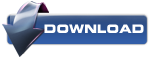


D) When finished, go to step 11 below.
B) Open Windows Explorer, navigate to the .iso file, right click on the .iso file, then click on 7-Zip and Extract files. (see screenshot below)


E) When finished, go to step 11 below.
B) In the Computer window, open the DVD. (see screenshot below)


E) When finished, go to step 11 below.

C) In 7-Zip, navigate to the sources\install.wim\1\Windows\Boot\EFI\bootmgfw.efi on the USB flash drive, select the bootmgfw.efi file, copy it to your desktop, click/tap on OK, and close 7-Zip. (see screenshot below)

E) Copy/Move the renamed bootx64.efi file into the efi/boot folder (step 11A) on the USB flash drive.

UEFI Bootable USB Flash Drive - Create in Windows(WIN7 WIN8)的更多相关文章
- WinSetupFromUSB – Install Windows XP from USB Flash Drive
http://myeeeguides.wordpress.com/2008/11/15/winsetupfromusb-install-windows-xp-from-usb-flash-drive/ ...
- Rufus-Create bootable USB drives the easy way
Rufus Create bootable USB drives the easy way Rufus is a utility that helps format and create bootab ...
- CF# Educational Codeforces Round 3 A. USB Flash Drives
A. USB Flash Drives time limit per test 2 seconds memory limit per test 256 megabytes input standard ...
- Codeforces Educational Codeforces Round 3 A. USB Flash Drives 水题
A. USB Flash Drives 题目连接: http://www.codeforces.com/contest/609/problem/A Description Sean is trying ...
- create a bootable USB stick on Ubuntu
https://tutorials.ubuntu.com/tutorial/tutorial-create-a-usb-stick-on-ubuntu?_ga=2.141187314.17572770 ...
- How to: Create a Windows Communication Foundation Client
How to: Create a Windows Communication Foundation Client To create a Windows Communication Foundatio ...
- 【解决】UEFI+GPT模式下装系统(WIN7/WIN8)
最近在家想把联想超极本重装系统,可是发现想简单了,预装WIN8的本本用的是UEFI+GPT模式,以前老毛桃装系统那一套不好用了,所以百度了一些方案,还没试,先记着. 1. WIN8 先说装WIN8,貌 ...
- windows Win7如何设置多用户同时远程登录
windows Win7如何设置多用户同时远程登录 1.创建一个用户 密码永不过期 2.在本地组策略编辑器里面,依次展开计算机配置--->管理模板--->Windows组件---> ...
- 修改windows 2012/win8、win7远程桌面连接默认端口的方法
远程桌面连接服务基于端口3389,入侵者一般先扫描主机开放端口,一旦发现其开放了3389端口,就会进行下一步的入侵,所以我们只需要修改该务默认端口就可以避开大多数入侵者的耳目. 修改windows 2 ...
随机推荐
- Sqlserver查询结果,让某列结果合并一列并且逗号分隔。
create function [dbo].[mergeName](@Id bigint) returns nvarchar(500) as begin dec ...
- Django model字段类型清单
转载:<Django model字段类型清单> Django 通过 models 实现数据库的创建.修改.删除等操作,本文为模型中一般常用的类型的清单,便于查询和使用: AutoField ...
- MySQL支持的数据类型(1)( 整数,小点,位)
整数类型 字节 最小值 最大值 tinyint 1 有符号-128 无符号0 有符号127 无符号255 smallint 2 有符号-32768 无符号0 有符号32767 无符号65535 m ...
- 如何获取hibernate代理类代理的实际对象实例?
在hibernate中,通过sql语句查询带clob字段的记录,查出来的结果集是List<HashMap<String,Object>>类型,在调用jackson的接口转为js ...
- split函数的实现
split作为字符串分割函数非常有用,但在C++里面没有这个函数.自己实现一个分割函数: 1.遇到多个分隔符连在一起,则不做分割 2.()内的分隔符不起作用 3.如果只有(,没有)不影响分隔符 #in ...
- mysql锁 实战测试代码
存储引擎 支持的锁定 MyISAM 表级锁 MEMORY 表级锁 InnoDB 行级锁 BDB 页面锁 表级锁:开销小,加锁快:不会出现死锁:锁定粒度大,发生锁冲突的概率最高,并发度最低.行级锁:开销 ...
- C#中的简单工厂和单例
下面首先来说说简单工厂 举个例子: 首先是父类 public abstract class Pizza { public abstract string Info(); } } 子类 public c ...
- JAVA继承与覆写
实例:数组操作 首先是开发一个整型数组父类,要求从外部控制数组长度,并实现保存数据以及输出.然后子类中实现排序和反转. 基础父类代码如下: class Array { private int data ...
- JavaScript第一天 改变DIV的样式
onmouseover 当鼠标移到这个对象之上时响应 onmouseout 当鼠标移出这个对象之上时响应 document.getElementById('id') 获取id的元素并可以做一些操作 ...
- iOS 面试题(五):weak 的内部实现原理 --转自唐巧
问题 weak 变量在引用计数为0时,会被自动设置成 nil,这个特性是如何实现的? 答案 在 Friday QA 上,有一期专门介绍 weak 的实现原理.https://mikeash.com/p ...

