Winform GDI+ 绘图一:绘制2D电池
winform桌面软件开发,在工业控制领域的使用还是很广泛的,打算好好学习一下GDI+绘图。以前都是用别人的轮子,自己也打算封装一些工业控制领域常用的控件。
今天要将的是,利用缓动函数动态绘制电池。
首先在网上搜索了一些常用的缓动函数,并用Animation类做了二次封装。(引用自:http://dsqiu.iteye.com ,感谢)
public enum AnimationType
{
Linear,
EaseIn,
EaseOut,
EaseInOut,
BounceIn,
BounceOut,
QuadEaseOut,
QuadEaseIn,
QuadEaseInOut,
QuadEaseOutIn, //新增40种动画效果
ExpoEaseOut,
ExpoEaseIn,
ExpoEaseInOut,
ExpoEaseOutIn,
CubicEaseOut,
CubicEaseIn,
CubicEaseInOut,
CubicEaseOutIn,
QuartEaseOut,
QuartEaseIn,
QuartEaseInOut,
QuartEaseOutIn,
QuintEaseOut,
QuintEaseIn,
QuintEaseInOut,
QuintEaseOutIn,
CircEaseOut,
CircEaseIn,
CircEaseInOut,
CircEaseOutIn,
SineEaseOut,
SineEaseIn,
SineEaseInOut,
SineEaseOutIn,
ElasticEaseOut,
ElasticEaseIn,
ElasticEaseInOut,
ElasticEaseOutIn,
BounceEaseOut,
BounceEaseIn,
BounceEaseInOut,
BounceEaseOutIn,
BackEaseOut,
BackEaseIn,
BackEaseInOut,
BackEaseOutIn
}
自己二次封装Animation的类,对外公开一个缓动函数值改变的事件,以及动画开始、结束的方法。
封装的逻辑是,调用AnimationStart方法后,会在线程池中加入一个定时生产缓动函数对应值的方法,通过调用对外公开的事件。
外部不停调用AnimationStart方法时,会自动扔弃上一次未完成的定时生产缓动函数值的任务。
public class Animation
{
private AnimationType animationType = AnimationType.EaseInOut;
/// <summary>
/// 设置动画类型
/// </summary>
public AnimationType AnimationType { get => animationType; set => animationType = value; }
/// <summary>
/// 设置动画持续时间
/// </summary>
public int Duration
{
get => duration;
set => duration = value;
} private int duration = 200; private int span = 10; private int version = 0; public event EventHandler<AnimationEventArgs> AnimationComing; public float GetEaseProgress(AnimationType ease_type, float linear_progress)
{
switch (ease_type)
{
case AnimationType.Linear:
return linear_progress;
case AnimationType.BackEaseIn:
return AnimationMethod.BackEaseIn(linear_progress, 0, 1, duration);
case AnimationType.BackEaseInOut:
return AnimationMethod.BackEaseInOut(linear_progress, 0, 1, duration);
case AnimationType.BackEaseOut:
return AnimationMethod.BackEaseOut(linear_progress, 0, 1, duration);
case AnimationType.BackEaseOutIn:
return AnimationMethod.BackEaseOutIn(linear_progress, 0, 1, duration);
case AnimationType.BounceEaseIn:
return AnimationMethod.BounceEaseIn(linear_progress, 0, 1, duration);
case AnimationType.BounceEaseInOut:
return AnimationMethod.BounceEaseInOut(linear_progress, 0, 1, duration);
case AnimationType.BounceEaseOut:
return AnimationMethod.BounceEaseOut(linear_progress, 0, 1, duration);
case AnimationType.BounceEaseOutIn:
return AnimationMethod.BounceEaseOutIn(linear_progress, 0, 1, duration);
case AnimationType.CircEaseIn:
return AnimationMethod.CircEaseIn(linear_progress, 0, 1, duration);
case AnimationType.CircEaseInOut:
return AnimationMethod.CircEaseInOut(linear_progress, 0, 1, duration);
case AnimationType.CircEaseOut:
return AnimationMethod.CircEaseOut(linear_progress, 0, 1, duration);
case AnimationType.CircEaseOutIn:
return AnimationMethod.CircEaseOutIn(linear_progress, 0, 1, duration);
case AnimationType.CubicEaseIn:
return AnimationMethod.CubicEaseIn(linear_progress, 0, 1, duration);
case AnimationType.CubicEaseInOut:
return AnimationMethod.CubicEaseInOut(linear_progress, 0, 1, duration);
case AnimationType.CubicEaseOut:
return AnimationMethod.CubicEaseOut(linear_progress, 0, 1, duration);
case AnimationType.CubicEaseOutIn:
return AnimationMethod.CubicEaseOutIn(linear_progress, 0, 1, duration);
case AnimationType.ElasticEaseIn:
return AnimationMethod.ElasticEaseIn(linear_progress, 0, 1, duration); case AnimationType.ElasticEaseInOut:
return AnimationMethod.ElasticEaseInOut(linear_progress, 0, 1, duration);
case AnimationType.ElasticEaseOut:
return AnimationMethod.ElasticEaseOut(linear_progress, 0, 1, duration);
case AnimationType.ElasticEaseOutIn:
return AnimationMethod.ElasticEaseOutIn(linear_progress, 0, 1, duration);
case AnimationType.ExpoEaseIn:
return AnimationMethod.ExpoEaseIn(linear_progress, 0, 1, duration);
case AnimationType.ExpoEaseInOut:
return AnimationMethod.ExpoEaseInOut(linear_progress, 0, 1, duration);
case AnimationType.ExpoEaseOut:
return AnimationMethod.ExpoEaseOut(linear_progress, 0, 1, duration);
case AnimationType.ExpoEaseOutIn:
return AnimationMethod.ExpoEaseOutIn(linear_progress, 0, 1, duration);
case AnimationType.QuadEaseIn:
return AnimationMethod.QuadEaseIn(linear_progress, 0, 1, duration);
case AnimationType.QuadEaseInOut:
return AnimationMethod.QuadEaseInOut(linear_progress, 0, 1, duration);
case AnimationType.QuadEaseOut:
return AnimationMethod.QuadEaseOut(linear_progress, 0, 1, duration);
case AnimationType.QuadEaseOutIn:
return AnimationMethod.QuadEaseOutIn(linear_progress, 0, 1, duration);
case AnimationType.QuartEaseIn:
return AnimationMethod.QuartEaseIn(linear_progress, 0, 1, duration);
case AnimationType.QuartEaseInOut:
return AnimationMethod.QuartEaseInOut(linear_progress, 0, 1, duration);
case AnimationType.QuartEaseOut:
return AnimationMethod.QuartEaseOut(linear_progress, 0, 1, duration);
case AnimationType.QuartEaseOutIn:
return AnimationMethod.QuartEaseOutIn(linear_progress, 0, 1, duration);
case AnimationType.QuintEaseIn:
return AnimationMethod.QuintEaseIn(linear_progress, 0, 1, duration);
case AnimationType.QuintEaseInOut:
return AnimationMethod.QuintEaseInOut(linear_progress, 0, 1, duration);
case AnimationType.QuintEaseOut:
return AnimationMethod.QuintEaseOut(linear_progress, 0, 1, duration);
case AnimationType.QuintEaseOutIn:
return AnimationMethod.QuintEaseOutIn(linear_progress, 0, 1, duration); case AnimationType.SineEaseIn:
return AnimationMethod.SineEaseIn(linear_progress, 0, 1, duration);
case AnimationType.SineEaseInOut:
return AnimationMethod.SineEaseInOut(linear_progress, 0, 1, duration);
case AnimationType.SineEaseOut:
return AnimationMethod.SineEaseOut(linear_progress, 0, 1, duration);
case AnimationType.SineEaseOutIn:
return AnimationMethod.SineEaseOutIn(linear_progress, 0, 1, duration);
default:
return linear_progress;
}
} /// <summary>
/// 动画开始
/// </summary>
public void AnimationStart()
{
int number = Interlocked.Increment(ref version);
ThreadPool.QueueUserWorkItem(Start, number);
}
/// <summary>
/// 动画结束
/// </summary>
public void AnimationStop()
{
Interlocked.Increment(ref version);
} private void Start(object state)
{
try
{
int number = Convert.ToInt32(state);
float timespan = duration / span;
float currentTime = timespan;
while (currentTime < duration)
{
if (number != version)
break;
Thread.Sleep((int)timespan);
AnimationComing.Invoke(this, new AnimationEventArgs() { NowValue = GetEaseProgress(AnimationType, currentTime) });
currentTime += timespan;
if (currentTime >= duration)
{
Thread.Sleep((int)(duration-currentTime));
AnimationComing.Invoke(this, new AnimationEventArgs() { NowValue = GetEaseProgress(AnimationType, currentTime) });
}
} Interlocked.Decrement(ref version);
}
catch
{ }
}
} public class AnimationEventArgs : EventArgs
{
public float NowValue;
}
自绘控件时,只需要注册AnimationComing事件的处理方法,进行控件重绘。如下:
animation.AnimationComing += Animation_AnimationComing; private void Animation_AnimationComing(object sender, AnimationEventArgs e)
{
easeFunctionValue = e.NowValue;
Invalidate();
}
2D电池控件自绘部分就不贴代码,代码已开源,见文章尾部。总体效果如下:
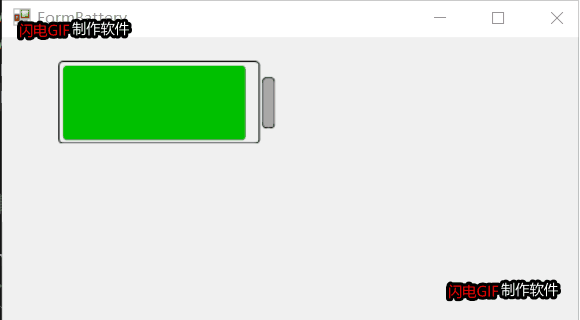
项目开源地址:https://gitee.com/james_happy/IndustryControls
Winform GDI+ 绘图一:绘制2D电池的更多相关文章
- Winform GDI+绘图二:绘制旋转太极图
大家好,今天有时间给大家带来Winform自绘控件的第二部分,也是比较有意思的一个控件:旋转太极图. 大家可以停下思考一下,如果让你来绘制旋转的太极图,大家有什么样的思路呢?我今天跟大家展示一下,我平 ...
- WinForm GDI+ 资料收集
UI(User Interface)编程在整个项目开发过程中是个颇为重要的环节,任何好的解决方案若没有良好的用户界面呈现给最终用户,那么就算包含了最先进的技术也不能算是好程序.UI编程体现在两个方面, ...
- Winform GDI+
什么是GDI+ GDI (Graphics Device Interface), 是属于绘图方面的 API (Application Programming Interface). 因为应用程序不能直 ...
- MFC GDI绘图基础
一.关于GDI的基本概念 什么是GDI? Windows绘图的实质就是利用Windows提供的图形设备接口GDI(Graphics Device Interface)将图形绘制在显示器上. 在Wind ...
- C#-gdi绘图,双缓冲绘图,Paint事件的触发
一. 画面闪烁问题与双缓冲技术 1.1 导致画面闪烁的关键原因分析: 1 绘制窗口由于大小位置状态改变进行重绘操作时 绘图窗口内容或大小每改变一次,都要调用Paint事件进行重绘操作,该操作会使画面 ...
- GDI+ 绘图闪烁解决方法
闲着没事,准备做一个类似于TeeChart的自定义控件,结果第一步的绘图就把我给难倒了,虽然早就知道GDI绘图的闪烁问题很坑,但是却没有想到如此之坑,折腾了两天,才找到解决方法. 首先在窗体加载的时候 ...
- GDI+(一):GDI+ 绘图基础
一.GDI+绘图基础 编写图形程序时需要使用GDI(Graphics Device Interface,图形设备接口),从程序设计的角度看,GDI包括两部分:一部分是GDI对象,另一部分是GDI函数. ...
- Windows GDI绘图基础知识
一.Windows可以画直线.椭圆线(椭圆圆周上的曲线)和贝塞尔曲线.////////////7 个画线函式是:(1)画直线LineTo BOOL LineTo(HDC hdc,int nXEn ...
- WinForm GDI编程:Graphics画布类
命名空间: using System.Drawing;//提供对GDI+基本图形功能的访问 using System.Drawing.Drawing2D;//提供高级的二维和矢量图像功能 using ...
随机推荐
- 利用 tee 命令调试shell脚本中的管道
在编写shell脚本时,调试是个比较麻烦的事,特别是涉及到多层管道命令的时候,会产生多个中间结果,tee命令的作用是从标准输入中读取数据写入标准输出或文件中,利用它可以从管道中读取中间结果并写入本地临 ...
- liunx系统二进制包安装编译mysql数据库
liunx系统二进制包安装编译mysql数据库 # 解压二进制压缩包 [root@localhost ~]# tar xf mysql-5.5.32-linux2.6-x86_64.tar.gz -C ...
- BUAA_OO 第一单元总结
1.简单多项式求导 第一次作业的难点,我认为是对输入的预处理,尤其是正则表达式的使用.这次作业的思路是:首先将表达式进行预处理,(由于题目中要求不会有空格产生的WF,所以可以放心大胆的消除空格). 消 ...
- 使用宝塔面板部署tp5网站
来源:https://www.cnblogs.com/e0yu/p/9102902.html 遇到一个问题,就是当thinkphp5部署在宝塔面板上,会出现这个问题: 参考解决办法: http://w ...
- 安装 wbemcli
安装环境 建立自己的目录后, wget http://vault.centos.org/6.0/os/x86_64/Packages/sblim-wbemcli- ...
- [Qt] QlineEdit 限制输入,例如只能输入整数
要注意validor的作用域,如果超出作用域,则会无效.例如下面的代码,在UI的类的构造函数里.所以要new一个validtor. QIntValidator *intValidator = new ...
- 为什么LIKELY和UNLIKELY要用两个叹号
LIKELY和UNLIKELY的一般定义如下: #define LIKELY(x) (__builtin_expect(!!(x),1))#define UNLIKELY(x) (__builtin_ ...
- mac OS 安装 nvm
nvm官网 https://github.com/creationix/nvm nvm,node,npm之间的区别 nvm:nodejs 版本管理工具 一个 nvm 可以管理很多 node 版本和 n ...
- Spring Data Jpa 入门学习
本文主要讲解 springData Jpa 入门相关知识, 了解JPA规范与Jpa的实现,搭建springboot+dpringdata jpa环境实现基础增删改操作,适合新手学习,老鸟绕道~ 1. ...
- LeetCode 56,57,60,连刷三题不费劲
本文始发于个人公众号:TechFlow,原创不易,求个关注 今天是LeetCode专题的第34篇文章,刚好接下来的题目比较简单,很多和之前的做法类似.所以我们今天出一个合集,一口气做完接下来的57.5 ...
