基于Centos7.2使用Cobbler工具定制化批量安装Centos7.2系统
1.1 定制Centos_7_x86_64.ks文件内容
# Cobbler for Kickstart Configurator for CentOS 7.2.1511 by Wolf_Dreams # Install OS instead of upgrade
install
# Use network installation(The starting "$" variables are all values in the call configuration file)
url --url=$tree #引用cobbler配置文件来进行安装
# Use text mode install(graphical, text, or cmdline)
text #采用文本方式安装
# System language
lang en_US.UTF-8 #指定系统语言
# System keyboard
keyboard us #指定键盘使用语言
# Clear the Master Boot Record
zerombr #清空系统主引导记录(原机器有系统)
# System bootloader configuration
bootloader --location=mbr --driveorder=sda --append="crashkernel=auto net.ifnames=0 biosdevname=0 rhgb quiet" #引导启动器
# Network information
$SNIPPET('network_config')
# System timezone
timezone --utc Asia/Shanghai --ntpservers=ntp1.aliyun.com
# System authorization information(Use shadow passwords,set up the SHA-512 hashing)
authconfig --enableshadow --passalgo=sha512 #设置认证信息
#Root password
rootpw --iscrypted $default_password_crypted #新装系统默认密码
# Partition clearing information
clearpart --all –initlabel #删除分区信息
# Allow manual partitioning of the system as needed(default fstype xfs or default units MB)
part /boot --fstype xfs --size 500
part swap --size 2048
part / --fstype xfs --grow #逻辑磁盘的所有分区都划分给根(/)分区
# Run the Setup Agent on first boot
firstboot --disable
# SELinux configuration
selinux --disabled
# Firewall configuration
firewall --disabled
#Controls the error logging of Anaconda during installation. It has no effect on the installed system.
logging --level=info
# Do not configure the X Window System
skipx #不配置x window桌面系统
# Creates a new user group
group --name=development
# Creates a new user on the system
user --name=gandalf --groups=development --homedir=/data/gandalf --password=123456 --shell=/bin/sh
# Reboot after installation
reboot # Pre-installation Script(The %pre script is run on the system immediately after the Kickstart file has been parsed, but before installation begins. )
%pre --log=/var/log/ks-pre.log
$SNIPPET('log_ks_pre') #调用的文件存放在/var/lib/cobbler/snippets目录下
$SNIPPET('kickstart_start') #调用kickstart开始安装
$SNIPPET('pre_install_network_config')
# Enable installation monitoring
$SNIPPET('pre_anamon')
%end # Package Selection(The %packages section must end with the %end command.)
%packages #定制安装完的系统安装有什么软件包(@代表安装软件包组-代表不安装什么软件包,没有前缀代表单个软件包)
@base
@compat-libraries
@debugging
@development
net-tools
tree
lrzsz
vim
telnet
nmap
sysstat
dos2unix
iptraf
ncurses-devel
openssl-devel
zlib-devel
OpenIPMI-tools
screen
%end # Post-installation Script(You have the option of adding commands to run on the system once the installation is complete, but before the system is rebooted for the first time)
#Logs the script's output into the specified log file(/var/log/ks-post.log)
%post --log=/var/log/ks-post.log
systemctl disable postfix.service
%end # kdump configuration(enable,The amount of memory you want to reserve for kdump, in MiB)
%addon com_redhat_kdump --enable --reserve-mb=128 #开启系统崩溃转存机制kdump
%end # Jump to local drive boot start
%post
# Start final steps
$SNIPPET('kickstart_done') #防止系统循环安装,即调用pxe_just_once=1
%end
1.2 指定Centos_7_x86_64.ks文件及调整内核net.ifnames=0 biosdevname=0参数
1、切换到存放kickstarts文件目录并查看其目录所有文件
[root@cobbler-server ~]# cd /var/lib/cobbler/kickstarts/
[root@cobbler-server kickstarts]# ls
default.ks install_profiles sample_autoyast.xml sample_esxi4.ks sample.ks
esxi4-ks.cfg legacy.ks sample_end.ks #默认ks文件 sample_esxi5.ks sample_old.seed
esxi5-ks.cfg pxerescue.ks sample_esx4.ks sample_esxi6.ks sample.seed
2、执行rz命令上传定制的Centos_7_x86_64.ks文件
[root@cobbler-server kickstarts]# rz
rz waiting to receive.
Starting zmodem transfer. Press Ctrl+C to cancel.
Transferring Centos_7_x86_64.ks...
100% 2 KB 2 KB/sec 00:00:01 0 Errors
3、查看定制的Centos_7_x86_64.ks文件属性
[root@cobbler-server kickstarts]# ls -ldh Centos_7_x86_64.ks
-rw-r--r-- 1 root root 2.7K May 26 13:30 Centos_7_x86_64.ks
4、查看cobbler镜像文件及profile配置文件
[root@cobbler-server kickstarts]# cobbler distro list
CentOS-6.8-x86_64
CentOS-7-x86_64
[root@cobbler-server kickstarts]# cobbler profile list
CentOS-6.8-x86_64
CentOS-7-x86_64
5、查看首次导入系统镜像后,安装镜像的文件信息
[root@cobbler-server kickstarts]# cobbler distro report --name=CentOS-7-x86_64
Name : CentOS-7-x86_64
Architecture : x86_64
TFTP Boot Files : {}
Breed : redhat
Comment :
Fetchable Files : {}
Initrd : /var/www/cobbler/ks_mirror/CentOS-7-x86_64/images/pxeboot/initrd.img
Kernel : /var/www/cobbler/ks_mirror/CentOS-7-x86_64/images/pxeboot/vmlinuz
Kernel Options : {}
Kernel Options (Post Install) : {}
Kickstart Metadata : {'tree': 'http://@@http_server@@/cblr/links/CentOS-7-x86_64'}
Management Classes : []
OS Version : rhel7
Owners : ['admin']
Red Hat Management Key : <<inherit>>
Red Hat Management Server : <<inherit>>
Template Files : {}
6、查看指定的profile设置,cobbler默认使用/var/lib/cobbler/kickstarts/sample_end.ks文件
[root@cobbler-server kickstarts]# cobbler profile report --name=CentOS-7-x86_64
Name : CentOS-7-x86_64
TFTP Boot Files : {}
Comment :
DHCP Tag : default
Distribution : CentOS-7-x86_64
Enable gPXE? : 0
Enable PXE Menu? : 1
Fetchable Files : {}
Kernel Options : {}
Kernel Options (Post Install) : {}
Kickstart : /var/lib/cobbler/kickstarts/sample_end.ks #系统默认使用的kickstart文件
Kickstart Metadata : {}
Management Classes : []
Management Parameters : <<inherit>>
Name Servers : []
Name Servers Search Path : []
Owners : ['admin']
Parent Profile :
Internal proxy :
Red Hat Management Key : <<inherit>>
Red Hat Management Server : <<inherit>>
Repos : []
Server Override : <<inherit>>
Template Files : {}
Virt Auto Boot : 1
Virt Bridge : xenbr0
Virt CPUs : 1
Virt Disk Driver Type : raw
Virt File Size(GB) : 5
Virt Path :
Virt RAM (MB) : 512
Virt Type : kvm
7、检查kickstart文件的完整性
[root@cobbler-server kickstarts]# ksvalidator Centos_7_x86_64.ks
The following problem occurred on line 18 of the kickstart file: Unknown command: $SNIPPET(network_config) #忽略该项
8、编辑profile配置文件,修改关联的kickstart文件
[root@cobbler-server kickstarts]# cobbler profile edit --name=CentOS-7-x86_64 --kickstart=/var/lib/cobbler/kickstarts/Centos_7_x86_64.ks
9、指定更改Centos7网卡名称为ethx,指定参数--kopts='net.ifnames=0 biosdevname=0'
[root@cobbler-server kickstarts]# cobbler profile edit --name=CentOS-7-x86_64 --kopts='net.ifnames=0 biosdevname=0'
10、再次查看指定的profile设置,kickstart文件/var/lib/cobbler/kickstarts/Centos_7_x86_64.ks
[root@cobbler-server kickstarts]# cobbler profile report --name=CentOS-7-x86_64
Name : CentOS-7-x86_64
TFTP Boot Files : {}
Comment :
DHCP Tag : default
Distribution : CentOS-7-x86_64
Enable gPXE? : 0
Enable PXE Menu? : 1
Fetchable Files : {}
Kernel Options : {'biosdevname': '0', 'net.ifnames': '0'} #centos7需要设置,centos6不需要设置
Kernel Options (Post Install) : {}
Kickstart : /var/lib/cobbler/kickstarts/Centos_7_x86_64.ks #更改成指定的kickstart文件
Kickstart Metadata : {}
Management Classes : []
Management Parameters : <<inherit>>
Name Servers : []
Name Servers Search Path : []
Owners : ['admin']
Parent Profile :
Internal proxy :
Red Hat Management Key : <<inherit>>
Red Hat Management Server : <<inherit>>
Repos : []
Server Override : <<inherit>>
Template Files : {}
Virt Auto Boot : 1
Virt Bridge : xenbr0
Virt CPUs : 1
Virt Disk Driver Type : raw
Virt File Size(GB) : 5
Virt Path :
Virt RAM (MB) : 512
Virt Type : kvm
[root@cobbler-server kickstarts]# cobbler sync
1.3 定制化安装指定操作系统方法
1、查看指定服务器的MAC地址(区分不同物理服务器采用MAC地址区分)
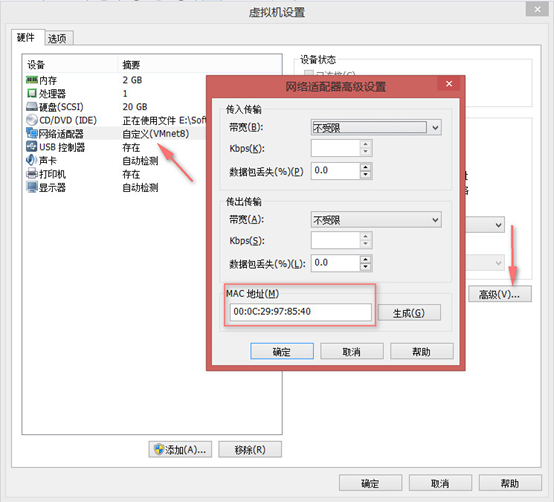
2、指定服务器使用指定的kickstart文件
[root@cobbler-server kickstarts]# cobbler system add --name=cobbler-client --mac-address=00:0C:29:97:85:40 --profile=CentOS-7-x86_64 --ip-address=172.16.0.100 --netmask=255.255.255.0 --gateway=172.16.0.1 --interface=eth0 --static=1 --hostname=cobbler-client --name-servers="114.114.114.114 8.8.8.8"
[root@cobbler-server kickstarts]# cobbler system list
cobbler-client
[root@cobbler-server kickstarts]# cobbler sysnc
3、修改指定系统的IP地址
[root@cobbler-server kickstarts]# cobbler system edit --name=cobbler-client --ip-address=172.16.0.190
[root@cobbler-server kickstarts]# cobbler system report --name=cobbler-client
Name : cobbler-client
TFTP Boot Files : {}
Comment :
Enable gPXE? : <<inherit>>
Fetchable Files : {}
Gateway : 172.16.0.1
Hostname : cobbler-client
Image :
IPv6 Autoconfiguration : False
IPv6 Default Device :
Kernel Options : {}
Kernel Options (Post Install) : {}
Kickstart : <<inherit>>
Kickstart Metadata : {}
LDAP Enabled : False
LDAP Management Type : authconfig
Management Classes : <<inherit>>
Management Parameters : <<inherit>>
Monit Enabled : False
Name Servers : ['114.114.114.114', '8.8.8.8']
Name Servers Search Path : []
Netboot Enabled : True
Owners : <<inherit>>
Power Management Address :
Power Management ID :
Power Management Password :
Power Management Type : ipmitool
Power Management Username :
Profile : CentOS-7-x86_64
Internal proxy : <<inherit>>
Red Hat Management Key : <<inherit>>
Red Hat Management Server : <<inherit>>
Repos Enabled : False
Server Override : <<inherit>>
Status : production
Template Files : {}
Virt Auto Boot : <<inherit>>
Virt CPUs : <<inherit>>
Virt Disk Driver Type : <<inherit>>
Virt File Size(GB) : <<inherit>>
Virt Path : <<inherit>>
Virt PXE Boot : 0
Virt RAM (MB) : <<inherit>>
Virt Type : <<inherit>>
Interface ===== : eth0
Bonding Opts :
Bridge Opts :
CNAMES : []
InfiniBand Connected Mode : False
DHCP Tag :
DNS Name :
Per-Interface Gateway :
Master Interface :
Interface Type :
IP Address : 172.16.0.190
IPv6 Address :
IPv6 Default Gateway :
IPv6 MTU :
IPv6 Prefix :
IPv6 Secondaries : []
IPv6 Static Routes : []
MAC Address : 00:0C:29:97:85:40
Management Interface : False
MTU :
Subnet Mask : 255.255.255.0
Static : True
Static Routes : []
Virt Bridge : [root@cobbler-server kickstarts]# cobbler sync
4、开启服务器自动安装指定的操作系统
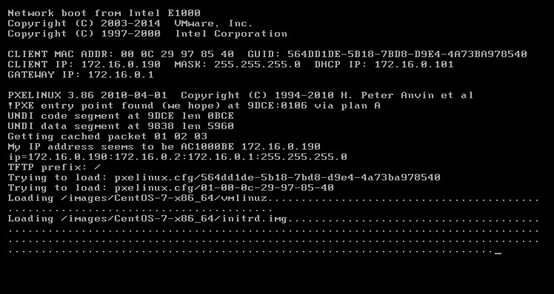
5、操作系统安装完成后进行基本验证
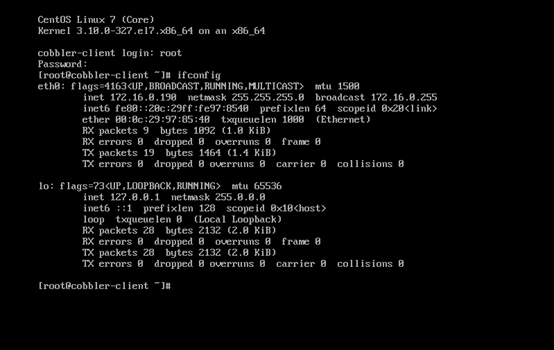
定制kickstart文件的语法参考网址
CentOS7:https://access.redhat.com/documentation/en-us/red_hat_enterprise_linux/7/html/installation_guide/sect-kickstart-syntax#sect-kickstart-commands
Centos6:https://access.redhat.com/documentation/en-us/red_hat_enterprise_linux/6/html/installation_guide/s1-kickstart2-options
基于Centos7.2使用Cobbler工具定制化批量安装Centos7.2系统的更多相关文章
- Cobbler全自动批量安装部署Linux系统
说明: Cobbler服务器系统:CentOS 5.10 64位 IP地址:192.168.21.128 需要安装部署的Linux系统: eth0(第一块网卡,用于外网)IP地址段:192.168.2 ...
- kickstart 实现批量安装centos7.x系统
1.1 安装系统的方法 l 光盘(ISO文件,光盘的镜像文件)===>>每一台物理机都得给一个光驱,如果用外置光驱的话,是不是每台机器都需要插一下 l U盘:ISO镜像刻录到U盘==& ...
- kickstart模式实现批量安装centos7.x系统
1.1 安装系统的方法 l 光盘(ISO文件,光盘的镜像文件)===>>每一台物理机都得给一个光驱,如果用外置光驱的话,是不是每台机器都需要插一下 l U盘:ISO镜像刻录到U盘==& ...
- 005-(已测试成功的方案)kickstart模式实现批量安装centos7.x系统
1.1 安装系统的方法 l 光盘(ISO文件,光盘的镜像文件)===>>每一台物理机都得给一个光驱,如果用外置光驱的话,是不是每台机器都需要插一下 l U盘:ISO镜像刻录到U盘==& ...
- Cobbler批量安装Ubuntu/CentOS系统
2013-07-25 一.安装和修改cobbler配置 1. Cobbler不在CentOS的基本源中,需要导入EPEL源升级软件包, 确保epel-release包的版本为最新,当前最新版本为 ...
- centOS7 mini配置linux服务器(一)安装centOs7
1. 准备centos-7 (minni镜像) 官网地址http://isoredirect.centos.org/centos/7/isos/x86_64/CentOS-7-x86_64-Minim ...
- Monodraw for Mac(基于 ASCII 码设计编辑工具)破解版安装
1.软件简介 Monodrawp 是 macOS 系统上一款专为 Mac 设计的强大的 ASCII 码设计编辑器,纯文本历经几十年而不衰.Monodraw for mac 可以创建基于文本的艺术 ...
- 在Mac OS X 通过抓包、“第三方下载工具”加速下载、安装APP或系统
#!/bin/bash ######################################################################################## ...
- Vagrant批量安装CentOS7
环境准备 下载virtualbox https://download.virtualbox.org/virtualbox/6.1.10/VirtualBox-6.1.10-138449-Win.exe ...
随机推荐
- C# 多线程程序隐患
using System; using System.Collections.Generic; using System.Linq; using System.Text; using System.T ...
- Vuex+axios
Vuex+axios Vuex简介 vuex是一个专门为Vue.js设计的集中式状态管理架构. 状态? 我们把它理解为在data中需要共享给其他组件使用的部分. Vuex和单纯的全局对象有以下不同 ...
- 在MVC中使用dotless后台动态解析LESSCSS的学习笔记
通过学习LessCSS,我们知道,Less是需要通过编译才能生成 .css 文件,主要使用三种方式进行编译: 1)使用第三方编译工具,在项目发布前编译好放在项目中. 2)在浏览器端解析执行,需要引用 ...
- 基于JAVA的设计模式之适配器模式
适配器模式概念 适配器模式把一个类的接口变换成客户端所期待的另一个接口,从而使原本因接口不匹配而无法在一起工作的两个类能够在一起工作.比如我们突然就想看电影了,但是这个电影是AVI格式的,目前我们开发 ...
- GreenDao使用踩过的坑
本来想用litePal,看了郭大婶的说明,真的是好用! 后来发现网上说比较流行的还是 GREENDAO,且效率不错! 不用管那么多了,直接用吧. --------------------------- ...
- Kendo MVVM 数据绑定(二) Checked
Kendo MVVM 数据绑定(二) Checked Checked 绑定用在 checkbox ()或 radio button ()上.注意: checked 绑定只适用于支持 checked 的 ...
- .Net平台互操作技术:02. 技术介绍
上一篇文章简单介绍了.Net平台互操作技术的面临的主要问题,以及主要的解决方案.本文将重点介绍使用相对较多的P/Invoke技术的实现:C#通过P/Invoke调用Native C++ Dll技术.C ...
- Linux 安装Memcache扩展支持
查看相关软件包 yum search memcached 安装memcache yum -y install memcachedMemcache关联php yum -y install php-pec ...
- 【TensorFlow入门完全指南】神经网络篇·自动编码机
自动编码机(Autoencoder)属于非监督学习,不需要对训练样本进行标记.自动编码机(Autoencoder)由三层网络组成,其中输入层神经元数量与输出层神经元数量相等,中间层神经元数量少于输入层 ...
- windows网络和共享中心“查看基本网络信息并设置连接”为“未知”的解决方案
存在问题“查看基本网络信息并设置连接”为“未知”.如图所示: 解决步骤 运行services.msc 启动Network List Service 若无法启动,打开其属性,选择“登录”选项卡,将启动类 ...
