【electron-vite+live2d+vue3+element-plus】实现桌面模型宠物+桌面管理系统应用(踩坑)
脚手架
项目使用 electron-vite 脚手架搭建
ps:还有一个框架是 electron-vite ,这个框架我发现与pixi库有冲突,无法使用,如果不用pixi也可以用这个脚手架。
node 版本建议18+
----------------------------------------------------------------------------------------
运行live2D相关依赖
1.pixi.js
npm install pixi.js@6.5.10
// pixi 后面可能运行会报错,提示需要安装unsafe-eval
// 需要注意pixi/unsafe-eval 需要安装与pixi一致的版本
npm install @pixi/unsafe-eval@6.5.10
2. pixi-live2d-display
npm install pixi-live2d-display
3. live2D官方SDK
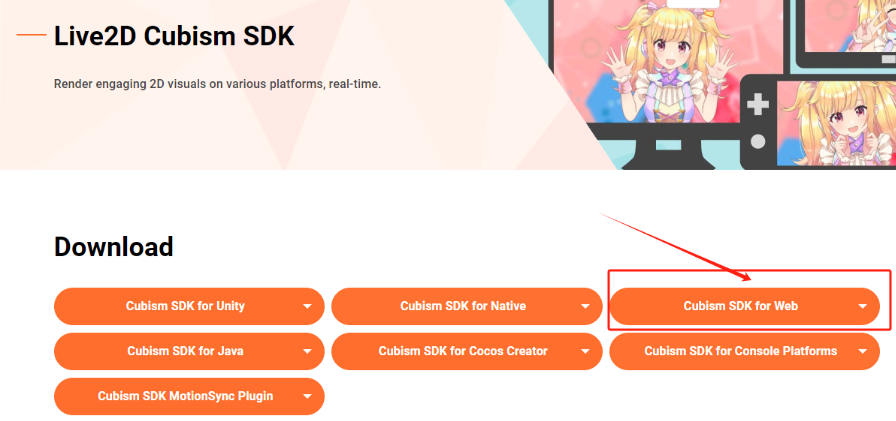
如果需要兼容老版本模型需要引入2.0版sdk
因为使用Vite,SDK引入不能使用import,需要在index.html 中使用script标签引入
需要注意的是文件存放路径,否则打包后会找不到文件,这里笔者是在renderer文件夹下创建了public文件夹,将渲染进程需要使用的静态资源存放在里面。
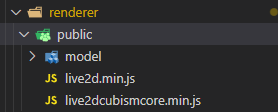
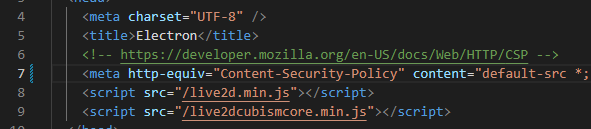
----------------------------------------------------------------------------------------
VUE 路由设置与Element-Plus安装
npm install vue-router
npm install element-plus
安装后新建相关文件夹与文件
需要注意的是路由模式要使用hash模式
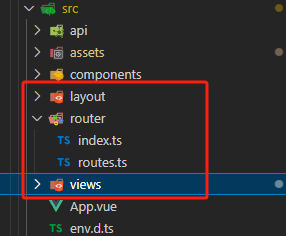
router/index.ts
import {
createRouter,
createWebHashHistory,
type RouteLocationNormalized,
createWebHistory
} from "vue-router";
import routes from "./routes";
const router = createRouter({
// hash路由模式
history: createWebHashHistory(),
// History路由模式
// history: createWebHistory(),
routes
});
export interface toRouteType extends RouteLocationNormalized {
meta: {
title?: string;
noCache?: boolean;
};
}
router.beforeEach((to: toRouteType, from, next) => {
next();
});
router.afterEach(() => {
});
export default router;
router/routes.ts
import Layout from "../layout/index.vue";
import type { RouteRecordRaw } from "vue-router";
const routes: Array<RouteRecordRaw> = [
{
path: "/",
name: "root",
component: Layout,
redirect: "live2D",
children: [
{
path: "live2D",
name: "live2D",
component: () => import("../views/live2D/index.vue"),
meta: {
title: "live2D"
}
}
]
}
];
export default routes;
layout/index.vue
<script setup lang="ts">
import { computed } from "vue";
const cachedViews = computed(() => {
return [];
});
</script>
<template>
<div class="app-wrapper">
<router-view v-slot="{ Component }">
<keep-alive :include="cachedViews">
<component :is="Component" />
</keep-alive>
</router-view>
</div>
</template>
<style scoped>
.app-wrapper {
position: relative;
height: 100%;
width: 100%;
}
</style>
App.vue 加入router-view标签
<template>
<router-view />
</template>
<style></style>
renderer渲染进程 下的main.ts 引入相关包
import './assets/main.css'
import { createApp } from 'vue'
import App from './App.vue'
import router from "./router/index";
import ElementPlus from 'element-plus';
import './assets/element.css';
import zhCn from 'element-plus/es/locale/lang/zh-cn';
const app = createApp(App);
app.use(router);
app.use(ElementPlus,{locale:zhCn});
app.mount('#app')
main主进程 下的 main.ts 跳转修改如下
默认为跳转根目录,跟目录的redirect配置的页面,需要指定页面使用hash拼接路由与参数。
参数在路由后加?xxx=xxx&yyy=yyy
if (is.dev && process.env['ELECTRON_RENDERER_URL']) {
await mainWindow.loadURL(process.env['ELECTRON_RENDERER_URL'])
// 跳转指定页面
// await recordsListWindow.loadURL(process.env['ELECTRON_RENDERER_URL']+`/#/xxxx`);
} else {
await mainWindow.loadFile(join(__dirname, '../renderer/index.html'))
// 跳转指定页面
// await recordsListWindow.loadFile(join(__dirname, '../renderer/index.html'),{hash:'/xxxx'});
}
测试使用
在renderer/views文件夹下创建 views/live2D/index.vue,设置模型容器
<script setup lang="ts" name="live2D">
import { reactive,ref,onMounted } from 'vue'
import * as PIXI from 'pixi.js'
import * as pixiFnPatch from "@pixi/unsafe-eval"
import { Live2DModel } from 'pixi-live2d-display'
import jsonFile from '/model/xxx/xxx.model3.json?url'
// 全局注册
let windowRef:any = window;
windowRef.PIXI = PIXI;
// 修复@pixi/unsafe-eval无法正常安装问题
pixiFnPatch.install(PIXI);
async function initLive2D(){
let model:any = await Live2DModel.from(jsonFile);
const app = new PIXI.Application({
view: document.getElementById('live2d-canvas') as HTMLCanvasElement,
width: 100,
height: 300,
autoStart:true,
backgroundAlpha:0
});
app.stage.addChild(model);
// app.renderer.backgroundColor = 0x0161639;
// transforms 模型方位
model.x = -10; // 方位(单位像素)
model.y = -20
// model.rotation = Math.PI
// model.skew.x = Math.PI
model.scale.set(0.6) // 缩放
model.anchor.set(0, 0) // 锚点,以画布中心下方为中心点,x,y(单位:倍)
model.on('hit', (hitAreas) => {
// if (hitAreas.includes('body')) {
// model.motion('tap_body')
// }
})
}
onMounted(() => {
initLive2D();
})
</script>
<template>
<div class='canvas-wrap'>
<canvas id="live2d-canvas" class="live2d-canvas" width="100" height="300"></canvas>
</div>
</template>
<style scoped>
.canvas-wrap{
width: 100%;
height: 100%;
cursor: move;
-webkit-app-region: drag;
}
.live2d-canvas{
width: 100%;
height: 100%;
}
</style>
主进程中的main.ts文件创建主窗口
// 创建主窗体参数做如下更改
const { width,height} = screen.getPrimaryDisplay().workAreaSize;
const mainWindow = new BrowserWindow({
x: width - 150,
y: height - 300,
width: 100,
height: 300,
show: false,
maximizable: false,
minimizable: false,
resizable: false,
fullscreenable: false,
frame: false,
transparent: true,
hasShadow: false,
alwaysOnTop: true,
titleBarStyle: 'customButtonsOnHover',
autoHideMenuBar: true,
...(process.platform === 'linux' ? { icon } : {}),
webPreferences: {
preload: join(__dirname, '../preload/index.js'),
sandbox: false,
nodeIntegration: true,
webSecurity:false // 禁用同源策略
}
})
----------------------------------------------------------------------------------------
测试效果-运行/打包
// 运行
npm run dev
// 打包 需要管理员权限
// 打包后在根目录的 dist 下有安装包和安装后的文件夹
npm run build:win
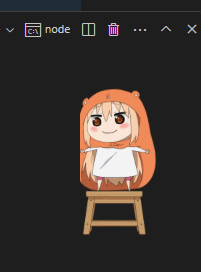
具体模型交互使用相关API参数进行设置即可
----------------------------------------------------------------------------------------
配置vue页面demo
1.views文件夹下新建demo/index.vue
2.router.ts新增相关路由
{
path: "demo",
name: "demo",
component: () => import("../views/demo/index.vue"),
meta: {
title: "demo"
}
},
3. 在主进程下的main.ts新增托盘菜单配置做测试
// 系统托盘图标目录
const appTray = new Tray(icon);
const menuTemplate = [
{
id: '1',
label: '查看demo',
click: async function () {
let recordsListWindow = new BrowserWindow({
width: 1000,
height: 600,
title: 'demo',
autoHideMenuBar: true,
webPreferences: {
nodeIntegration: true
}
});
if (is.dev && process.env['ELECTRON_RENDERER_URL']) {
await recordsListWindow.loadURL(process.env['ELECTRON_RENDERER_URL']+`/#/demo`);
}
else {
await recordsListWindow.loadFile(join(__dirname, '../renderer/index.html'),{hash:'/demo'});
}
recordsListWindow.setTitle('demo');
//打开开发者工具
if(is.dev) recordsListWindow.webContents.openDevTools({mode:'detach'});
}
},
{
id: '2',
label: '退出',
click: function(){
app.quit();
}
}
];
// 图标的上下文菜单
const contextMenu = Menu.buildFromTemplate(menuTemplate);
// 设置此托盘图标的悬停提示内容
appTray.setToolTip('demo');
appTray.setTitle('demo');
// 设置此图标的上下文菜单
appTray.setContextMenu(contextMenu);
配置完成后托盘图标右键即可出现菜单,点击后会创建新窗口显示对应路由下的vue文件
----------------------------------------------------------------------------------------
开发中可能出现的报错
1. tsc 代码检测报错
在package.json 中把相关脚本的tsc检测关闭
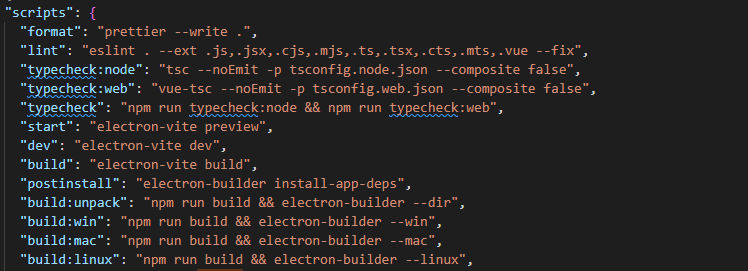
----------------------------------------------------------------------------------------
2.打包后静态资源无法访问
检查是否使用绝对路径,最好的方法是将渲染进程的静态资源都放在public文件夹下
渲染进程资源处理
主进程资源处理
----------------------------------------------------------------------------------------
3.模型拖拽与鼠标事件冲突
有时候会遇到既要模型能拖动,也要能右键出现菜单的需求。
有两种解决方法:
(1):设置区域拖动,只有部分区域能触发拖动
能拖动的元素设置:-webkit-app-region: drag;
要触发鼠标事件的元素设置:-webkit-app-region: no-drag;
(2):不用-webkit-app-region: drag;属性来拖动
具体代码如下:
前端页面做事件监听
const moveIng = ref(false);
const startX = ref(0);
const startY = ref(0);
const lastWidth = ref(0);
const lastHeight = ref(0);
function move (event:any){
if (!moveIng.value) return;
const x:any = window.screenX + event.clientX - startX.value
const y:any = window.screenY + event.clientY - startY.value
// 调用主进程函数
window.api.moveBounds(parseInt(x), parseInt(y), lastWidth.value, lastHeight.value);
}
window.addEventListener('mousedown',(event:any)=>{
event.preventDefault();
moveIng.value = true;
startX.value = parseInt(event.clientX);
startY.value = parseInt(event.clientY);
lastWidth.value = window.outerWidth;
lastHeight.value = window.outerHeight;
document.addEventListener('mousemove', move);
});
window.addEventListener('mouseup',(event:any)=>{
event.preventDefault();
if (!moveIng.value) return
document.removeEventListener('mousemove', move)
moveIng.value = false
});
window.addEventListener('contextmenu',()=>{
if (!moveIng.value) return
document.removeEventListener('mousemove', move)
moveIng.value = false
});
中间层 preload.ts
moveBounds: (x:any,y:any,width:any,height:any) => {
ipcRenderer.send('moveBounds',x,y,width,height);
}
主进程 main.ts
// 监听渲染线程窗体移动同时改变主进程位置
ipcMain.on('moveBounds', (event:any, x:any, y:any, width:any, height:any) => {
if(event.frameId!=mainWindow.webContents.id) return;
let newBounds = {
x: parseInt(x),
y: parseInt(y),
width: parseInt(width),
height: parseInt(height),
}
mainWindow.setBounds(newBounds)
})
----------------------------------------------------------------------------------------
4.右键自定义菜单
// 给主窗口添加右键菜单
const contextRightMenu = Menu.buildFromTemplate(menuTemplate);
mainWindow.webContents.on("context-menu", (e:any) => {
e.preventDefault();
contextRightMenu.popup();
});
----------------------------------------------------------------------------------------
5.在使用本地静态图片资源时报错
Refused to load the script xxxxxx because it violates the following Content Security Policy directive:"script-src 'self' xxxxxxxxxxxxx"
需要在index.html 中修改meta标签
<meta http-equiv="Content-Security-Policy" content="default-src *; img-src * 'self' data: https:; script-src 'self' 'unsafe-inline' 'unsafe-eval' *; style-src 'self' 'unsafe-inline' *">
----------------------------------------------------------------------------------------
6.修改打包图标
安装 electron-icon-builder 包
配置package.json,新增脚本,修改input路径为自己项目的路径
"build-icon": "electron-icon-builder --input=./resources/icon.png --output=build --flatten"
运行脚本即可生成
npm run build-icon
----------------------------------------------------------------------------------------
【electron-vite+live2d+vue3+element-plus】实现桌面模型宠物+桌面管理系统应用(踩坑)的更多相关文章
- Vue + TypeScript + Element 搭建简洁时尚的博客网站及踩坑记
前言 本文讲解如何在 Vue 项目中使用 TypeScript 来搭建并开发项目,并在此过程中踩过的坑 . TypeScript 具有类型系统,且是 JavaScript 的超集,TypeScript ...
- 如何在 Vite 中使用 Element UI + Vue 3
在上篇文章<2021新年 Vue3.0 + Element UI 尝鲜小记>里,我们尝试使用了 Vue CLI 创建 Vue 3 + Element UI 的项目,而 Vue CLI 实际 ...
- vite创建vue3+ts项目流程
vite+vue3+typescript搭建项目过程 vite和vue3.0都出来一段时间了,尝试一下搭vite+vue3+ts的项目 相关资料网址 vue3.0官网:https://v3.vue ...
- 基于 vite 创建 vue3 全家桶项目(vite + vue3 + tsx + pinia)
vite 最近非常火,它是 vue 作者尤大神发布前端构建工具,底层基于 Rollup,无论是启动速度还是热加载速度都非常快.vite 随 vue3 正式版一起发布,刚开始的时候与 vue 绑定在一起 ...
- vue3 vite2 封装 SVG 图标组件 - 基于 vite 创建 vue3 全家桶项目续篇
在<基于 vite 创建 vue3 全家桶>一文整合了 Element Plus,并将 Element Plus 中提供的图标进行全局注册,这样可以很方便的延续 Element UI 的风 ...
- vue3的学习笔记:MVC、Vue3概要、模板、数据绑定、用Vue3 + element ui、react框架实现购物车案例
一.前端MVC概要 1.1.库与框架的区别 框架是一个软件的半成品,在全局范围内给了大的约束.库是工具,在单点上给我们提供功能.框架是依赖库的.Vue是框架而jQuery则是库. 1.2.MVC(Mo ...
- vite+ts+vue3+router4+Pinia+ElmPlus+axios+mock项目基本配置
1.vite+TS+Vue3 npm create vite Project name:... yourProjectName Select a framework:>>Vue Selec ...
- Vue3 + Element ui 后台管理系统
Vue3 + Element ui 后台管理系统 概述:这是一个用vue3.0和element搭建的后台管理系统界面. 项目git地址: https://github.com/whiskyma/vu ...
- 【vite】踩坑,首次点击路由跳转页面,发生回退,页面闪回,二次点击才能进入目标页面
[vite]踩坑,首次点击路由跳转页面,发生回退,页面闪回,二次点击才能进入目标页面 最近在做移动端前端项目,使用的vite3+vue3+vant,组件和api挂载,使用的自动导入,unplugin- ...
- Win10家庭版设置桌面右键更换桌面壁纸
Win10家庭版设置桌面右键更换桌面壁纸.. ------------------------- 这是设置之前的右键快捷菜单.. ------------------------- 开始设置:右键桌面 ...
随机推荐
- 01. go-admin的下载与启动
目录 一.介绍 二.新建空文件夹 三.获取后台源码并启动 1.下载编译go代码 2.配置命令到goland IDE ,debug启动 四.获取前端ui源码并启动 1.下载编译go代码 2.启动项目 * ...
- Linux中文件的隐藏属性
在Linux系统中,可以使用chattr与lsattr来操作文件的隐藏属性.
- TeamViewer 9 和 10 即将停用 尝试切换到 Splashtop
TeamViewer 9 和 TeamViewer 10 将于2021 年 6 月 1 日到期停用.当这两个版本的 TeamViewer 到期时,用户将无法再远程访问其计算机和设备. 这意味着要继续使 ...
- C语言:计算长方形面积问题
#include <stdio.h> #include <stdlib.h> /* run this program using the console pauser or a ...
- PageOffice 6 给SaveFilePage指向的保存地址传参
PageOffice给保存方法传递参数的方式有两种: 通过设置保存地址的url中的?传递参数.例如: poCtrl.setSaveFilePage("/save?p1=1") 通过 ...
- CICD详解之gitlab,Jenkins
持续集成概念 持续集成Continuous Integration 持续交付Continuous Delivery 持续部署Continuous Deployment 什么是持续集成: 持续集成是指开 ...
- ansible使用详解
ansible执行,用户主机配置 免密同一个同一个用户执行命令 1 能免密登录的[root@mcw1 ~]$ ansible 10.0.0.132 -m shell -a "hostname ...
- Android 13 - Media框架(31)- ACodec(七)
关注公众号免费阅读全文,进入音视频开发技术分享群! 之前的章节中我们解了 input buffer 是如何传递给 OMX 的,以及Output buffer 是如何分配并且注册给 OMX 的.这一节我 ...
- 容器化tomcat9.0
#启动tomcat容器: docker run -d --name tomcat9.0 -p 8080:8080 registry.cn-hangzhou.aliyuncs.com/chenleile ...
- mediaserverd
1.mediaserverd是什么 mediaserverd(/usr/sbin/mediaserverd)是被root进程launchd启动的一个后台(daemon)进程,其描述文件为com.app ...
